
Index:
UPDATED ✅ INSTALL the latest version of W7 or W10 from Windows Vista ⭐ ENTER HERE ⭐ and download the Latest ✅ VERSION ✅ EASY and FAST ✅
Predecessor of one of the most used systems, Windows 7. The operating system Windows Vistalaunched in January 2007was the first of microsoft in offering full support to the 64 bit architectureas well as the one that began to trace the path to follow in terms of design and styles for later versions of the company’s operating systems.
One of the most used for the amount of software with which it is compatible, but little by little it has been left behind by the arrival of more modern and better optimized versions; especially for the lack of support from Microsoft. Vista once again repeats the task of acting as an intermediary between the user and the PC to be able to watch movies, write documents or do any task that requires a computer; but due to the lack of support, it is convenient update it.
we will explain how to upgrade and upgrade windows vista operating system in this step-by-step guide. Be it Windows 7 or 10we help you to make the leap without complications and we also explain how to keep your computer safe with Vista based on updates, even after the end of official support.
Steps to upgrade Windows Vista to other operating systems for free
Though Windows Vista is an operating system that works well with a large number of computers, perform an update to take it to modern versions is something that is part of the maintenance of a PC. We are going to explain all the steps to carry out this process and enjoy versions of other more modern Windows.
From Windows Vista to Windows 7 without losing data
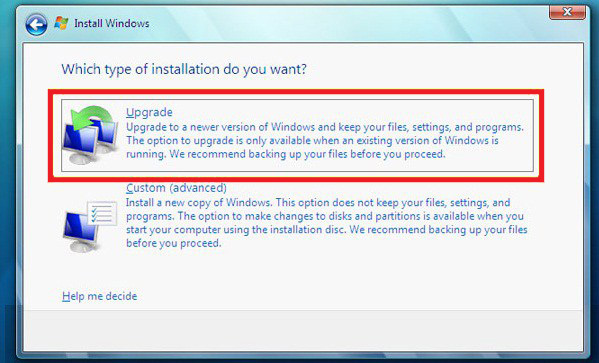
To perform the update from Windows Vista to Windows 7 without losing data, just follow the instructions that we are going to give you:
- First, download windows 7 upgrade advisor. Open your web browser and enter the following link.
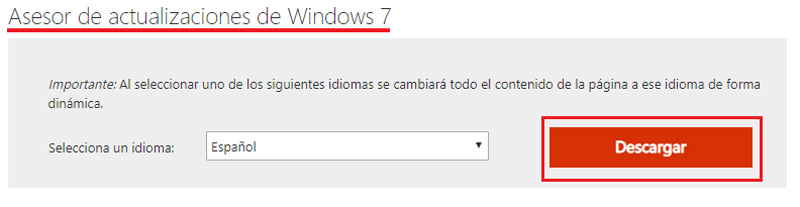
- Press the “Download” button once inside.
- Ignore any additional downloads pressing the button “No thanks and continue”.
- When you have on your computer the file called “Windows7UpgradeAdvisorSetup”, go to the folder where it is and open it.
- Follow the instructions that appear on the screen in the advisor and advance until it ends. It is important that you connect, before starting, all the peripherals that you use frequently.
- *If you have a genuine Windows 7 disc, skip to point 10; If not, open your web browser now and go to this address.
- Follow the instructions that appear to Download the Windows 7 installer in its 32 or 64 bit versionyou will have to enter the license code (You can search for free versions on the internet if you prefer using Google).
- After this, the system image will be downloaded, copy it to a DVD drive or USB stick to keep it active. You can also use tools like Daemon Tools to mount the ISO image into a virtual disk and pretend it’s just another DVD.
- With the USB or disk inserted, open the drive and double-click the file “Setup.exe”.
- In the window that appears, click on “Install Now”.
- The next screen will ask you for updates, you must press the option “Get important updates for the installation.”
- After this, accept the terms of use and the license by checking the corresponding box and click on “Following” and now choose the option “To update”.
- Let the files start copying and follow the instructions given to you. Your computer may need to restart in order to finish applying changes.
- You have now upgraded from Windows Vista to Windows 7 without losing your data!
From Windows Vista to Windows 10 without formatting
You can also use the upgrade option Windows Vista to Windows 10 without formatting. This time it is necessary to perform an intermediate update, going through Windows 7 beforeas you will see below:
- *Follow each and every one of the steps in the previous section to convert your Vista installation to W7.
- When the update is finished, open the browser and enter the next url.
- Within this website, press the button “Download the tool now” for the creator of the W10 installation to be downloaded to the computer.
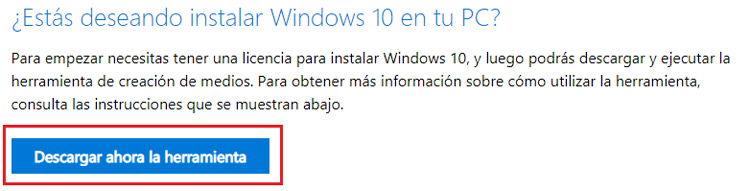
- Once you have the file “MediaCreationTool.exe” on your computer, open this file by first accessing the path where it was downloaded.
- In the window that appears, proceed by clicking on “Following”. You will have to enter the license you have or ignore it for later.
- When asked what you want to do, check the option “Update this team now” and click on “Following”.
- Wait some minutes for all the Windows 10 upgrade files to download.
- Proceed through the wizard by following the prompts. You will have to, among other things, choose the version of W10 you wantthe accounts to create, etc.
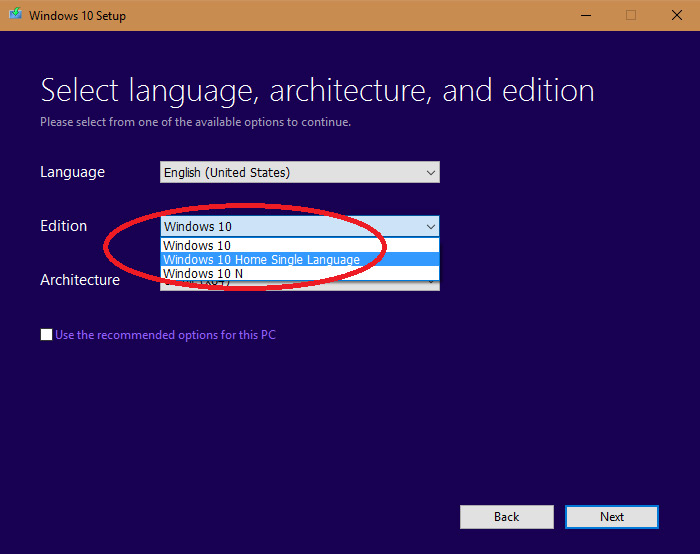
- The last step comes when you are asked to start the installation. You just have to press the button “Install” for the final process to begin.
- Wait for everything to load and the computer to restart. When it boots back up, you’ll have Windows 10 up and running.
Can Windows Vista be upgraded to 2020 even though Microsoft has ended support?
Official Microsoft support for Windows Vista ended in April 2017. Since then, the company has reduced support for this platform to focus on later ones; nevertheless, has continued to maintain a support thread for those using this operating system.
If you are one of those who wonder about the possibility of doing it, you should know that you can upgrade Windows Vista to 2020 even though Microsoft has ended support. The method consists of take advantage of Microsoft Server 2008 updateswhich has an architecture and structure practically identical to that of this system.
These are the steps:
- Open the browser and enter this URL: https://www.catalog.update.microsoft.com/Home.aspx
- In the search box at the top right, type “Server 2008 Update”.
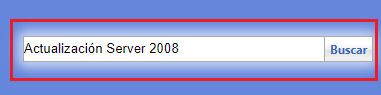
- Among the results, sort by the column of “Last update” and choose the newest by clicking on “Discharge” by his side.
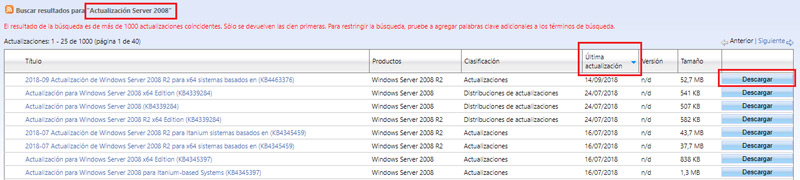
- When the file is downloaded, run it and let it install. Clever!.
Operating systems