
Index:
UPDATED ✅ Do you want to know how to use a Macro to automate tasks in Microsoft Excel? ⭐ ENTER HERE ⭐ and learn everything FROM ZERO!
The macros inside excel They are a instruction set that are made of sequential way through a execution order. It is worth noting that they can summon otherswhich allows to obtain operations as complex as necessary.
The language used for excel macroit is VBA (Visual Basic for Applications). Inside the tool, you will get the visual basic editorwhere you can create or maintain macros that you have available.
If you want to know how to use a macro in excel to automate any type of taskkeep reading this step by step guide.
What kind of tasks can be automated with an Excel Macro?

One of the great benefits of using the macro in Excelis that used to automate repetitive tasks. For example, if data is entered into a dynamic table (even if the data is different every day), it is an excellent option to start automate that task.
Another type of task that you can automate is when you have dates with random formats and you need to apply a single format to them. In this sense, using a macro can be very beneficialbecause it is enough record a single macro applying the format you require and then reproduce them as many times necessary.
These are just a few examples of what kind of tasks can be automated with the help of a macro. But the possibilities are wide, because with them all kinds of repetitive tasks are automated to save the user time and effort.
Steps to use a Prerecorded or Third Party Macro in Microsoft Excel
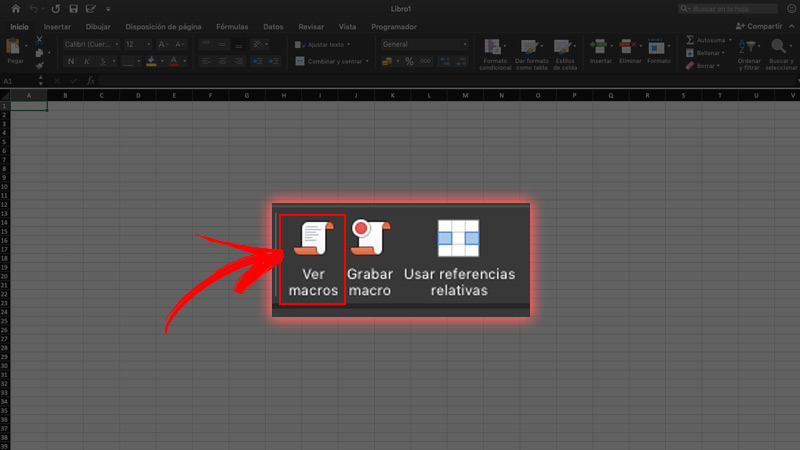
Yes you constantly execute tasks repeatedly in Excelthe most recommended is that record a macro to be able to automate them. However, keep in mind that the method of creation varies slightly according to operating system who you work with.
Therefore, we will explain how to do it in Windows and in macOS:
Windows
Prior to start the creation processyou should know that the macro and related tools VBA you find them in the Developer tab. By default it is hiddenso you must enable it.
For it:
- go to File/ Options/ Customize Ribbon.
- Once there, check the box Programmer.
After that, the procedure to record a macro is:
- Within the group Code on the Developer tabclick on record macro.
- Optionally, type the name for your macro into the box macro name. Next, specify a shortcut key inside the box Shortcut key. Also, put a description in Description. Press To accept.
- perform the actions that you want to automate.
- On the Developer tab, click stop recording.
Lastly, if you want modify a macro go to the group Code on the Developer tab. click on macroselect her name and click Edit. Subsequently, the Visual Basic Editor.
macOS
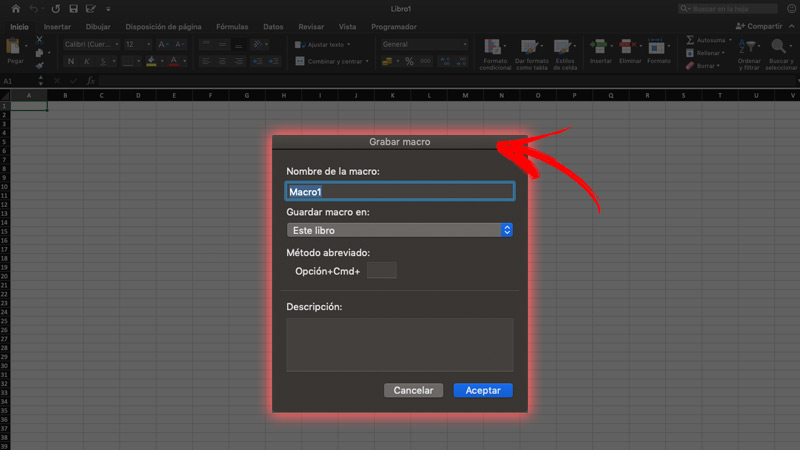
In the case of macOSyou should also make sure that the Developer tab, because it is disabled by default. In order to do so, go to Excel/ Preferences/ Toolbar and Ribbon.
Within customize ribbonon the list Main tabsclick on Programmer and then in Save.
Once this is done, you will be able to record a macro as follows:
- Enter the Developer tab.
- Click on Record Macro.
- Optionally, you can write the name of the macro in macro namespecify a shortcut key in Shortcut key and a description in Description. Then select in To accept to start recording.
- perform the actions What do you need to automate?
- Place yourself in the group Code on the Developer taband then click stop recording.
Finally, in case you want to edit it go back to the tab Programmer. Once there, click on macroselect the name of it and press Edit. This will open the VBA Editor. If you already have a macro previously recordedyou can work with it within Excel.
Consequently, the steps to follow to execute a macro already recorded are:
- Open the book that contains the macro.
- click on View.
- Then go into macro and then enter See macros.
- Within the list located in the section of macro nameselect the macro you want to run.
- Click on Run.
Computing