
Index:
UPDATED ✅ Do you want to know more about the Apache OpenOffice office suite? ⭐ ENTER HERE ⭐ and Learn Everything FROM ZERO!
After 20 years of development, OpenOffice has become a real alternative for people, small and large companies that require a stable office and administrative tool. The real idea is to be competitors of Microsoft Office and it achieves it with each update.
It started as a single application, but its creator, Apacherealized that they needed to be a set of tools and not just one.
In this article you will know how to use each of these tools, what they work for and we will guide you in your first steps to become an expert in this developmentwhich has the same characteristics as other office proposals.
What is Apache OpenOffice and what is this office automation tool for?
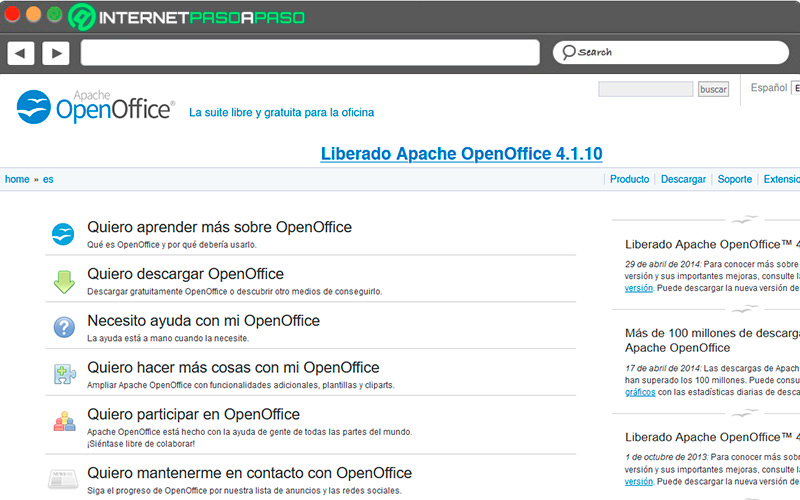
Following the release and popularity of linux, many people wanted a tool like Office that complied with the same philosophy of offering programs to write documents, make tables with formulas and create graphic presentations. Open Office was shown as an ideal alternative and has been ever since, only has had some improvements along the way that have caught millions of people around the worldalthough it still has a smaller market share than proprietary options.
It has a Apache 2.0 licenseit means that users can download the tool, use it as they wish, make copies for other people (not commercialized)and they are free to view its source code and make changes as required without developer permission.
It can be installed on Linux, but also on its peers Windows, MacOS and Sun Solaris, a lesser-known operating system in the world, but with a large community of office automation users. Just like Office, has a similar interface in all tools and to avoid going extinct, it opens and processes documents from other similar packages, including Microsoft’s, so there’s no reason not to try these programs.
What are the programs and tools of the OpenOffice open source office suite?
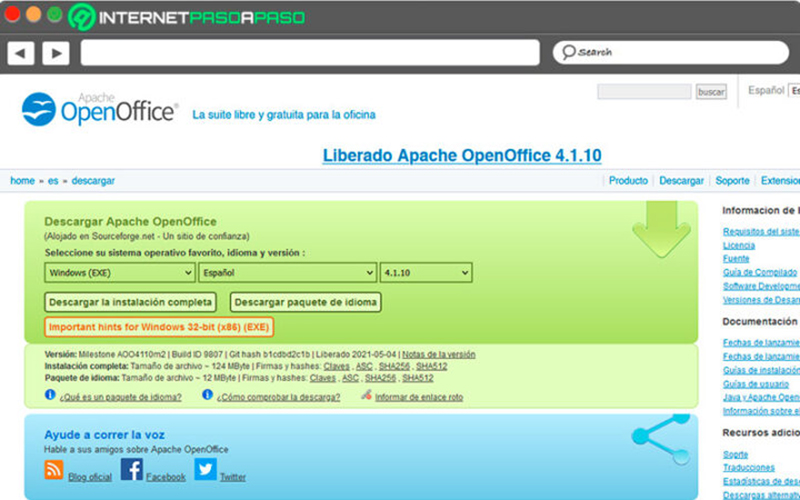
As we mentioned, the idea of the creators is to have a package with tools Similar to proprietary programs that this time they were free and open source.
These are the programs that make up the OpenOffice suite.
- Writer: is the word processor, very similar to Microsoft Word, With this tool you can write, format, share your documents online with other people and generate various files as a result of your work, such as Writer templates, HTML templates and HTML documents.
- Calc: As you can imagine, the equivalent to Excel, its task is to allow the creation of tables with alphanumeric contents through mathematical formulas that allow the development of useful administrative documents for people and companies. With it you export the content with the “.ods” extension and also create calculation templates with the “.ots” extension.
- Print: graphic presentations with slides are its forte, it has the same drawing tools that PowerPoint, so you won’t feel limited to let your imagination run wild and make documents with visual impact. It has preset effects and transitions that make your work easier.
- Draw: you can use it as a plugin for Impress or as a tool to make better designs than you could with the previous tool. It has brush options, multiple selections, preset color palettes, and templates that you can turn to when you need a last-minute montage. Even if it’s not Illustrator, it gets you out of trouble with respectable results.
- Math: This is a novel bet, since it is an ally of people who study or work with numbers. When this option appeared, there was no equivalent in Microsoft so OpenOffice was one step ahead to support companies in their administrative processes quickly and easily. It allows you to create your own mathematical formulas without any difficulty.
- Base: it’s like him Access equivalent, which is responsible for creating databases for more advanced users at home and businesses. These databases are combined with Calc, just as Access does with Excel. This tool is also known as Database, so don’t rule out manuals about the program that have this name.
Learn step by step how to take your first steps in OpenOffice to create documents like a professional
As this package is designed for both home users and large businesses, the first details and steps you need to know are quite simple.
Then, you can increase the complexity of the precise ones to measures that require more professional results:
Create text document with Writer

Getting started with this word processor is easy. we will tell you what to do once you have turned on the computer and have the time to learn.
Let’s go with the main functions:
Start Writer
- go to the menu of your environment desk.
- Find the folder “Office”there will be all the OpenOffice programs.
- Choose “Open Office Writer”.
- Wait for the program to open successfully.
text format
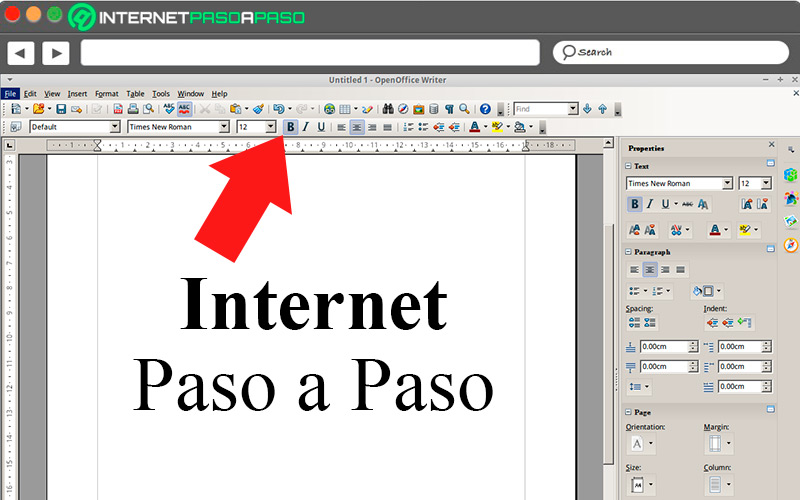
- when you have written a paragraphyou can highlight with bold with the button “B”at the top of the interface.
- You can too assign italics with the button “YO”.
- You may make an underline with the button “OR”.
- Just like in Word, If you want to justify or align the texts, you must shade the words you want to adjust and press the corresponding buttons of “Left”, “Right”, “Justified” Y “Centered”.
Font type and size
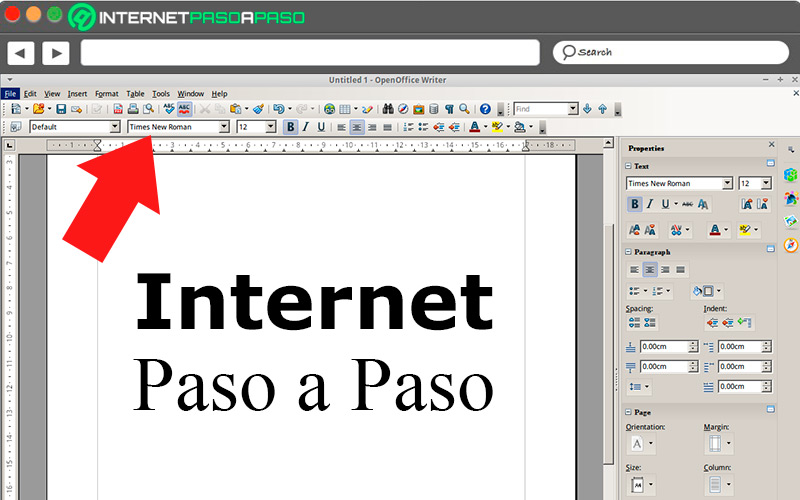
- By default, the style in Writer it is “Predetermined”but you can adjust it in the Font tab that you can easily find in the interface, at the top.
- You just have to change the “Font” and the “Size” of the texts to customize the style.
- in the tab “Insert”you get the accesses to add sound, still images and video.
save document
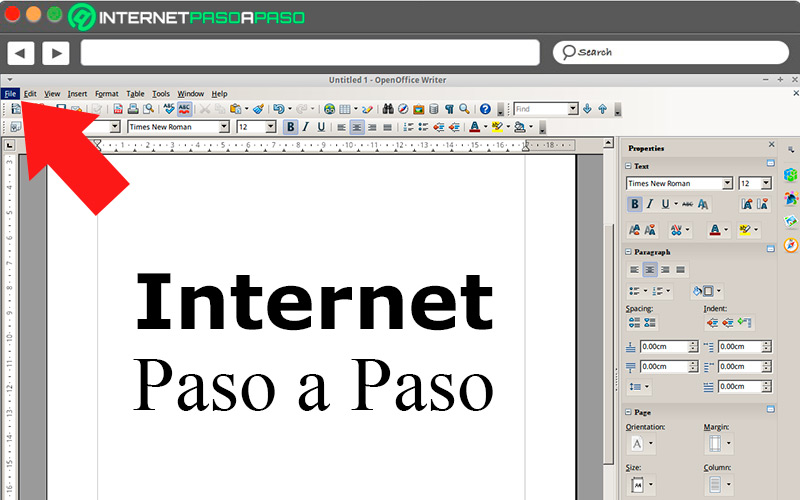
- Once you finish the text, you must select the tab “File, Archive”.
- press “Save” either “Save as” if you want to change the extension.
- Remember that to take it to Word you must select “.doc” either “.docx” in the latest versions.
Create spreadsheet with Calc
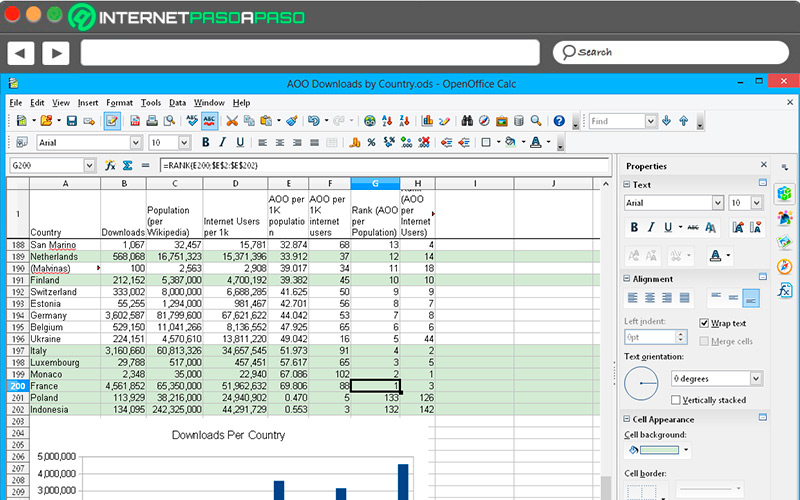
The advantage of Calc is that its interface is similar to Excelso that There will be no problem mastering this tool if you are already used to working with spreadsheets..
However, we will show you step by step what to do:
Start Calc
- Go to your desktop menu and find the folder “Office”.
- press the option “Open Office Calc”.
- wait for successfully start the program with its external modules.
Add data to cells

- to add textjust select a cell and start typing.
- If you want to add imageyou must select a cell and go to the tab “Insert”then you press “Image”.
- If you touch the border of a selected cellyou can drag it to move the data in that cell in any direction.
- You can too duplicate cell content with “Ctrl + C” and you paste that content with “Ctrl + V” in the destination cell, which you must also select.
add formula
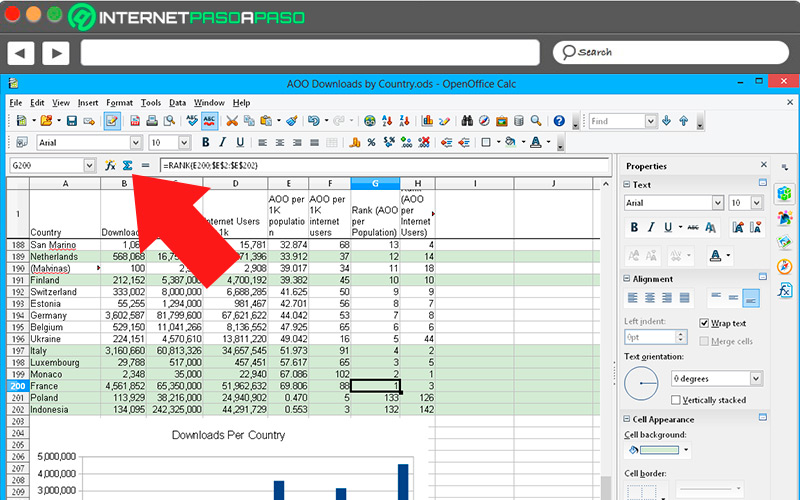
- Select the cell where you want the formula to be.
- go to top lashes and choose “Insert”.
- wait for the menu is displayedpress “Object”.
- Then select “Formula”.
- you will see a popup box with all possibilities. Choose “Addition”, for instance.
- You will see that the cell has the sum formula.
- you should only select the cells with the values to add.
- One time choose the cellspress “Enter”.
- Everytime that values in the selected cells change, the sum is adjusted.
save document
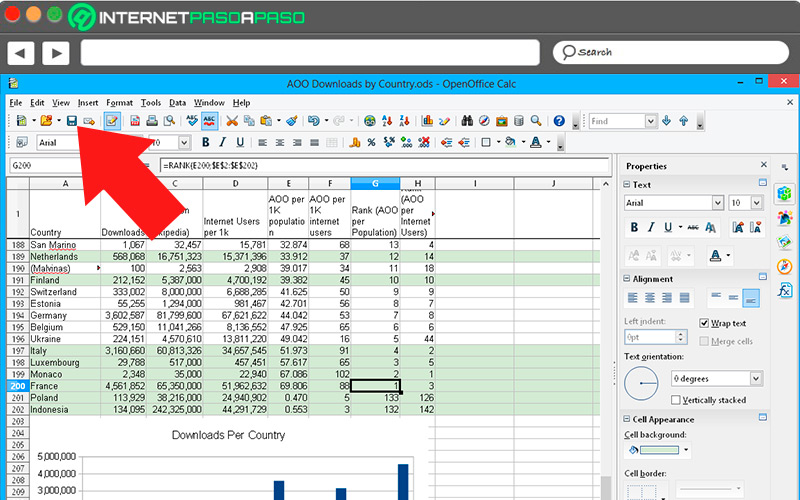
- Go to the tab “File, Archive”.
- Choose “Save” either “Save as” to change options.
- If you wish share this file with excel, you must press the extensions “.xls” either “.xlsx” in the latest versions.
Create presentation with Impress
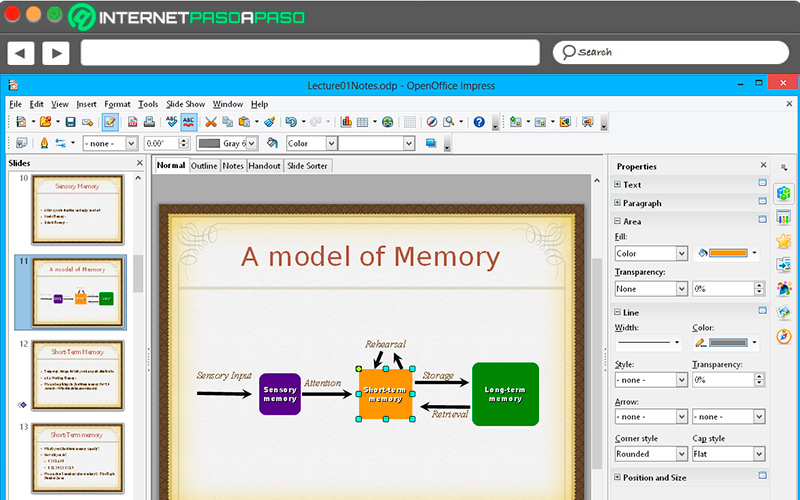
The process with Print is really very similar to PowerPoint, only slightly different layouts of the options in the interface of user in OpenOffice.
Let’s see below:
Start Print
- Go to the list of applications and select the folder “Office”.
- A menu will be displayed in which you will see “Open Office Impress”.
- wait for open the app completely.
Choose a preset layout
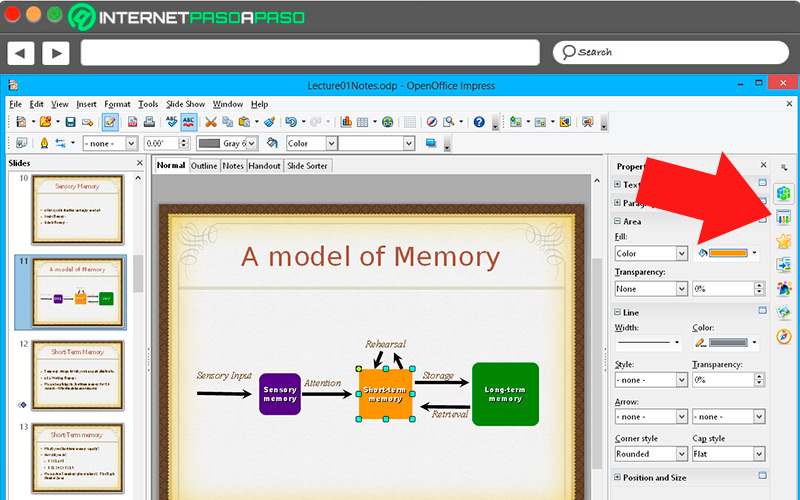
- Once you are in the interfacefind the right panel of options and press the second button “Master Pages”.
- you will see a list of premade slides.
- Choose the one you like best.
- In the central areal, you will see the different options as you select the design.
- each design It has boxes that you can modify with texts, lists and images.
Drawing tools
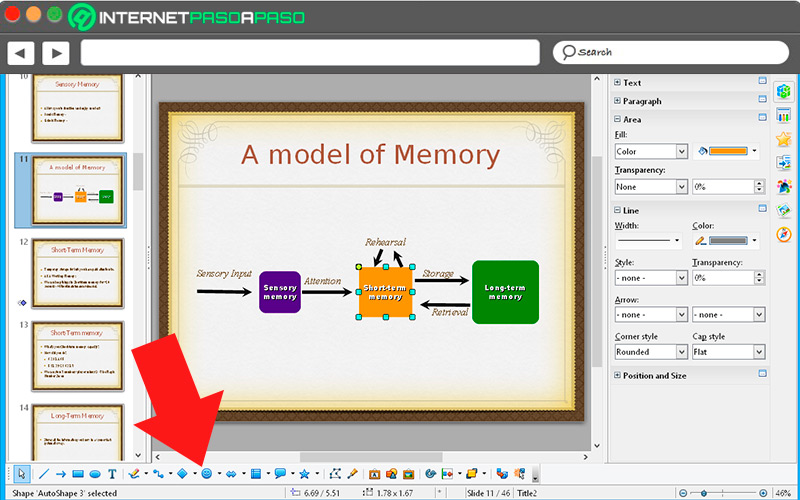
- In the part lower, the users get easy drawing options.
- Choose “Box” either “Circle” to make these figures on the canvas.
- In the part higher, you find the color options as lists.
- to one side of the colorYou see the thickness of the lines and the intermittency of the lines.
- To the touch each figureyou can change it from where you want.
save document
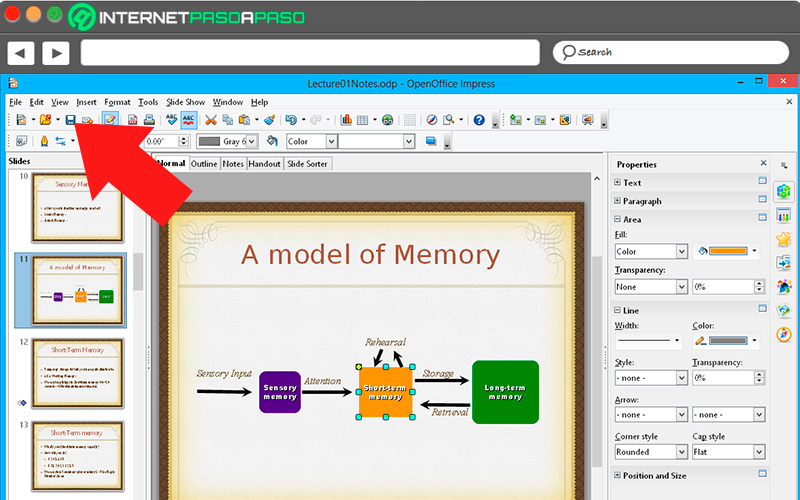
- Like the other programs, you must select “File, Archive”.
- Now press “Save” Y “Save as” if you want to change the format.
- To achieve compatibility with PowerPoint, select the extensions “.ppt” Y “.pptx”.
Draw with Draw
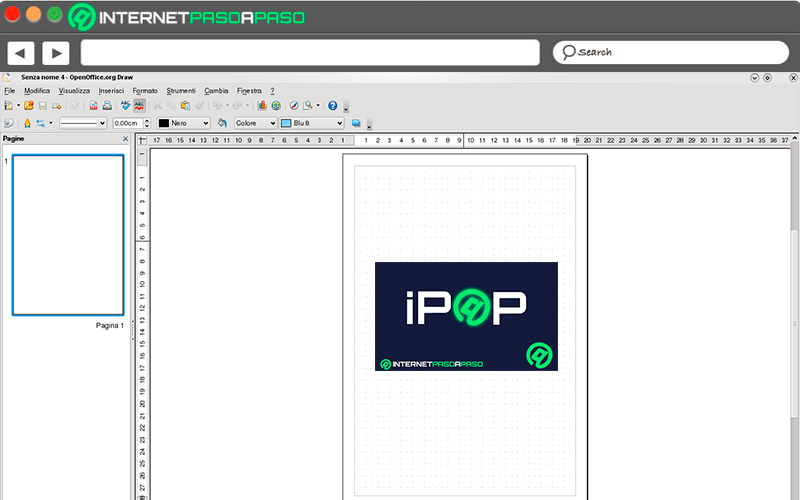
This is a tool to make drawings and great results are achieved when people have good taste and handle tools like professionals.
Although with its few limitations:
start a document
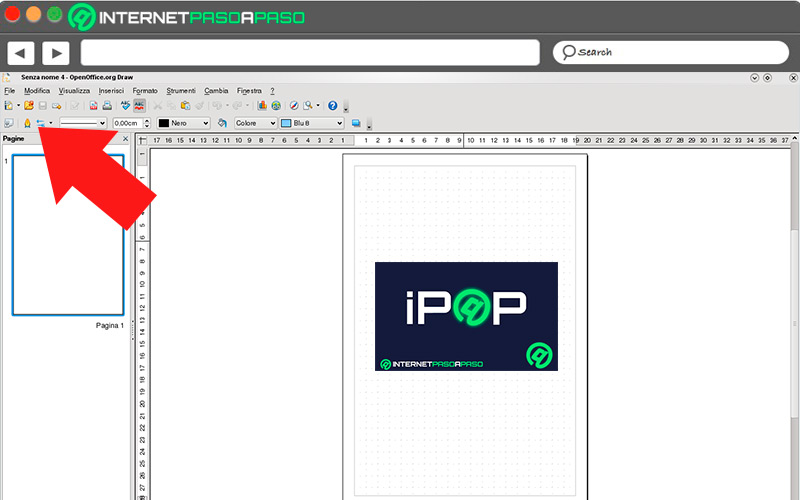
- go to applications menu.
- Search and select Folder “Office”.
- Find and press “Open Office Draw”.
- wait for open the app without interruption.
Like professional drawing programs, Draw has easy options to create impressive drawings As long as you let yourself be carried away by your imagination.
Check out this list of top tools:
- Pencil: With this tool you can make silhouettes with the figures and images that you have embedded in the canvas, it is used to make changes in the background and make high-quality photo montages. Lines are also made into waveforms, for example, which is not possible in Impress.
- Puncture pot: This bottle is a color selector and at the same time fills the geometric figures that you have previously designed with solid colors. Within its settings, you have the possibility of making gradients with various colors to have incredible effects such as sunrises.
- Line: they allow you to complete flat figures and that you can then adjust with the Pen tool, to vary their shape according to the design you have in mind. You can also adjust the color and thickness as required.
- Figures: At the bottom of the interface, you get squares, circles, stars and speech bubbles so you can add the shapes you want to your design. With the additional settings you get shadows, inner padding, double borders and other adjustments to make your design stand out.
- Cut: Just like in PowerPoint, with this tool you can eliminate the areas of an image that are not useful to you in the design. Maybe remove a person standing on the edge of a photo, or maybe you want to remove a watermark from an image for a tutorial.
Create database with Base
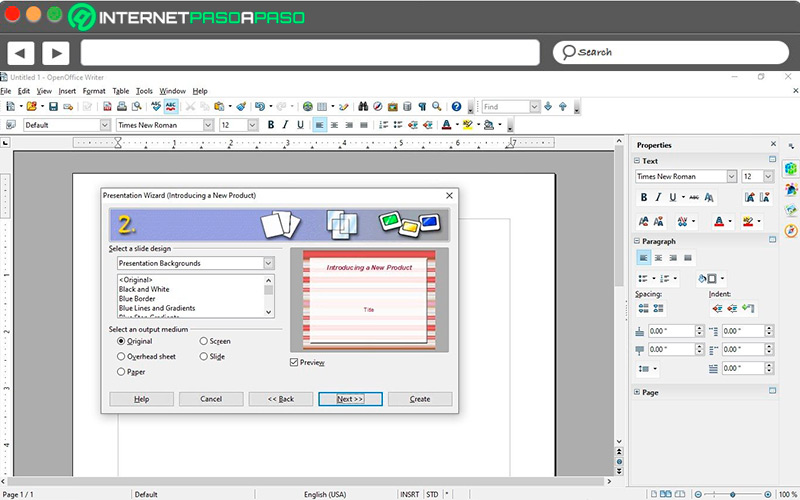
At the beginning, the Database interface, as it is also known, it is simple, but as you increase the database and require more functions, you will see how the options are expanded in the user interface.
Go for it:
open new document
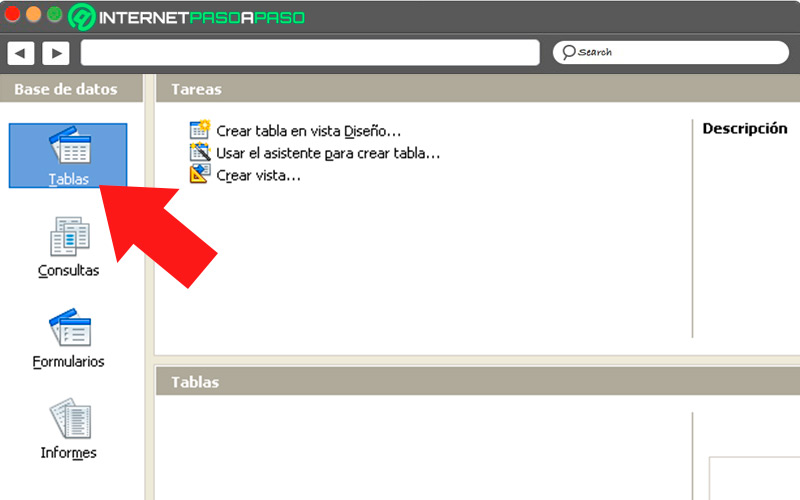
- When open your first documentyou will see on the left the options of “Table”, “Questions”, “Shapes”, “Reports”.
- Databases adjust to each of these document formats.
- pressing one of thema new window is displayed where you can start filling cells with textual data.
order information
- The key in a database is the way the data is locatedyou can select the entire row and drag it down or up.
- the first row will always be a priority for the database.
- You may generate as many cells as you want.
- It is important that you understand the use of “kyes”which are the links between one database and another.
save document
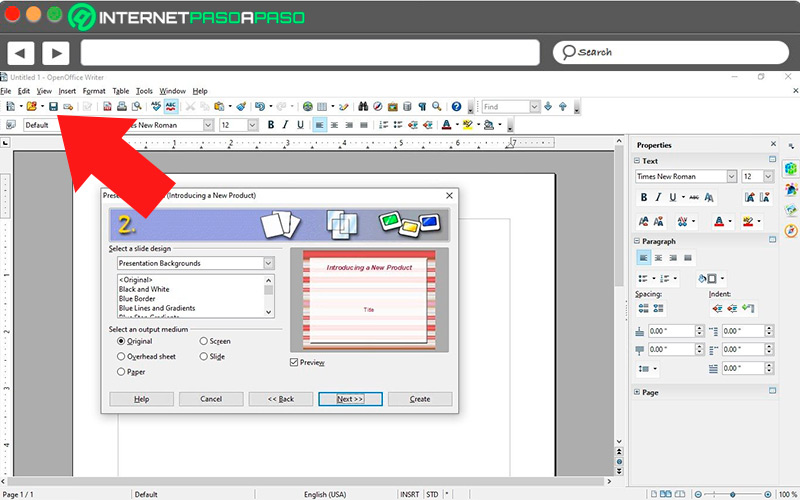
- At the top we find the tab “file”.
- Select options “Save” Y “Save as”.
- To achieve compatibility with Access, you must select the extensions “aif”, “aifc” and “aiff”.
use math
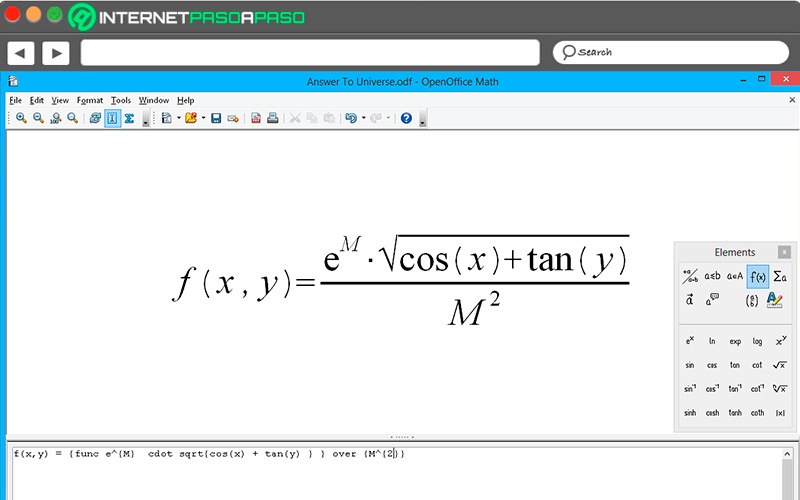
This is a tool that it will make your life easier when you try to perform new mathematical formulas.
Although it has a fairly narrow niche, people who use math on a daily basis love this app:
Start the app
- Go to the list of applications of your distro, select the folder “Office”.
- Find and select the option “Open Office Math”.
- When opening the file, You already have a document in which you can start working.
Edit a mathematical formula
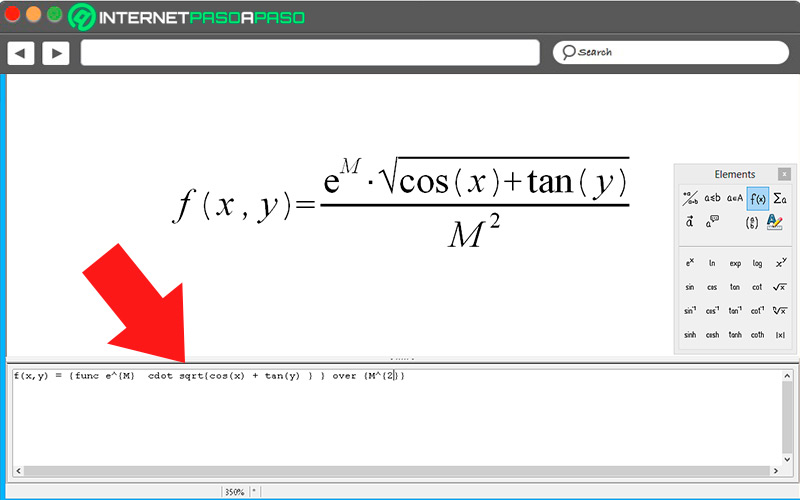
- You have two work areas at your disposal: the one above where you see the process and the one below where you make the formulas.
- Select the text tool, in the form of a cursor to manually write any formula.
- accounts with the tool “Function”with which you add the different mathematical operations.
- you have at hand simple formulas like addition and division.
- You also have complex formulas as if it were a scientific calculator.
- As if it were a text document, you can undo and redo any changes you’ve made.
Save a document
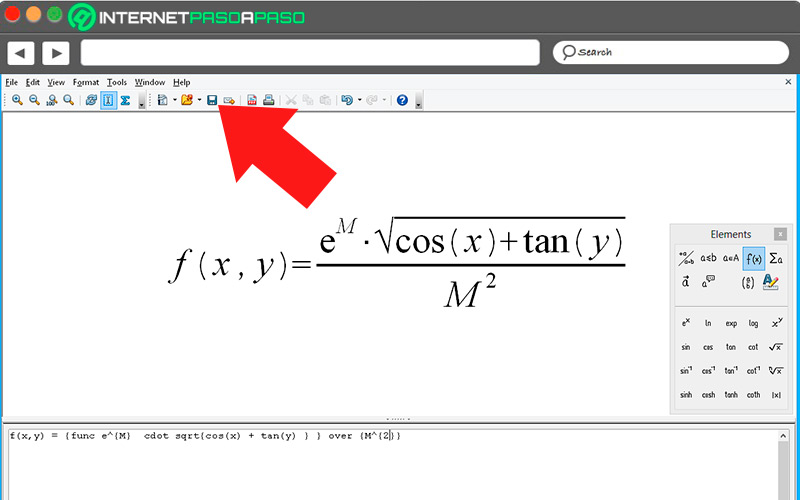
- If you have already finished your work, then go to the tab “File, Archive”in the top menu.
- Afterwards, you must select “Save” to save the information you have been building.
- Since there is no equivalent in Office, you will not be able to save the file with an extension that is supported in Microsoft tools.
As an interesting fact, In both the Write and Calc tools, there is also a Math application moduleso you don’t need to exit those programs when you need to make a simple or complicated formula in those working documents.
OpenOffice vs Microsoft Office. Which one is better and how are the two office suites different?
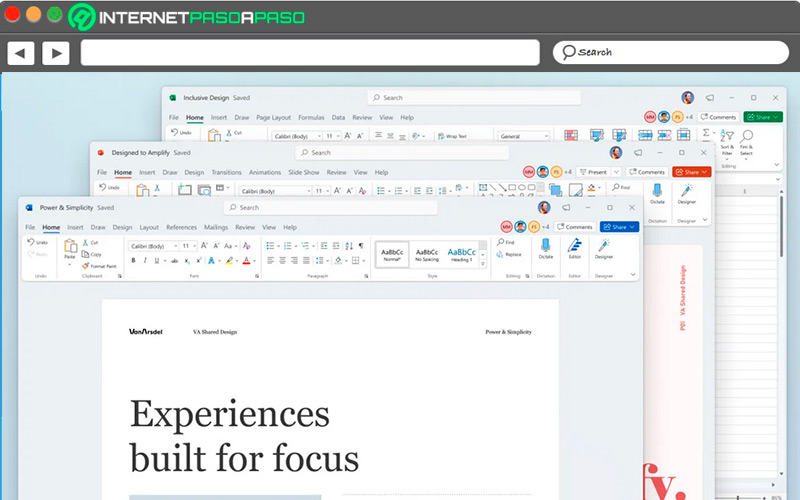
Talking about which program is better will depend on some key aspects such as speed, compatibility, stability and price of its licenses. For example, Office is a more complete programrecognized for creating a standard in terms of office documents, is super fast to user actions and, unless you have a low-resource PC, does not think when you type.
Instead, it is often OpenOffice applications have a lower response time and that you feel that your fingers are faster than the actions you see on the monitor. Office programs can only be installed on Windows, MacOS and Linux. But the packages Open Office are installed in these three environments already mentioned, they also fit into the BSD, OpenVMS, OS/2, IRIX, Solaris, and OpenSolaris operating systems.
Which option is more stable? Without a doubt, Microsoft’s. Office has had a more orderly and visible evolution from the changes that have been visible over the years. The advantage you have Open Office is that the adjustments and improvements are made with the suggestions of the community that uses this office platform.
The most obvious difference, which is an advantage and a disadvantage at the same time, is the value of the license in each case. OpenOffice is completely free for both companies and individualsthis is an attraction to lower costs, but it is a drawback because not enough effort is devoted to repairing the failures as there is no monetary return to serve as an incentive.
Software