
Index:
UPDATED ✅ Need to know remote desktop definition and best providers for Windows and Mac? ⭐ ENTER HERE ⭐ and discover everything about it ✅ EASY and FAST ✅
Have you ever wondered how to control a computer from another computer? For many this may seem like science fiction, but it has been one of the most basic concepts of computing for many years..
At first it was used only at the military level, as a way to synchronize equipment; an order was given from a central unit that was repeated by a series of computers in a coordinated manner.
But we don’t need him to make war and fortunately there is a tool that allows you to use this function on a much simpler scale; remote desktops. In this article we will teach you everything about them, so that you can start using them for whatever you need.
What is remote desktop and what is it used for? Uses and advantages
Remote desktops are a type of technology that allows a user to manage a computer from its graphical interface from another computer, so that it can be used remotely. This very simple concept allows many wonderful things to be done depending on the level at which it is implemented.. The main uses given to these desks are:
- Fix computer errors without having to use them.
- Coordinate actions across multiple teams remotely.
All this has many benefits, which has made them very successful, to the point that all modern operating systems have their own remote desktop. Some of the advantages of using a remote desktop are:
- Time saving: you do not need to go to the physical location of the computer you want to manage, which saves time. If it is also applied in the business field, represents a saving of money in travel, transportation and others.
- Greater control over your devices: With a remote desktop you will have full control over all your computers. Some programs even allow you to share each other’s notifications.
How does a remote desktop work? Tool Basics
A remote desktop is a program with a very simple operation. This is made up of two essential elements; communication protocol and communication. Both things combine to allow you to access this technology.
Communication protocol
A remote desktop is software that uses a computer network, so to run it will need a communications protocol. These protocols often vary by manufacturer, but they all use the same concept of a data transmission bus. The most used today are:
- Independent Computing Architecture (ICA).
- Remote Desktop Protocol (RDP).
- Adaptive Internet Protocol (AIP).
- Virtual Network Computing.
Communications
The other element is the communication between the computer that controls the other remotely. For this to be done, a series of requirements such as:
- latencywhich is the delay with which data arrives from one node to another.
- functional balance between client and server.
- Synchrony.
- Compression of the data exchanged.
These requirements are fulfilled thanks to the programming that the manufacturer gives to the software, thus allowing this technology to work perfectly.
Steps to activate Remote Desktop to control your computer remotely in Windows and MacOS
Well, as we already mentioned, this technology is so useful that it has been implemented in the main operating systems such as Windows and MacOS.
Next we will show you how to activate them in both OS:
on Windows
Activating remote control in Windows is a process that consists of two essential parts. The first thing you need to do is set up the computer you want to manage remotely. To do this you must follow these steps:
- Enter in the “Control Paneland follow the path “System & Security” > “System” > “Remote Access Settings”.
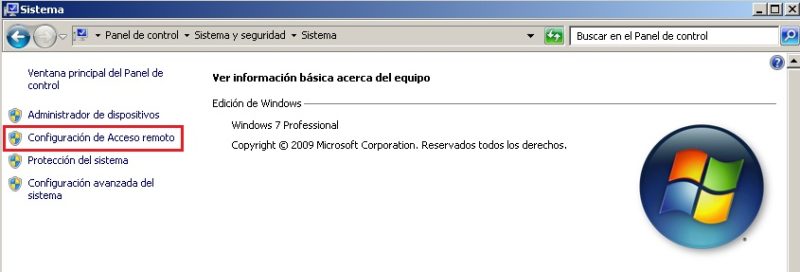
- After this you will see a window that opens. In the section “Remote Desktop” enable the option “Allow connections from computers using any version of remote desktop”.
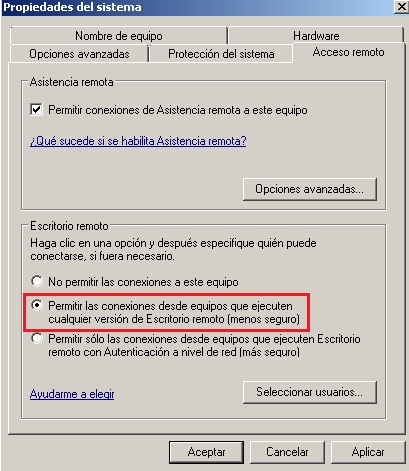
This is all you need to do on that computer. Now for the computer that will use the remote desktop you should configure things as follows:
- click on “Start” and in the search bar type “Connect to remote desktop” and select the option of the same name.
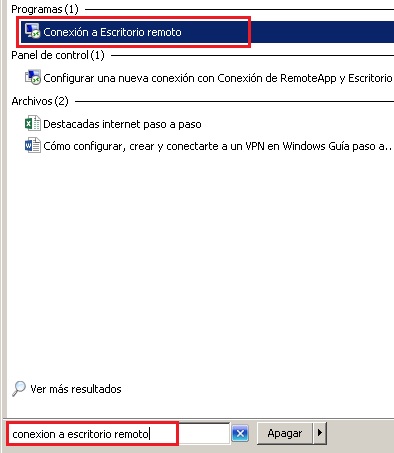
- Once there you must enter the computer IP address to which you want to connect remotely and that’s it, you can manage it remotely.
on Mac
MacOS does not have remote desktop installed out of the box. Apple’s tool for this is Remote Desktop, which is more complete than Windows but is also paid.
If we are willing to use it despite this, the steps we must follow are the following:
- install Apple Remote Desktop on both computers.
- Launch the app on the computer you want to connect from. Once there, enter the IP of the Mac you want to control and select “conceal” After that, wait for the equipment to be synchronized and that’s it, you can handle them.
List of the best free and paid tools to control Windows and MacOS computer remotely
If the options that Microsoft and MacOS have developed for their operating systems don’t convince you because you need something more powerful, then what you should do is simply look for other alternatives.
Here is a list of the best remote desktop developers:
teamviewer
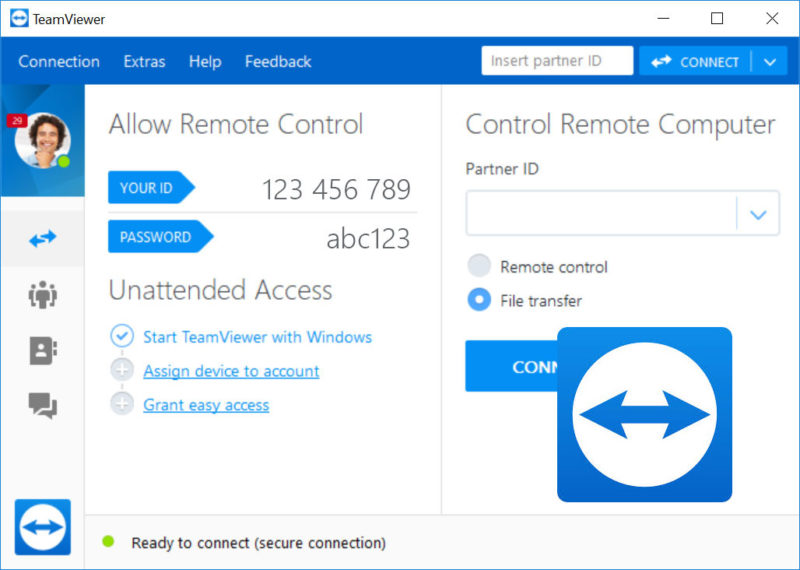
This is the ultimate benchmark in the remote desktop industry worldwide, being by far the most popular brand. This is a private software that offers remote access solutions, among which its remote desktop function stands out. The best thing about this program is that you simply need to configure it on both computers once. and you can now freely access one from the other without problems.
teamviewer It is a very powerful software that even allows you to create your own computer networks and manage them all remotely with ease. Yes indeed, its price is intended for enterprise-level investments, so it is likely that you prefer to spend this.
GoToMyPC
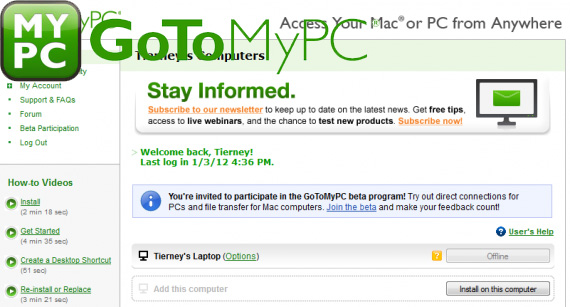
If you don’t need a very complex program but a tool that allows you to manage a couple of devices remotely, then GoToMyPC is what you are looking for. It is a very simple option to use and with a more than reasonable price for the average user.. Like the previous one, you will only need to configure it once, then you can easily connect the desktops with a couple of clicks.
Real NCV
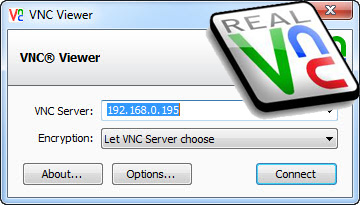
This is a free alternative that will work for you if you are simply looking for a tool that allows you to remotely manage some of your equipment. It doesn’t have very advanced functions, but it will allow you to easily link several computers just by supplying the IP of each of them.
But the most The interesting thing about this tool is that it is open source, so it guarantees excellent security in all the communications you make with it.
Chrome Remote Desktop
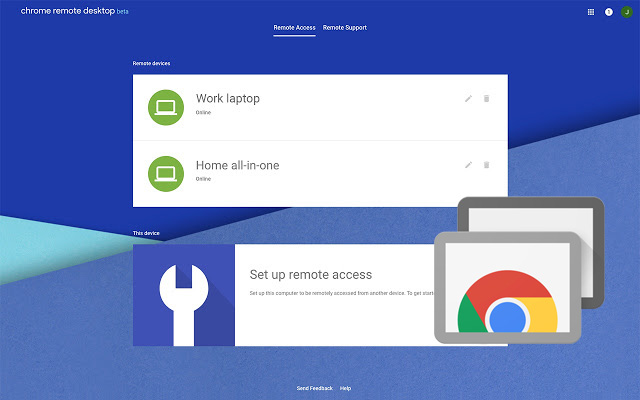
Possibly after meeting the google chrome remote desktop you are not interested in knowing more about any of them. It is much simpler than what the company has accustomed us to, but the ease with which we can use it is too convenient. To start, you just have to install the extension in the browser. But there is surprise.
Chrome Remote Desktop not only allows you to manage computers by IP, it also syncs with all devices synced to your Gmail account. This is the most revolutionary feature of all because just by logging into all these computers you will be able to use them remotely.
Ehorus
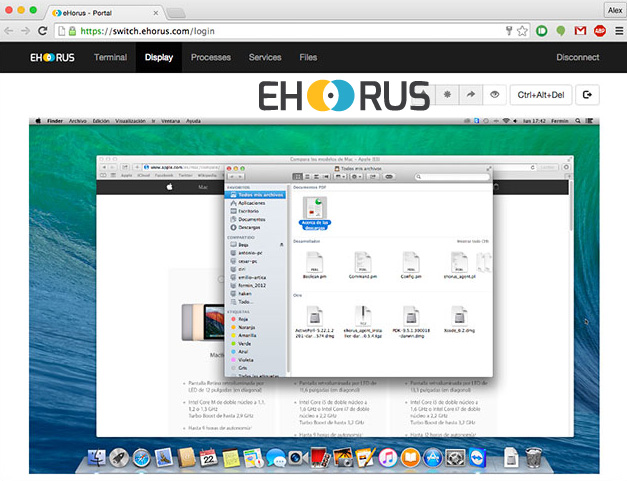
This is the program that offers remote access solutions from Ártica Soluciones. It is very versatile and as powerful as the best payment options we have presented so far. It has very advanced and useful enterprise-level features that allow you to create large synchronized remote access networks.
Laplink Everywhere
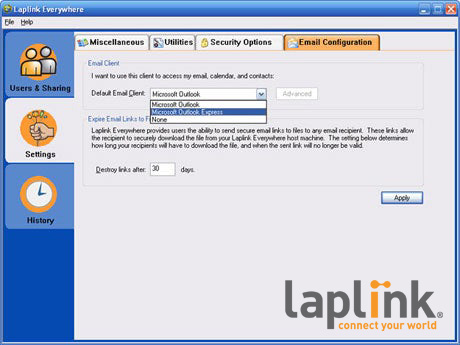
We close our list with this free software that is quite useful when it comes to remote access to other computers. It is very versatile, so much so that it not only works on computers, but also on mobile phones and even on consoles like the Nintendo Switch.
Software