
Index:
UPDATED ✅ Do you want to know which are the best programs and applications to import .RPM files in Linux? ⭐ ENTER HERE ⭐ and discover how to do it ✅ EASY and FAST ✅
Have you heard of the .RPM file extension? It probably sounds familiar to you if you are a Linux user, since it has been created especially for it. In fact, digital files with this format are those used to install programs and software for this operating system.
The meaning of the acronym RPM is Red Hat Package Manager File. It is an extension with format very easy to handle and, above all, with the ability to be versatilesince it works for all Linux versions that exist in the market and, in theory, will continue to be so. The files in rpm format corresponding to the installation of programs are usually contained in source code packs of the .tar.gz or tar.bz2 type.
If you are interested in knowing more interesting facts about this type of file, you can continue reading below because with us you will learn about its characteristics, what they are for and, more importantly, how to use them.
What is .RPM files and what are they used for?

.RPM files are a set of compressed data that includes, among others, elements for allow the installation of a program. It should be noted that they are also used for check, update or uninstall certain software. In essence, they serve all the important tasks of a program, that is, to get it, customize it and remove it.
Thus, we can say that we are talking about a tool and not a mere file. This is the starting package format that has Linux Standard Basea multi-distribution project to standardize the internal structure of this OS at a general level.
We have already anticipated that it is now used in quantity of extensions of this operating system, although, its versatility has made it a product that is exported to other.
What are the most important characteristics of these files?
As we have indicated previously, files with the .rpm extension contain source code that is used to install programs and that is enclosed in packages. For this reason, the administrator of systems that is dedicated to updating the software will use a package manager which will help you much more than having to build them yourself.
Among the most important characteristics that these files have are the following:
- Packets are sent, encrypted and verified through MD5 and GPG.
- The SPRMs contain a set of packages that contain source code files in .rpm format files. This will make it possible easier verification of the packages.
- If we need to update several RPM packages at the same time, it is necessary to use patch files.
- The Linux package manager takes care of resolving dependencies automaticallythus avoiding the problem of novices having to know all the ones that must be installed on a computer, since it is something very specific.
- It can convertno problem to other useful formats like PKG, DEB, SLP or TGL.
How to open and run an RPM file on my Linux from the console?
Installing an .rpm file is very easy, since you only have to follow a few very simple steps. Next, we are going to show them to you so that you can follow them and thus be able to open and execute an .rpm file in Linux, even if your knowledge is minimal.
The manipulation of these files is given from the system console although nowadays we could also manage them from simple softwares and complex GUI administrations. Some examples, among many others, would be AnyToISO, Zipeg, PeaZip, iArchiver, Unarchiver, Alien or Red Hat Package Manager.
In this case, and because we have the console naturally in any of the Linux extensions, it is the method that we teach you to use.
open a terminal
First of all, you must open a terminal, the so-called Linux console. You just have to press the buttons Ctrl + Alt + T or simply with a double click if you already have access. you will start to write commands. In this case, we will work with command rpmthat is, indications that begin with this set of letters, which will be the operational entry point.
Be very careful, as this is very strict and only accepts commands written in the correct way, which is logical so as not to trigger accidental actions.
installation command
start typing “sweat” as command. Next you should write “rpm -uvh package-to-install.rpm”. Click on “Intro”.
The system will begin to read the inside of the package and will return a message that will indicate “updating / installing”. Then the name of the same will appear and, next to it, a bunch of ###### symbols followed by the percentage installed in square brackets.
update command
Another option is to update a package or application. In order to do so, use the following command “rpm -uvh package.rpm”typing it as is, without the quotes and clicking on “Intro”.
delete command
A very interesting option is also to be able to remove a package or application. To achieve this, you only need to enter the following command in the console “rpm -ev package-to-remove.rpm”.
listing command
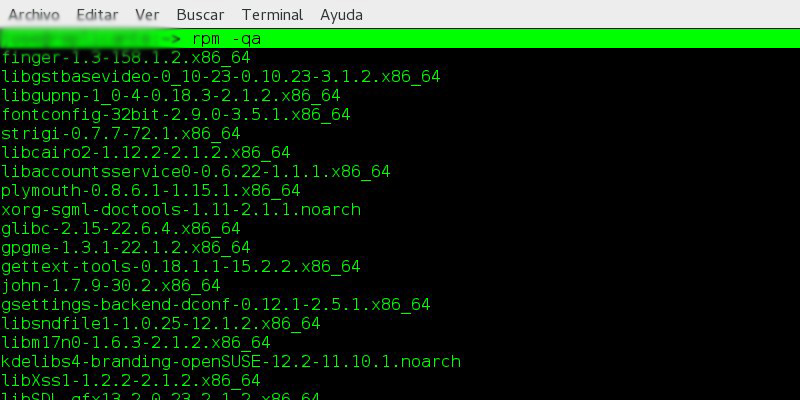
Another of the commands that can be frankly interesting is the list all .rpm files that are within the system. It does not serve to use any specific one but it does to know what tools you have on the computer to be installed and used.
There are three commands to do it:
- “rpm-qa”.
- “rpm -qal less”.
- “rpm -qal grep something”.
RPM vs DEB, how are they different and which is better?

Now that we know everything essentials about .rpm files, we must know another very important and recognized file format within the Linux operating system. This is the format extension .debwith many similarities to the one previously seen but created, specifically, for the Debian GNU distribution of Linux.
The program that is used by default to control these packages is DPKG and controlled by commands via apt. Although there are also other software that contain a graphical interface that helps us to visualize and use them in a more graphical way, such as, for example, Synaptic.
These types of files contain two .tar files; one has the control information of the package and the other concrete data of the same. To be able to work with this type of file from the console, some commands are used that are very similar to those described above. To do it from a program it is only necessary to double click the mouse on the file and use the default File Manager.
The main difference between these two formats lies in the distribution for which they have been created. Files in .deb format have been made for Debian-based Linux distributions and those in .rpm format are designed for Debian-based distributions. in RedHat and are more general.
the files .deb are much faster in the sense of looking for dependencies, since, in addition, they require fewer of these. In the case of files .rpm the number of dependencies is much higher.
Furthermore, the files .deb are easier to install, although this does not make an overwhelming difference either because, as we have seen, both use a console and software for it.
By contrast, packing or encapsulating .rpm type files is much easier, faster and less confusing. Only their own libraries are necessary, assuming, yes, a more arduous work for the end users.
As you can see, each of the formats has specific characteristics and is aimed at a different type of user. For this reason, the decision to choose which of the two formats is better also depends on the user and is as personal as the type of Linux distribution that you want to have installed on your computer.
Computing