
Index:
UPDATED ✅ Do you want to know the definition of Sandbox and its usefulness in computing? ⭐ ENTER HERE ⭐ and discover everything about it ✅ EASY and FAST ✅
Making code changes on our computer is one of the most exciting tasks we can experience, the problem is that we can break Windows, MacOS or Linux when we run the tests of our research.
The solution for this kind of problem is “create a test environment” that it is isolated from the rest of the programs and folders of our operating system and its components. For this we must use a little storage on the disk and in RAM.
This test environment is called in computing Sandbox, in this article we will explain what it is and what advantages it has. We will also talk about the best programs and commands for Linux that you can find.
What is a Sandbox in computing and what is it for?

Let’s imagine an island surrounded by sea, in which the water is the operating system that our computer has, and the island is the Sandbox.
In other words, the Sandbox is a tool that we usually use to exclusively have a piece of storage on the hard drive and also on RAM memory.
We can install programs or codes within the Sandboxwhich will move according to the functions and permissions that we grant them.
For example, they may or may not access the Internet, interact with another part of our operating system, access different storage units that we have, especially if they are external.
We think that working with a Sandbox is exclusive to programmers, which to a certain extent it is, but any of us with common knowledge can use this tool.
For example, when we want to download a file that we do not know its origin and our antivirus cannot detect anything because it cannot be executed correctly, the Sandbox is ideal for these cases, being able to install that file, apparently malicious, within the structure of the sandbox.
Another example of use by common users is when we install Torrent, or any other program that we do not want to affect the environment of our operating system.
It is also useful for computer engineers or development programmers who can test their different codes that they are making on the route line in this disk and RAM memory space.
What are the benefits of running programs in a Sandbox?

Among the benefits of installing a Sandbox on our computerwe can mention the most important according to our point of view:
- Being a test environment we can test applications to know their true operation without touching or risking our system and other components of it.
- Related to the previous point, having the freedom to try different programs, brings benefits for us and for third partiessince according to our experience we can recommend a program.
- We can develop some useful software and benefit many people or ourselves at a very low cost in relation to the danger of breaking our own computer equipment.
List of the best programs to run Sandbox on Windows, Linux and MacOS
The best programs to run Sandbox on any operating system are the ones that we will mention below. We will show you the steps you must follow to configure it.
They are the following:
windows-sandbox
Microsoft provides users with Windows operating system its Sandbox tool for applications with extension “.M: Yes” either “.exe”.
To activate this tool we will have to follow these steps:
- We’re going to “Start”
- We select “Control Panel”
- We look for the option “Programs and characteristics”
- We click on “Turn Windows features on or off”
- We activate “Windows Sandbox”
sandboxie.com
It is an application in which we can take advantage of all the features it offers and its installation is simple. In addition, it has the option of being able to export the files that we have created within Sanborns. For Windows. It has a trial period and then we can buy it for 15 €.
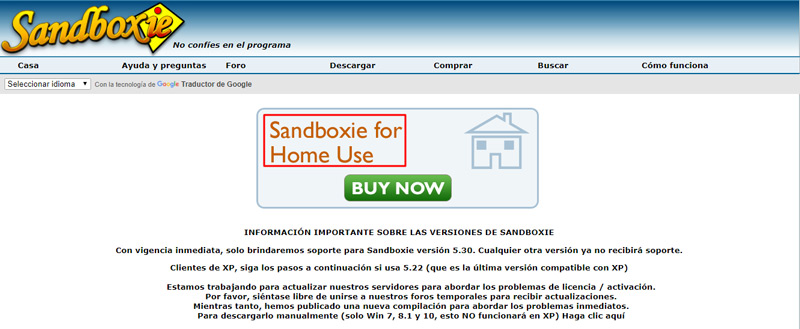
Buffer-Zone.com
Designed for Windows, it can offer as tools the creation of Sandbox and open emails or surf the Internet from this disk space. Its functions are very simple to understand and handle and the installation is simple and intuitive.
Command Settings for MacOS
This command allows you to limit the access activities of our operating system. The execution of, which are outside of the Sandbox, as well as the functions of the operating system.
Yes ok applications that are downloaded through the Apple Store are controlled, there may be improper handling of users, when they occur downloads directly from the internet therefore this makes our Mac not immune to malicious program attacks.
For this we will have to create a file that can be executed on our Mac in order to enable the Sandbox. When we already have this file enabled, we will proceed with the following command that we will write in the command bar:
“sandbox-exec -f myapp-sandbox-conf /Applications/MyApp.app/Contents/MacOS/MyApp-bin”
With these simple steps we can enable Sandbox on our Mac.

Firejail.wordpress.com
It allows us to run programs on the Linux operating system safely. It is ideal for downloading applications from Skype, Torrents, VLC or any video player and other programs with these characteristics. It is a software that does not weigh much, therefore when starting the computer you will not have too much effort.
The steps to install Firejail on Linux are as follows:
- We execute the following command “sudo apt-get install firejail”
- If we need to have a graphical interface to execute this Sandbox we will give this order “sudo apt-get install firetools”
- To see the available profiles that exist we will write “ls /etc/firejail/”
- If we want to modify the profiles we will “sudo nano /etc/firejail/firefox.profile”
- And finally we will write “man 5 firejail-profile”
When we have everything ready we can run a program inside the sandbox as follows:
- “firefox firejail”
- If we need to change the standard configuration we will have to write “firejail –net=none vlc”to make VLC always start with this modification.
We can also run the program in the Google Chrome browser in private mode to force it to use the same DNS.
For this we will execute:
- “firejail –private –dns=8.8.8.8 –dns=8.8.4.4 google-chrome”
Informatic security