
UPDATED ✅ Do you need to Make a bootable USB for Windows, Mac or Linux and don’t know what program to use? ⭐ ENTER HERE ⭐ and discover the list of Tools ✅ EASY and FAST ✅
USB flash drives are an excellent storage medium that, although today they may seem obsolete, in reality they are very useful. Since, it also has the ability to be used as an operating system installer, that is, it allows you to take an operating system with you to use it on other computers.
Also, these devices give you the facility to try alternative systems on yours and even run some necessary applications such as antivirus, system tools, rescue applications and other things, before operating system load. Taking into account that, they are fast and safe.
Now, in this post we want to focus on what what is a bootable USB and the ways that exist to create it, being autorun from ISO images to able to install operating systems. This, from free programs and applications that simplify such a process.
What is a bootable or bootable USB and what utilities does it have?

In computing terms, the word “boot” it means “start”, so a bootable USB can also be called as a “bootable USB” and from there, the spanishization of the word boot, when making use of the term “bootable” to refer to it. Basically, these types of devices have the ability to run on a computer, automatically, without the prior requirement of having an operating system installed mandatory.
So, once you decide to create a bootable USB, you need to have three essential things to do so. The first of all and the most important, it is an iso image which generally refers to files that are used to keep an exact copy of an optical drive’s file system.
That is to say, therefore, one of these images is required to have a copy of the CD or DVD of a specific operating system Or, from an application. With which, later it can be installed on the USB pendrive to start it directly from there.
In addition to that, also own USB executable is needed. For this, you must verify that you have enough space to store the ISO image, which means that you must have at least 4GB capacity. Fortunately, at present, the storage capacity of such devices is not an issue. But, apart from that, you must also take care that the unit has as fast as possiblethis may be a USB 3.0, instead of a USB 2.0.
Now, thirdly, a program or application is required that is designed to create a bootable USB, once the ISO image is installed on the USB that you want to use for this. Today, there are many tools for this in the market and it is necessary that you make use of the ones that reveal the best performance. Indeed, we will present 12 of the best programs and apps to create a bootable USB both on Windows, as well as on Mac OS and GNU/Linux.
But is NTFS or FAT32 better for bootable USB?
In most cases, when creating a bootable USB, the most relevant question is the type of format to use for it and, although it is a somewhat complex question, it is opportune to know what each thing is about and from there, make a decision depending on your requirements.
Comparison table

In this way, below, we will tell you what NTFS and FAT32 are:
- NTFS: This consists of a file system used by Windows, which makes use of a master file table in which metadata is stored and therefore allows faster data access speed. Because it is so sophisticated, it is the most common today. Taking into account that it also allows you to handle files of up to 4GB and partitions equal to 2TB.
- FAT32: Is about a universal file system, so any operating system can read it and this is your main advantage. Although it was previously widely used by Windows, it is now replaced by NTFS, due to its limitations with file and partition sizes, in addition to the fact that it tends to corrupt files.
The 12 best programs and tools to create a bootable ISO or USB on Windows, MacOS and Linux
As we indicated, one of the main requirements to create a bootable USB in any operating system, it is to have a specific program or application to do it. That is why, here we provide you a detailed list with the 12 best programs and tools that you can use for itfor free.
Taking into account that some are compatible with Windows, Mac OS and Linux, but others only support one of these systems:
Rufus
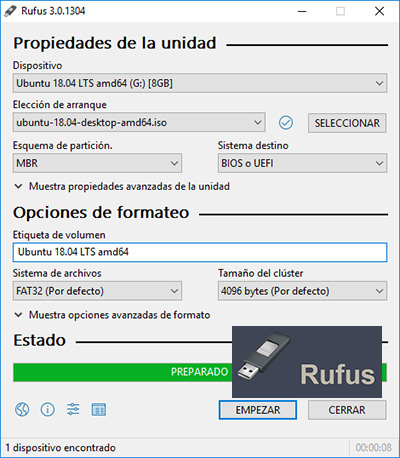
To begin with, we will refer to the most used software to create a bootable USB, being so, one of the main references in the sector. Which is a free program, very easy to use and is compatible with both Windows and GNU/Linux. In addition to this, it is translated into Spanish and thanks to It is portable, no installation required..
In this sense, Rufus It is presented as a small installer that has excellent options for the partition scheme, cluster size, file system and also in reference to the type of boot that is going to be created. This is also used for create a bootable USB where the changes are saved for the following sessionsyes It is worth noting that Rufus is highly recommended when you are going to install any operating system on machines with BIOS or UEFI.
Now, when you decide to run this program on your computer, you must choose the pendrive where you are going to install the ISO image. Afterwards, you have to select said ISO that has been previously downloadedthen you can give the pendrive a name (volume label) and, finally, click on the CD reader icon located at the top, so that start loading ISO image.
UNetbootin
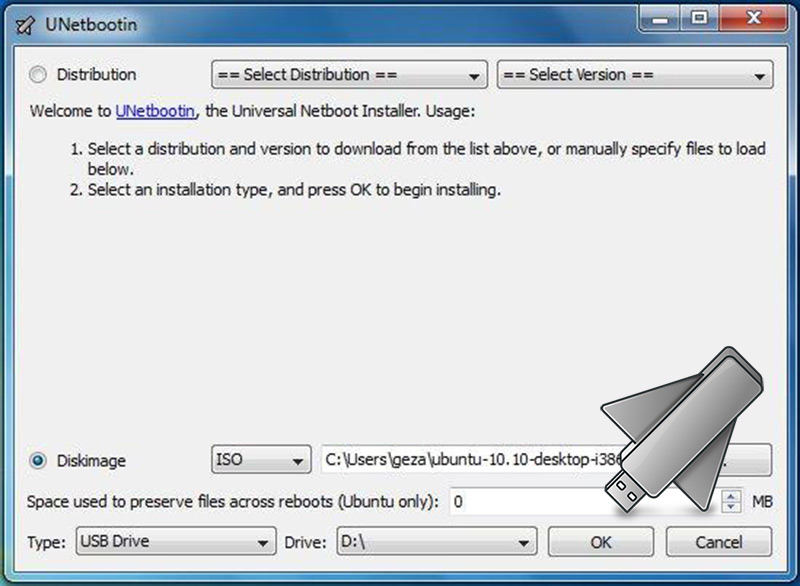
It refers to another of the best solutions to create a bootable USB on computers Windows, MacOS and Linux. In such a way, it is a free program that, despite the fact that it has been operating for a long time, its quality remains intact and thanks to this, it is used by millions of users.
Thus, it has the ability to create a bootable Live USB from your computer, making use of the distributions download cd image files to you or through the use of a ISO image that you have obtained yourselfpreviously.
Which means, UNetbootin has a long list of sources for the same tool download ISO automatically, before being placed on the USB. And I must point out that, among these sources, is Ubuntu. In addition to this, it stands out for being a program very easy to use.
In reference to the process to follow, first you have to choose the ISO file or a distribution to download, and then select the destination disk that will be “USB Memory”in this case and once the process is finished, Restart the system.
Now, there may be a situation that your USB device is not shown and then, you should format it to FAT32 and boot from the USB drive (on Windows and Linux, you have to press “F12” after turning on the computer and on Mac, press and hold the “Option” before the system boots).
Yumi
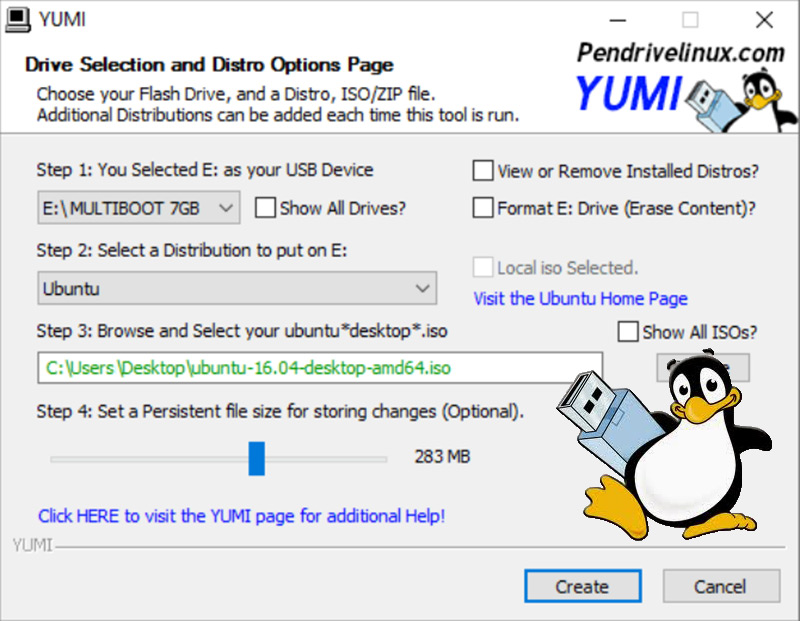
In case you want or need create a USB with multiple ISO images inside it from different operating systemss, Yumi is the main app for this. Therefore, it is estimated as another of the best options to carry out these processes and well, it is the benchmark in terms of specialization to create units usb multiboot. In other words, with this program, you can install several operating systems on the same storage unit. In this way, have the ease of selecting which of these you want to use at a given time.
In this way, through Yumi you can introduce different GNU/Linux distributions and, in addition, combine them with Windows to start them and use them on any PC. Also, you can have bootable operating systems like Ubuntu at the same time. But for this, you must verify that the USB device have enough space to save all these files, without any limitation.
Thus, it is worth noting that Yumi is only compatible with Windows and Linux. Where, in addition to creating a bootable USB, it also allows you to obtain disk cloningantivirus utilities, diagnostic tools and many more.
Except for some distributions, all files are stored inside the multiboot folderthus giving you a fully organized multi-boot portable USB drive that can also be used for other purposes.
Etcher
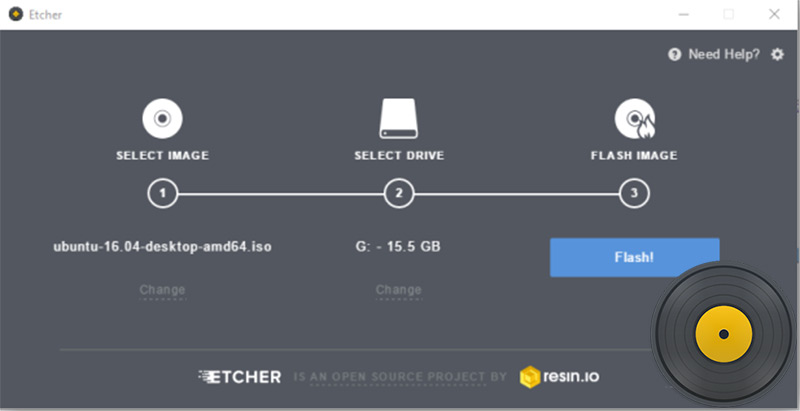
It is another of the most complete solutions to create a bootable USB in Windows, Mac OS and GNU/Linux. Which is available in installable and portable versions, as well as in 32-bit and 64-bit versions (in the case of Windows computers).
In this way, it is characterized by being a free and open source application that makes it easy to burn ISO images, as well as IMG and other compressed formats directly to USB sticks and memory cards, in complete safety. As for its interface, it offers a very clean, simple and attractive design.
It has validation systems to achieve prevent the creation of corrupted memories and makes it easy to choose the destination USB drive so that you never go wrong and delete a hard drive by mistake. Also, it allows record multiple memories simultaneously and it is written in JS, HTML, Node.js and Electron, completely.
Now detailing the copying process; This only consists of threes very simple steps to carry out. The first one is to select the ISO image or any compatible format to load it into the program. Then, choose the destination drive to record the selected image and finally, click on “Flash!” to start recording.
ISO to USB
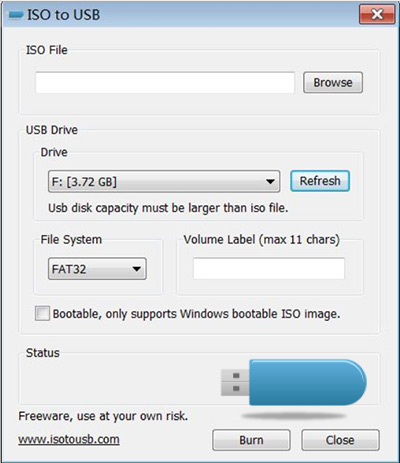
It is considered another ideal alternative to create a bootable USB only on Windows, because it is not compatible with either Mac OS or Linux. In view of that, it is a small program and until now, little known. But well, its main feature is that it has the ability to record the ISO image file on USB drives In a direct way.
Which can be USB flash drives, memory cards and a variety of other USB storage devices that have a good capacity. On the other hand, this free software does not have any portable version and that means that you must necessarily install it.
However, the installation process is very quick and easy. Among other details, it has a completely simple interface which, fortunately, any user can handle without any complications. Now, to proceed to burn the ISO file of interest, you simply have to select it within the platform, as well as the destination USB drive.
Then click on the button “Engrave” and in just seconds, a USB will be created that adds all the data contained in the ISO image. Although in some cases it has left the USB of some users unused, the problem is easy to solve, just go to the section “disk management” and on the disk that is identified with a different color from the others, press and select the option “new simple volume”.
MultiBootUSB
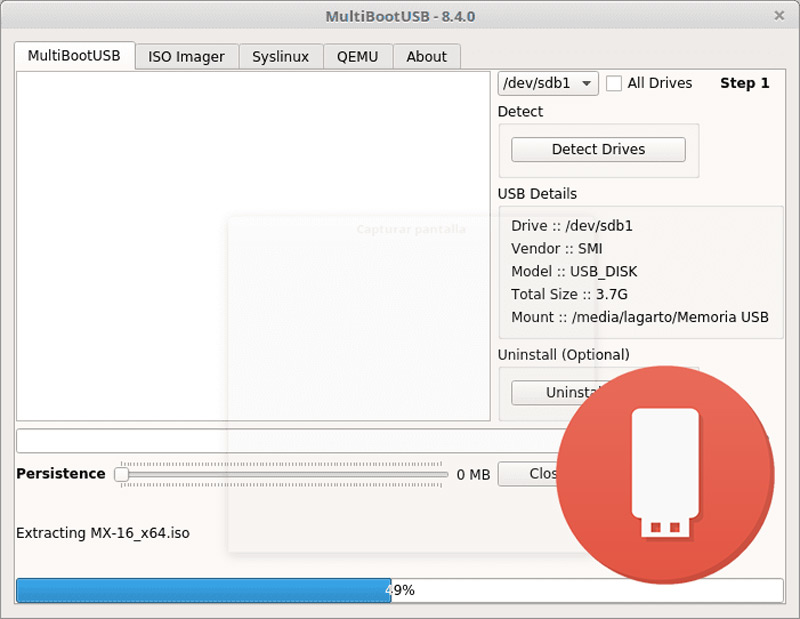
Among other alternatives, we find this software free, free and cross-platform which is written in Python and allows you to create a multiboot USB stick, which means that it has the ability to install multiple distributions on Windows,Linux and also on specific versions like Ubuntu, Fedora, Mageia and SUSE. In addition to this, MultiBootUSB offers the possibility of uninstalling distributions hosted on any USB.
In this sense, it is worth mentioning that this program, basically depends on the capacity of the flash drive. That is to say, he allows you to install distros until the device runs out of space. These distros can be selected through the bootloader And it is a very quick and easy process. On the other hand, this tool has the option to test the USB or ISO image through QUEMUwithout having to restart your computer or take any extra steps.
Now, to create a bootable USB, first of all, it is necessary that the device is formatted with FAT32. After making sure of it, open the program and it will immediately detect the USBs that are connected, for now select ISO image of the distro you want to install and finally, click on the option “Create” to wait for the software to do its job.
RMPrepUSB (Easy2Boot)
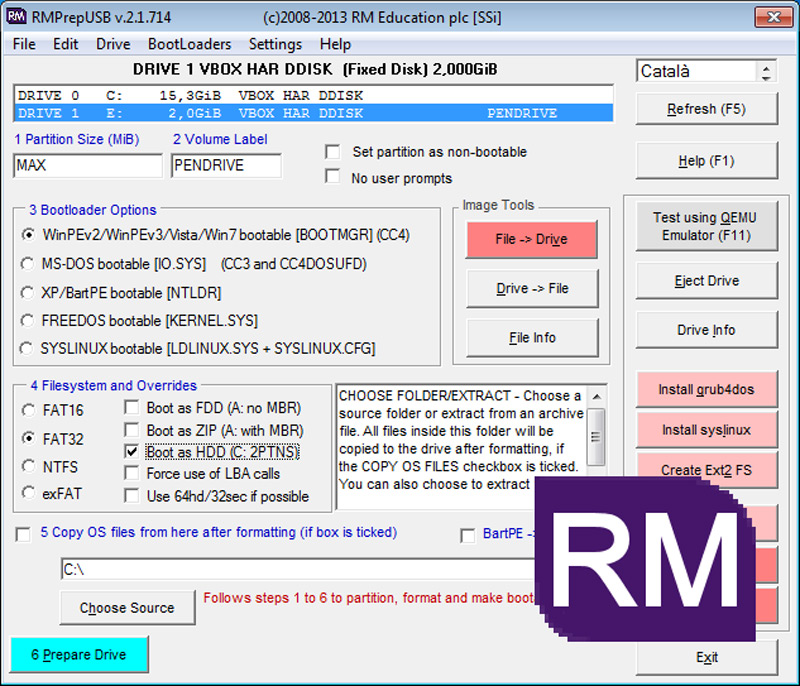
We also recommend using this application to create multiboot USB drives. Best of all, it is not only limited to ISO image files, but for greater coverage, it allows you to use any other alternative format.
Therefore, it can be considered one of the most complete programs on the entire list, taking into account that it is a tool full of a large number of options for bootloaders, filesystems, syslinux, grub4dos, Emulator and QUEMU.
Added to this, the program adds speed tests and also DiskDoctor, in order to be able to check the status. Just like the previous option, it allows you to install several operating systems or various software on the same flash drive and this basically depends on the amount of space you have on the device. Therefore, the tool does not reveal any kind of limitation during the whole process.
In reference to the process that you must carry out to create a bootable USB, once you install this program, you have to open it and proceed to select the pendrive that you have already connected. Now check the box for “FAT32” and two other selections that you can see in the first image. Subsequently, accept all the windows that appear below and when the process is finished, click on “Install grub4dos”, accept and finally, extract all Easy2Boot to the USB stick.
Live USB Install
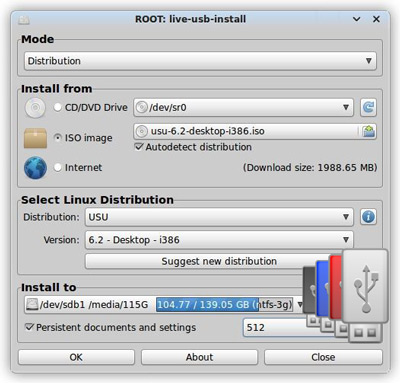
With a version for Windows and another for Linux, this application is another of the most recommended for create a bootable USB easily and for free. Thus, it is a software written in Python and that, initially, was specially designed to simplify the installation of GNY/Linux distros. However, it does present the ability to extract the image of the operating system that you want to copy to the USB from the original CD or DVD, from the ISO files and even, from a torrent.
Among other utilities, this program has the ability to create “persistent” installations of distributions based on on Ubuntu and Debian, so that documents are not lost or fail after the USB thumb drive is reset. Also, you can format flash drives larger than 32 GB.
For its part, the steps to carry out a correct operation with this software consist of selecting the USB drive where you are going to install the operating system, then choosing the source that you are going to use (ISO, for example), then selecting the type of file to use and finally, create by clicking on the lightning bolt to start the installation.
Windows USB/DVD Download Tool
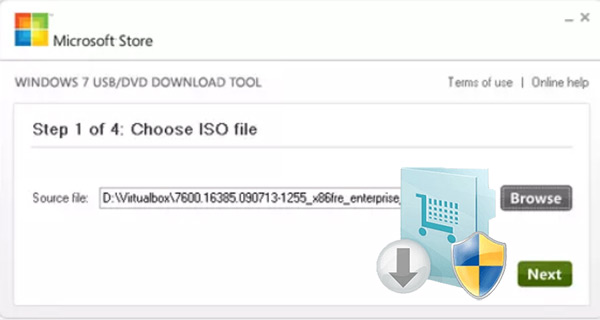
As its name indicates, is an official Microsoft tool that was designed to allow creating bootable USB, but only for Windows 7 and Windows 8. In this sense, the program makes it easy to copy the ISO of the operating system and this can basically be obtained with the electronic purchase in the store of Microsoft, also to a DVD or to a USB device, which is the alternative that interests us.
In this sense, it presents the need to use USB drives of at least 4 GB of absolutely free capacity in order to make the copy. Taking into account that this software erases any data that is stored in the unit, for which it is necessary that you make a previous backup.
On the other hand, in reference to the process that must be followed, it is the simplest that all these tools show. Since, you just have to choose the installation ISO for Windows 7 or Windows 8, after that, determine which medium you want to make the copy on (It can be USB or DVD drive) and finally create the bootable drive.
Linux LiveUSBCreator
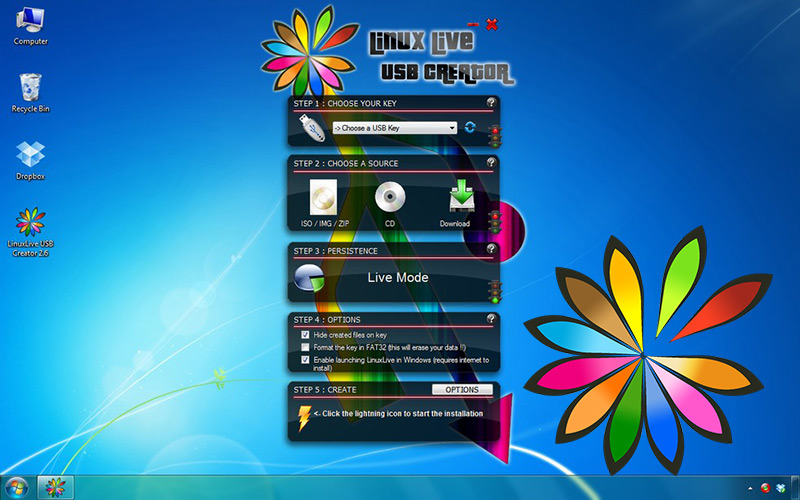
It is a free and open source application that allows you to create bootable USB drives from GNY/Linux distributions, although it can only be used on Windows computers. This program exhibits a much more original interface than the other alternatives and is also very colorful, so it is completely different from the rest.
Besides that, has intelligent processingsupports hidden installation, features automatic updates, works with IMG files, lets you know if your ISO is compressed and keeps your data stored on the USB stick.
On the other hand, if you are tired of having to restart your PC to try Linux, this option is ideal for you. Since it is not necessary to carry out said process and it has a built-in virtualization functionwith which you can run Linux inside Windows, easily and quickly, that is, immediately.
Regarding the procedure to follow with this program, you simply have to start with choose the USB drive where you are going to install Linux. Subsequently, you have to select the source that you are going to use, in addition to that you must choose the amount of space that is going to be used to store data (Persistence). After that, choose the type of file to use and proceed to create the bootable USB on the Install button.
DiskMakerX
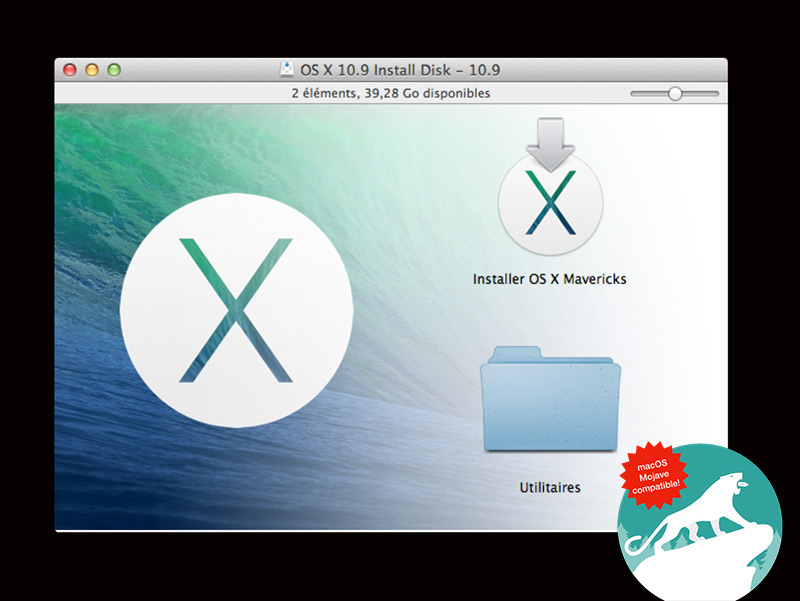
It is an application created with Apple Script that is designed, in particular, to allow you to create bootable drives from any version of Mac OS and Mac OS X. This, from the OS X / Mac OS installer that you get directly from the App Store. In this sense, the software has a very easy to use interface which allows you to create a bootable USB from a few clicks.
On the other hand, it is worth mentioning that this tool requires a flash drive with 8 GB of memory or a higher capacityto be able to carry out the entire process and also guarantee that it will not delete any file held on the storage unit.
Once you connect said device, you have to format Mac OS X Extend to it and run this software, for later choose OS X imageselect the pendrive directory where you are going to install the files and let it run in a matter of minutes.
For its part, it should be noted that the same program proposes to build or create a boot disk and issue the best possible results. Whereupon, for greater benefit, details what you should do and with this, it prevents you from making any mistakes on the newly formatted drive.
Windows 10 installation tool
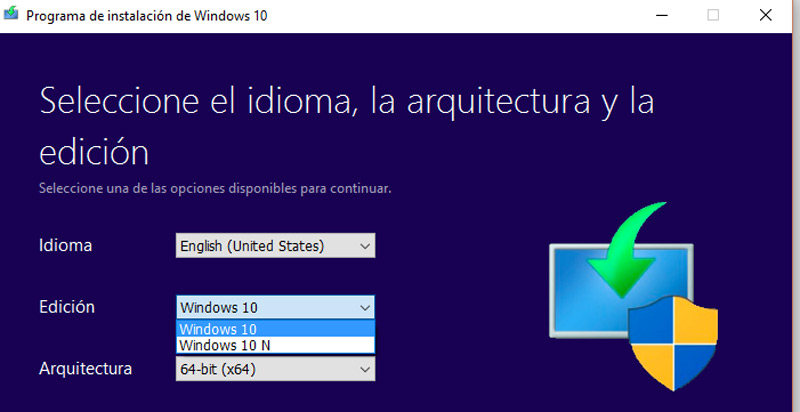
To end this list, it is valuable to detail this application for Windows, specifically. which has been designed to create a USB with which you can install Windows in its version 10 on any computer and in the same way, create an ISO file with the operating system image. Being a widely used program today, it reveals an excellent performance.
On the other hand, to be able to use this tool, you need to have a license to install Windows 10. After verifying this, it will be possible to download and run the media creation tool.
Luckily, in a simple and fast process that any user is capable of using. In addition, we indicate that it is necessary that you have a USB that has good storage capacityin order for everything to work perfectly during boot.
Software