
Index:
UPDATED ✅ Want to know what actions to take after installing Linux? ⭐ ENTER HERE ⭐ and learn how to do it FROM ZERO! ⭐
If you have decided to migrate to linux, you will have to be prepared for a very different experience if you come from working with operating systems like Windows, so you may be thinking “I already installed Linux, now what?”.
Though Linux has a variety of pre-installed programs of all kinds, the reality is that if you are looking for the best possible experience, it is necessary to dig a little in the software repositories and make some settings to fully optimize your operating system.
Don’t worry, we have come to help you with some instructions and recommendations so that you can find the best programsand make the correct settings for get the most out of your new Linux distro.
Learn step by step how to configure Linux after installation to get the most out of it
The first thing you have to understand on a freshly installed Linux distro is that, depending on what it is, many times it does not have the best programs by default and updates and upgrades are almost always needed.
Next, we explain step by step how to improve your newly installed distribution from zero to 100.
Update to the latest version
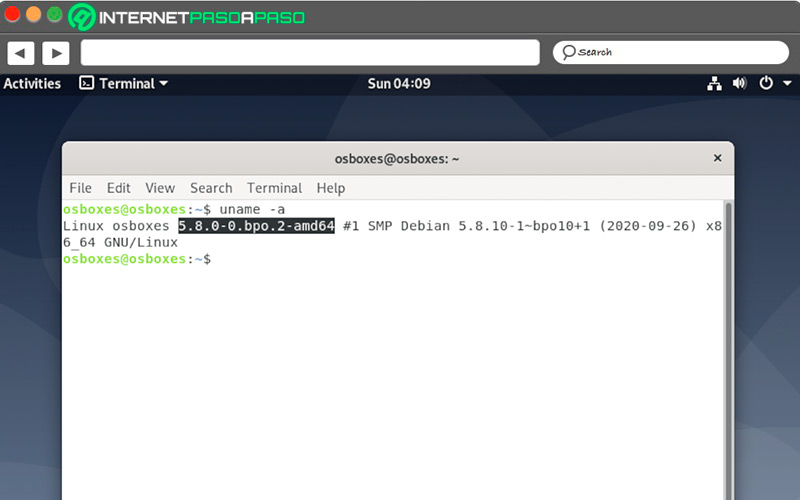
This is the obvious first step, not only with Linux, but with any new operating system you decide to install. Keeping the version up to date is the best way to avoid performance issues and possible bugs that can sully the user experience. To update the version of your operating system, many distributions have a tool in their applications tray known as “Software Updater”.
However, the most used way is by executing commands in the terminal:
$ sudo apt-get update && sudo apt-get upgrade -y
Install missing drivers and controllers
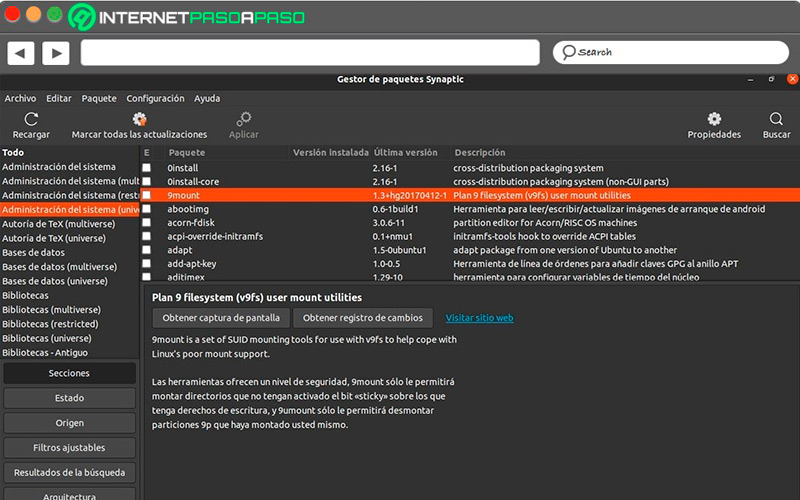
Although most popular distributions automatically detect and download missing drivers, there are some hardware components, such as NVIDIA graphics cardswhich require you to manually download the drivers.
Follow the steps below to find the necessary repositories:
- Write “Updates” in the search menu.
- Opens the option “Software & Updates”.
- Go to the section “Additional controls”.
- Choose the drivers that appear in the list.
- click about the button “Apply”.
- restart your PC.
Required Repositories
Ubuntu, in all its versions, includes a native software repository where you can find the necessary basic programs. Nevertheless, it will be necessary to install some other repositories to cover the needs that could be neglected with the one that comes natively.
Sometimes it is possible to find repositories disabled in some versions of Ubuntu, but it is possible to enable them by following these steps:
- Enters in “Software & Updates”.
- click about option “Other software”.
- From the list you will seeselect the repositories you want enable and click “Apply”.
- restart your PC.
In case you want to install an external repositorythe steps change slightly.
You will first need to go to the website of the repository you want to add, then follow these steps:
- Enters to the program “Software & Updates”.
- Press the option “Other software”.
- Select “Add” and enter the repository’s APT, which you can see on the repository’s website.
- click on “Add source” and enter your password.
- Close “Software & Updates”. Behind this, Ubuntu will do the required checks so you can start downloading programs.
Install GNOME
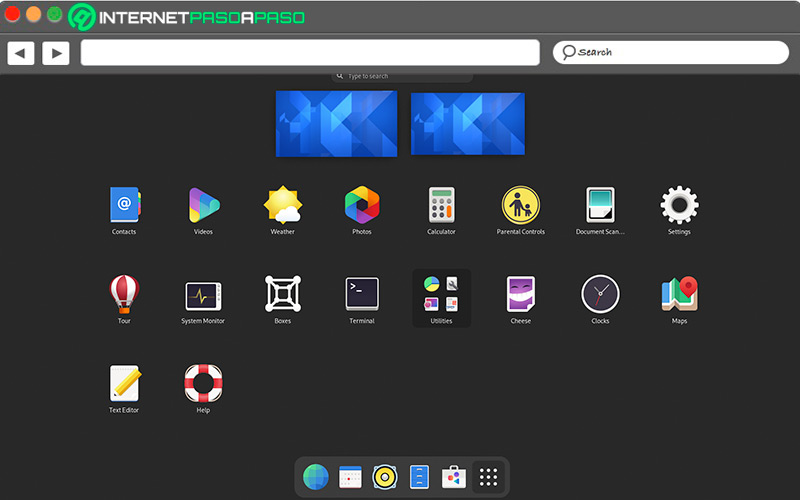
The GNOME customization tool It is one of the best options to consider if you are one of those who like to give a very personal touch to your desktop environment. This powerful tool allows you to modify everything from fonts to icon sizes, giving your desktop environment a fresh look.
To install this tool, as in many cases, you just have to open the command terminal and insert the following line:
$ sudo apt-get install gnome-tweak-tool -y
Install a web browser
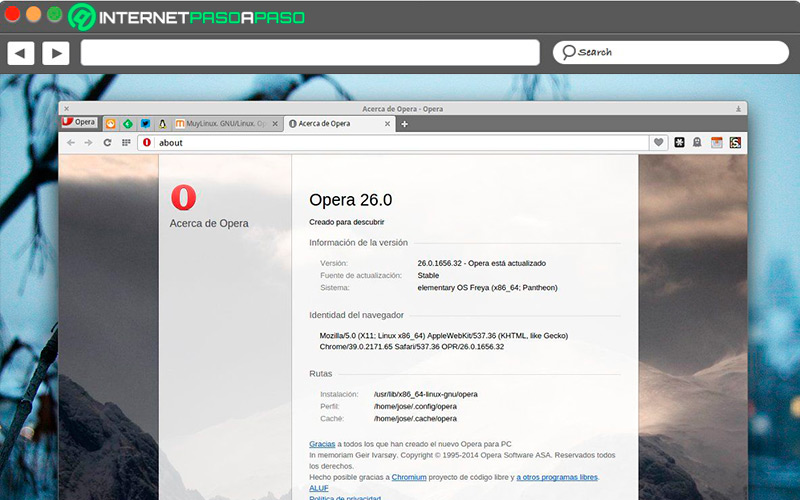
Most Linux distributions have a browser pre-installed. In the case of Ubuntu, the default browser is Firefox, however, there are many cases where users prefer to use browsers like Chrome, Web Browser and Opera. For either case, it is possible to get the “.deb” file online, both for Chrome and Opera, as well as for any browser you may require. The file will launch from the Linux Software Center, from where you can install the browser of your choice.
Set App Menu Appearance
There are certain cases where users may prefer application menus to appear on top of applicationsrather than in a separate window as is the default.
To achieve this style, follow these steps:
- Open the settings menu of system.
- Enters in the option “Appearance”.
- Opens the tab of “Behaviour”.
- Choose the button that has the shape of a radio, under the option “Show menu in window”.
Install Java and Flash
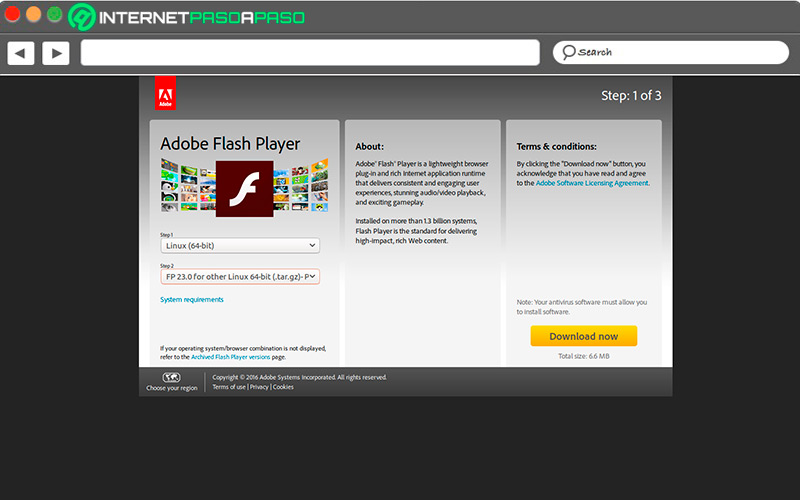
Java is one of the main necessities on Linux computerssince it is essential for the operation of a wide variety of programs and processes.
To install Java on your Linux computer, open the terminal and type this command:
$ sudo apt-get install openjdk-11-jdk
The flash installation process is a bit different, since the first thing we need to do is enable the options “Canonical Partners”in section “Software & Updates”. After that, close the window and reload the repositories.
After this, you just have to open the command terminal again and type:
$ sudo apt-get install adobe-flashplugin
enable the firewall
In the case of Ubuntu and distributions based on it, the UFW firewall is installed by default and is known to be quite reliable. Depending on the distro, the Firewall could be disabled.
So it will be necessary to activate it manually by entering the following command:
$ sudo ufw enable
The management and configuration of this firewall is done in GUI, so it is necessary to do this installation:
$ sudo apt-get install gufw
In case it is necessary to disable the firewall, you can do it with the following command:
$ sudo ufw disable
Install Codecs Multimedia
To play MP3, MP4, AVI files or of any format in Ubuntu and its derivatives, multimedia codecs need to be installed.
The problem is that they are not installed by default, so you will have to install them manually through the command terminal:
$ sudo apt-get install Ubuntu-restricted-extras
this command works for Ubuntu based distributionsand install the package of restricted extras, among which are the codecs.
Install Snap Store
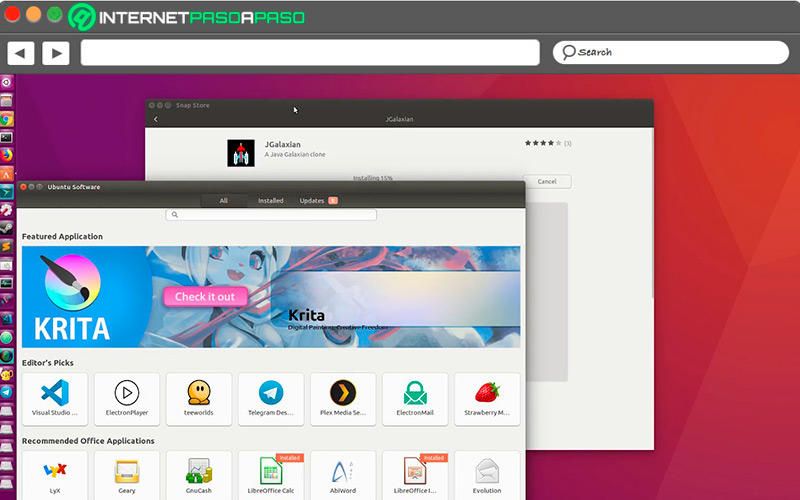
Snap Store It’s one of the best software repositories that are available for most Linux distributions.
To install it on your computer you just have to:
- Open “Software and Updates” via the activity search bar.
- Click in the option “Other software”.
- Find the Snap Store repositoryyou need to enable it and click “Apply”.
- Restart your PC.
Install and configure Thunderbird
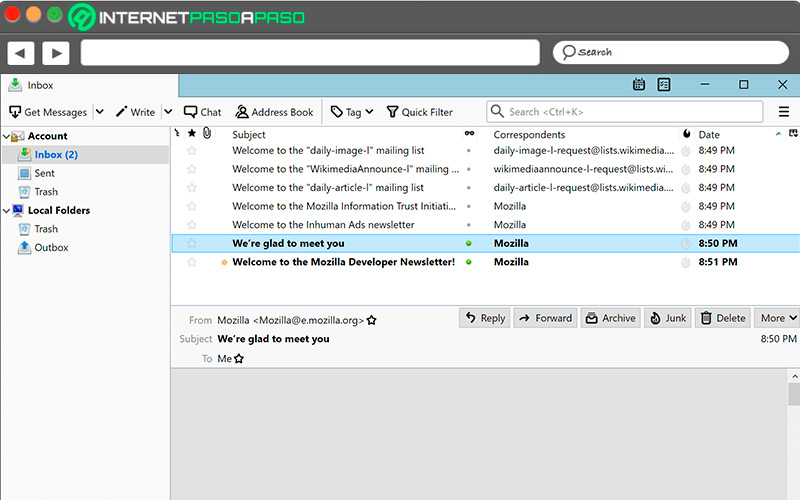
Thunderbird is the default email client in many of the most popular Linux distributions. for its reliability, safety and ease of use. In some cases, however, the application is disabled.
So you will have to install it manually through the terminal:
- Download the installation package from its official page.
- Go to the home directory from the terminal typing
cd - Extract the contents of the package downloaded installation.
- Start Thunderbird.
Configure keyboard shortcuts
One of the best linux featuresin the case of Ubuntu and many other distributions, is the ability to configure keyboard commands to act as shortcuts for certain actions, from switching between windows, to controlling music playback. In order to enable keyboard shortcuts, you just have to follow the path “Settings > Devices > Keyboard” from where you can configure the shortcuts you prefer from the list of available settings.
Improve battery performance
Anyone who has worked with Windows and migrated to Linux, you might notice a significant decrease in battery time from the new operating system.
Fortunately, this is something completely fixable by entering a couple of commands:
$ sudo apt-get install tlp tlp-rdw$ sudo systemct1 enable tlp
This will enable a setting that decreases battery consumption of your laptop, thus giving it a few more hours of use.
Commands to clean the computer
Now we will give you a list of the commands that you should know to keep your computer free of junk files and unnecessary cache:
- To delete incomplete packages:
$ sudo apt-get autoclean - If you want to remove unused dependencies:
$ sudo apt-get autoremove - To clear the cache:
$ sudo apt-get clean
We present the programs that cannot be missing on your Linux computer to make the most of it
Now we bring you the most necessary programs for the average user of a home computerfor when the distro you use does not have a certain program pre-installed, or if the available version does not meet your expectations.
Let’s see below:
Office programs
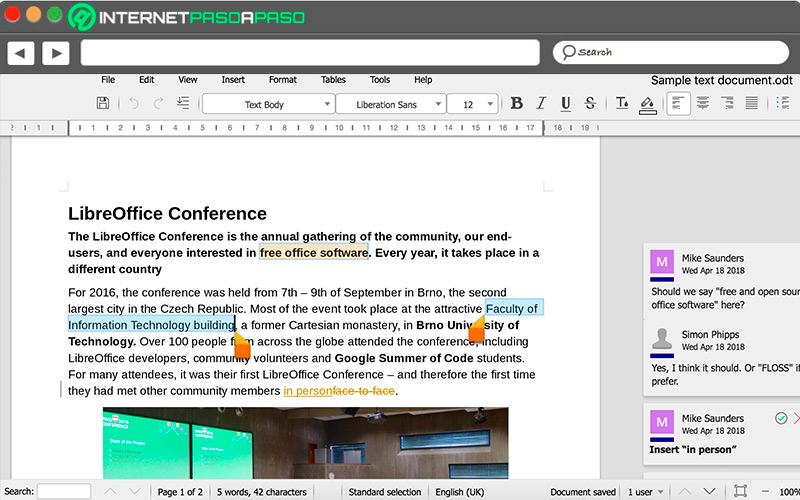
Indispensable for anyone who do office work from your computer.
Any of these options will perfectly cover your needs in the office section:
- OnlyOffice: It allows the elaboration of spreadsheets, documents and graphic presentations, in addition to having a vast support community.
- WPS Office: it is available on many operating systems and allows you to share documents using a cross-platform account.
- FreeOffice: offers full compatibility with Microsoft formats, allowing the user to share documents with Microsoft Office without the need to export files.
- OpenOffice: includes text editor, spreadsheet, vector drawing tool and database, as well as allowing the use of extensions to improve text correction.
- LibreOffice: has compatibility for .doc, .xls, .ppt, and .pubas well as including an open standard called the Open Document Format that gives you even more support for any text format.
Security and optimization software
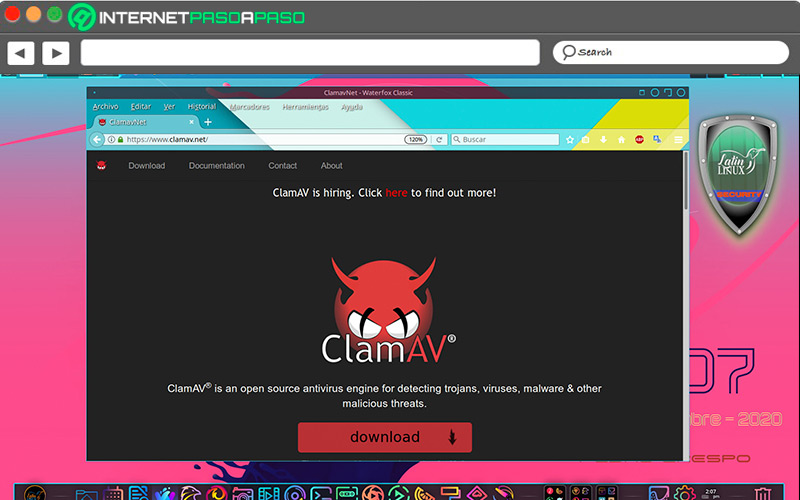
The installation of new programsand even the internet connection itselfit’s a security risk for our computer.
Therefore, it is always advisable to have options in terms of security and file cleaning software:
- Privacy Badger: is a free extension for a variety of browsers that works as a tracker blocker.
- Bleachbit: works as a system optimizer and hard drive cleanup tool
- Archery: is a security tool used by software engineers to detect vulnerabilities in the operating system
- Baobab: is a hard disk usage analyzer that shows us through a graph the space used and available.
- ClamAV: is an open source antivirus engine designed to detect threats such as trojans, malware and other types of malicious software.
Media editing programs
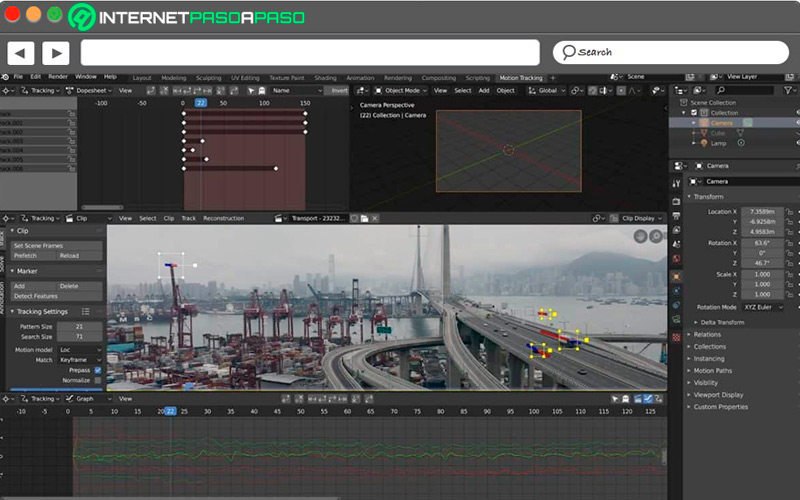
If you use Linux as your main operating system and you are dedicated to photography, digital art or just want to learn, these are the best options in terms of image creation and editing programs:
- GIMP: is a popular image editor available in the software centers of the most popular distros.
- Krita: is a free digital illustration software based on the KDE platform. It is focused on creating images rather than manipulating them.
- blender: Works as an image editor focused on creating and editing 3D models, rendering, modeling, and lighting.
- InkScape: one of the best vector illustration tools with a wide variety of tools and possibilities.
- darktable: focuses on post-production processing of images in raw format. Basically a photo editor focused on processing images in large quantities.
Games
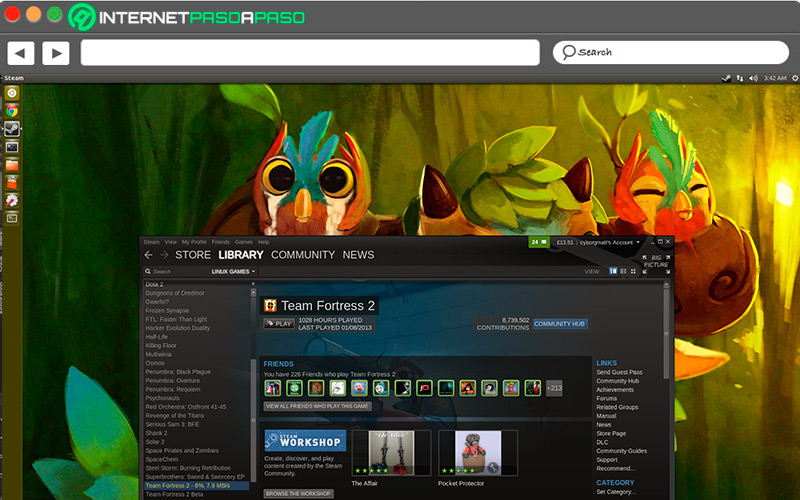
If you are an average user, it is very likely that you need some entertainment after a hard day of work, so you have to try at least one of the alternatives in games for Linux that we present to you:
- DOTA2: One of the most popular Multiplayer Online Battle Arena (MOBA) games where you will have epic battles between different heroes with different abilities.
- Minecraft: an entertaining open world video game focused on construction and survival.
- Counter-Strike: Global Offensive: one of the best FPS to date. Choose your side between terrorists and law enforcement, and launch into a pitched battle.
- Half Life: the first in a series of FPS video games in which You must survive the invasion of creatures from another dimension.
- Civilization IV: is a turn-based strategy video game in which you must choose a primitive civilization and guide it in its process of technological evolution.
Miscellaneous
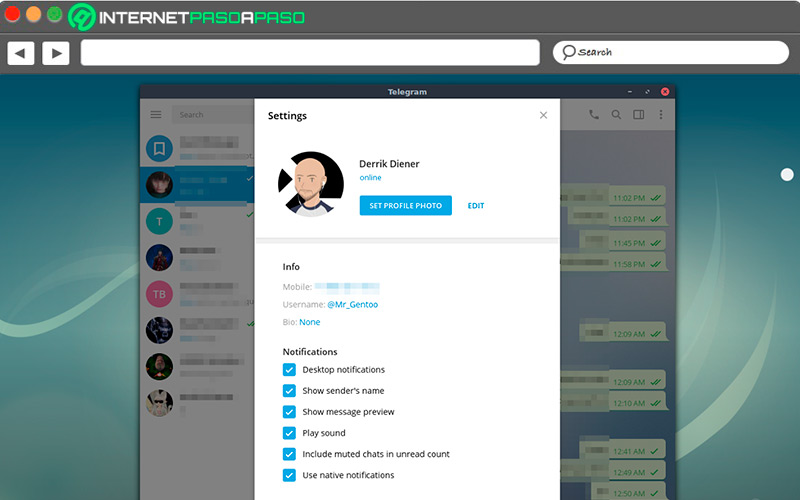
Although they are not the most essential programs to take into account, they are interesting alternatives to pre-installed software in many distributions, as well as offering very attractive options in terms of privacy, communication, and entertainment:
- Telegram: to cover your messaging needs with an application available for any platform.
- MailSpring: a strong alternative to the Thunderbird email client, which has utilities that range from text corrector to email translator in several languages.
- Standard Notes: it offers end-to-end encryption, very useful extensions, and unparalleled simplicity.
- qBitTorrent: is one of the best P2P file sharing software available for free, also available for Windows and MacOS.
- Caliber: e-book management and reading tool, with a simple interface and tools to improve the reading experience.
Computing