
Index:
UPDATED ✅ Do you want to know what is the BIOS or UEFI of a digital device and what is its main function? ⭐ ENTER HERE ⭐ and Learn all about it
You always hear about the BIOSbut little is actually known about this program that is executed in the first place when you turn on the computer. This tool has an outstanding function in the pc.
Regardless of the operating system you have on your computer, you will always need the help of the BIOS for your computer to boot correctly.
So you don’t waste time and worry for no reason, every time the PC has a failure, you should know the type of configuration you can perform from this tool. Continue reading and you will know how to do it.
What is the BIOS of a digital device and what is it for?

BIOSfor its acronym in English “Binary Input Output System”is a program that executes the functions of the motherboard of the PC which is installed in the chipset Of the same. It is responsible for starting up the entire set of hardware that the PC hasbe it the hard drive, RAM or peripherals.
In this way we can say that the BIOS is a software that takes care of the motherboard can fulfill its component coordination work that you have connected.
History and Evolution How have BIOSes changed over time?
The BIOS had its origin in the year 1975 when Gary Kildall launched his own operating system in which the part destined for the computer boot.
A few years later, versions of programs emerged. MS DOS and PC DOSin which the BIOS had different types of names, but was always characterized because it was stored in the ROM memory.
The term was changing names such as Boot ROM or Boot Manager until when entering the IBM-type PCs, the BIOS was divided into two groups, according to the operating system that maintained the device.
At that time they stood out for not have a graphical interface that can interact with the user. So the messages were sent through the screen or by encrypted methods that made different sounds. Different switches were then established that were installed on the motherboard and on the other boards that belonged to the other hardware.
From the 90’sthese ideas were changed until the user can access through the keyboard to the BIOS. This is done when the computer starts and thus be able to establish different types of combinations. But since 2010 there is an evolution to make a specification that defines an interface between firmware and the operating system, this is what is known as UEFI.
Types of BIOS What are all the ones that exist and how are they different?
The different types of BIOS that you can find today are:
- ROM: derives from the English name “Read Only Memory”. It is characterized by being a nonvolatile memory. This means that the data found in it cannot be altered nor can the information it has saved. will be lost when the computer is turned off. Its operation does not depend on other storage units, such as the hard drive.
- EEPROM: is the acronym for Erasable Programmable Read Only Memory. They differ from the previous classification because they can be reprogrammed by means of electronic impulses through a programmer EEPROM on chip. You must bear in mind that, in order to do a reprogramming, you will first have to delete its content. When you want to remove it, you must do it by means of ultraviolet rays, this process lasts up to 25 minutes.
- FlashBIOS: is characterized by being a volatile memory. for what can be re-recorded without the need to previously remove its content by any specific method. It is the most used nowadays.since it can be configured in a simple and fast way.
What are all the tools that can be accessed from the BIOS?
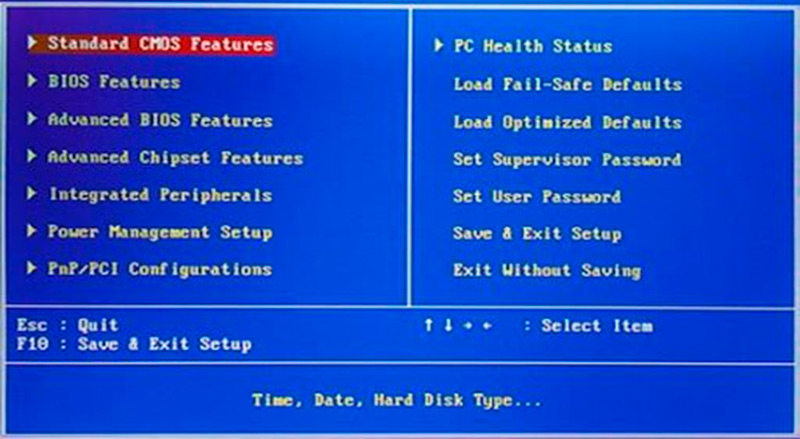
The tools that you can access from the BIOS are the following:
- Standard CMOSFeatures: this means you can make standard configurations to the computer. For example, you will be able to modify the time and date of your device, as well as you will be able to find all the disk units that you have connected.
- Advanced BIOS Features: are advanced configuration options. In this menu you will have the option to choose what you want the computer to do when you turn it on. A task in this section would be if you want me to perform a self check fast or not.
- Advanced Chipset Features: This type of configuration is related to the chipset. You will have the possibility change the speed of RAM with this tool.
- Integrated Peripherals: when you need configure peripherals integrated to the motherboardyou can enter from this menu.
- Power Management Setup: the tools for power settings You can find them with this function. This will help you automatically reduce power consumption when you do not use certain elements of the pc.
- PnP/PCI Configurations: if what you are looking for is advanced configuration of expansion cards that the motherboard has, you will have to use this tool from the BIOS.
- Fail Safe Defaults: when you need load safe BIOS settings, since the computer does not start normally sending warnings, or it does not start, this tool is the one you will need. You will be able to detect if there are defective elements and whose configuration does not allow your computer to work efficiently.
- Optimized Defaults: motherboard manufacturers consider this to be the best option before using the above tool. This will allow you to load the factory optimized values so that you can check if you have solved the problem on your computer.
- Set Supervisor Password: with this option you can change administrator password and in this way you will prevent the device from being blocked.
- SetUserPassword: when you want your computer have a user password you can configure it from this option.
- Save & Exit Setup: You should keep in mind that every time you make a BIOS modificationyou must save Y exit menu. To do this, you will have to click on this button.
- Exit Without Saving: is the opposite function to the previous one. with this tool you can exit without saving the changes in the BIOS.
BIOS and Firmware How are these software elements different?
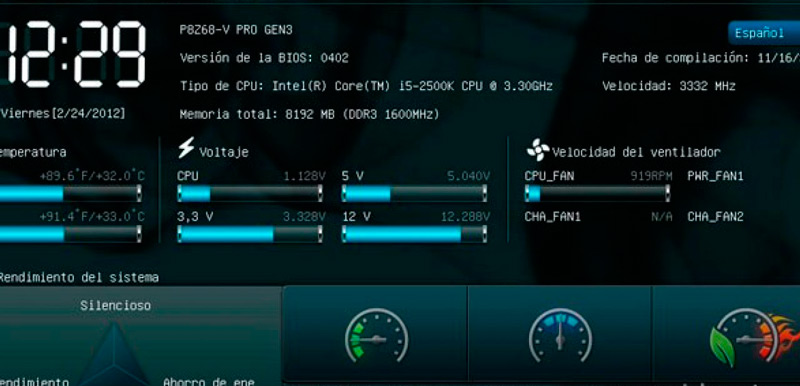
The BIOS is a software that helps boot the computer and all of its hardware components that are connected to the base mother. This ensures, among other things, that the operating system is loaded on the hard drive and in RAM.
Instead, A firmware performs the same tasks as the BIOS, but at a higher speed and with more features. Among those additional functions that it offers, it can be highlighted that, for its update it can be done through the Internet. The codes of firmware can be run on 32 or 64 bitdouble or quadruple what the BIOSthat is of 16 bit. What’s more, It has a more modern graphical interface.
Computing