
Index:
UPDATED ✅ Do you want to know which are the best programs and applications to open .PDF files on your computer and smartphone? ⭐ ENTER HERE ⭐ and discover how to do it ✅ EASY and FAST ✅
PDF files they have become one of the most used formats today, this is due to their excellent tools when wanting edit or configure said document.
Due to its great popularity in recent years, most browsers today have PDF readers included. In order for users to be able to open this type of file without any problem.
Keep in mind that if your browsers do not have these readers, you will need to install a special program to be able to open this type of file. In this way, here we will show you several ways to be able to open this type of document either from your computer or mobile.
What is it and what are files with the .PDF extension used for?
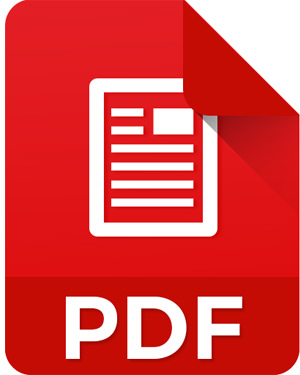
These files are used to be able to present documents within a computer or Smartphone, in such a way, this type of representation for files is totally independent of any operating system, software program and computer equipment.
A PDF file can contain text, graphic, style, video, multimedia presentations, audio, bookmarks, links and any other information that the user wishes to incorporate into the document. Also has security features and restrictions that helped to Privacy of it, so that it cannot be modified or deleted by third parties.
Keep in mind that all these variants that can be included in these files are what determines the different types of PDF format, where we get the following:
- PDF/X: This is mainly used for those files that are handled with images, therefore, it has special characteristics.
- PDF/A: This type of PDF is mainly used for those documents that are going to be stored digitally for a long time. Therefore, it prevents them from being at risk, either by preventing external factors from making use of them or simply by disappearing.
- PDF/E: A format that is used mainly for those engineering documents where geometry, manufacturing flows, construction are handled, since it allows a very precise means for printing this type of document.
- PDF/VT: Helps improve modern document printing in terms of image and text processing. This format allows you to create custom pages, which gives you the ability to customize a document for each of your recipients.
- PDF/AU: It allows reading to people who have disabilities and who often use assistive technologies.
- PDFx-1: It is used for when handling grayscale paper, spot inks, and CMYK.
- PDFx-3: It is used for hybrid formats, that is, for those documents that can be viewed digitally or online.
- PDFx-4: It allows hybrid formats and gray scales, as well as transparency and information layers.
How to open and read .PDF files on smartphones or computers?
Perhaps one of the biggest drawbacks that users can encounter when edit PDF files It is at the moment of being able to open or read them, whether in the computer or mobile phone, Bearing in mind that the system must have a PDF reader or program to be able to work with this type of document. In this way, here we explain how you can do this either from a computer Windows or Mac, mobile device, among others.
To do this, just follow each of the methods that we will teach you below:
On Windows PCs
In case you are using a windows computer It will be necessary for you to perform the following steps so that you can start opening those pdf documents in a very simple and fast way.
- To start this process you need to install the program on your computer. “AdobeReader”, a free program and which will allow you to open PDF files without any problem.
- Once you have installed the software Adobe Reader a box will automatically be marked to add “McAfee” to your team, you must uncheck the box in the case that you do not want to install such a program.
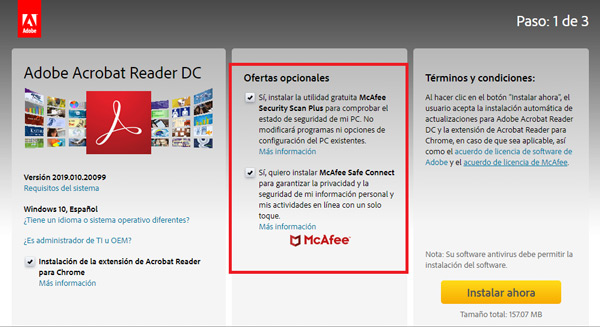
- Having already installed the program on the computer you must find the .PDF file in your documents or desktop and double-click on it. Usually, the program opens automatically and shows you your document so you can read and view it.
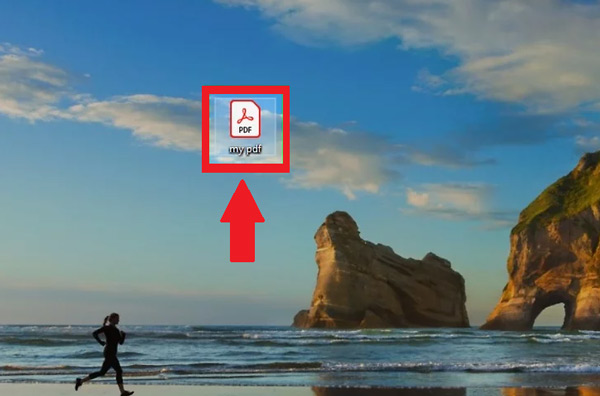
- Otherwise, you will see a new window where you will be asked for one password. This occurs if the creator has protected the file with a password. In this case, it will be necessary to know said password in order to access the file or unlock the pdf.
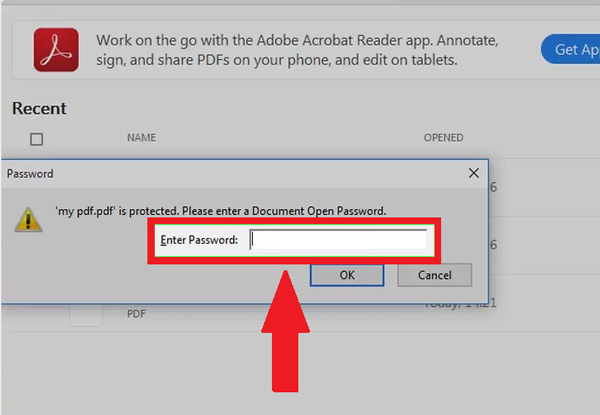
On Mac computers
In the case of Mac computersopening this type of file is a somewhat simple and quick task, which you can do through a few simple steps that we will explain below:
- The first thing will be to double click on the PDFOS X that comes in “Preview”. This tool gives you the possibility to open a large number of files in different formats, including the PDF. Note that the preview will not allow you edit the files.
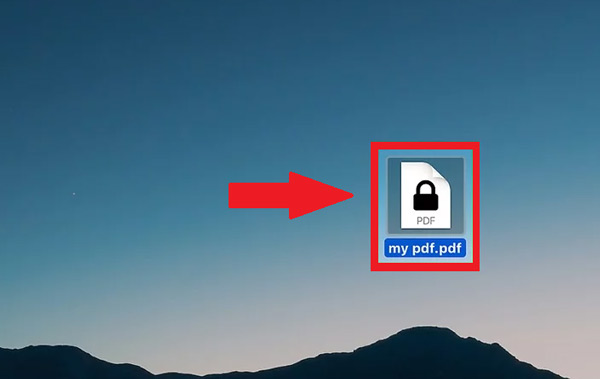
- In case you don’t want to continue using the OS preview program to open the .PDF filesbut you want to try new software, you can start to change the settings so that these documents start to open with the new program that you have installed on your computer.
- To be able to modify this you simply have to select the PDF file in Finder without opening it. Then click on the menu “File, Archive” and select “Get information”, there you must expand the section of “To open with”, now select the program you want to use and finally click on “Change everything.”
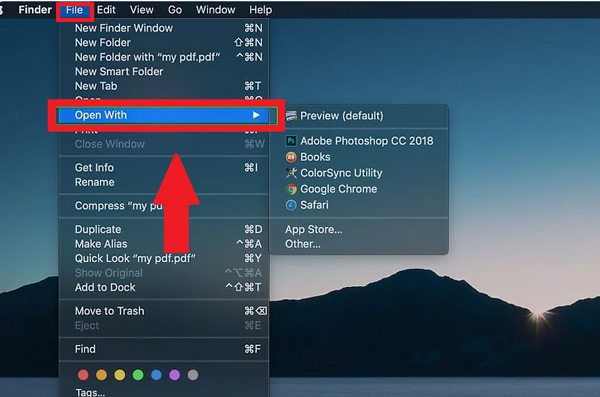
- Note that as in the case of Windows, the file can automatically open and show you the content stored in it. But, you can also ask you for a password in case the document is found. In this case you must look for said key or as a last option use a program to crack the password.
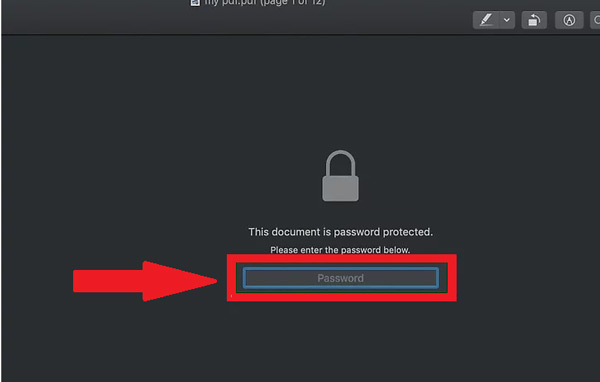
On Android mobile phones
It is very common to have our emails synchronized on our mobile device, therefore, we can constantly view the files you send us from the Smartphone. However, as we do when we have a PDF document and we want to open it in the terminal, but we do not have software to it.
In this way, here we show you how you can do this:
- In the case that you mobile device do not have a built-in tool to read these types of files, there are a lot of free applications that we can get from google play in order to carry this out. The most recommended for this are: “Google Drive”, “Google PDF Viewer”, “Adobe Acrobat Reader” and “Quickoffice”.
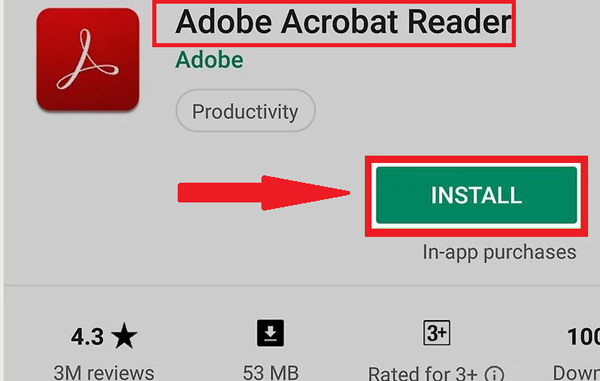
- Now you have to find the PDF document that you want to open, these are usually stored in the folder of “Downloads” from your menu.
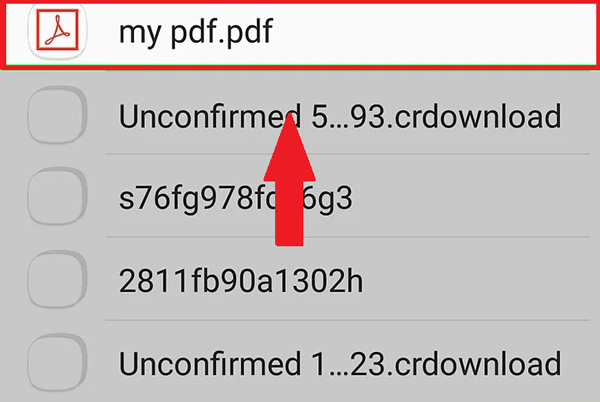
- The next thing will be to open the application of “File Manager” either “My files”, If you don’t have it, you can download it from GooglePlay.
- Open the folder “Downloads” where is it stored your PDF.
- Click on it PDF file to be able to open it, if you have already chosen a default application it will open automatically, otherwise, you will be asked to choose the application with which you want to open it.
On iPhone devices with iOS
iOS devices they come with a pdf reader included in your system which will allow your users to open these documents in a very simple way without the need to require third party applications.
However, here we explain step by step how to achieve this:
- The first thing is to click on the PDF document what do you want to open Please note that the teams iOS they have a pdf reader that comes attached to emails or is online.
- Now touch the already open file to be able to access its menu. In this way you can select another application to open these files in the event that you wish.
- In case you want to view the document using the application from the email You must click on the option “Share”. If you want to see it from Safari You must select the option “To open with”, there you will see a list with the available apps to be able to open the PDFs.
- In this case, select the application you want to use, and the document will automatically open so you can read and edit If that’s the case.
On Amazon Kindle
Another way to view these types of documents is by transferring to Amazon Kindle, For this there are different ways to do them and which we present below:
- the first way what can you do this is connecting your Kindle to your computer and adding the file to your Kindle storage.
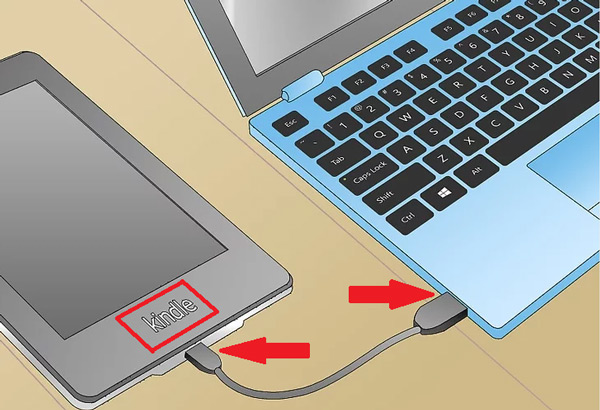
- the second way with which we can carry this out is about to transfer the PDF file wirelessly via Kindle Transfer Email.
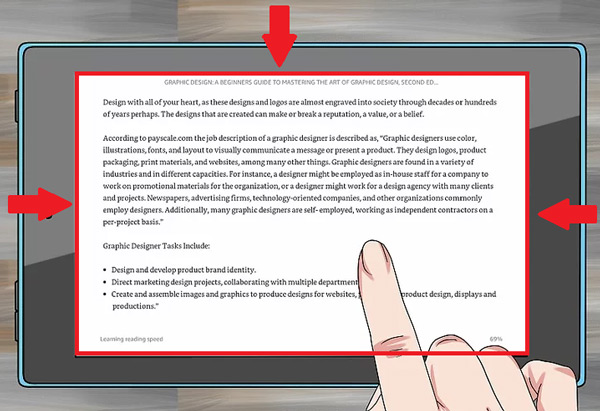
- Once you have managed to transfer said document to your kindle, you can open it from library. In the case of Kindle, there are not many ways to interact with your PDF file since it does not have the added functionalities of other apps.
Online without using programs
Another way to power opening these PDF files is online through the web browsers. Keep in mind that when you want to open these documents in Windows or Mac, you will be asked install a program to be able to start the files. However, in this case you don’t have to worry about using some type of software, since the same browser will take care of displaying the document in a tab.
In case you want to open all your PDF files with a particular browser, either Google Chrome, Microsoft Edge or Mozilla Firefox, you will simply have to activate some options through the settings to choose the default tool for this type of format.
- Look for a PDF file on your computer and right click on it. There you will have to select the option of “To open with”.
- Now a new drop-down menu will appear where you must select the option to “Choose another application”.
- There you must choose the browser you want to open by default your PDF documents. The one you choose will appear in the icon of your file as it appears in the image. In this case we have selected “Microsoft Edge”.
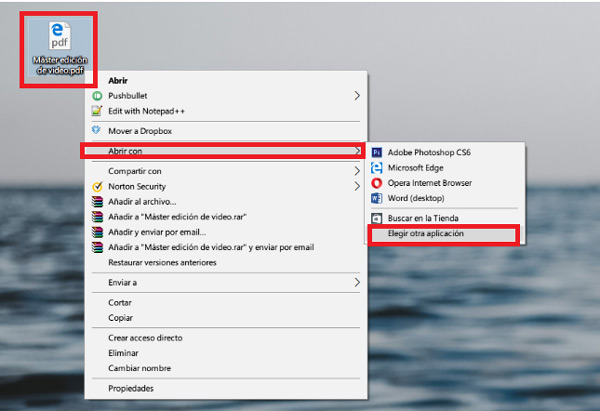
- Keep in mind that if the application you want to use does not appear, you simply have to click on “More applications”.

- In case you want to use the chrome Browser, and this does not appear you must slide the window down until you select Find another app on your computer.
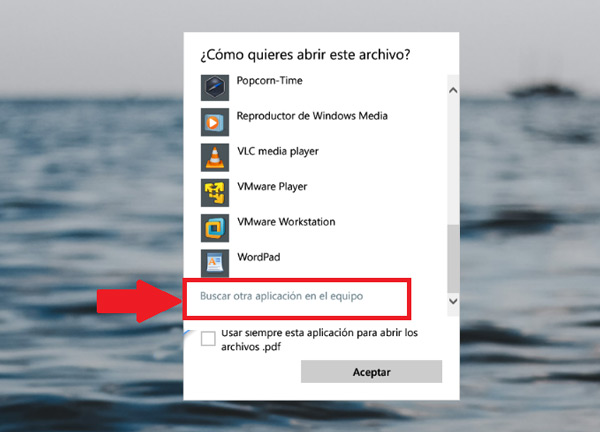
- Now you must go to the path of your computer where the browser you want to use is installed, in this case it is Chromewhich should appear as follows on your computer: C:Program Files (x86)GoogleChromeApplication and click “Open”.
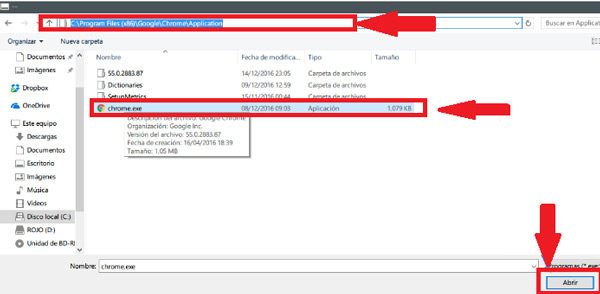
- Finally, you must check the box “Always use this app to open .pdf files” keep in mind that this is essential for the browser to stay by default. In this way, every time you double-click your document, it will automatically open with the browser.
List of the best applications and alternative programs to open a document with .PDF extension without using Adobe Acrobat Reader
As we have already mentioned before, there are many programs available in the market to be able to open image filesdata etc in your computer or device mobilethat is why here we present a small list of the best programs that you can use to carry out this type of procedure.
google drive
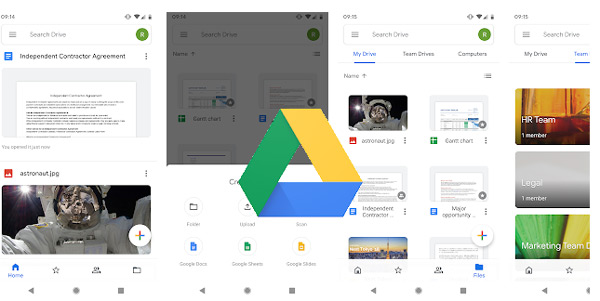
Many users are still unaware that google drive is an application with which you can open these types of documents with PDF extensions. However, you should keep in mind that it is only available for android mobile devices and it is currently one of the most recommended programs to carry out this type of process. Therefore, if you are constantly working with your mobile or tablet you can start using this free app to start open and view your PDF files in an easy way and fast.
Nitro PDF Reader
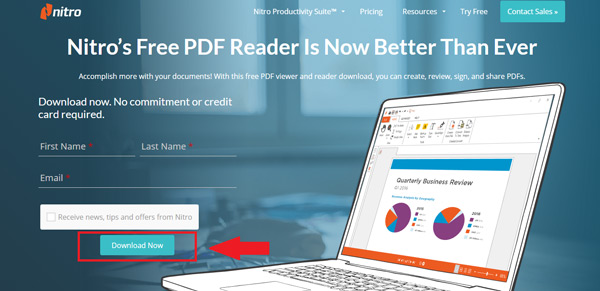
This program has become one of the most recommended for all users when they want to open PDF from a computer Windows. In addition, you can download it for free and it has a large number of available functions that will allow you to carry out editions on each of your files.
Note that there is also a version of nitro pdf payment, But, the main difference between the two is that the free version it doesn’t allow you to search for words within the text in documents that have been previously scanned, and it clearly has fewer features than the paid version.
Foxit Reader
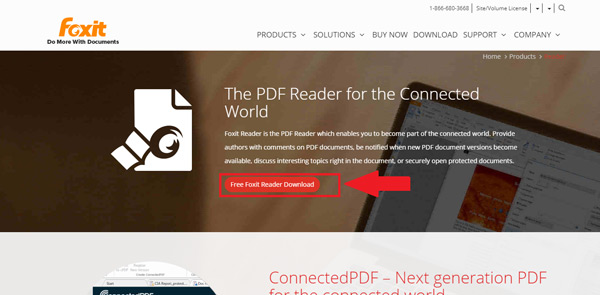
A specialized software to be able to send back those signed PDF documents. Foxit Reader It has a large number of editing options that will allow you to make changes to almost the entire document. However, this program It usually consumes quite a few resources of your computer.
Foxit Reader It is a free program that has tools very similar to Microsoft Office. Which makes it a very good alternative for these types of programs.
SlimPDF Reader
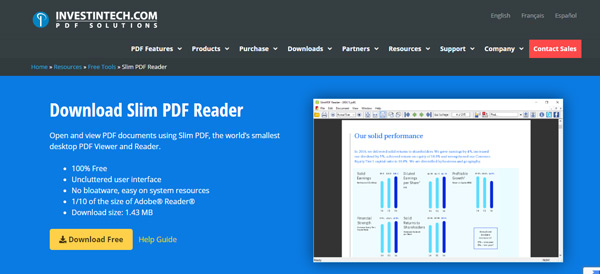
A pretty good software when you want to open lightweight PDF filesnot usually take up a lot of computer resources and it can also work on slightly older equipment. However, you should keep in mind that this software does not offer you editing tools, therefore, you can only do readings in your files.
Despite not having features for text editing, it does offer editing tools. “Search”, “Print” and “Rotate”. And just like the previous programs, you can also download it for free.
Javelin PDF Reader
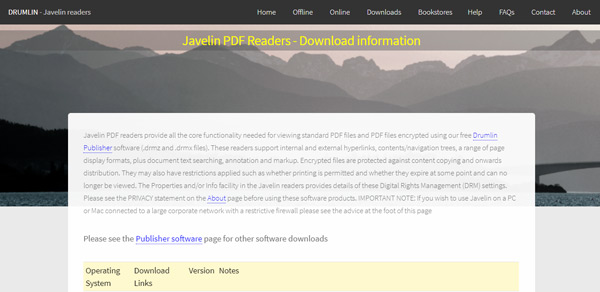
This software stands out mainly for offering support for the management of digital rights. Something that is extremely important for those users you want encrypt PDF files in order to protect it against possible attacks by third parties. Also, with Javelin PDF You have the opportunity to limit the printing of the document to a number of times or only limit some specific pages.
Javelin PDF you can find it for free and it is compatible for Mac and Windows computers, same for iOS and Android devices.
MuPDF
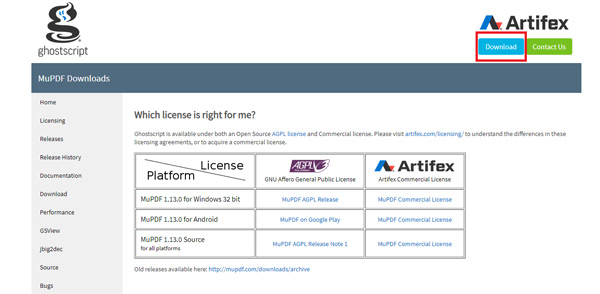
MuPDF it is one of the PDF readers simplest on the market, it is a free program that will help you open those files with PDF extension in a matter of seconds. In addition, it has a version for computers and the mobile devices. Therefore, MuPDF is available for Windows, Android and iOS. A software that is compatible with the formats PDF, CBZ and XPSand it is a pdf reader It takes up very little space, which prevents it from consuming a lot of system resources.
Computing