
Index:
UPDATED ✅ Do you need to install an audio output hardware and your Windows 10, 7 or 8 gives you an error? ⭐ ENTER HERE ⭐ and discover how to solve it ✅ EASY and FAST ✅
Wanting to listen to something and not being able to do so because our Windows informs us that there is no audio output device installed can give us a serious headache. For this reason in internetpasoapaso.com we give you the solution for this error.
In this post you will find a tutorial to solve once and for all those errors that do not allow us to listen to audio, although most of these problems are caused by the drivers. Read below and determine the real cause.
And if even following all the steps that we leave you do not find a solution, go immediately to the last section of this post where we will show you some of the most common errors and we will leave you some guidelines to solve them.
What does Windows mean by “No audio output device installed”? What does this error affect?
We may always see this problem when we update our operating system or when a deep cleaning is performed on the computer. In these cases, Windows shows us this warning which is informing us that the computer, or rather the software, does not recognize any hardware for audio playback, and this can happen for many reasons.
For example:
- when it is updated: when we update our operating system, it may be that for some error or other reason Windows has not allowed the driver to be updated for the recognition of the audio hardware, a situation that puts anyone in trouble.
- equipment cleaning: when we are presented with this situation, it means that when the equipment was cleaned, the audio hardware driver was unconfiguredpreventing device recognition.
- Bad connection: if we have desktop computers, it usually happens that we have a bad connection due to the cables and for that reason we cannot no audio devices will be recognized until they are ordered.
- lack of update: drivers are controllers that need to be updated so if we neglect this Many of the hardware that are in our equipment will begin to malfunction, or even not work at all.
Steps to fix “No audio output device installed” error message in Windows 7, 8 and 10
Since we have seen why Windows informs us of this error and its possible causes, we also need to know how to solve them, so here we will show you the steps to follow. Showing one method for Windows 7, one for Windows 8, and one for Windows 10so that you can easily solve your problem.
Although before starting with the methods divided by versions, it is better that you try these steps first, since you can use it in any of your Windows versions:
On Windows 10
- Device administrator. To begin we must access the “Device administrator”. To do this we go to the Windows menu, in the menu search engine we write “Device administrator” and then we select it to open.
- Select Controller. With the window open, we look for the line of “Sound Drivers and video gaming devices” and from the menu “Action”, we look for the option that says “Add Legacy Hardware” and we select it.
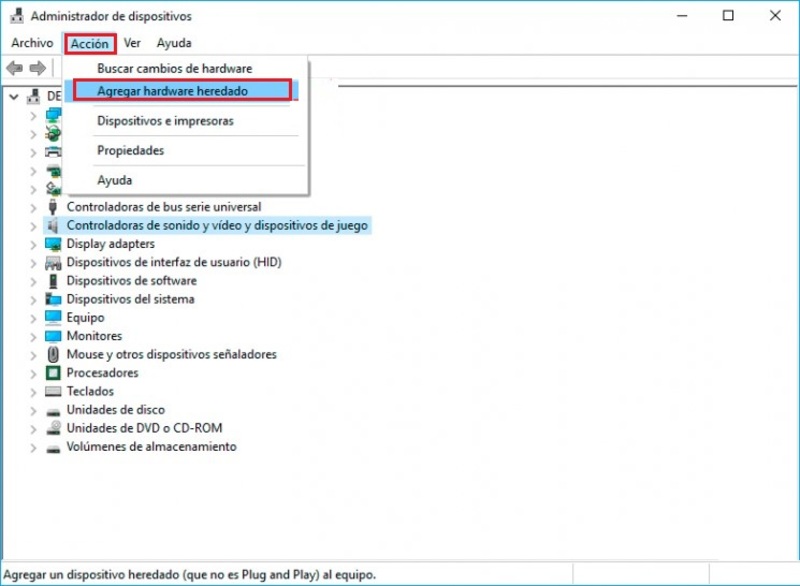
When we click on the aforementioned option, a box like the one we can see below will be displayed:
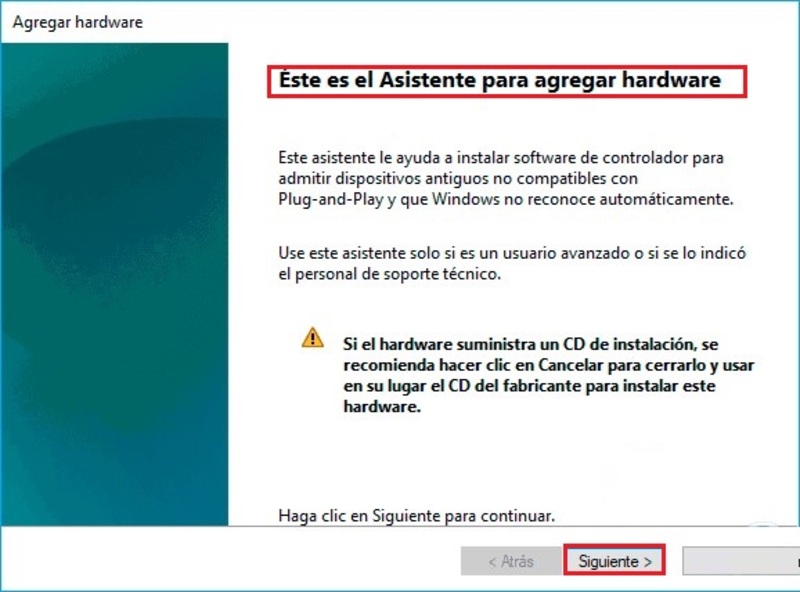
- The wizard box will perform a proper protocol for the driver update, so when we click on “Following” In the previous step, the following window is displayed:
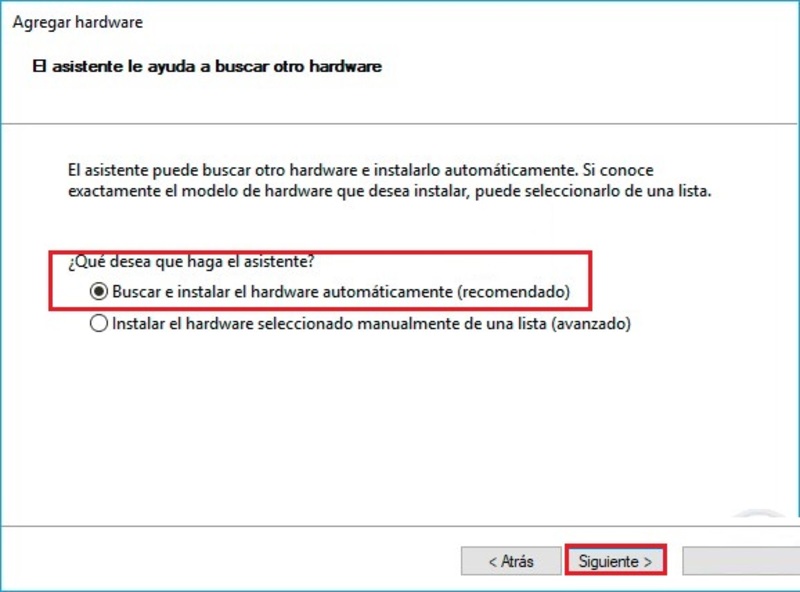
- There we give in the first option that says “Search for and install hardware automatically”, whose option is the most recommended by Windows (you must have an internet connection). And we will see the following window when we press “Following”:
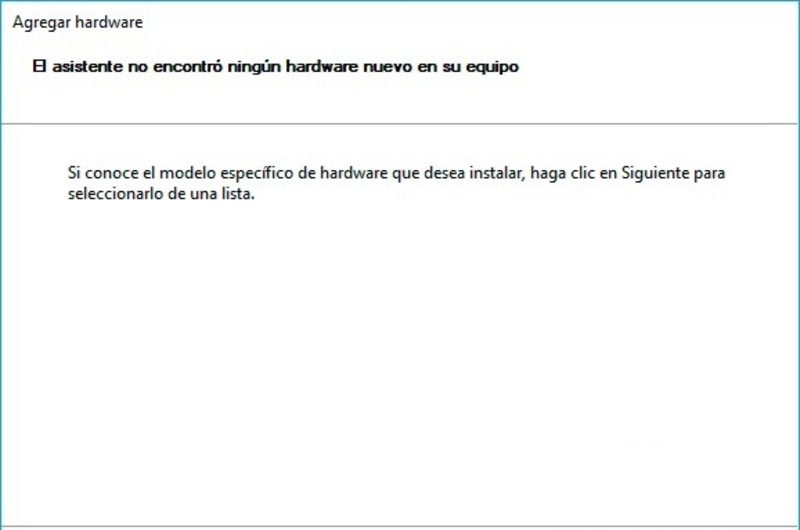
- In the next window, we will search and select the category “Sound and video controllers and game controllers”. Then we click on “Following” and we will select the manufacturer and the model of audio devices that we are currently using. Click again on “Following” and we will see a summary of the driver to install
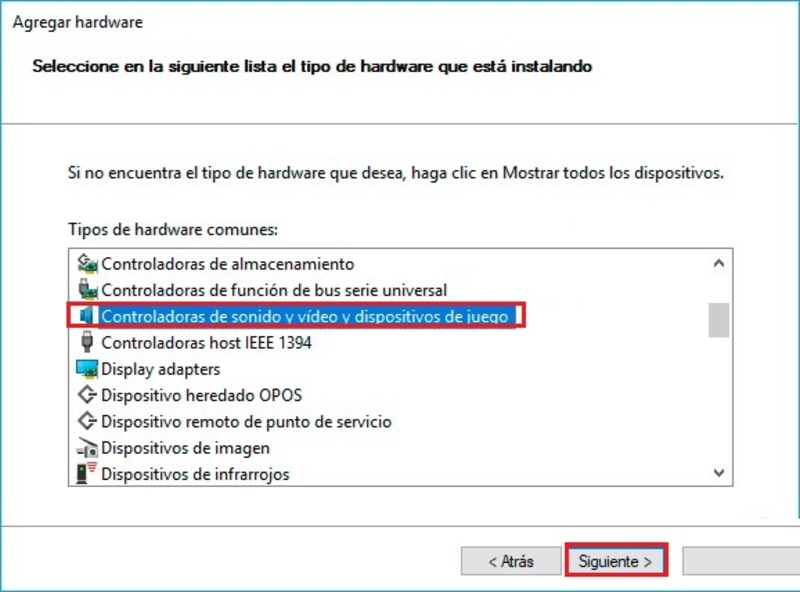
- Having seen the above, click on “Following” to start the driver installation process. This will not take more than about 10 minutes, when it is finished we right click on the controller and select the option “Enable device”.
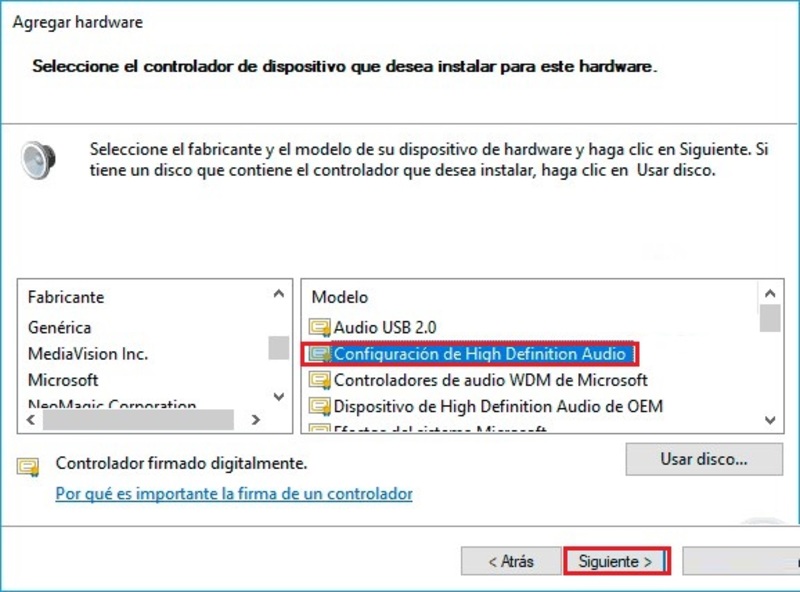
- Concluding with this we can see in our lower bar how the error was already solved, although on some occasions Windows asks us to restart the computer to be able to start with the necessary configuration to assimilate the hardware and the new driver installed.
If even after completing the previous steps, our equipment presents the fault and we have Windows 10, It’s good that you read this. Because our team may not recognize the audio device or recognize it in a faulty way.
First we must check that the hardware installation is correct and then click on solve problems (connected to the internet) so that it is the same team finding the solution to the problem.
For this, it is also recommended that the analysis of the different determined settings and configuration be carried out on our equipment. in order to verify where the error comes from.
On Windows 8
As we have already mentioned these are driver errors or also known as drivers, in Windows 8 the solution is very similar we just have to do the following:
- Download driver. The driver can be downloaded by entering the manufacturer’s page, since the driver we are using may no longer be compatible with version 8 of Windows.
- Run the troubleshooter. We download the system audio troubleshooter and run the application. We follow all the steps and select the driver that we just installed, although the driver can also be installed without this alone clicking on the file that we downloaded several times (Double click).
on Windows 7
For Windows 7 there are many solutions, although we prefer that you follow these steps, since it will surely eliminate the inconvenience that we have been presenting.
Download All Driver for Windows
- Every driver is a software that brings with it a solution to any defective controller or any problem that is being presented to us in our computer because of the drivers.
- Software execution: When we already have the program downloaded, we start it and select all the options that have to mark a vignette. Although in this case, as it is only a solution for audio, we can only select where it says “HALF”, then in the tab “Start(S)” we click where “install… (Recommend)” for the necessary drivers to be installed.
- Computer it will automatically turn off and turn on again with the problem solved.
What if I still can’t install the audio hardware? Possible causes and solutions
If despite the fact that we have tried all the steps and methods detailed above and still cannot solve the problem, the causes and the real problem may be the following. If one of these are your errors or the origin of your problem, it is recommended that you follow the guidelines that we leave you for the solution to be effective.
Audio driver bug
If doing everything we mentioned above does not solve anything, it is because even the existing driver for that audio device is simply not compatible with the version of Windows you are using, or it is simply not compatible with any version of Windows.
So the solution is simple, get another device to be able to listen to the audios, but making sure that it is compatible with the version of Windows you are using.
Device port error
If you have an error the connection port, you just have to find another port to listen to the audiobecause if it is not done, no problem will be solved. This situation is very frequent in PC Desktop, so if you don’t have a way to change it to another port, you will need to change the port, because it may be damaged, or it already is.
Internal device error
If you are extremely sure that it is an internal error of the device, there is only one option left and that is to buy a new one or send the one you already have to accommodate, since if this it is not solved you will not be able to listen to any audio neither in your computer nor in any other.
Therefore, we recommend that when you go to buy a new audio device, be aware of the care you give it, without constantly bumping into it or giving it strong blows, since these are some of the causes for these devices to be damaged.
Already checking everything we have left, we hope you liked it. Here you will always find a complete solution to all your problems.
Operating systems