
Index:
UPDATED ✅ Do you want to know the tricks to get the most out of your Google Home? ⭐ ENTER HERE ⭐ and find out what they are ✅ EASY and FAST ✅
Smart speakers are establishing themselves more strongly with users every day. That is how the Google company is one of the ones that most has this type of device, where it is currently made up of Google Home, Google Home Max, Google Home Miniand the last to appear Google HomeHub.
Each of them will help you communicate with the google assistant so that you can carry out endless actions through the speech recognition. And it is that these attendees have changed people’s routinebecause what was previously pointed out in a notebook or agendais now written through a smartphone.
Bearing all this in mind, and knowing the great utility of these devicesHere we are going to show you some of the most important tricks so you can become an expert with this type of device.
What is Google Home and what are these devices for?
This device is undoubtedly one of the best creations of recent times, the same was released in Spain in June 2018where basically is a speaker or smart home assistant that will help you control your house to organize yourself and obtain more information about it. Therefore, this device will help you improve your day-to-day life with each of its functions.
Currently there are different teams of this type where each one of them fulfills a totally different function. However, they are used to perform conventional information searches in a simpler way, listen to music, control television.
It can connect with other Google gadgetswhich will help you turn the lights on or off, lower or raise the blinds, turn off the radioall this with a simple order.
In addition, these devices have a long range speaker which will make it easier for each your requests are heard and attended regardless of the noise that exists in the place. A way to live life easier from the comfort of your home.
What features make Google Home a unique smart speaker?
Since the release of home it has increased the list of device functionsthus being how the improvements it has had have helped it to noticeably increase, since it allows its users to carry out a greater number of functions. Where each of them has the opportunity to request different tasks through a voice command.
According to this, here we present the main features of this device that have led it to become a completely unique tool.
Allows you to use up to 6 different accounts
That is how Home allows you to add up to 6 different speaker accountsfor this you must activate the function of multiuser. This will tell the device to recognize up to a number of six different voices previously configured.
Synchronization with other Google devices
In case you have others at home google teamsWhat Home mini or Home Max, you can sync it and to listen to music that you want in the different spaces of your home or in such a case that each one play a different tune.
Can be integrated with other smart devices
You also have the opportunity to integrate them with other smart equipment of the home, as Nest thermostats, smart light bulbs, Samsung SmartThingsamong many others.
An attractive design
Unlike other equipment of this type, it has a very elegant design of a small vase to which you can customize the base in different colors. This will help you from the aesthetic pointsince you can better integrate it with the colors of your home.
Chromecast compatibility
Being compatible with chrome cast can function as a wifi speaker from your television in a very simple way.
List of the best 30 tricks to get the most out of Google Home
This is how this device has hundreds of utilities that little by little are being recognized by its userswho can experience new actions constantly, many of them can be done with the help of your smartphone. Bearing all this in mind.
Here we are going to show you 30 tricks that you probably did not know and that will help you get the most out of all this:
Use it in multiple languages

Since we already know so much Google Home What the google assistant are available in Many languages. But, we can also speak to him in different languages whenever we want and that he himself understands us. For this it is necessary to modify some team settings.
For this it is necessary to enter Home app and then go to the section “Accounts”, there we select the “Settings”, then in “More settings”, now in “Attendee” and finally in the section “Languages”. In this case we must select the language already configured and we select a second language. This will allow the wizard to understand one or more language every time you speak to him.
white noise for relaxation

It is possible that you have a very hectic day and when you get home you just want to kick back and relax a bit. In this case, this device will be able to offer you a White noise for these moments, where you will have a base of relaxing and soft melodies. great for those nights where you suffer from insomnia that you can’t sleep
To activate all this, you just have to say “Ok Google, play me the sound of the rain, the storm, the breeze, the night” among many others that will be available.
Use it as an alarm

Today old or conventional alarm clocks have ceased to be used, now with technological advances are used are mobile phones or any other equipment that allows this function to be carried out. This is how you can start using Google Home as an alarm clock for your day to day. For this you simply have to tell you the time when you want the alarm to sound.
Note that you can do this to through two ways, either for mornings or for nap. To activate it, you simply have to indicate the following: “OK Google, set the alarm at 12 noon” either “Ok Google, set the alarm at 8 in the morning.”
Read the news

If you are one of those people who likes to stay informed of what is happening in your city, country or in the worldthen you can use this equipment to start check the news while you get dressed, take a shower or perform any other actionfor this you simply have to say: “Ok Google, what’s in the news”, automatically the system will look for information of some reliable sources and you he will read it, without the need for you to read them yourself.
Use it to add musical sources
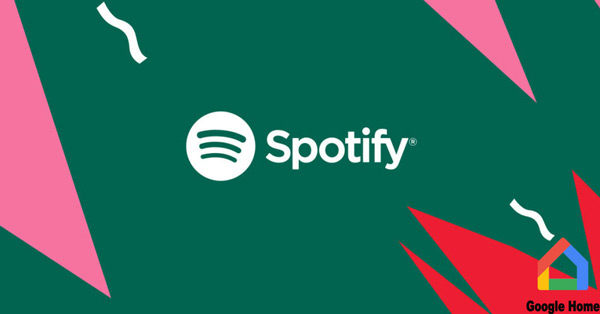
In case you are a music lover and want to have different musical fonts that you can listen to at all times, then you can start using this device as a music library which you can access in one or another part. Here you can add apps like Spotify, Google Play Music, YouTube Musicamong other.
In order to do this, you simply have to go to “Home”, then to “Devices” Y “Setting”, here you add the service you want and so when you request a song from the application it will start playing.
Create your own shopping lists

There is nothing better than going out shopping and already having one list of all the products you need to buythis will ensure that you do not overlook a product and forget to buy it.
In this case, you can do your own list with voicefor this you only have to say “Ok Google, add the treats to the shopping list” automatically this will will add to the listwhich you can use when you visit the store or supermarket in your city.
Know the weather forecast
This is an ideal tool for most users, as it will allow you to know the weather forecast in your city and in other places in the world. this way you will know if you should go out warm or notit is also ideal if you have planned to travel and you don’t want to be taken by surprise rain or low temperatures.
Turn your house into a smart place
As we already know, Google has a large number of accessories for your home, each of them will help you turn your house into a smart home. In this case you can buy smart light bulbs that will help you control light, either turning off or on with the voice.
Similarly, you can purchase diffusers, humidifiers, plugs, motion sensorsamong many other equipment that you will find available in the store.
Have fun with your assistant
You may be at home or somewhere and you are a bit bored. In these cases you can ask your assistant to sing for you, that play some game with youtell you some riddle, riddle or joke. In order to do this, you simply have to activate the command “I’m getting bored”, this will cause the speaker to start interacting with you.
get your smartphone

Surely you have already lost or misplaced your smartphone on previous occasions and it has been quite a process to be able to get it again, especially when it is in silent or do not disturb mode. Therefore, all this can cease to be a problem when we use this voice assistantsince it has been designed to help you get your terminal anytime, anywhere.
In these cases you just have to ask Google where is your mobile and immediately ask you if you accept that I call him. Then the mobile will start ringing no matter if he is silent, do not disturb mode or airplane mode. When you get it, touch the screen to stop the sound.
Immediate translations
This speaker also gives you the ability to perform translations of everything you want in real time, either one phrase or sentence or about some complete conversation. For this you only have to activate command of “Welcome home in English”. This will activate the program and you can instantly translate everything you want.
So if you start interacting with people from Another language that you do not dominate, simply request the help of your speaker and start chatting in a calm way. It is also ideal to start practice some language especially.
Create new events for your calendar

If you like to have everything properly planned and organized, then you can start using the option of speaker calendar. In this way, you can add new events via voice command. Ideal for you to write down any event or appointment that you have pending and do not want to forget. Every time the calendar finds a saved event will activate a alarm as a reminder of this.
Set the wizard to night mode

It is possible that you are one of those people who waits for the night to start use your devices right before bed. But, this can become annoying for your neighbors, in these cases you can adapt your device so you don’t bother anyone else. To do this, you must go to the settings and activate night mode. All this will make the lights are not so strong and at the same time will decrease the volume to minimum.
Start talking to Google Home on the go
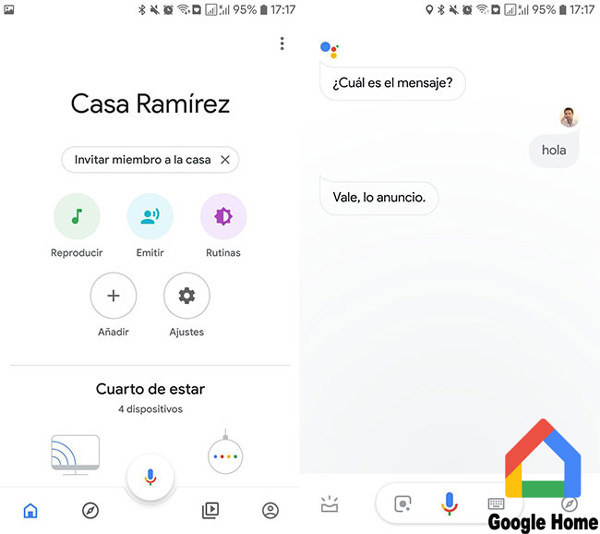
For now, calls through the assistant are not available in all regions, but if there is another form of power communicate when you leave home. In this case it is send short announcements or audios to be played on the speaker at home.
In order to do this, all you have to do is open the Home app and tap on “To emit” or tell the tool “advertise”, then you will ask which is the message you want to sendand then we made the little recording.
Make him repeat what you want
This function is ideal for those moments when we have nothing to do or we are a bit bored. If something entertains and amuses the human being is to make some machine repeat everything you just said. In this case you can program the device so that repeat exactly what you saidfor this you only have to indicate the following: Ok Google, repeat after me.
Ok, Boo bu = Ok, Google
As we already know, in order to activate this entire system we have to say a key command which will make the speaker understand that you are dealing with him. In general, in Spanish you should say “Ok Google” and the action to be carried out is indicated, in English it is said “Hey Google” I have also indicated what you want to execute.
This command is not possible to modify since it is not allowed. However, you can also activate it by saying “Okay boo boo”, this being one of the elements that users know least about.
change your name
There are very few times where this assistant asks you or tells you your name, but in case you want to make it clear What is your nameYou just have to tell him. To do this you must say the following for it to work “Ok Bu bu, call me (Your name)” and then “What is my name”. In this way your name will be recorded and it will not ask what your name is or who you are.
Turn on guest mode
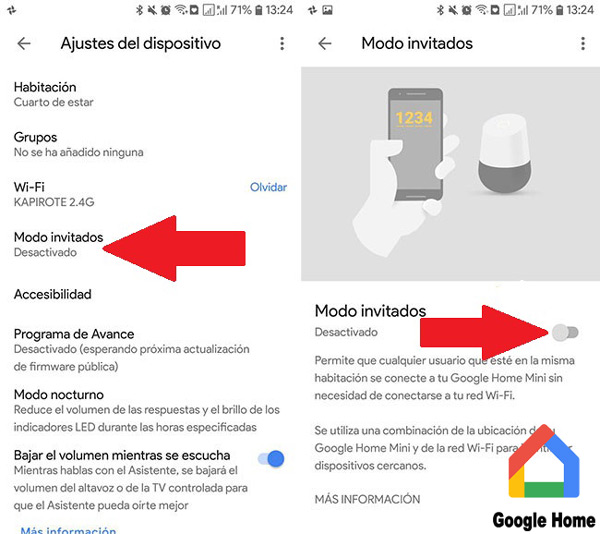
Generally, anyone can start to interact with Google Home. But keep in mind that when it is a more complex interaction from the mobile, Both teams must be connected to the same Wi-Fi network. In the case of turn on guest mode this will not be necessary, this tool usually comes factory disabledwhich we will have to activate it ourselves.
To turn on guest mode you must access your speaker app and then enter the “Settings”. There you must activate it and anyone can connect as long as enter the access code That has been created.
Connect it to a PC or mobile
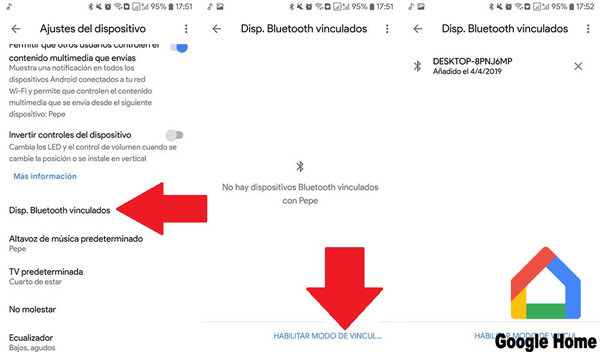
In the case of Google Home Mini you can use it as a kind of portable speaker, even if it’s not. But, this can be used as a bluetooth speaker which you can associate either your computer or smartphone. To do this, you just have to enter the “Device configuration” and enter the section of “Bluetooth” and search for linked computers.
We must touch “Enable pairing mode” and automatically the device will be visible. In this period of time you must pair it via Bluetooth with your computer or mobile phone.
Flip a coin, heads or tails
You may be one of the users who likes to leave most of your decisions to chance. A very common technique for this is the heads and tails coin trick. With this in mind, the wizard has decided to include this method in its functions to help all its undecided customers.
This is how you can now start asking him to Flip a coin and it will tell you if it came up heads or tails. all this includes sound effect to make it much more real. To activate it you just have to say the following “Ok Bu bu, flip a coin.”
Request a daily summary at the beginning of the day
There is nothing better than starting the day and having someone to unite you. brief summary of everything you have to do. This is how you can request to be informed of the forecast of the day, of your events in the calendar, the most important newsamong many other data.
To request this, you simply have to say the following command: Hello and automatically you will send a voice message with all the information.
Modify the temperature units
The most common is that this assistant has some units set by default and that possibly are not the same ones that you use in your place of residence. You may be told the temperature degrees in Fahrenheit and you need them in Celsius or in any other unit. For this you simply have to ask them and remind them that they will only be changed until you request it again.
To do this you must indicate “Hey Google, change the default unit to Celsius”, you will receive a response where you will be told that from now on these units in temperature.
Use it to listen to music
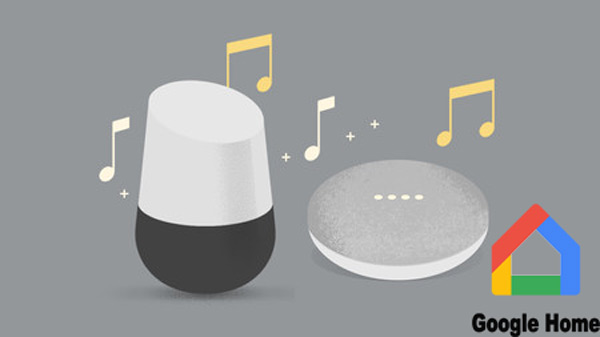
You can too ask the speaker to play music for youfor this you can use some of music services they have previously scheduled. For example, you can ask him to place you a specific album of an application such as YouTube Music or Spotify.
In this case you must indicate it as follows: “Ok Bu bu, play me a song by XXXX”, the name of the artist or album would go here.
Connect them to speakers via Bluetooth
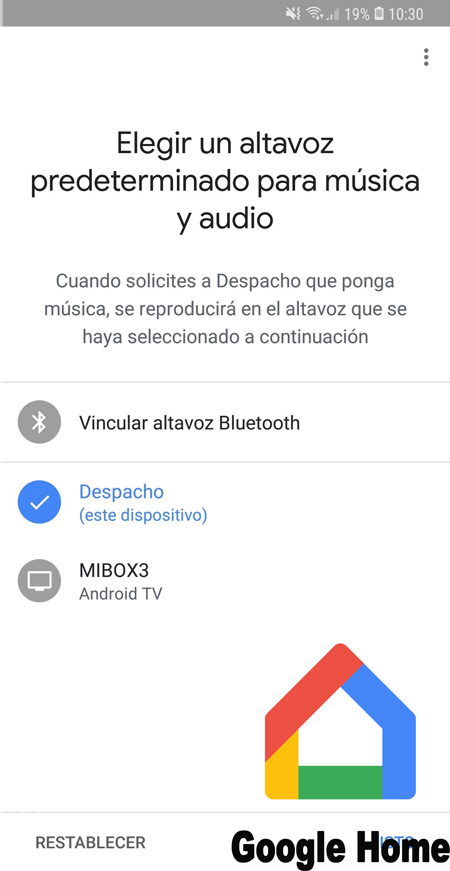
On many occasions you may not be satisfied with Google Home headphones, and for that you want try other methods that allow you to improve the sound quality. To do this, you can connect to a bluetooth speaker to help you get the desired sound.
In order to carry out this procedure, you will need to enter the application and go to the “Devices” and there select the three points and then choose the option “Setting”. Now click on “Default music speaker” and here select one of your devices linked by Bluetooth.
you can watch videos
As you can see, you not only have the opportunity to listen to musicbut you can also ask the assistant to let you watch videosfor this you can determine some TV set that is based on Chromecast or Android TV so that they can play the audiovisuals over there.
To activate this you must say the following: Ok Bu bu, put me XXXXXX (The name of the program) and it will say that the video will be opened via an app and displayed on your TV. Also, you can use these commands to handle it while the video is playing, “Stop TV”, “Increase the volume to 70%”, “lower the volume to 50%”, “put the subtitles on”among many others.
Search for restaurants near your place of location
You may ask Google to give you information about the restaurants closest to where you arekeep in mind that the information that will be thrown at you here is very limited, since not all of these businesses are found in the search engine file. In addition, you can also ask him to give you the location of other types of businesses, either grocery stores, hairdressersamong other.
Get a random number for luck
In the case that the coin method you don’t like lot to pick your luck, then you can use the method of a random number. You can use this in those moments where you don’t know what decision to make and wants to leave it to fate. In this case you must indicate a number between 1 and 50 and then you say one. To tell him to give you an answer you must say: OK Bu bu, say a random number. Here you will be told one at random.
If you don’t want to have a very wide rangeyou can simulate throw a dicefor this you only have to choose a number between 1 and 6. A faster and more accurate way to get a random response.
Request information about upcoming flights
You can use this speaker to keep informed of what flights are leaving your city to the one you want as a destination, inform you of the flight days and time, as well as the cost of the ticket. All this will allow you plan your next trip and at the same time have one price reference.
In order to find out this you must say this command: Ok Bu bu, what flights are there from Madrid to Seville for next weekimmediately you will receive the information of what you have asked.
Use it as a timer
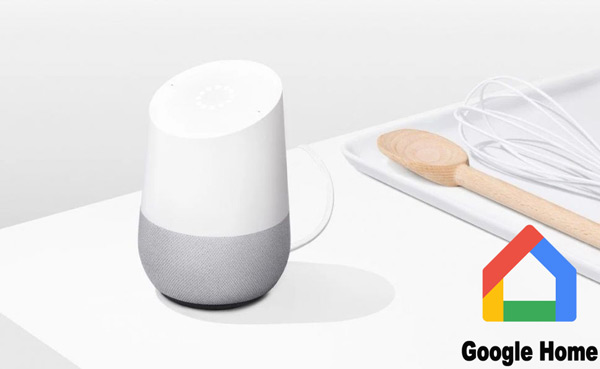
There are many occasions where we need measure the time of some activity, of an exercise or just when we are cooking some recipe and we need measure cooking time. In this case you can use this tool like your timerfor this all you have to do is tell him to make a countdown from a certain time via this command: OK Google, 30 minute countdown.
Use it like a calculator
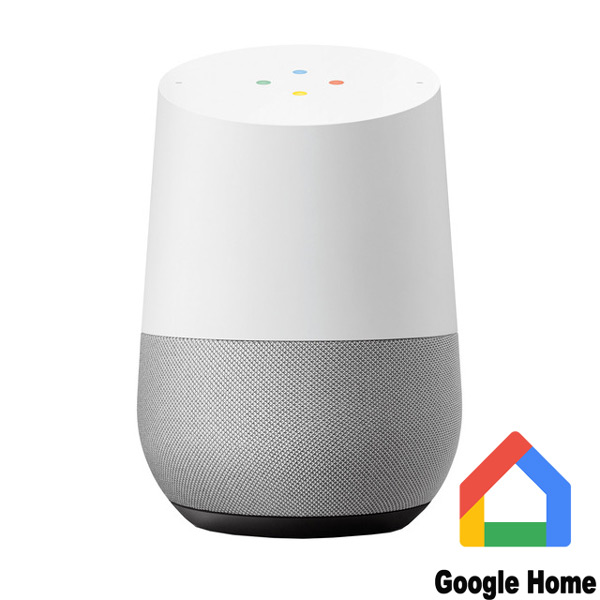
You can start using it as a calculator that will help you solve math problems in a matter of secondsthis is how you can tell him to help you with some mathematical operation of division, addition, subtraction, square root, multiplication, equations, among other.
For this, you simply have to indicate it in this way: Ok boo boo, what is the root square of 28in the same way with any of the other mathematical operations what you need
Hardware
