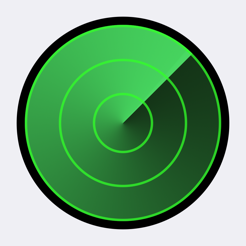UPDATED ✅ Do you need to Enable and Reactivate your locked iPhone and don’t know how to do it? ⭐ ENTER HERE ⭐ and discover how to do it step by step with this TUTORIAL ✅ EASY and FAST ✅
6 attempts, all failed, Locked iPhone, iPad, or iPod for 20 million minutes Now what do you do with your life? This is a more common scenario than you think, everyone hates it but luckily it has a quick fix. Apple has implemented an infallible security method to ensure that its users’ data is protected in the event that they lose their mobile or that a friend of another’s snatches it from them.
This consists of completely blocking the phone after failing 6 times when entering the unlock code of the phone, being the total restoration the only way to reactivate the mobile to make it useful again. But what happens if you are forgetful or for things in life you make a mistake 6 times when entering the magic combination to unlock it?
In this guide we will teach you how to activate your locked iPhone step by step, as well as a couple of ways to protect all your information so you don’t lose it and the solutions to the most common problems when trying to reactivate the mobile. Hopefully we may also teach you a way to never forget your password so you don’t have to go through this again.
Steps to activate your iPhone phone that is disabled
5-step guide to using the tool
- Step 1: Select the model of your mobile device
- Step 2: Choose your country (Spain, Mexico, Argentina, Colombia…)
- Step 3: Select your company (Vodafone, Orange, Yoigo, Movistar…) and press “Release“
- Step 4: Enter your IMEI number (You can find out by dialing on your phone *#06#)
- Step 5: Click on “Unlock Now“and…. Done!
It’s annoying, but if you’re reading this it means it’s already happened and your iPhone, iPad, or iPod is currently fully locked. Fortunately for you there is not one, but three ways you can reactivate them in less time than you think to use it to the fullest again.
The first and easiest is recover it with itunes; If you are a cautious person and you have your mobile synchronized with a computer with iTunes, you can easily reactivate it from that same computer as long as you have not reinstalled its iOS system. The other way is using iCLoud; which will work only if the device has “Find my iPhone” activeand the last alternative is to restore everything from scratch from any computer.
This last way is the saddest of all because it leaves you with no chance to restore your files; you will lose your photos, music, videos and all the contacts that you have not saved in the SIM. But don’t worry, we’ll teach you too how to backup laterso that in case your memory doesn’t improve, you don’t have to go through this again.
Recover Disabled iPhone/iPad with iTunes
Previously, this was the only possible way to reactivate an iOS device, so when turning it on for the first time, it was mandatory to synchronize the device with a computer. This has changed, but it remains the method most used by users to activate the mobile, Tablet or iPod without losing their data.
For this it is necessary to follow the following steps:
- The first thing you should do is connect your mobile device to the computer you synced it to using the USB cable.
- You open iTunes and you enter the section “Device Management“, where you will have to choose the team you want to join.
- If it is inactive, you will automatically see a message indicating the current status of the mobile and below it the option “Restore”, which you must select.
- Follow the steps that the restore wizardwhich are very easy to follow, is a very intuitive process.
- You’ll see a message telling you whether you want to factory reset your device and have absolutely all data removed, or whether you want to make a backup. You choose the second option and wait for the wizard to restore all your information.
- In case you choose the option to delete all data, you will also have to wait a few minutes. After this you can turn on the device and start using it again.
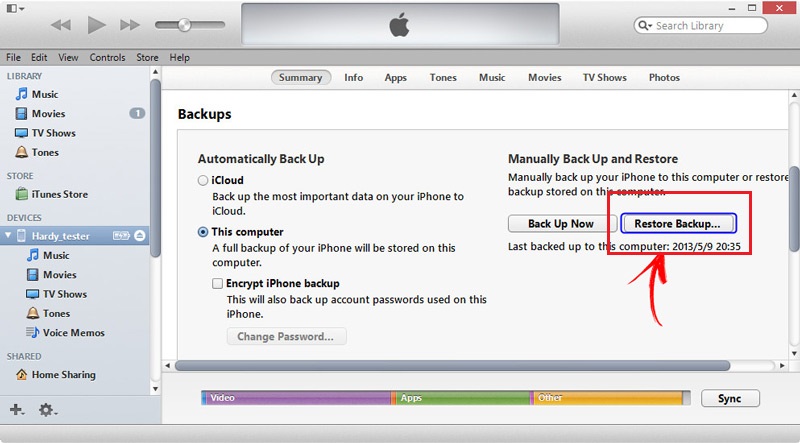
Restore locked iPhone from iCloud
This method is new and can be done since the launch of the iPhone 5 about. For this it is necessary turn on Find My iPhone in iCloud and that you have an internet connection from a WiFi network or through mobile data.
The steps to follow are those:
- You must enter the portal from a computer or another Smartphone
Icloud.com/find - Sign in with your Apple ID that is synced with your iOS device.
- You wait for the session to start and look for the option “All devices” where you can see all the teams that are linked to that account.
- Select the iPhone, iPad or iPod that you want to recover and click on the option “Erase iPhone” (or iPad/iPod as the case may be). This will delete everything inside the computer.
- After the above process finished, you can choose whether to reactivate the device as new or restore it with a backupbut this must have been done from iCloud.
- Regardless of the option chosen, you will have to wait a few minutes and later you can use your iOS device again.
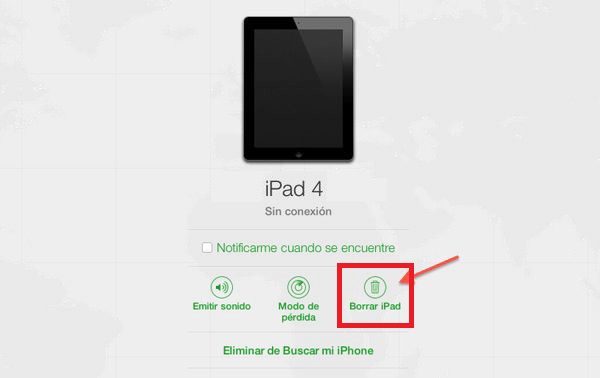
Activate a DFU disabled iPhone X, 8, 7, 6s, 6, 5s, 5, 4S
This is Apple’s First Aid Kit; the help flare; the fire extinguisher or whatever you want to call it. In such a case, it is the last resort you have to recover your iOS device. If you are at this point you can say goodbye to all the personal history that you have saved on your iPhone, iPad or iPod. But don’t be sad, the good news is that you get a “new” deviceor at least as far as operating system and memory are concerned.
It is important that the computer where you are going to do the process has iTunes installed and updatedotherwise you will not be able to download the new operating system. The steps to follow are those:
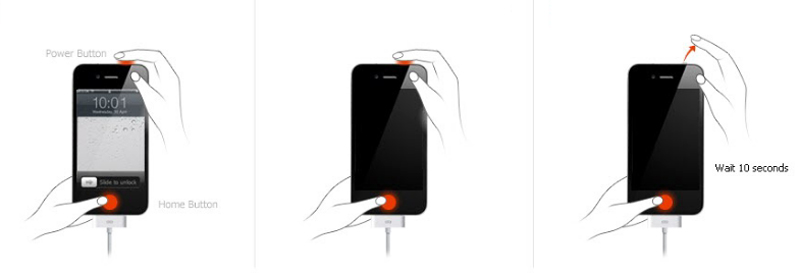
- Connect the device to a computer with iTunes with USB cable.
- If you have an iPhone 6s or loweryou must simultaneously press the power button and home button.
- If your iPhone is 7 or higheryou must simultaneously press the home and volume down buttons. You must keep both buttons, as the case may be, until you see that start DFU modewhich will not take more than a few seconds.
- The computer will automatically recognize the device and show you a message with the option “Restore”, which you must select.
- Subsequently, iTunes will start downloading the data package for the installation of the operating system iOS corresponding to your device. This should take approximately 15 minutes.
- If the 15 minutes elapse and the download has not yet finished, the device will exit DFU mode and you will need to repeat the above steps again but this time the operating system will be installed automatically and you can start using your iPhone again.
Unfortunately, if you are using this option it means that never synced the device with iTunes or iCloud, so there is no backup to recover your files. So you will have to use the empty mobile, as if you had bought it new.
Choose your model or unlock method |
||
| Unlock iPhone 4 | Unlock iPhone 5 | Unlock iPhone SE |
| Unlock iPhone 6 | Unlock iPhone 7 | Unlock iPhone 8 |
| Unlock iPhone X | Unlock iPhone XR | Unlock iPhone XS |
| Unlock iPhone 11 | Unlock iPod | Unlock iPhone with IMEI |
| Unlock iPhone with iCloud | Unlock iPhone with iTunes | Disable “Find My iPhone” lock |
| Know if iPhone is locked | Activate locked iPhone | Lock iPhone with IMEI |
How to backup to iCloud or iTunes?
Making a backup is a habit that every iOS user should constantly assume. A mobile is a tool in which we store extremely important data; photos of unique moments, playlists of our favorite songs and endless files that are worth keeping for a lifetime. That is why we are going to teach you how to make a backup from iCloud or iTunes.
From iCloud
The first thing you should do is sign in to iCloud and activate “Search my Iphone” so that you can make all the backup copies you want by following the steps that we explain below.
- Go to the “Settings” on your iPhone or iPad.
- Scroll down until you find the menu “iCloud”.
- Once in this section, turn on the backup switch.
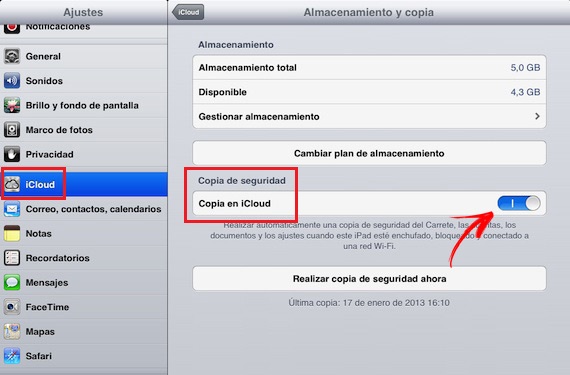
With these three steps you will have activated the backups and every time the mobile is charging and connected to a WiFi network, they will be carried out automatically. Notably you will only have a space of 5GB in the free versionso that when you have more data than allowed you will have to extend your plan, which implies paying a monthly subscription.
From iTunes
The first thing you need is a computer with the iTunes software installed. If you are a MAC user, it will already be installed by default, while if you are a Windows user, you will have to download it from the official Apple website.
Once you have done this, you can start the process by following these steps:
- The first thing you should do is connect the iPhone, iPad or iPod to the computerwhich will recognize it automatically.
- Open iTunes and select the device that you just installed.
- You select the option “Back Up Now”.
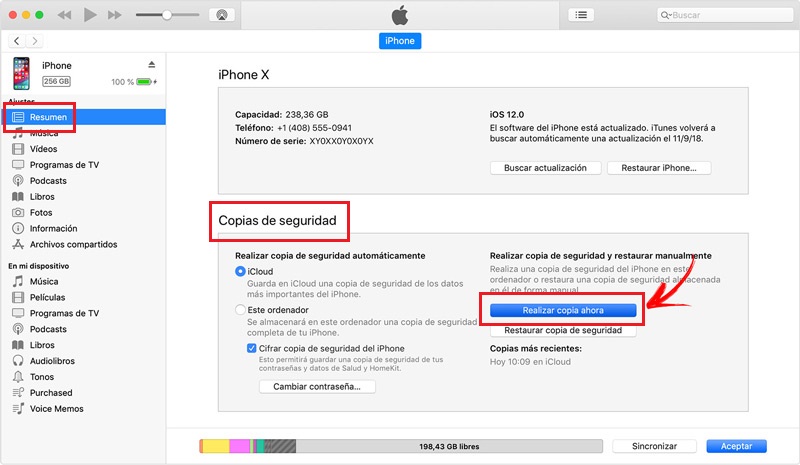
With these three simple steps, a backup will begin to be made with which you will ensure that keep all your files safe on your computer and you can recover them whenever you want by following the steps that we teach you in the first section of this guide.
FAQ: Problems why you can’t activate your iPhone
Although it is not very common, it is possible that some problems when reactivating your iOS again. Here are the possible causes and solutions for these problems.
Apple activation server down
This rarely happens, but it can happen, especially on days when a new iPhone launches, causing a large number of new users to sign up with Apple to activate their new devices. If this is the case, you will have to try again a few minutes later or wait for the next day in order to activate your iOS device.
The iPhone has Activation Lock active
The “Activation Lock” prevents an iOS device from being activated if it has been stolen. This is an Apple security measure to protect its users’ data and can only be deactivated from the iCloud website or previously from the same device.
The computer does not have an Internet connection
If you do not have a stable internet connection, you will not be able to activate the iOS device using iCloud or DFU modesince this is necessary for both connect the mobile to the cloud as to download the data from the operating system.
How to fix these crash issues?
If you have some of these problems, you can apply some of the solutions that we propose below:
Reboot the device
The failure may be caused by an internal flaw in the iOS software. If this is the case, what you should do is restart the device and try to activate it again.
Check your internet connection
Make sure you have one stable internet connection since this is essential so that you can activate through DFU or iCloud.
Turn off “Find My iPhone”
Go to iCloud web from another device and sign in with the Apple ID that’s linked to the iPhone, iPad, or iPod you want to reactivate. In this way you can disable “Find My iPhone” and you will be able to reactivate the device without problems.
Contact Apple
If all of the above fails, best thing to do is make a call to apple. To do this, go to the official website of the brand and locate the customer service number corresponding to your country, present your situation to the assistant who answers you and he will give you the possible solutions once they verify that you are the true owner of the device.
In the event of a hardware problem, you will be directed to the nearest technical service office so that you can take it in for repair. You can access Apple’s customer support page from here.
5-step guide to using the tool
- Step 1: Select the model of your mobile device
- Step 2: Choose your country (Spain, Mexico, Argentina, Colombia…)
- Step 3: Select your company (Vodafone, Orange, Yoigo, Movistar…) and press “Release“
- Step 4: Enter your IMEI number (You can find out by dialing on your phone *#06#)
- Step 5: Click on “Unlock Now“and…. Done!
Informatic security