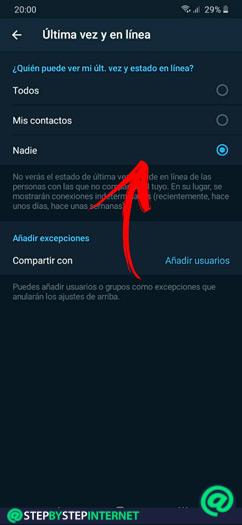
Activate and use the invisible mode of Telegram so that no one knows when you are online is an important tool that you should consider to keep your privacy protected to the maximum.
If you want to shield your personal information and you don’t know how to do it, don’t worry! Next, we will explain each secret so that you do not make mistakes and become a true expert in the use of Telegram.
We will tell you, in detail, what the Invisible Mode of Telegram Messenger is about and the step by step you must do to activate this function easily and quickly. Check out.
What is the Invisible Mode of Telegram Messenger and what is this functionality for?
The invisible mode in Telegram it is a function that allows you to maintain privacy to the maximum. Thanks to this tool you will be able to hide from other users all the information related to the last connection on the platform and also when you are online. Therefore, every time you activate this tool no one will be able to know when was the last time you were online precisely.
Instead, Telegram will show you information with undetermined connections. That is, they can see that you used the messaging recently, a few days or a few weeks ago. You must bear in mind that if you activate this function You will also not be able to know when the other users connected for the last time. It is an important option that you can use in Telegram if you work with many people, but you only keep a few in your contacts.
Learn step by step how to activate the Invisible Mode of Telegram Messenger easily and quickly
Below, you can find the step by step from 0 to 100 to activate Telegram’s Invisible Mode without making mistakes on any device:
On Android
The first thing you will have to do is download the Telegram application from Google Play Store to download it on your mobile.
Then, you must register as a user and follow these steps:
- Open the app and click on the icon located in the upper left corner from your screen.
- Then, you will have to press on the tool Settings.
- When a menu of options is displayed, you will have to choose Last time and online.
- You will find a section called Who can see my last? time and been online?, which offers three options to choose from. If you want no user to know about your activity, you will have to enable the box No one.
You can add exceptions so that some contacts can know your last time and online status. For this you will have to go to Add exceptions and press on the function Add users. This will take you to the list of contacts and you can choose those who are authorized. When you finish press the check mark in the lower right corner.
On iOS

With your mobile iPhone or iPad you will have to go to the App Store and look for the app Telegram to lower it.
Once you have the application on your mobile, you will have to open it and register your phone number. When you receive the verification PIN, you will be ready to use the platform.
Next, you will have to follow this process:
- Enter the main screen of the application and select the icon Settings, represented by a cogwheel. You will find it in the lower right corner of your screen.
- Once you access the configuration menu, select the option Last time and online.
- Search the field Who can see my last? time and been online? the box No one and activate it.
Like happens on android, you can also include exceptions so that this filter does not work for some users.
In the computer
You will also be able to configure your privacy from the Telegram computer app. For this you must enter https://telegram.org/ and later choose the operating system of your device. When you have downloaded this application you will have to activate your account by receiving a PIN in the mobile app or in the SMS inbox.
Once you have the Telegram account active, do this step by step:
- In the top left-hand corner you will find an icon with three horizontal lines, click on it to display a new menu.
- Then select the option Settings.
- Click on Privacy & Security.
- Find the section Privacy and click on Last time and online.
- Check the box No one and then press the button SAVE.
On Telegram Web

Yes you don’t want to install any application or software on your devices you will be able choose the browser to use Telegram.
We show you how you can activate the platform’s Web tool:
-
Open your trusted browser and write the URL in the address bar
https://web.telegram.org/. - Then, choose your country and then enter your number telephone. When you are done press NEXT.
- Confirm your region and the phone pressing okay.
- After a few seconds you will receive a PIN in your SMS inbox of the phone number you just reported. Copy that code to link your Telegram accountKeep in mind that, if you have a session open on another device, the platform will send the PIN to the app and not as a text message. So you must open Telegram and search for the necessary information.
Once you have the user active you will have to go to the left column and press on the three horizontal lines. With this you will notice that it is not possible to modify the Stealth Mode settings, as Telegram does not grant this option in the Web version.