
Today there are many people who still use the DVD to store documents, images, music or in this case videos or movies. The only disadvantage is that this device has a limited storage capacity of no more than 4.7 GB, which made the memory boom and data storage in USB be forgotten .
Now, if DVD storage can be exceeded by any USB device, why is the DVD still used? The reality is that this format is considered by hundreds of people as a safer device , since in the pendrive’s there is a risk of virus replacement or infection. Another reason for the continuity of its use is the ease of sharing videos or movies to play on any device with a disc reader , such as computers.
Next we will show you how to burn a DVD with movies or videos on Windows and Mac step by step , so you can learn to save and share your audiovisuals using softwares on your computer or in alternative programs that can help you with this task.
Index:
Steps to burn and make a DVD of movies in Windows
In Windows, doing this is super simple because it is now compatible with many audio and video formats. Thousands of users keep recording their films , that is why Windows has the tools to make your work easier, either with software on the system or applications that you can easily download.
Without programs
Our computer is the best ally to transfer images, files and videos using only the software provided by Windows. In a few steps you can do it as follows:
- Insert the blank DVD into the drive. Open File Explorer, then click on computer, there you will find the drives on the disk where we will see it represented as “ DVD RW ”.
- After this a menu with 2 options is automatically played: As a USB flash drive : In it you can save, edit and delete the files in the disc several times, but the disc may not work on other computers and devices. As a CD or DVD player : Files are saved to disk. These files cannot be edited or deleted from the disk, but this disk can be used on most computers.
- On this occasion we will choose « As a CD or DVD player «. Then we mark the option « Next » to continue the process.
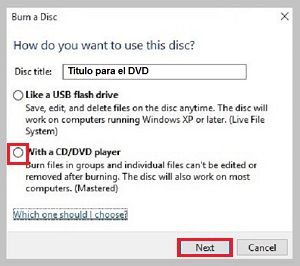
- Next starts the disk formatting process . A blank window appears where we are instructed to drag files to this folder to add them to the disk.
- Select the desired video files and release them in the window to start the copy process to the unit.

- At the end of the copy process, the files dragged to the window will be displayed in gray letters, above them a title that indicates: Files ready . Right-click on the empty area and then select « Burn to disc» .
- A window « Prepare this disc « will open. Enter the disc title, select the recording speed and click on « Next «. The selected files are saved to disk.

At the end of the process a window will open indicating: « The files have been recorded correctly on the disk «. Click “ Finish” to close the window and you’re done.
With Nero Express
Nero Express is a simpler application from the Nero suite, we could say that she is the daughter of traditional software Nero Burning ROM . Its easy use has gradually positioned it as one of the applications preferred by users to store images, data and videos.
Now we explain this method using this application:
- To use this program you must first convert the material to the DVD-Video format , since this software only supports files with this codec.
- Insert the DVD in the unit and start the program, select “ Videos” and then “ DVD video files “.

- After we click on « Add «, it is a tab in the right part of the window, this option allows us to select the folder where the material we are going to record is located, we mark the file and then the option « Add «.

- The program interface opens a window where the selected files are loaded, at the end of the process we select « Next «.

- Then the program opens an option to print labels, if we do not want to do it we click again on « Next «.
- Finally, press the option « Record » and the copying process begins.

- At the end of the process, the program will eject the disc and that’s it.
How to burn and burn a DVD with videos on a MacOS computer ?
If you thought that on your Apple computer you could not record your files you are wrong, because when identifying that your Mac has an integrated optical unit or if you connect an external drive you can make your recording without major difficulty, either using any of the software integrated in the system or any of the specialized downloadable programs for this type of tasks.
Without programs
Mac has integrated a variety of programs to record the content you want without needing programs external to the system. A very useful tool for this is Finder and then we show you how to use it:
- Insert the disc into the drive and then a drop-down menu will appear, select the option « Use in Finder «.
- Then the disc will appear in the desktop, position the pointer on the disk and double click to open the blank window where we must drag the video files .
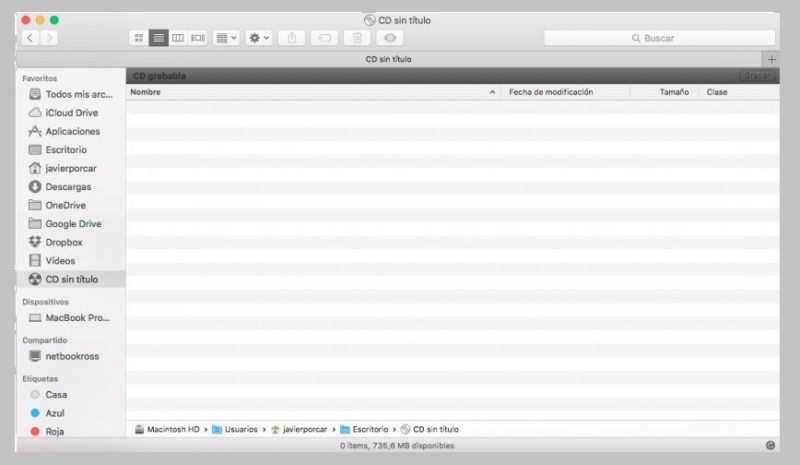
- After the copy process is completed in the “ Finder” window, select the option “ File ” and then “ Record «, putting the name of our album.
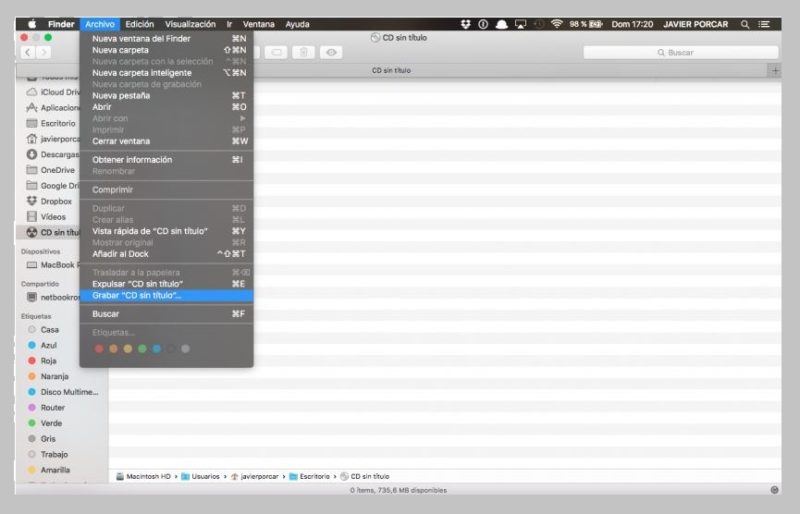
- Finally we choose the recording speed and give it « Accept» , it remains to wait for the information to be saved on our disk and that’s it.
With Burn
It is a simple and quick to use application. A pop-up window gives you all the help you need by following very simple steps to complete your goal. This is what we should do :
- We have the application downloaded to our unit, clicking on it automatically opens a window where we have several options: Data, Audio and Video .

- Depending on the option we choose we can drag the files to the window to add them to the recording and proceed with the next step.
- The program will ask if you want to convert the file to a format DVD (MPG), you must accept it by clicking on « Convert» .

- Then select the folder in which you want to save the movie.
- The conversion process will take an estimated time according to the duration of the files and the power of your computer.
- At the end of the conversion process, we insert the disk into the drive and click on “ Burn “.
- When the time is complete the program will eject the disc .
List of the best programs for DVD burning on Windows or Mac
It is true that the software installed on our computers, whether they are Mac or Windows are very helpful and easy to use, but there are a variety of downloadable programs with simple interfaces and with which we can work comfortably.
We present a top of 5 programs to record available on Windows and Mac :

It is one of the number one software because it not only allows you to create DVDs from your computer but also you can download movies from You Tube and another 1000 web pages where videos are shared .
You can convert audiovisuals directly from MP4 to VOB (DVD-Video), AVI, MKV, MOV another 1000 formats. Another great advantage of this software is the possibility of editing your videos, trimming, adding watermarks and subtitles. This software is compatible with Windows and Mac operating systems.
Express Burn

It is a very simple software to burn discs to a CD and DVD. It allows you to normalize the audio volume and customize the pauses between tracks, it is compatible with various formats such as wav, mp3, wma, ogg, flac and more.
You have the possibility to create a Blur-ray. This software is compatible with formats such as avi, mpg, vob, wmv, mp4 and ogm, another possibility is the recording of video files in PAL or NTSC. It was created primarily for Mac but also has its version for Windows.
iDVD

It is an application created by Apple exclusively for Mac. It supports AVI, QuickTime, mp4 files among others. The program integrates other system applications such as iMovie and iPhotos projects and then export directly.
It’s extremely easy thanks to its interface , just select a template, include the movie or videos you need, convert the file to one that is compatible with the software and after starting the recording process we wait to create the DVD and that’s it.
ImgBurn

This program creates DVD, CD and Blu-Ray. It is designed for Windows and works with all its versions. It supports various types of files including: Mp4, Mp3, WAV, WMA, WV, FLAC.
You have other tools , with it we can burn ISO images or files and folders to the DVD disc. Other advantages of this software is its availability since it can be easily downloaded on the internet.
Windows DVD Maker

It is a software designed for Windows (10, 8, Vista or XP) that allows you to create your files and then easily play them on any device with a reader. It supports more than 60 video codec and can convert files to other formats . One of its very useful tools is the creation of subtitles and menus. Now you have all the tools to burn your favorite videos and movies to a DVD without any problem.