
UPDATED ✅ Do you need to REDUCE the size and weight of your files in Zip or RAR format and can’t find a way? ⭐ ENTER HERE ⭐ and discover how to do it ✅ EASY and FAST ✅
Has it happened to you that you have several files that you want to share but it takes a long time to send them all? Have you received a strange file in the shape of a folder and a closure or a book of various colors and you don’t know what it is? Well let us tell you what they are. RAR Y ZIP the most famous file compression formats that exist today.
The files that are compressed are very practical. These will take up less storage space on your computer. Also, they are much easier to transfer, whether via email, link, portable device or any other way of transferring data. Both allow you to combine several documents into one, regardless of their content. Thanks to them you will be able to save a lot of time, since you can move several files, as if they were only one.
Compressing files will surely make your life much easier. That is why in this article we are going to teach you how to compress and decompress documents in Zip and Rar formats. You will learn practically everything you need to know about this pair of formats that will improve your digital user experience.
What are Rar and Zip formats?
Both are very similar, but retain slight differences. The truth is that this is the format adopted by documents compressed with WinRAR or WinZIP, two programs specially designed for this task.
- The RAR has a great abundance of data. It is easy to identify because its symbol is 3 colored books: Blue, Green and Purple intertwined with each other. In addition, you can distinguish it by the .rar extension that all documents compressed with WinRAR software adopt.
- The ZIP for its part is the longest of the two. For this reason many people prefer him over his brother Rar. His icon is shaped like a kind of yellow folder with a zipper. That’s where the name “zip” comes from, which in English means: Zipper. It comes in the following presentations: Winzip, 7zip and a plugin that includes the same operating system.
In addition to these, There are other not so well known formats such as: TAR, GZIP, CAB and BZIP2. Although they are not as popular in the same way, it is worth mentioning them so that you know them. Now that you are an expert on this topic. It is time to go into practice. Which we show you below.
Steps to compress and decompress all types of documents in Zip and RAR formats
It’s time for you to learn what this is all about. We show you below how to compress and decompress files in ZIP format and RAR step by step so you can learn to do it yourself in the easiest way possible.
WinRAR
Compressing files with WinRAR is easy, you just have to follow these steps:
Download WinRAR free latest version for Windows
- Locate the file or folder you want to compress in Winrar.
- Later on it click using right click.
- Multiple texts will open in a list.
- Select the part that says: Add to “file.rar”.
- You proceed to wait and the icon of the 3 books appears.
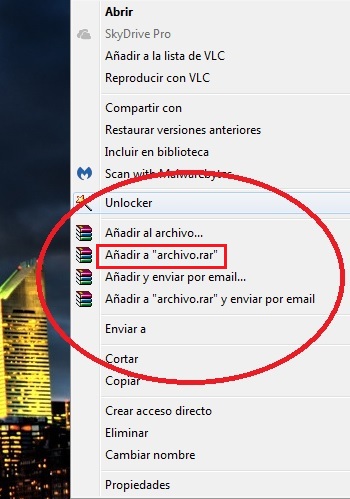
did you learn As you will see, it is extremely easy to carry out the previous process, but what happens if what you want is to decompress a file that was sent to you or downloaded on the Internet? The process is just as simple, you just have to strictly follow the following steps.
- Proceed to find and locate the Winrar file.
- We select it with the right mouse click.
- After that you go up and locate the option “Extract here“.
- With the click you select it and wait for your files to be extracted.
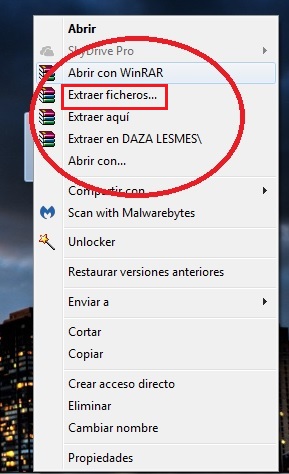
WinZIP
The process for compress documents in ZIP It’s not much different than doing it in RAR. What you must do is install the program on your computer and follow the steps that we explain below:
Download WinZip free latest version for Windows
- You proceed to locate the file or folder that contains all the content to be compressed.
- Then on it you press the right click of your mouse or mouse.
- You proceed to locate the section that says: “Send to”.
- A text box will be displayed.
- In that text box the option will appear: Zipped folder.
- Finally you press with the left click and wait for your Zip folder to be converted.
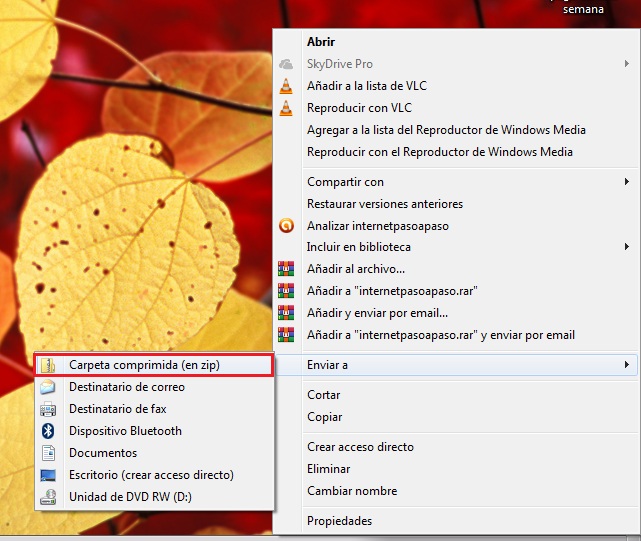
Ok now let’s teach you how to unzip files that you receive or download in this format. To do this you simply have to do the following:
- Locate the document you want to extract.
- You right-click on it.
- Once this is done, a text box will be displayed.
- You are looking for the last option that prays: Extract everything and that’s it.
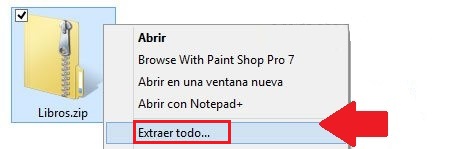
Advantages of compressing a file in Rar or Zip format
Regardless of what your preferences are or what format you use. You should know that both Zip and Rar files will bring you a series of benefits that you should know about. And which we show you below.
- You will save space: Compressions allow you to save a lot of storage space on your computer. This is ultimately very beneficial if you have many files. You can compress them all and you will see how you will save memory considerably.
- Help maintain your equipment: Your team is already part of your life. Therefore you must take care of it, that’s why when it comes to maintenance and make a copy or backup of your files. We recommend compressing them in order to optimize or improve the maintenance of your equipment.
- Keep your documents organized: Sometimes it is uncomfortable to be working and not find the right document or not find the file you are looking for. Zip and Rar compressions allow you to keep your desktop and your folders in order.
- You will save time: By having everything organized, it will be easier for you to find what will be reflected in the few hours you will spend in front of the computer. In addition to that, by having more memory available, it will be faster. This way it will allow you to execute commands and programs quickly and effectively. The sum of all this will make your work faster.
- speed up transmissions: The lighter the documents, the easier it will be to send them. This is possibly the second biggest advantage of compressing files. You will be able to upload any document to the web, send it by e-mail or insert it into a USB memory in a much faster way.
What differences exist between an archive in RAR format and another in Zip? Which is better?

The latter lends itself to a lot of controversy, since there is always the discussion of which is the best, which is the most used or which gives you more benefits. All this can overwhelm you to a greater or lesser extent and although both Zip and Rar at a virtual level are almost the same, they share certain differences that we think it prudent to show you so that you take them into account.
The first would be compatibility. As we mentioned before, Zip is older and therefore there are more files to unzip in Zip than in Rar. This can bring you certain problems when extracting them, due to compatibility issues.
This is in case you don’t have a WinRAR updated, because the Rar depends on third parties. Windows XP, MacOS X or Linux have a program already installed to open ZIP files. As far as we can say that when it comes to the compatibility of one or the other, the latter has an advantage over RAR.
The size of the compression is also another important point to consider. Rar compressions are usually less heavy than Zip compressions, so we’re going to give him the edge this round as he saves you even more space on your team. Despite this, the difference is not abysmal and it will not take up all your memory to use one or the other.
Now we have to finish with the question: Which of the 2 is the best to compress? ZIP or RAR?
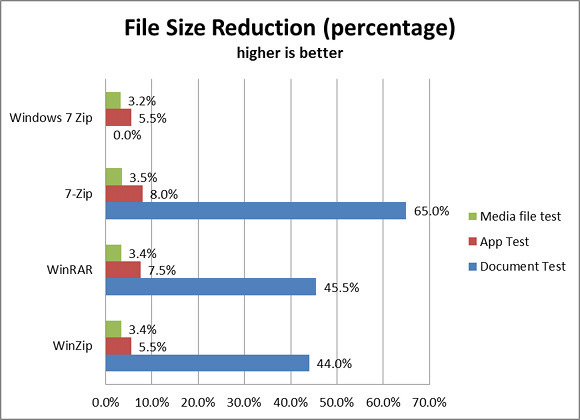
Well, we can only tell you that we leave this to your discretion since your needs are only understood by you. and therefore you will know which is the one that best suits you. We say this because both are very similar and do not represent a very large advantage or disadvantage of each other. Starting from what was already mentioned in the previous point, both are very good and have very good characteristics.
Now you know everything you need to know about both formats. Regardless of which you choose, the information that we have given you here will help you to compress or decompress documents in either of the two in an extremely easy way.
Software