
Index:
UPDATED ✅ Do you need to connect and create a virtual private network on your Mac computer? ⭐ ENTER HERE ⭐ And discover how it is done step by step
VPN stands for “Virtual Private Network”it is a protocol that creates a tunnel on the web, from a client to a server; in order to hide your IP address at the time you are browsing, giving you greater security. Sometimes it is convenient to hide your identity, to protect the information you send over a public network.
This type of advanced network is combined with Apple technology to monitor, encrypt, update and guarantee the security of your computer. Keep in mind that it is always important to secure data exchanges with the outside world and protect privacy, therefore, it is essential to set up a personal private network.
Not all Virtual Private Network are compatible with operating systems. You must be careful when choosing one of them to work with the Mac. Some providers of these networks use their own software, but I advise you not to use it. In fact, some countries, such as China, do not hesitate to block these programs. That said, I bring you a very detailed tutorial where you will learn how to configure, create and connect to a VPN on a Mac computer, in a few steps.
What is a VPN on your MacOS computer and what is it for?
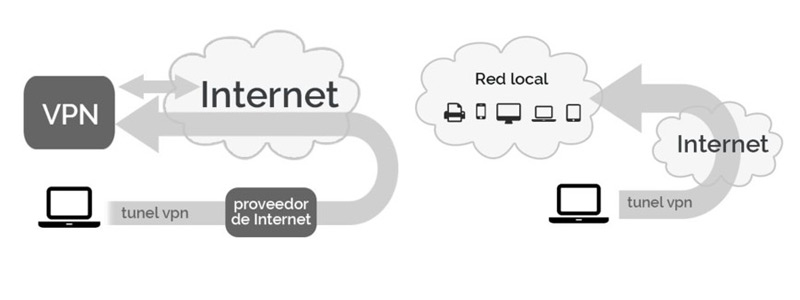
Allows the user to hide their identity or IP. It acts as a gateway between the operating system and the Internet, providing an absolute guarantee of confidentiality when browsing. The purpose of this is to connect your devices (PCs, tablets, smartphones) to a public network, through a tunneling technique, encrypting all the information you send and receive.
This technology changes the IP address, which will guarantee your anonymity, since the data sent and received on your computer will be unreadable by hackers. In addition to that, there are governments where censorship is strong, with this practice you will be able to jump the lockand continue enjoying a free internet.
Steps to create and configure a Virtual Private Network on your Mac computer
Now that you know how useful this type of connection can be, it’s time to show you how to create one on your MacOS computer, so that you can secure your IP whenever you connect to the internet and browse or download anything you want . So take note and follow the processes that we explain below.
Create a VPN
The first is obviously create the network to be able to use it. To do this, register an account with one of the available providers. For this tutorial, I opted for “SecurityKISS”which is a free version.
- Register the provider.
- Enter your email and click create account.
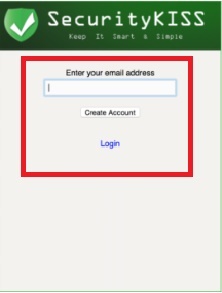
You will receive an email (which will probably reach the SPAM) that It will tell you the username, the password and the secret key that will allow you to connect.
Configuring your VPN
Now that you have created the server for the account, it is time to configure it to start using it without problems. To do this you must do the following:
- Go to “System preferences” on your macOS.
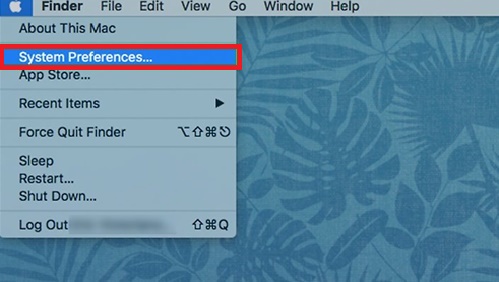
- Then click “Net” and then in the small “+” sign and add a new connection.
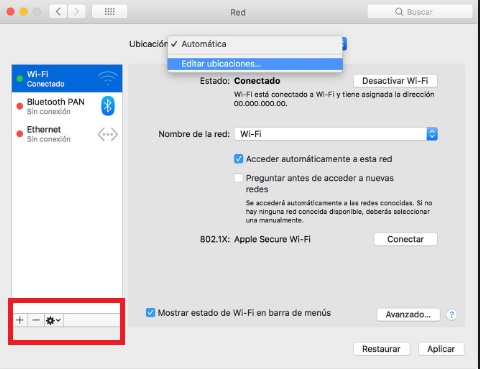
- Select connection type “VPN-PPTP“.
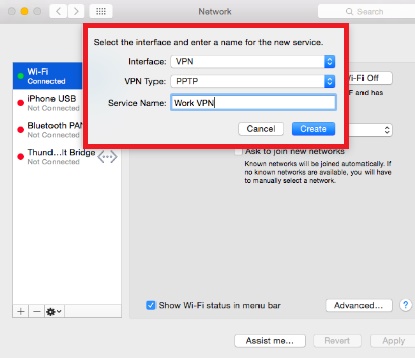
- In this window it will ask you to identify yourself and indicate the server address. Next, enter your login username and the IP address of the server you chose and click “Authentication setting“.
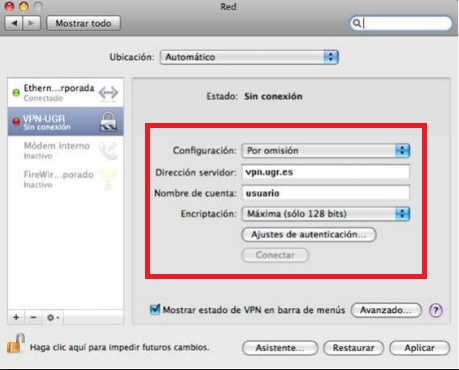
- Here, you will place your ” Password“.
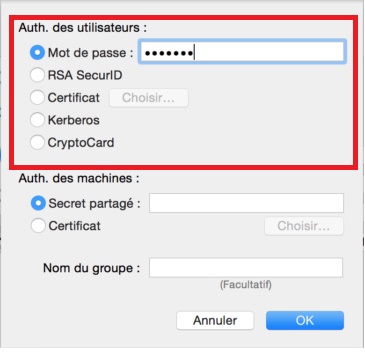
- Validate by clicking on “To accept” and finish the configuration by clicking “Apply“.
Connecting to the VPN server
Now that you have the network created and perfectly configured, it is time to start the connection process, which if you did everything above right is the easiest part of the whole process. What you should do is the following:
- Before connecting go to:
¿Cuál es mi IP?and copy and paste your IP address. - Then connect to the virtual private network by clicking the “network preferences” in “Connect” .
In this point, you will find that your public IP address and location has changed, which means that you already have the virtual network configured. Keep in mind, this step-by-step guide that I offer you is for you to browse and exchange files safely. You must use this knowledge conscientiously. It is illegal to use this type of technique to commit fraud.then, from now on what you do will be your responsibility.
Most frequent problems and solutions when creating a VPN on Mac
The virtual private networks (VPNs) They have a wide range of benefits, but they can also suffer from some problems. For example: The network is slow, you can’t connect or it crashes. For this reason, I bring to you some useful tips to solve these inconveniences.
Use a fast and premium VPN
If you use a free VPN, you will almost certainly get pretty low speeds on your connection. It is understandable that VPN providers prioritize their paying customers. Even if they say their free virtual private network is just as fast as their paid option. There are many affordable services with high speeds, you can see here a list of the current best VPN providers.
change server
Consider changing the server. The hosting you use for your connection can make a big difference in the connection speeds you get. The closer you are to the server you are connecting to, the better speeds you will get. You can also get great speeds on servers that don’t have many users connected.
toggle ports
The connection between the computer and the server uses a network port. You can think of this link as a physical port; the computer routes traffic from the VPN server to a specific port, and traffic from elsewhere to other ports. Helps keep packet movement in separate sources.
Even if you think that each port is just as fast as any other, you may be surprised to discover that occasionally changing the port that your private network is connected to will give you more speed. Some ISPs slow traffic on specific portsand sometimes you will find that some ports are faster than others for no apparent reason.
Change IP protocols
Most VPNs connect you to a network using Transmission Control Protocol. (TCP) or User Datagram Protocol (PDU). TCP is the most common on the Internet, as it includes bug fixes; if there is a connection problem or some of the data is corrupted, the transmission continues, and the equipment that sends the data, it knows that it must keep resending information until it arrives successfully.
the udpAlthough not as common it is noticeably faster than TCP. It doesn’t provide error correction, so if something is lost in transit, it won’t resend the information. This reduces the time it takes to transfer information.
What protocols does the Apple MacOS system accept?
Apple is one of the best technology manufacturers in the world, so its computers are very sophisticated when it comes to connections. Then you I mention the protocols used by the operating system:
- AppleTalk Data Stream Protocolfor reliable data transport.
- Apple File Protocol (AFP), used in server communication
- AppleTalk Session Protocolfacilitates asynchronous messaging to connected clients
- datagram delivery protocolis responsible for communicating with other open systems.
- link name protocol. It is used to verify that there are not two teams with the same name
- AppleTalk Echo Protocol. Check the accessibility of nodes in the network.
- Printer access protocolto establish communication with this device.
- Routing table maintenance protocolreports on the topology of the network.
networks