
UPDATED ✅ Do you need to connect your iOS cell phone to watch on your TV and you don’t know how to do it? ⭐ ENTER HERE ⭐ and discover how to do it step by step with this TUTORIAL ✅ EASY and FAST ✅
If you are an iPhone or iPad user, you will surely have left your old laptop behind, since you can do everything on these devices. Considering that it is even possible show all the content of your iPhone or iPad on the TV screen of your homein view of the fact that, fortunately, Apple offers us various methods to be able to connect these devices on the big screen at home. This is why, if you are finding out how to link both, you have reached the right post.
In this way, you will be able to reflect or transmit the content of the small screen of Apple devices, on the big screen of television. which confirms great comfort and of course, accessibility to enjoy different programs, videos, photos, etc.. That on TV you can’t find.
The best of all this is that These are easy procedures to carry out.in addition to useful for iPhone and iPad users. In this sense, we are going to explain different step-by-step methods to connect your mobile or iPad Tablet to television very quickly and without the need for third party help. So do not miss the following tricks, if you want to get the most out of your Apple device.
Steps to connect a cell phone or iPhone smartphone or iPad tablet to the TV
Here we present some of the most common and effective ways to connect an iPhone mobile phone or an iPad tablet to the TV.
With Lightning Digital to AV Connector Adapter

It is considered the simplest way to carry out this connection, since a Lightning Digital to AV connector adapter is easily found at any nearby Apple store. Taking into account that its cost is not very high.
For its part, this little tool It has an HDMI port that you can connect to a TV. and added to that, it has a Lightning outlet which gives you the alternative charge your iPhone or iPad at the same time.
The process you must carry out to link both devices is as follows:
- To get started, connect one end of the HDMI cable to the adapter and the spare end, to an HDMI output of the television. These are usually located at the rear of it.
- Later, connect the adapter to the Lightning port of your mobile or tablet. In case you want to charge the terminal at the same time, just plug the cable into the Lightning port on your Digital AV Adapter.
- To conclude, turn on the TV and set it once to display video from HDMI. Which, very commonly is done through the remote control. Thus, you will already see the main screen of your Apple device on the TV screen.
It is important to note that initially, the quality can be very poor when it is displayed on the main page. But after a while, this will improve.
Via AppleTV

Refers to one of the best ways to share iPhone or iPad content wirelessly on TV. which is carried out from air play protocol which was created by Apple itself to allow an efficient exchange of video, image or music content with a television. It is important to note that AirPlay requires both the sender and the receiver to be linked to the same WiFi network.
For its part, the Apple TV is the quintessential device to display the content of an iPhone or iPad on a television screen. After its different updates, it integrates own app store that allow you to enjoy streaming music services such as HBO,Netflix, etc. Therefore, it also allows the acquisition of native iOS games on the big screen of our living room no need to mirror screen. All as long as the interface has been adapted to this device.
In this sense, to use this method, you must connect Apple TV to your television with the help of an HDMI cable and then link Apple TV to your wireless network. Then choose the appropriate configuration of your television so that the Apple TV menu screen to show up there.
You must make sure that your mobile or tablet is connected to the same WiFi network. Then follow these steps:
- Play a video using YouTube, Safari, the Video appetc.
- Swipe up from the bottom of the window so that the “Control center”. In case you do this with a iPad running iOS 11you have to keep swiping until recent apps appear and on the right, the control center.
- Then, click on the option “Screen Mirroring” (if you have iOS 11) and then press “AppleTV”. However, if you’re using iOS 10, select “air play” and then “AppleTV”; you may need to swipe left to get to the second page.
- Next, tap outside the “Control center” to exit and then touch “Play” to continue watching the video.
- Look for the “air play” in your applications. While it is true, some apps such as, TED Videos they have their own AirPlay icon. And well, while the video is playing, tap on that icon and choose Apple TV to start streaming.
Use the mirroring option
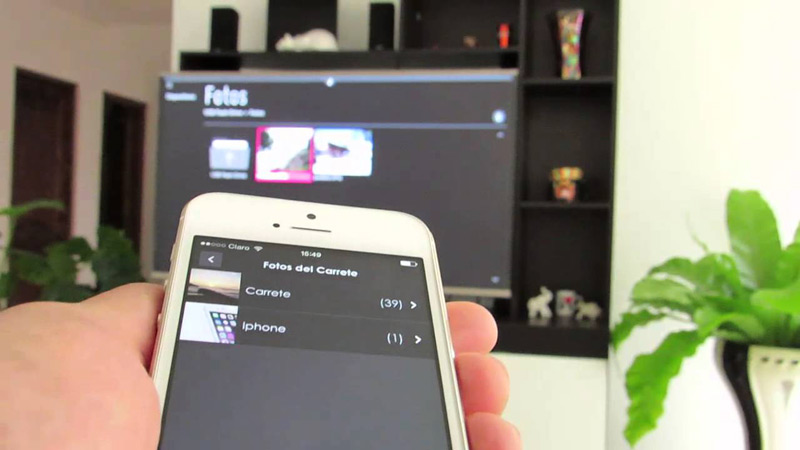
When you can’t stream a video from an app or web page on the TV, the best alternative is to use mirroring. This option consists of “reflecting” everything that happens on your mobile or tablet screen, on the television screen of your choice. Therefore, it is estimated as another excellent selection to connect to the TV, your Apple device.
In effect, you will simply have to swipe up to display the “Control center”then select the option “AirPlay” and then where it says “AppleTV”.
Now, let’s see the steps you need to take to watch videos and photos from your iPhone or iPad on your home TV:
- Enter the application “Photos” and press the button “Share”. After that, choose the photos you want to see touching each of them until a blue circle appears along with a white arrow. In case of videosdo the same.
- Then select “air play” in the pop-up menu that they show you and as mentioned at the beginning, click on “AppleTV”. In this way, the photos will be seen on your TV.
On the other hand, if it catches your attention play a photo slideshow, it is also possible. I mean, you can set your photos to automatically appear as a slideshow. The process for this is as follows:
- As in the previous section, you also have to enter the menu “Share” and then select the photos you want to view. The only difference is that in this situation, you need to press the option “Presentation of slideshow”.
- In this way, you will be able to observe a menu with multiple options. But you must choose again, the option “AppleTV” and then touch on “Transitions” so you can customize the look of your slideshow.
- If you want add music to the slideshowswipe to the right and press the “Music”, which is where you can choose the songs you would like to play while the slideshow progresses.
- Finally, click on “Slide Show” and thus starts playback on the indicated television.
With an Apple Composite AV Cable

If you have an older iPhone or iPad with a 30-pin connector, your best bet is to use the Apple Composite AV Cable. You can easily find this in Apple stores.
Similarly, this type of cable works similar to the Lightning Digital to AV Adapter which was already mentioned. However, it presents a somewhat notable distinction and it is that you need to use the composite video input on your TV instead of the HDMI input.
Finally, when you use an Apple Composite AV Cable make sure the videos you want to watch on TV are SD instead of HD.
streaming