
Index:
UPDATED ✅ Do you want to cancel your account of the largest online marketplace in the world? ⭐ ENTER HERE ⭐ and discover all the UPDATED Solutions!!!
Amazon is the number one place anyone goes on the internet when buying something.. This online store is the epicenter of electronic commerce, also registering exceptional growth in recent years, consequence of the normalization of purchases on the internet. Due to this, it is not surprising that there are millions of people registered as buyers within this platform, in order to carry out transactions easily, as well as sellers who see this place as a good way of doing business.
But not everything is good. Those who subscribe to the Prime program over time you may have complaints about a lost agility when moving shipments, in addition to the shadow of a possible rise in fees that makes many wonder if it is really worth paying for it.
For sellers, the percentages of profit that remain and the possible incidents with buyers are reasons that encourage them to leave Amazon and, therefore, to look for How to delete an Amazon account whether you are a buyer user or a seller. In this guide we are going to remedy it.
Steps to close my Amazon account permanently
We explain step by step what needs to be done when requesting to leave both from the perspective of the buyer as well as from that of the seller. Solutions for each case and, also, for those who decide to cancel the Prime plan to switch to a free and more normal system. Look for what you look for in the field of request to unsubscribe from the profile within Amazonhere we give you the answers you need with all kinds of details.
Within Amazon there are two types of users, those who enter as buyers and those who enter as sellers. In this section of the guide, we will explain the steps to permanently close the account in both cases. No matter what your role was within this portal, you can close the profile without problems.
Delete the account as a buyer
In the case of wanting unsubscribe as a buyer on the Amazon portal, you just need to follow these simple instructions to get it. Take a look and do as we tell you:
- Go to your computer’s web browser and, in the address bar, write the url from the Amazon home page to access it: www.amazon.es.
- Once there, mouse over “Hello. Identify yourself. Account and lists and, when the drop-down menu opens, click on the yellow button “Identify”.
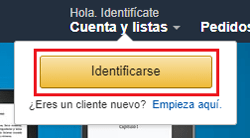
- On the next screen, first enter the email address or phone number that you have assigned to your user profile. Then press the button “Continue”.
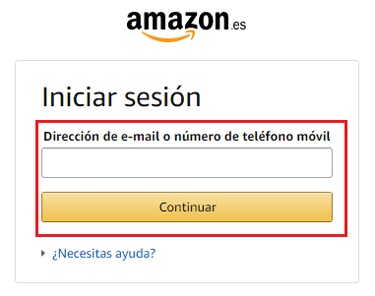
- Now, you need to write the access password in the new field that appears, respecting the capital letters if there is one. When you’re done, click “Log in” and you will be inside your profile.
- Back on the home screen, look for the section “Aid” below the search bar and click on it.

- After this, scroll down until you reach the section “Check our help pages”. There, hover the mouse over the phrase “Do you need more help?” and, after doing so, click on the option “Contact us” that appears on the right.
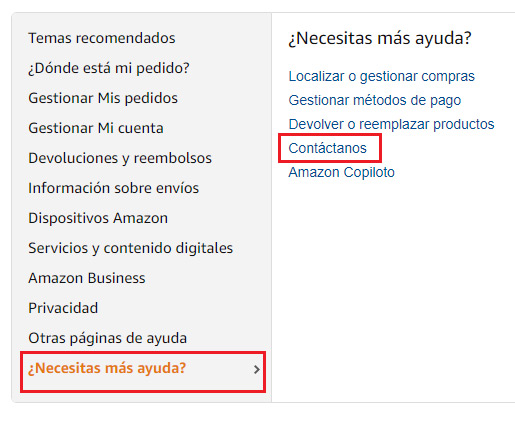
- Here, the first thing you should do is click the box Prime and others.
- Once marked, go down to point 2 and open the dropdown next to “Select a problem”. In it, choose the option “Update your account information”.
- When you’re done, open the dropdown that has appeared just below and, there, choose “Close account”.
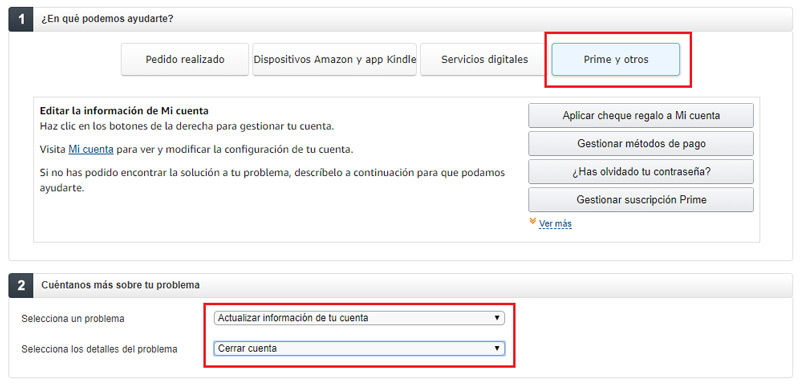
- You will see several options appear below. You can choose the phone call, mail or even chat of text to request the cancellation of your buyer profile on Amazon. Whatever you choose, you will have to contact the support team to take care of completing the process.
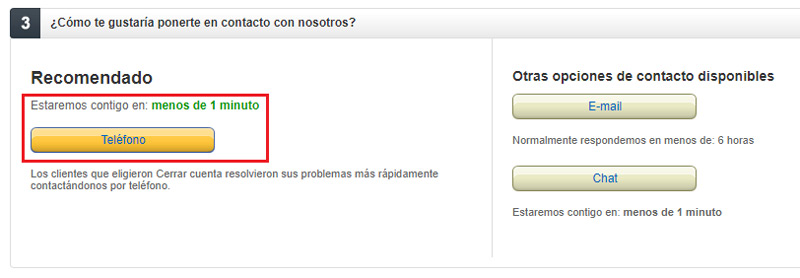
Cancel seller account
Amazon seller accounts have a different procedure at the time of being canceled if they are compared with those of the buyer. Everything is managed through a different website although, as you can see now, it is not difficult at all:
- Before you do anything, you need to open your computer’s web browser. From it, you will enter the Amazon seller website using the URL that we leave you here: https://sellercentral.amazon.es.
- When you are inside, go to the upper right corner of the page and press the button with the text “Identify yourself”.
- After that, you have to fill in the form that appears on the screen with various data. In the first field, you need to write the phone number of your account or the linked email. In the second, you have to do the same with the password, although remembering to respect capital letters. Once this is done, click on “Log in”.
- You are already inside your profile. Now, go back to the top right and hit the option “Aid”.
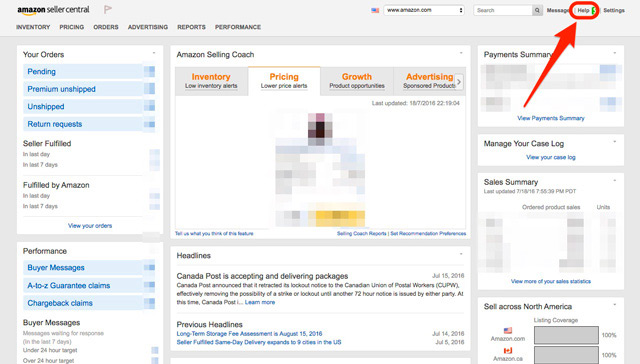
- A drop-down menu will open in the right area with several important points and details. Go to the bottom and click on the central button, on “contact us”,
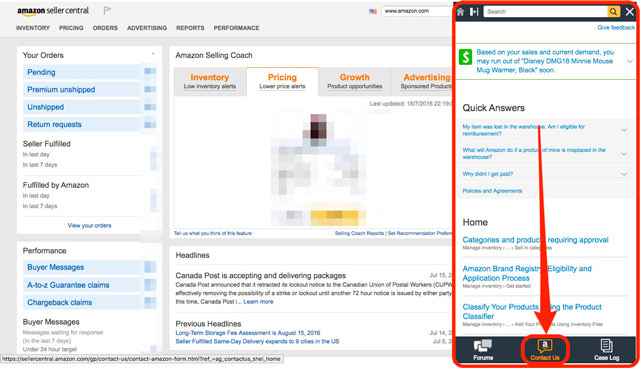
- On this new screen, go to the left column and open the section “Your account”. Inside it, press the option “Close your account” and, on the right, click on the one with the same name.
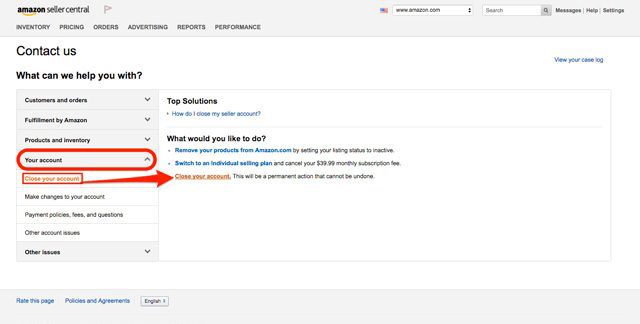
- At this point you have to fill out another form with certain information. Enter your contact email, a phone number and indicate your wish to drop the profile of seller on amazon. After this, press the button to send your request and soon they will contact you to finish processing it.
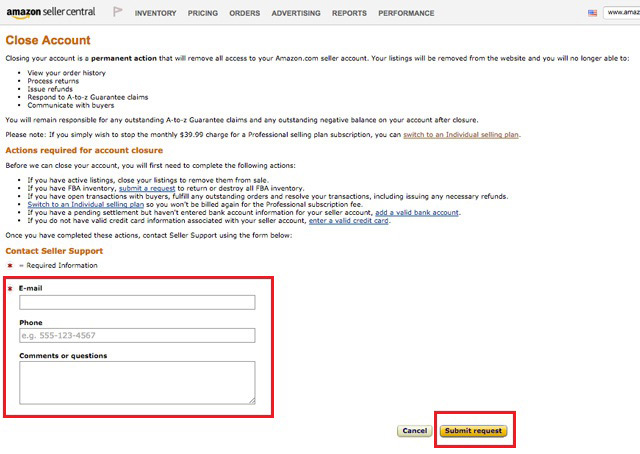
How to unsubscribe from my Amazon Prime subscription?
In case what you are looking for is the method to cancel your Amazon Prime subscription, either because the trial month is over and you are not interested or simply because you do not want to continue paying the fee, the process is very simple. Next, we explain what you have to do:
- Open the browser on your computer or smartphone, and in the address bar at the top, enter this url.
- Inside, you may have to log in. Start by writing your email or the mobile number linked to your user profile and press the button to continue.
- Now do the same with the password. Again, press the button and, this time, you will have finished the login.
-
At this point, there are two possible paths to follow:
- You are not in the trial period: if so, just look for the option of “Cancel subscription” and click on it.
- You are in the trial period: here, you must first press “not update” and, immediately afterwards, do the same with the phrase “Turn off auto update”.
Following these steps, you will have finished requesting the closure of your Prime account and you will be a normal buyer again. It is worth mentioning that the procedure does not finish being effective until it passes a minimum of 2 business dayssince the service must carry out certain steps that last for a while.
Web