
UPDATED ✅ Do you need to PROTECT and review the security of your Apple Mac computer and don’t know how to do it? ⭐ ENTER HERE ⭐ and discover how to do it ✅ EASY and FAST ✅
It is not bad to worry about the security of your computer, the bad thing is in what methods you use to improve it. On the internet there are many people who are aware of stealing information or making your PC work poorly. So much so They are capable of creating false pages for supposed help, when their purpose is to worsen the state of your computer.
Although it is true that the Mac system is so hermetic that it prevents the access of many of the threats found on the network, it is also true that there are experts to decipher and find a way to sneak into your system. That is why today we bring you very good information so that you can protect your Mac through simple steps. Leave behind those fake websites that recommend you to download programs that are not very reliable.
You can improve it to such an extent that not even the people around you can steal your data or access your computer without your consent. In the same way, you can maximize your security for those cyberthieves who will never rest until they achieve their goal and make computers insecure and unstable. But rest assured that reliable companies will not rest either until they make your system the most infallible of all.
Steps and methods to improve the security of our Mac computer
increase the security of your macOS It’s from the wise, so don’t always trust yourself completely. Be warned and follow each step that we will leave you, so that your computer is very safe. Remember, protection comes first.
You need to choose a good password
It is very important to provide a good password, it must be easy to remember but difficult to guess, so always it is recommended not to place some that contain dates of birth, names or surnames, or room addresses.
A strong password must comply with the following: uppercase and lowercase letters, numbers (not followed, example 1234) and symbols (example: +*=¡¿). A great advantage of the Spanish language is the letter ñ.
Activate the firewall
If you don’t know what a firewall is, you should know that this is a protection which you can activate on Mac in order to prevent other computers from using it. In order to activate it you have to:
- press the Manzanita (Apple) menu.
- then search “System Preferences” > “Security & Privacy” and there check that it is active. Otherwise, enable it.
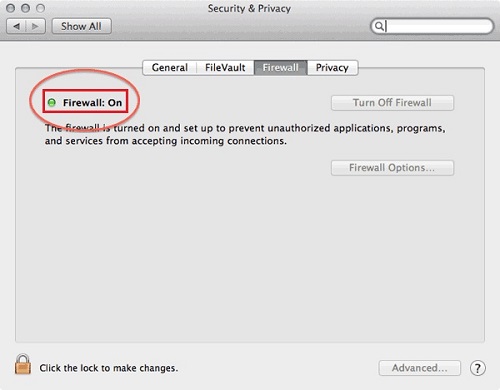
Enable FileVault
This is nothing more than a simple encryption system of a military nature, so that the contents that are stored on your computer are more secure. It can be activated by following the path of “System Preferences” > “Security & Privacy” > “FileVault”.

Restrict the browser
You can make your browsers one like Safari, that is, a super solid one.
- To achieve this, follow the route that you can find at: “System Preferences” > “Security & Privacy” > “Privacy” > “Website Tracking”.
- Then mark the options that says “Prevent cross-site tracking” Y “Ask websites not to track me.”
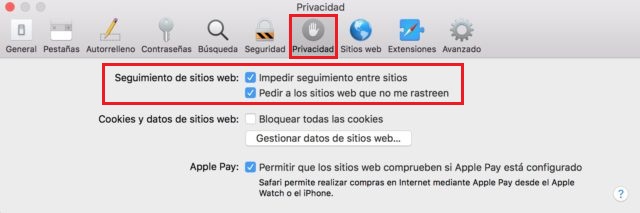
Always use a VPN
The acronym for NPV comes from Virtual Private Networkwhich means that it is an external program, which It consists of creating a network where the computers are not physically connected. They are mostly paid, however, sometimes you can find some offers and get it for free. you can see one list of the best free VPNs here.
Create backups
With this simple method, the information you have will have a strong security system, where you can make use of it or retrieve it as many times as you want or need. You can protect a new drive from timemachine just by selecting “Encrypt backups.” To do this, go to “System Preferences” > “Time Machine”.

Update the software regularly
It could be said that it is the best way to protect yourself against any vulnerability, the reason for this is because some versions of MacOS that were released had holes detected in the software. Therefore, this is a great advantage for cyberthieves, since they could use it to gain access to your computer without being noticed.
For this reason it is highly recommended that check regularly for updates that are available to be installed. To do this you must click on the app Store Icon, then search “Updates” and you install them. Something you have to keep in mind is that the security of your computer will be highly reinforced every time you install it. Look how to update macOS software here.
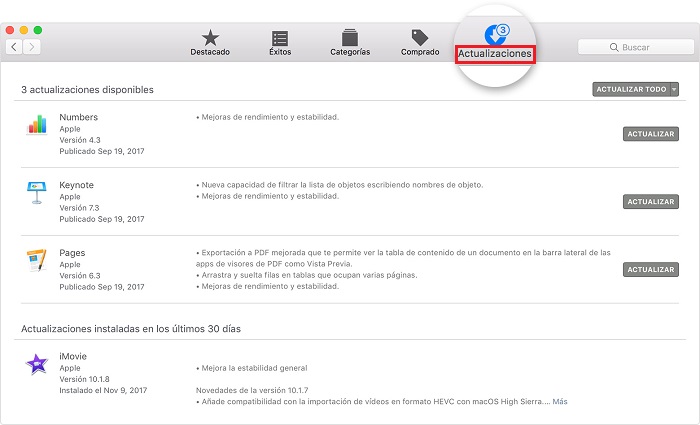
Use an antivirus
Make use of additional antivirus. Certainly the Mac system is so hermetic that it provides you with good protection, but It never hurts to have extra security.
iCloud Keychain
This is a place where you can store the usernames and all the passwords of your Apple devices, keeping it updated and available for use every day. It is a very useful and important tool, although it often goes unnoticed.
You must make sure that it is active, for this go to: “System Preferences” > “iCloud” > “Keyrings”.
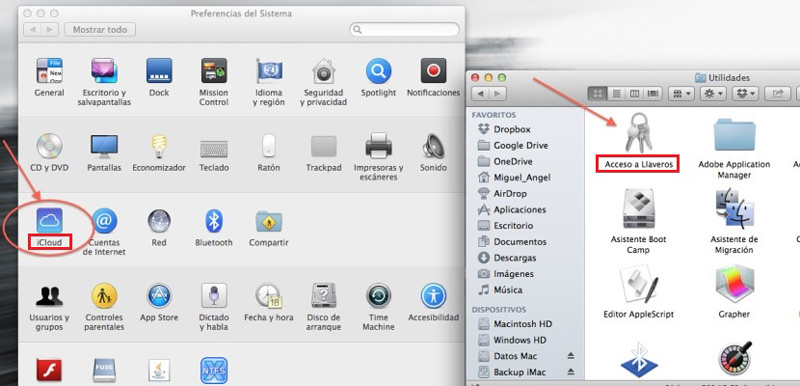
Who has access?
On many occasions, certain applications are blindly allowed to access your system, for this reason it is advisable to check who you are giving the permissions to. In order to do this, go to: “System Preferences” > “Security & Privacy” > “Privacy” and check. If you have something that does not inspire much confidence, it is best to deny access.
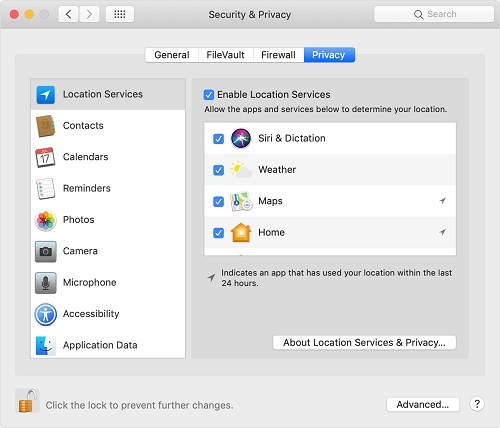
Very attentive to what you download
It is always better to do all downloads from the App Store itself or also from the official pages of each software, since many of the apps come from unreliable links that could cause problems on your Mac. In some cases, they can cause it to not work as it should.
Find my Mac
This is an option that is available on any Apple device, it can be very helpful if you have forgotten your Mac somewhere (other than your home) and you don’t know where. You can track its location so you can retrieve it.For this you have to confirm that you have this option activated on your Mac.
- go to “System Preferences” > “iCloud” > “Find my Mac.”
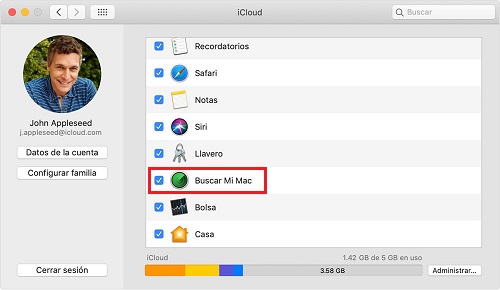
Anti-phishing – Protect yourself against all fraudulent websites
It is necessary to understand that Phishing is a type of scam or fraud, which through these criminals (cyberthieves) try or manage to obtain very personal information from people, they do so through false websites or with misleading links. Safari has a technology of anti usurpation for those fraudulent places.
Its function is basic but important, when you try to access by accident or for whatever reason, to one of these unreliable sites, Safari automatically disables the page so a connection can’t be established to avoid a bad time.
Some things to consider
do whatever, you will always be exposed to some computer threats, as is the theft of personal data or any other contingency. What you have to know is that you use your computer for a long time throughout the day, the amount of information that you handle and is stored is enormous and the sensitivity of the data means that any precaution is not enough. That’s why always be aware of where you navigate and where you click.
Informatic security