
Index:
UPDATED ✅ Do you want to learn how to diagnose a damaged hard drive on your computer? ⭐ ENTER HERE ⭐ Learn Everything! FROM ZERO! ⭐
While it is true, All the components of a computer are essential for its proper functioning.. However, few of them make a difference with respect to the other elements, as is the case of the hard disk or hard disk.
A) Yes, A hard drive refers to a device used for non-volatile data storage. and as a result, allows keep the information recorded on a medium permanently.
Many times, hard drives are damaged and people do not know how to recognize it in order to fix it in time. That is why, here we will teach you how to diagnose this item and how to easily repair it on Windows and MacOS.
What are the main causes of a damaged hard drive?
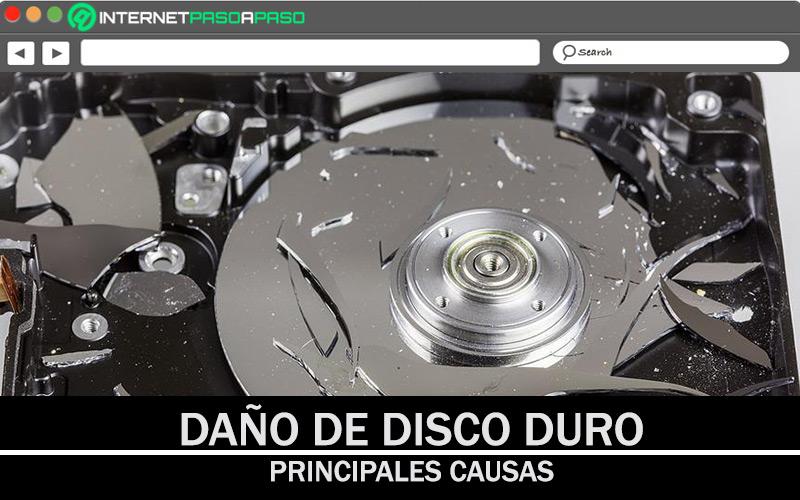
Since there are multiple reasons why a hard drive fails, it is not an easy task to detect the reason for such damage quickly. However, it is not impossible to achieve it, since the causes that usually occur are the same in most cases.
Therefore, below, we emphasize the main reasons why a hard drive is damaged, regardless of the operating system under which it works:
-
- Wear and tear or antiquity: One of the main reasons why a hard disk has performance problems is because of its age. Since, for so long of use, it tends to wear out and there comes a time when its useful life expires completely. Which means that, it is necessary to change it for a more modern one.
- bumps or falls: One of the main reasons is this physical damage that basically occurs when the hard drive has received a shock or fall and affects the surfaces of the electronic plates automatically. Reason why the hard disk emits strange noises or the BIOS fails to detect it.
- virus or malware: If the computer has been infected with viruses or malware, it is very likely that it attacks the element where the permanent data is stored (ie the hard drive). If it is an aggressive infection and it is not treated in time, it can be irreparable.
- voltage peaks: Due to defective installations or peaks produced by the power supply, there is a voltage drop in the middle of the disk writes and as a consequence, some areas are unreadable.
- Abrupt temperature changes: Due to a malfunctioning transformer that produces an irregular voltage, it is possible to generate an abrupt change in temperature that ends up damaging the hard drive. Although they are easy to solve, they do not allow you to recover the data.
- Damaged partitions or data corruption: It occurs with the deletion or lack of power to read or write certain damaged files and even, in more aggressive situations, it completely disables the hard drive. If, for some reason, this fault arises at the root, it is irremediable.
- Wear on main boot records: This is a mechanical damage that occurs when the master record becomes corrupted and thus the operating system is unable to boot. Which usually happens due to bad connections or blackouts during writing processes on the hard drive; so it is useless.
Learn how to diagnose a hard disk
exist various signs that, in the first instance, They help detect that a hard disk has failures and among the main ones we find: The computer constantly freezes, displays the blue screen of death with the hard drive failure code, and shuts down very slowly. But beyond this, users have the option of make a direct diagnosis in order to confirm that the problem with your computer is caused by the damaged hard drive.
Here, we explain the steps to follow to run it on Windows and MacOS:
on Windows
Inherently, this operating system has a tool with the ability to scan hard drive to be able to discover system errors and/or bad sectors in order to locate a fault in the hard disk.
So, in the following way, you will be able to check the health of said element of your PC:
- In the lower left corner, Open Start and search “This team” to select the first option.
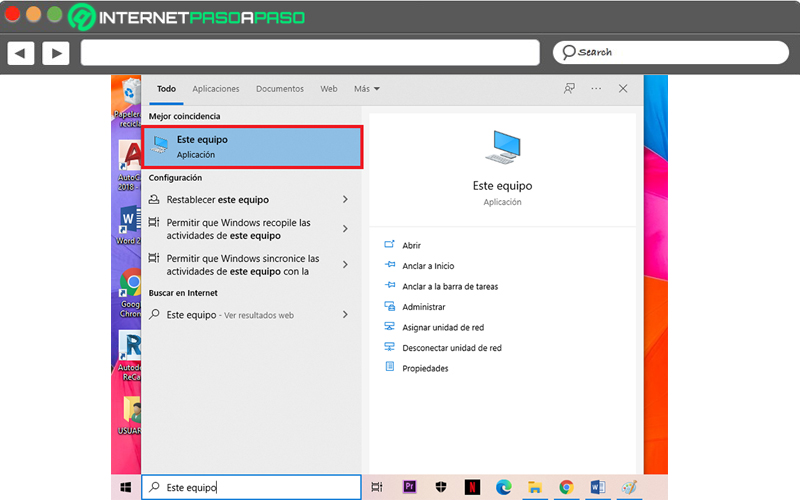
- From the Devices and drives section, click on the hard drive or SSD that you want to scan and right click to proceed to choose the “Properties” option.
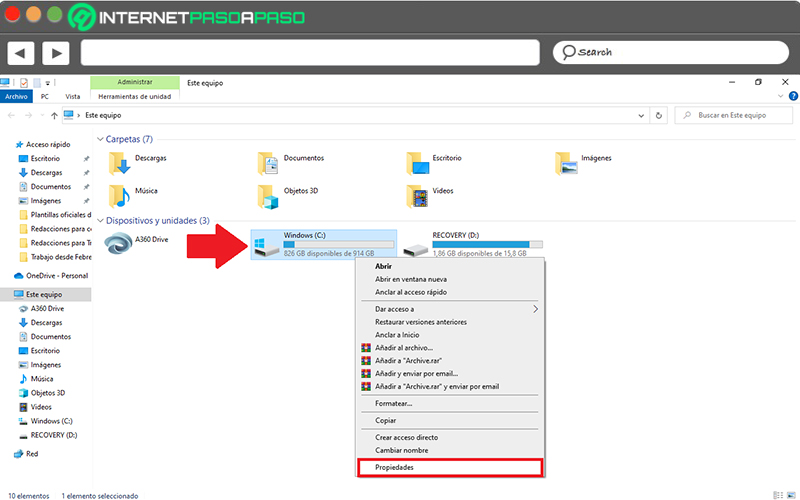
- Next, you have to Click on the “Tools” tab from the pop-up window and there, go to the Error Checking section to press the button that indicates “Check”.
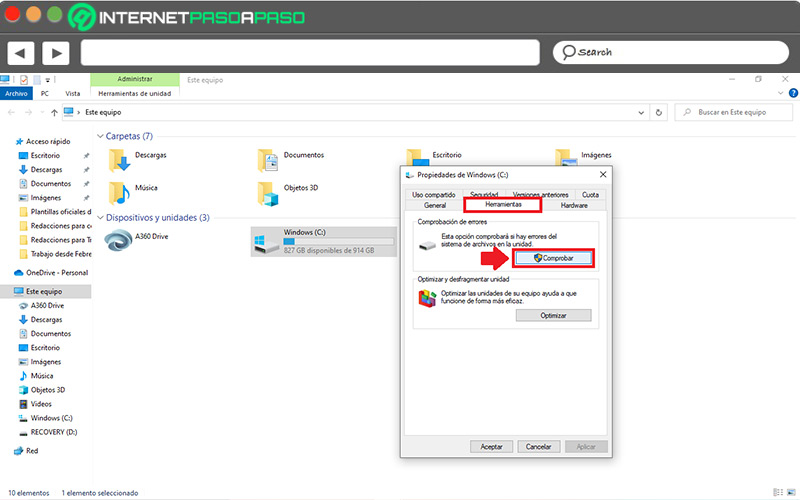
- Once the above is done, if your hard drive has errors, Two options will appear: Examine and Repair the drive. So you must start by clicking “Browse Drive”.
- Finally, once the scan is complete, click the “Show details” link to view the log CHDSK in the event viewer.
on macOS
The Apple Diagnostics or Apple Hardware Test is a utility that helps to check if your Mac has problems at the hardware level or, in other words, allows you to determine if any component is faulty. So, it is helpful to know if your computer hard drive is damaged or not.
Next, we explain step by step what you must carry out:
- The first step is based on prepare the Mac for diagnosis. To do this, you need to turn off your computer, disconnect all external devices (except keyboard, mouse, screen, and Internet connection), and keep it on a stable surface with adequate ventilation.
- If the Mac has an Intel processoryou must turn it on and hold down the D key until you see a progress bar or have to choose a language. If it’s Apple Siliconturn it on and hold the power button during startup until you see the startup options labeled Options, to press the Command (⌘)-D keys.
- Next, you will see a progress bar on-screen while your Mac is being checked.
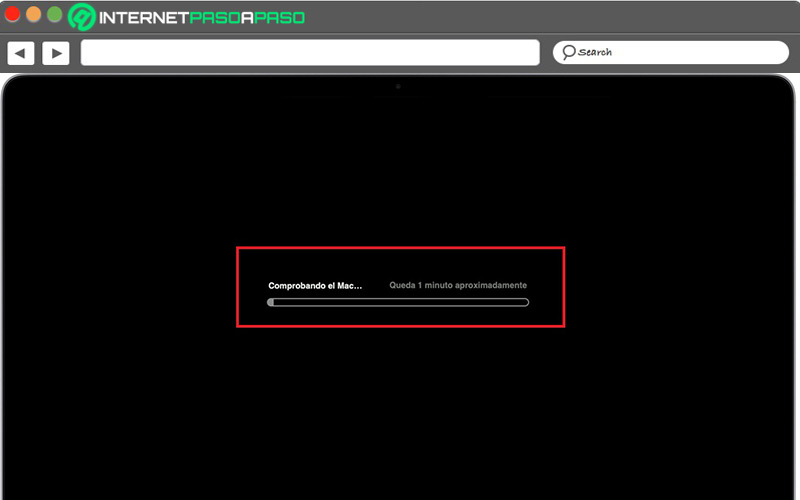
- Once finished Apple Diagnosiswill proceed to show the results found (including one or several reference codes). So, it will tell you if the hard disk has faults and if there are no faults, it will show the code ADP000.
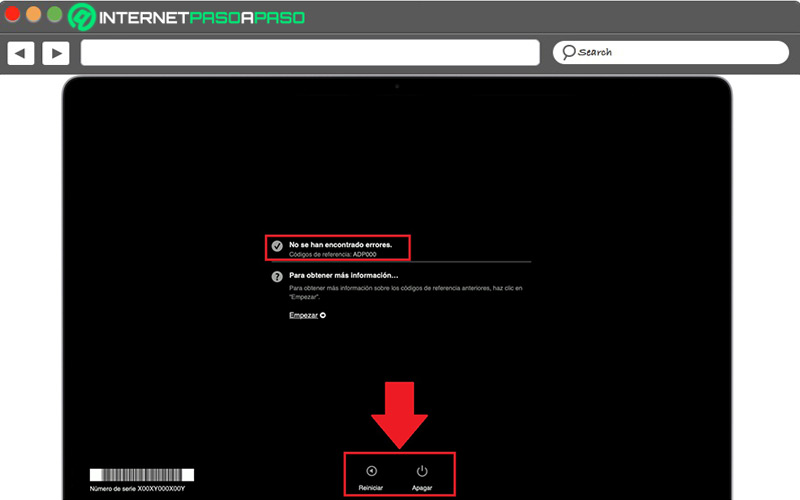
- Finally, to restart or shut down your Macclick the corresponding option from the bottom.
Find out how to repair a damaged hard drive
If the diagnosis of your Windows PC or MacOS computer has revealed a problem with the hard drive, the ideal is repair it immediately.
To know how to do it, here we present the procedure to follow:
on Windows
It is very easy to repair a damaged hard disk on a computer that operates under Windows and we will explain how to do it below:
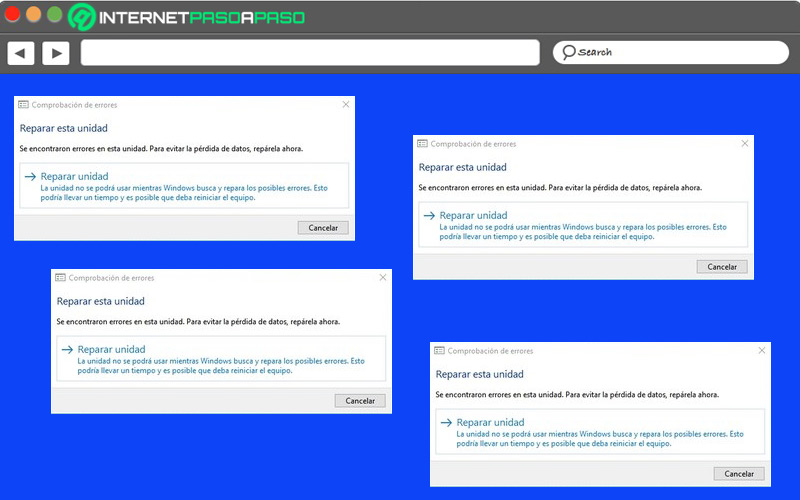
- Go to the This Team app via Home.
- Find and select the hard drive that had problems during the diagnosis to right-click on it and Click on “Properties”.
- Now, click on the Tools tab, go to the Error Checking section and press “Check”.
- After checking the results, click on “Scan and repair the disk drive”.
- After, choose what time you want to repair the file system and so, it only remains to wait for W10 to scan the bad sectors of the hard disk to restore them.
on macOS
If you are a MacOS user and need to restore your computer’s hard drive after detecting a defect, here we explain in detail what you have to do using Disk Utility:
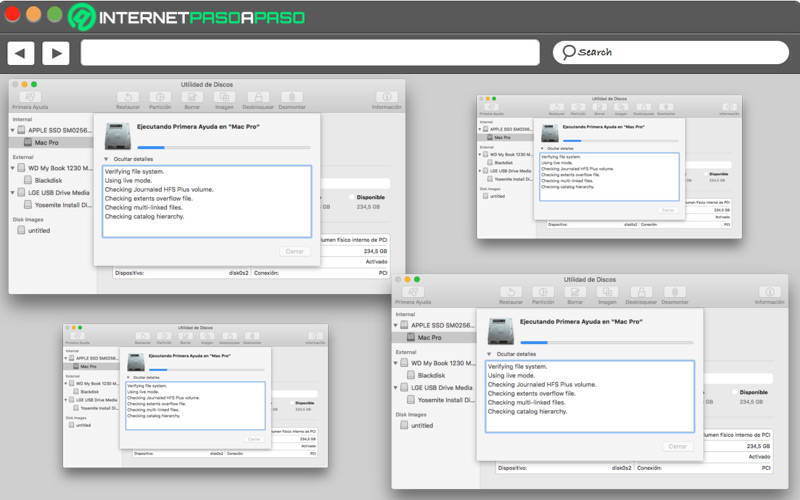
- First of all, proceed to restart your Mac computer and then hold down the keyboard shortcut “Command + R”.
- Subsequently, select “Disk Utilities” and click on “Continue”.
- Now it’s time to choose “Watch” and press on “Show all devices”.
- In the next section, select Mac hard drive you want to repair, click on “First aid” and click “Run”.
- Once the tool in question finishes scanning the hard drive, it will report various error messages and will proceed to fix them.
Normally, after carrying out this procedure, you should create a backup of the stored information most important in order to restore data from the damaged hard drive, with an external tool.
Best tools to diagnose and repair a hard drive on MacOS and Windows 10
Apart from the utilities specific to each operating system to repair hard drives with easeexist third party programs that help get these diagnostics and restore those items.
Here are the best solutions available:
TestDisk
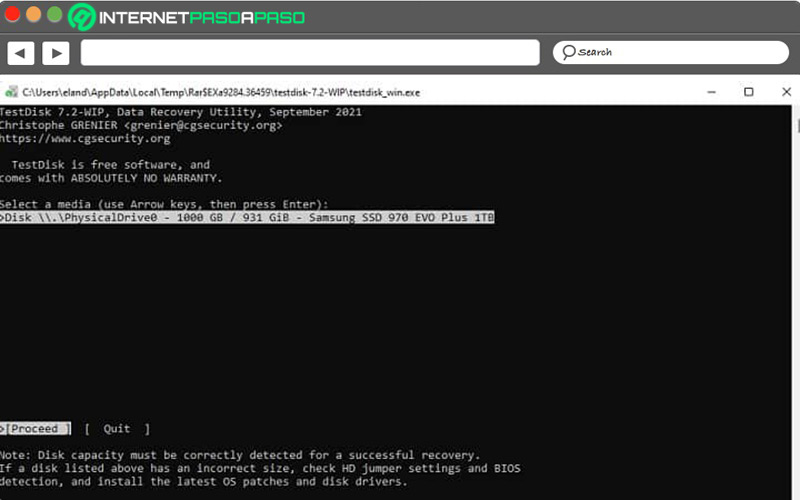
It’s a free program, open source, portable and compatible with both Windows as with macOS which is used to repair partition tables, recover boot sector and restore deleted partitions. Like, save deleted files from hard drive.
Download Test Disk for Windows
Download TestDisk for macOS
HDDScan.com
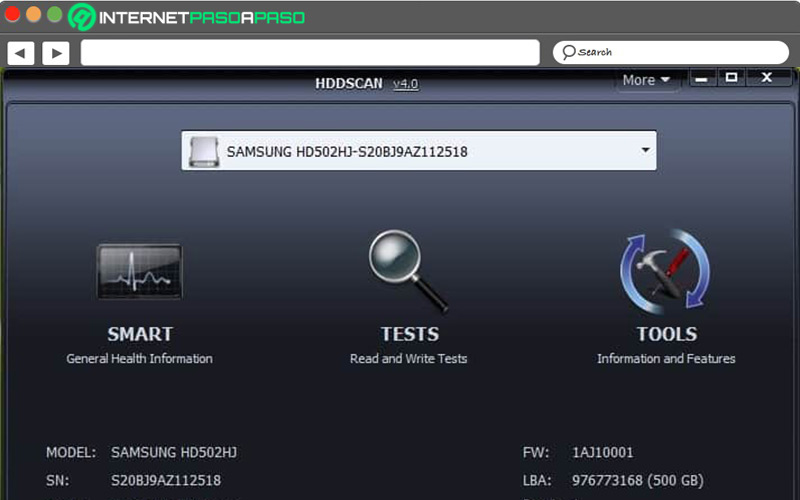
It is identified as one of the best options to repair damaged hard disk in Windows. Mainly, this is responsible for performing an exhaustive diagnosis, testing the storage element for errors and change some parameters of the hard disk in order to optimize it. It is completely free.
ony x
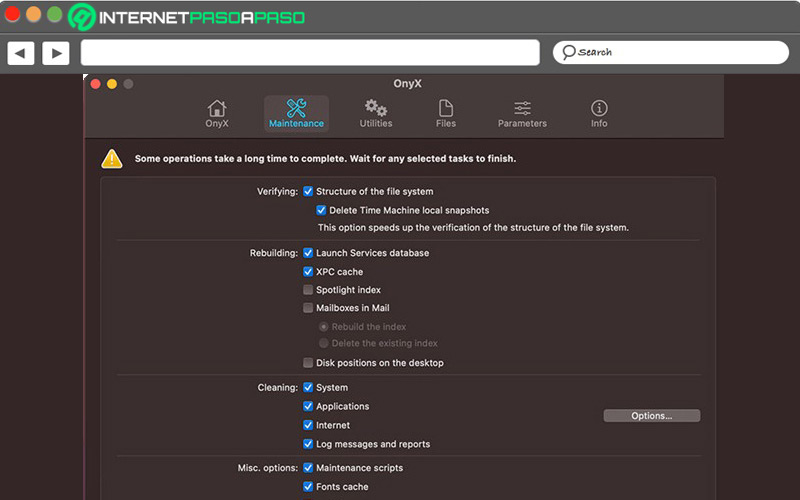
Compatible with all versions of MacOS, this refers to a utility of diagnosis, maintenance and system that allows you to discover, solve and optimize common problems in these computers, such as hard disk damage. In addition, it performs regular cleaning to avoid slowing down Macs.
Download OnyX for macOS
WinDirStat.net
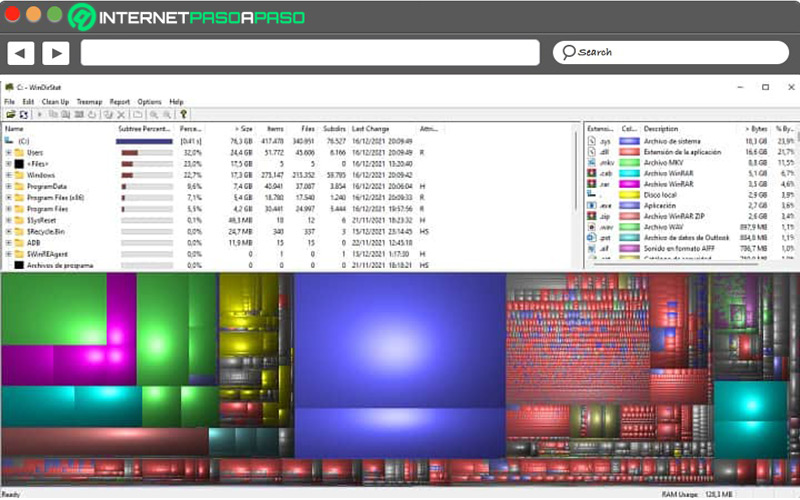
It stands out as an ideal utility for detect corrupt sectors or files on a PC’s hard drive and even discover what is causing the problem. Additionally, it serves to visualize how the hard disk is organized, see how much space certain files occupy and even see if it is occupied by junk files.
RemoSoftware.com
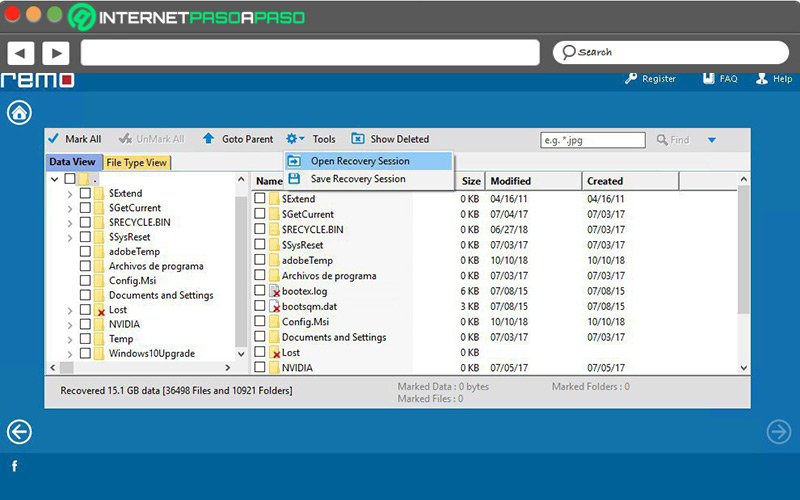
Another excellent alternative to restore a hard drive on Windows or Mac through the best built-in algorithms to ensure a successful reset. Thereby, it resolves issues like failed master boot record, file corruption, and volume header corruption to recover any damaged data.
Hardware