
Index:
UPDATED ✅ Do you need to activate the virtual keyboard on the screen of Windows, Mac or Linux? ⭐ ENTER HERE ⭐ And discover how it is done step by step
This is a fundamental tool when managing the PC, With this you can not only perform internet searches or write content, you can also execute certain shortcuts and commands. So you have surely seen the need to activate a virtual one on your computer and you don’t know how to do it.
Either because the conventional one failed you or because you use a touch screen and want to write directly on it. You should know that you can use the mouse or other type of pointer to write, or your hands if you have a touch screen, there will be no difference other than typing or writing speed. There are two types of keyboard, one with basic functions and another more complex and very similar to a common one. The virtual works in the same way as a physical one, only that you can view it on your computer screen and use it from there.
There is no doubt that these are a great ally to facilitate tasks, That is why in this tutorial we are going to explain step by step how you can correctly activate and use a virtual keyboard from any computer you are using.
Steps to activate and make a virtual keyboard appear on your computer screen
The steps to activate it are very simple, although they can vary a bit depending on the operating system you are using and the versions of it. As it can be for example, Windows 7, Windows 8 or Windows 10, where the processes to follow change a bit due to their aesthetics.
However, we will try to explain in more detail how to enable this functionality in these and other operating systems such as Linux and Mac.
Enable in Windows 10
- Windows 10 allows activate a virtual keyboard on your computer, in fact, it has two versions, one more complex than the other, which you can use without any inconvenience. Below we will detail how to use it.
To enable it in a “simple” way, you just have to:
- Do right click on the taskbar.
- press the option “Show touch keyboard button”.
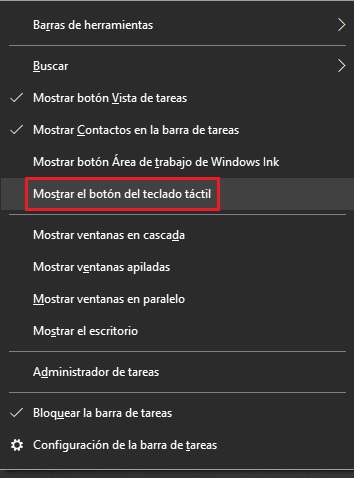
- done this you will see a keyboard symbol at the bottom right of your taskbar.
![]()
- To activate it and be able to use it you just have to press it.
- You can configure it to use one more version to your liking clicking on the symbol with a gear.
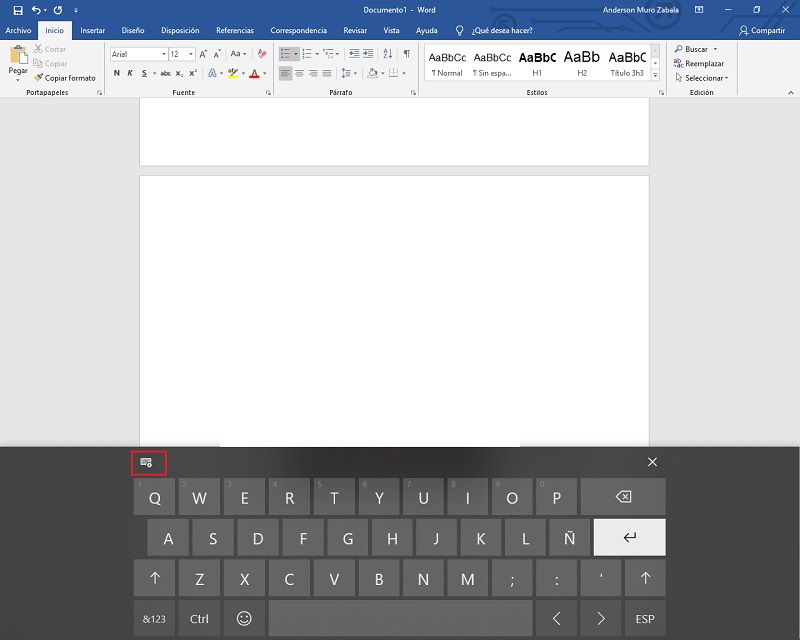
These are the versions you can choose from:
Option 1:
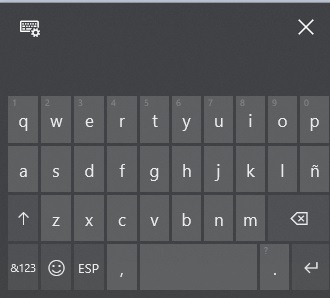
Option 2:

Option 3:
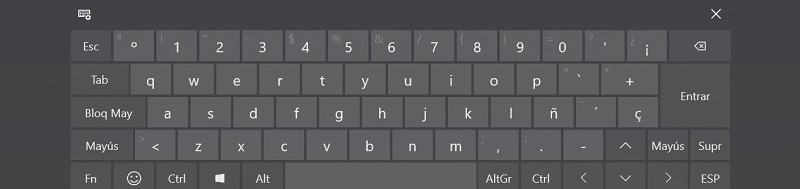
Option 4:
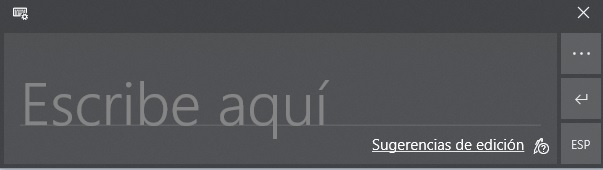
The latter uses the pencil writing style, so you should draw the letters or the sentence and wait a short time for the program to process it.
To access the most advanced display peripheral you just have to:
- Press “Start”.
- Select “Setting”.
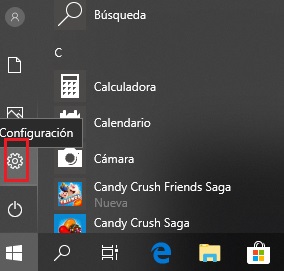
- Choose the option of “Accessibility”.
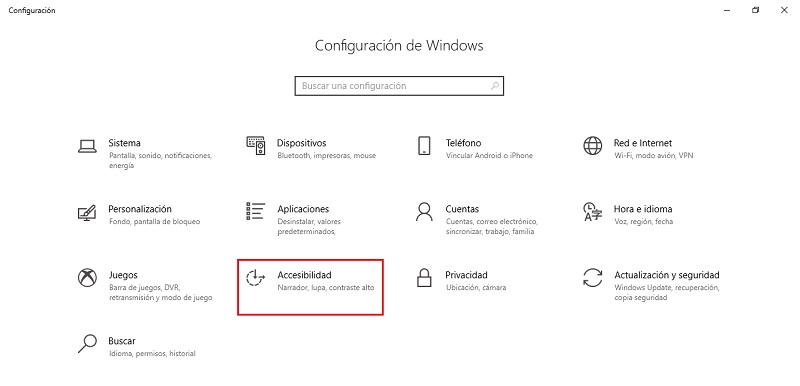
- Then select “Keyboard” and activate the option “On-screen keyboard”.
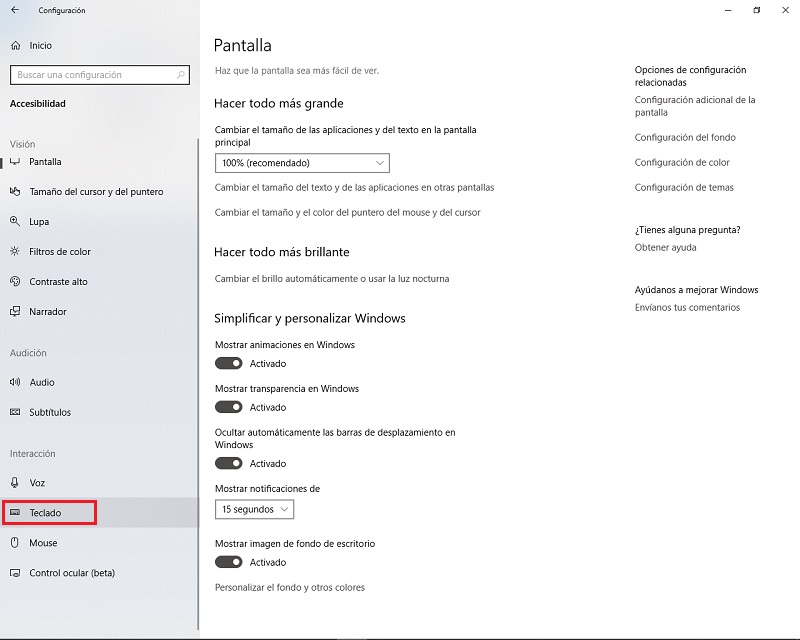
- In this way you can visualize it virtually on your screen. You can minimize it every time you are not going to use it. Activate or deactivate it by pressing the keys, “YOniece” + “Ccontrol” + “EITHER” in a conventional one.
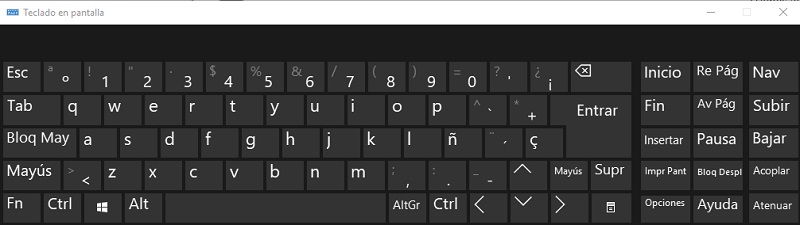
Activate in Windows 7
If you are still using Windows 7 don’t worry, in this version you can also use it. It should be noted that there is only one version available for it.
- Enter the menu “Start”.
- Select the option “All the programs”.
- Choose “Accessories”.
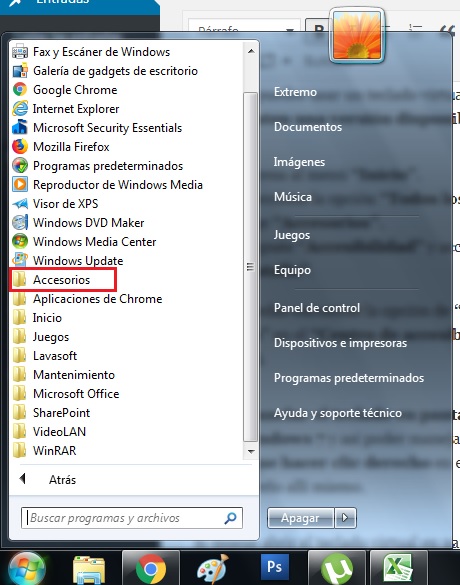
- After “Accessibility” and access “On-screen keyboard”.
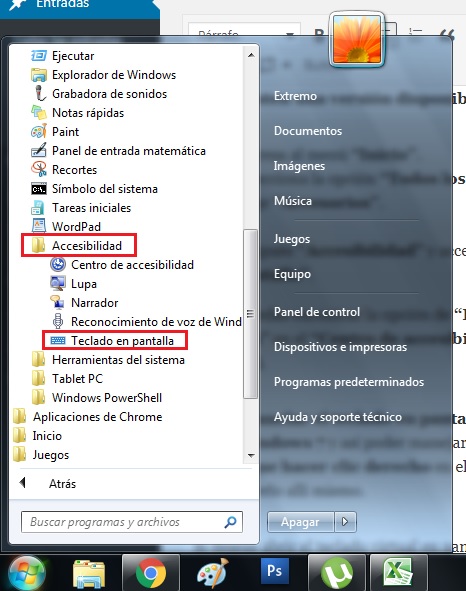
You can also find the option of “Launch On-Screen Keyboard” in the “Ease of Access Center” (Control Panel).
You can pin it to the taskbar if you use Windows 7 and thus be able to handle it more easily. You just have to right click on the program’s icon, which you can see right there.
If you want to open the virtual writing peripheral at the login screen in Windows 7, just click the button “Accessibility” and mark “Write without the keyboard (On-Screen Keyboard).”
Make it appear in Windows 8
In Windows 8.1 and 8, entering to use the virtual keyboard is very similar, if not similar to Windows 10, there is only a little difference in the process, In order to enable the hardware you just have to do the following:
- Right click on the “Barra of tasks”.
- Choose the “Toolbars”.
- Select the option “Touch keyboard”.
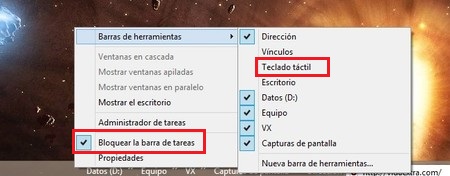
- This way you will see the icon of touch keyboard in the system tray. You have to click on it every time you want to use it.
Another way to activate it in Windows 8 and Windows 8.1 is as follows.
- Enter in “Control Panel”.
- Followed by “Accessibility”.
- click on “Accessibility center”.
- After in “Launch on-screen keyboard”.
If you want to pin it to the taskbar so you can use it whenever you want, you just have to do right click on the program and select “Pin to taskbar”.
If you find yourself in the need to open it on the login screen in Windows 8. You just have to click the button “Accessibility” at the bottom left and then choose “On-screen keyboard”. You can do the same in Windows 10.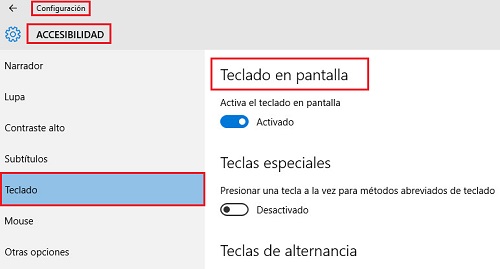
Put on Mac computers
Mac also has among its different functions of this virtual application, so you can use it at any time, or in a pinch and need.
Enabling it is very simple, With just a few steps you can do it, the first thing you should do is:
- Get in “System preferences”. You can see this in the menu with the apple icon.
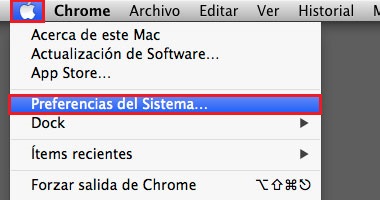
- Click on the option “Keyboard”.
- You’re going to check the box that says “Show keyboard and character viewers in the menu bar.”
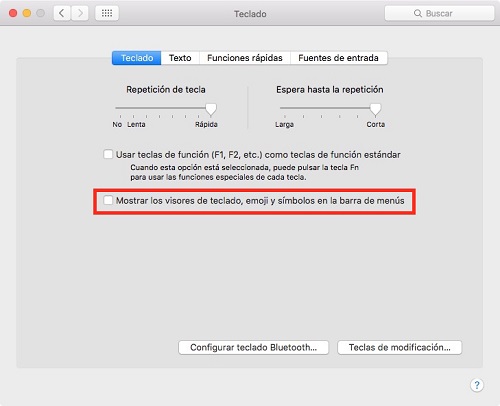
Now that you have completed these first steps you must do the following:
- You will see a new icon in the menu bar. are you going to do click on it.
- You will see different options, but you will choose “Show keyboard viewer”, you will activate it and you will be able to see it on your screen.

- You can adjust the size of it, minimize it or close it, since it behaves like any other window you open on the system.
Activate the virtual keyboard in Linux
To activate the functionality in Linux it is necessary first activate a functionality from the system accessibility panel, for this you must do the following:
- Activate the “Tassistive technologies” accessing the “MSystem menu”.
- Choose the option “Preferences”.
- Then click on “Assistive Technologies”.
- click on “Preferred Applications”.
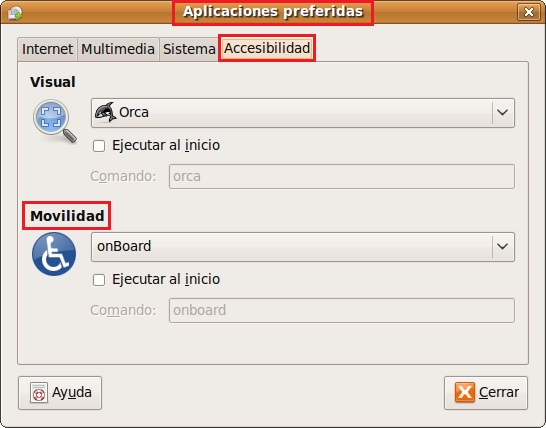
If you want this to be available from home screen check the corresponding box. In order to activate the digital keyboard functionality you can press the keys Alt + F2 and type “onBoard”.
Operating systems