
You should know that the Arabic language is the 5th most speaking in the world and one of the richest in vocabulary. In addition to that it is the official in more than twenty countries and co-official in others 6. It should be noted that there are several languages that are not Arabic, but that write as such, for example, Persian, Malay, Urdu and others. So you may find yourself involved in the problem you need change the style of your keyboard in different devices you have, either because you move to some of these countries or because you study the language and find it useful to modify it and do not know how to do it.
The writing of this is linked and italicized. It is written from right to left and there is no uppercase in it. There are short and long vowels that are expressed with a, i, or, that is (ي و ا). If you want to configure your keyboard, in this tutorial we will detail you step by step how to do it on iOS, Android, Windows and Mac. You can easily make these changes as many times as you need.
Remember that you can change the language or return to the default language whenever you want, so pay close attention to this article so you can repeat these steps whenever necessary.
Index:
What is a keyboard for writing with Arabic letters and characters?
The Arabic keyboard has great differences compared to a Spanish keyboard. For this reason it can be difficult to get acquainted with him. That is why we recommend you to know the Arabic alphabet and its comparison with Spanish. In order to recognize it better at the time of writing.
The Arabic alphabet has 28 letters, and although many are similar in shape, these are only distinguished by the number and location of points.
 Así se ve un teclado árabe.
Así se ve un teclado árabe.

We present an equivalent of what each Arabic letter represents to the Spanish alphabet. So you have a reference and a brief idea of what corresponds to each one. Keep in mind that this is not accurate, so take it as a sample to better illustrate at the time you write or use one of these.

Programs and applications to change and put your keyboard with Arabic letters
There are several platforms for mobile devices, as well as virtual keyboards for computers that will allow us to change the writing language to Arabic, in the same way that manufacturers have predefined in their system and that they comply perfectly with this need.
Change for Windows PC
Windows makes it easy to change the writing language in a very easy way, that with just a few simple steps you will have managed to transform it. Although there are no programs as such to do so, you can use virtual keyboards, as well as physical peripherals designed for the dialect we are going to use.
In this case we will explain how you can modify the language from Spanish to Arabic using Windows 10.
The first thing you should do is:
- Open the “Language bar” by clicking on it, you can see it at the bottom right of the taskbar.
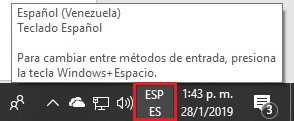
- You will click on it and then on «Language preference».
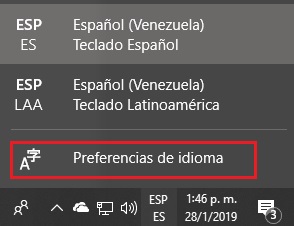
- Click on “Add language” .

- You will indicate the appropriate one to add, in this case « Arabic» . There are different versions, choose the one you are going to use and then press subsequentlyNextly.

- Then you will click on «Install» , in this way you will add the language on your computer. The process will be almost complete, you just have to wait a short time, while downloading and installing.
Use on Mac computers
Mac is a very reliable operating system, which has been designed for Apple. It allows its users to transform the writing language of their keyboard whenever they want and want it in a very simple way. You just have to follow a series of steps that we will explain below.
- Enter the “Apple Menu”.
- Choose the “System Preferences” option.
- Click “Language and region” .

- Then you will press the “Add” button.
- You will add the language you are interested in, in this case “Arabic” .
Put on your Android mobile
Android is one of the most used operating systems in the world, and is therefore available in a wide variety of languages. This allows us to install various applications with which we can modify the style and jargon of our peripherals. As well as use the native tools that come with the phone we have purchased.
Gboard is one of the most recommended for these, since it faithfully fulfills what you need to do.

- Enter “Settings” or “Settings”.
- Then access “Language and entries” .
- Search for the «Input and keyboard methods» option, choose «Virtual Keyboard».
- Click on «Gboard».
- Now choose legitLanguages featured.
- Select the “Add keyboard” option.
- Search for the language you want to add, in this case, you are going to choose “Arabic” and press accounListo’s.
- To change language, just keep the space key pressed for a few seconds and then select the language you want to use.
You can also use if you want the application Fleksy Keyboard with GIF & Emoji, which you can find available on Google Play. Like the previous one, you agree to modify it and among its different options it shows you Arabic. If you can’t find someone else you are looking for, you can download it.

You can try more tools to change your keyboard on Android, you just have to look for it calmly in the store and try them. We recommend these because in our criteria and experiences, they are reliable and very friendly for less experienced users.
Put on iPhone
iPhone is the main contender that Android has in the mobile equipment market, but like this it has functionalities that allow you to modify the language of the writing software, without presenting any inconvenience at the time of doing so.
Gboard is also available for iPhone, you just have to install it directly from the Apple store. Another application you can find is Fleksy . There are many more that you can use and that are available for iOS and Android.
To change the language on Gboard you just have to.
- When changing the language press the Emoji icon or the globe.
- Then choose “Settings”> “Language”.
- Touch “Add language”.
- Choose the jargon you want to add.
This functionality must be identical or similar in other applications. To change it and install a new one, just follow the steps below.
- Go to the “App Store”, find the keyboard application you want to install.
- Then tap “Get” and then click on clearlyInstall significantly.
- Verify your identity as a user, using the method that suits you best.
- Then you go add the keyboard again.
- To do this go to “Settings” > “General”> “Keyboard”> “Add new keyboard ».

- Finally, select the app that you installed.
To change it you just have to:
- Press and hold the emoji icon (the one with the smiling face) or the globe (browser) icon.
- Choose the keyboard you want to use.
You can try other available forms both for free and for payment in the Apple store, as long as they meet what you need.
Write in Arabic with virtual online tools
You can find on the web different pages that have virtual keyboards in Arabic so that you can write on them, without the need to have a physical one or have to have configured your operating system. You can do this on your mobile or computer.
Among those alternatives we have:
- To start you can use this .
- As a second option is .
- From third you have this one to use.
- And finally there is the next one .
If you know better tools to change it and digital platforms to do it online, we would love that you can recommend them in the comments section.
Arabic alphabet letters and its equivalence
* If you are viewing the web from your smartphone, slide the table to the right to see all the data