
One of the most used tools globally is the keyboard, this is an input device that facilitates the work of writing on both computers and mobile devices. If you are one of those who use it to experience a new language, or those who use it to speak several languages, you might like to discover how to do it with Russian.
Languages are something that most people can call attention to, especially this is a rare language. But that certainly is part of one of the richest languages in Europe, even for many it seems made to express the most delicate nuances . If you would like to use it on your electronic devices or learn it, it will seem like a good option to start writing it virtually.
It should be noted that it is not easy to handle, so it will cost you a bit, but as help and practice everything is possible. That is why in this guide you can find a way to configure and / or modify the language so that you can use it in different operating systems such as Android, iPhone, Windows and Mac and go studying this language a bit.
Index:
What is a keyboard for typing with Russian and Cyrillic letters and characters?
You should know that the modern alphabet of the Russians is a little different, since it has 33 letters from A to Я. In other words, it has 6 letters more than the Latin one that has 27. The computer keyboards that make up this language respond to linguistic imperatives that are completely different from those used in the West, because incorporate oriental, Greek and Byzantine characters .
It should be noted that there is a slight difference between the Cyrillic and Russian keyboard, and it is because the latter have different symbols from the previous one.
Look at the images below:

Modern Cyrillic alphabet

The reason for this is because the Russian is part of the Slavic language and the Cyrillic is a standard keyboard not exclusive to these. They include other nations not necessarily Slavic.
ЙЦУКЕН (QWERTY)
This keyboard version is the main one in Russia, is a bit complicated to use when you don’t know this language or when you’re starting to use the language, because it doesn’t adapt words and is not a highly recommended version for the Latin side.

ЯШЕРТЫ / ЯВЕРТЫ
Instead this keyboard version is different in the phonetics of the letters, since are adapted to Latinos, so that they can be easily coupled in this way . Many times to write a letter, you have to press two. It is recommended that if the interest in this language is moderate, this is used, since it is more comfortable and practical.

Programs and applications to change and put your keyboard in Russian language
Russian is one of the most complicated languages there is and sometimes getting it adapted on some devices is complex, but not impossible, keep looking at this guide and you can find how to do it regardless of the equipment you have.
Change for Windows PC
Next you will see how to modify the language of your keyboard regardless of whether it is outside or within the Latin alphabet and how you can do it depending on the Windows you have. It should be noted that there are no programs to change it in this operating system, however, it has the advantage that you can make these changes from your computer.
Windows 7
In Windows 7 you can modify the language using the device’s own functions. To do so, do the following.
- In the taskbar look for the letters that should be near the clock.
![]()
- The moment you press them, the default languages must appear, there you will have to enter where «Show language bar» says.
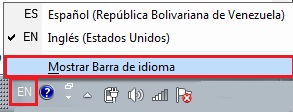
- You should see a bar at the top, by left-clicking with the mouse go to representedConfiguration instead.

- Then a window of “Text services / input languages” should open, in the “General” tab, enter “Add”.
- A window with the languages must be opened, there you will have to search “Russian”, you must click on the + button > which is on the side to display the options. You will notice that «Keyboard» tells you, re-enter the + button so that others appear, in this case choose Russian / Russian.

- The moment you get the one you want, press accoun Accept where.
- This will return you to the tab where you were before , but you will see that now in the “Installed services” section you will see the language you just selected.
- You only have to choose it and click where it says « Upload » to appear in the default list.
- Press ” Apply”>” OK “ to complete the change.
If you don’t see the letters in your taskbar you can enter this way:
- You enter the Menu »>« Control Panel »>« Regional language settings ».
- In the window that opened go to the tab “Keyboards and languages”, you must access where it says “Change keyboards” and the “Text services / input languages” box will appear.
- After you do this you just have to follow the steps we took before.
Windows 8
In Windows 8 it is a bit different because of the version of this one. This is done in the following way.
- The first thing you should do is find your Charms bar bar and enter the Settings, at the top you will see a function that is that of Change PC settings.

- A new Configuration window will open, there you must search and access in Time and language> Region and language.
- In this part you will see the language that you have as default and below you will have a section that is «Languages», enter subsequentlyOptions conseque.

- You will see that several options were displayed, in it is one that says «Add a keyboard», enter it to open a window with the languages, look for the Hebrew you select it and do click on «Set as main» .

Windows 10
If you have a Windows 10 operating system, this runs as follows.
- Open the “Language bar” by clicking on it, you can see it at the bottom right of the taskbar.
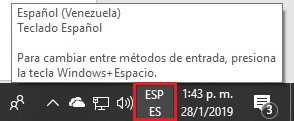
- You will click on it and then on «Language preference».
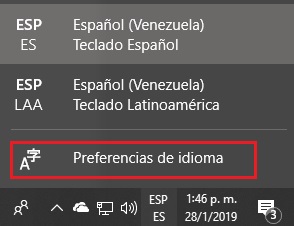
- Click on “Add language” .

- You will indicate the appropriate one to add, in this case “Russian” . There are different versions, choose the one you are going to use and then press subsequentlyNextly.
- Then you will click on “Install” , in this way You will add the language on your computer. The process will be almost complete, you just have to wait a short time, while downloading and installing.
Use on Mac computers
Modifying the language of your Mac keyboard is something very simple that you can do. Besides that this allows you to enter all the languages you want on your computer, although there are no programs that help you make these changes, the team brings the option to make these changes without any problem. Then find out how to do it.
- Enter the “Apple Menu”.
- Choose the “System Preferences” option.
- Click “Language and region” .

- Then you will press the “Add” button.
- You will add the language you are interested in, in this case “Russian” .
Put on your Android mobile
You can do this by configuring the device without any problem, but if you want to have a wide variety of languages and different typing methods or additional functions on your keyboard, with the following app you can do it.
Gboard
This app allows you to customize it to be totally to your liking, in addition to this it has an extensive catalog of emoji. Among its functions, the search facility stands out, as it brings quick access to the search engine.

Put on iPhone
The good thing about iOS is that although they are increasingly advanced, they have apps that make you the most practical work when using it. This is because you can complement the functions that your team brings or improve some of them with these. This time we have brought you more Keyboard.
Swiftkey keboard
This program has a very simple platform to manage. One of its advantages is that it keeps you the words you write, that is, it creates your own personalized dictionary.

It should be noted that in addition to that it has more than 800 emoji, so it makes your keyboard a very complete element. It is compatible with a wide variety of languages that you can perfectly choose. You can download it from Google Play for free and synchronize it with your cloud.
Write in Russian with virtual online tools
Not all the pages you find on the internet are the most appropriate, since you don’t know if they really are what they say in their description. Besides that many are not suitable for typing with your keyboard or not in the right way.
That is why we have compiled some especially for writing in Russian with a Latin alphabet keyboard:
- First option is
- Second option is
- Third option is
- Fourth option is