
UPDATED ✅ Do you need to remove and erase shortcut virus from computer or USB and you don’t know how? ⭐ ENTER HERE ⭐ and Discover the Guide ✅ EASY and FAST ✅
One of the biggest fears of Internet users is contracting viruses and their computer being infected by them. But well, although the word “virus” referring to all kinds of computer threats, actually there are several types of these of which a person can be a victim in the network.
In such a way, they are from small “virus” to the most complex threats that are basically Trojans, worms, spyware and ransomware. Thus, each one has its own characteristics and uses different tactics to infect the user.
In this post, We will focus specifically on the “shortcut virus” that apart from infecting a PC, it is also capable of infecting a USB memory. Next, we introduce you the main methods you can use to eliminate this type of viruslike to avoid it.
What is the virus “direct access” and how does it really work?
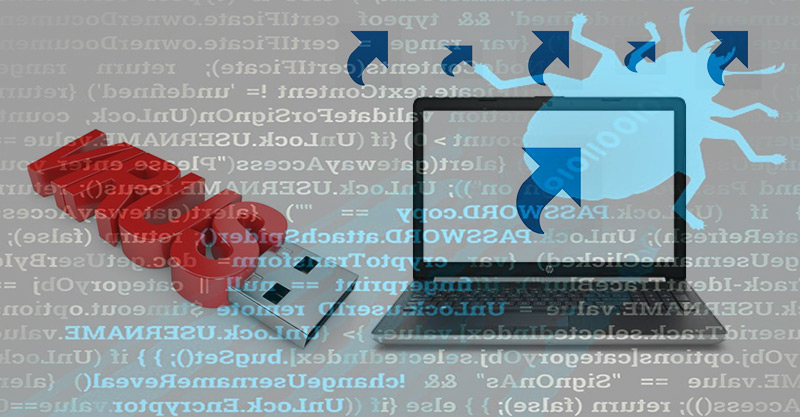
Although it is true, direct access viruses are a type of computer threat that mix a trojan and a worm in a single warning that focuses on infect the computer from some malicious program and as a result, all the files and folders contained in the computer are converted into shortcut files, thus the original ones are camouflaged.
In this sense, basically what the shortcut virus does is hide all the icons and folders that the user has on his system and immediately replaces them with shortcuts that look like the originals, but are not. Thus, he begins to infect the computer.
Regarding its operation, it can be delimited that this virus type spreads from one PC to another through flash memories, pen drives, memory cards And till Internet or Bluetooth connection exchanges.
Furthermore, it is worth noting that the most common virus of this type found on removable drives is identified as “autorun.inf” and deals with infecting the system and multiplying the virus through the creation of unlimited shortcuts.
Steps and methods to remove a virus that creates shortcut folders on my PC
Once the user knows that the shortcut virus has invaded his computer, the most important question of all is “How to remove shortcut virus from my PC or USB stick?”; Fortunately, there are several methods that can be used for this and best of all, they do not require much work.
So, if you want to get back your files that have been camouflaged as shortcuts, here are the methods you can use:
Using CMD without using programs
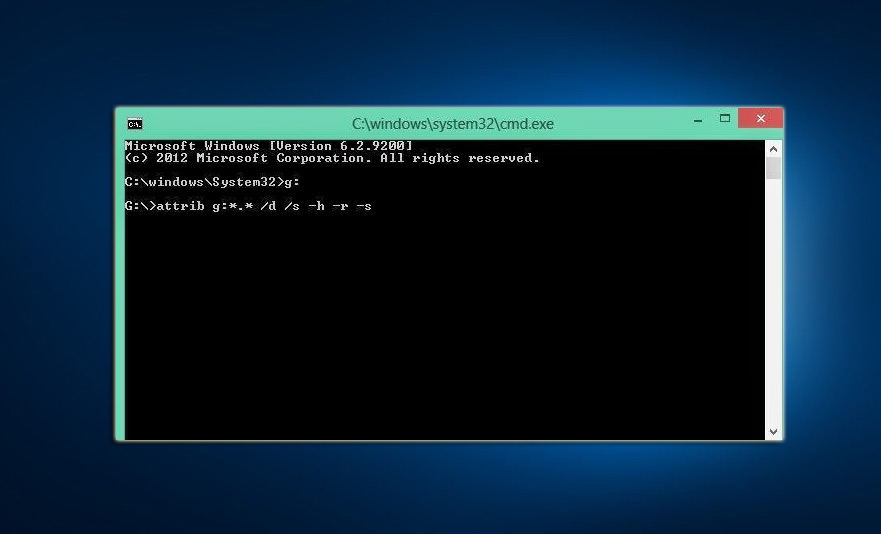
In case you didn’t know, shortcut virus is a malicious program that only runs on Windows computers. Which means, Mac OS and Linux users can rest assured that they are not affected by such a bug.
In view of this, Windows has a useful tool that allows you to get rid of such a virus in no time, that is, very easily. This tool basically makes use of the command console that contains the operating system, which is opened from the Start menu itself.
However, keep in mind that you must be absolutely careful when using this CMD command line, as improper use can bring serious results.
Once this is clarified, know the step by step to follow to eliminate the virus with Windows CMD:
- To get started, make sure the infected drive or memory is connected to the computer.
- Then click on the Start icon of your PC and type the command “cmd” inside the search box.
- Now, to be able to open said command, press enter.
- It’s time to type the drive letter of your hard drive partition or USB flash drive on PC. Sometimes it can be /:D,E,Getc.
- After that, write “attrib g:*.* /d /s -h -r –s” and press again Enter. In this way, you will be able to recover your files from the PC or from the USB.
Using an antivirus program

Another of the most used alternatives is to resort to antivirus programs that facilitate these procedures and allow you to eliminate the direct access virus from your PC or pen drive. However, even though there are many antivirus software, you need to use one that managed to detect the shortcut virus and in such a way, allows you also scan usb stick.
Thus, one of the most recommended programs for this in Windows is Avast Antivirus. Which makes use of various detection methods with powerful tools that find practically all existing viruses.
These methods are:
- scanner: The antivirus has a powerful engine that is responsible for prohibiting the entry of computer viruses, malware, spyware and any program that causes damage to the computer. In addition, it can scan ZIP, 7-ZIP, CHM, CAB, MIME files, among others.
- anti-rootkit: Basically, it is a function of Avast Antivirus capable of preventing attacks”rootkit”, making use of Gmer technology.
- anti spyware: As its name indicates, it does not allow spyware to be installed on your computer and proceed to steal all your information to use it illegally.
- Heuritic (engine): It is an engine with the ability to detect known viruses and offer you this information in advance.
- code simulation: Tool that allows a code simulation to avoid damage to the system, after performing a manual or automatic scan.
As an additional solution, we also advise you to use the program “Trojan Remover” on your Windows computer. Since it is an antivirus that has tools with which you can keep your computer clean and thus, prevent any type of Trojan from accessing it.
In other words, it is based on an ideal anti-Trojan program to detect and eliminate direct access viruses, since these are a combination of a Trojan and a worm, as we indicated at the beginning.
With Shortcut virus remover
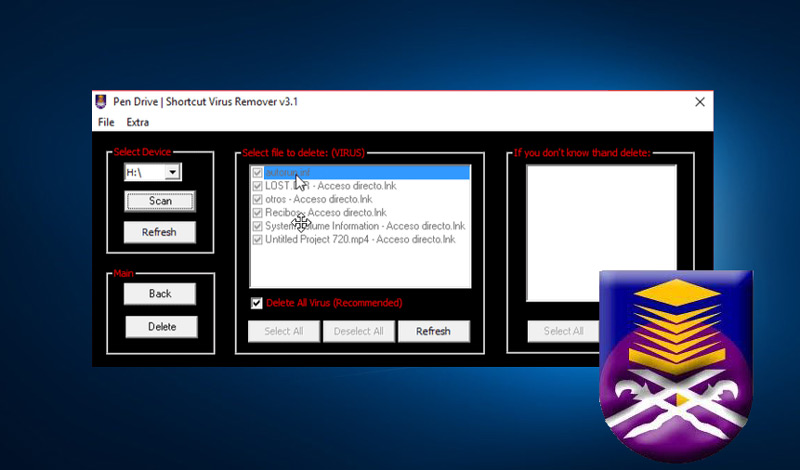
If you prefer to put aside the use of the Windows command line and have another program as an alternative, the best option for you is to use “Shortcut virus remover” which refers to free software with the ability to remove the annoying shortcut virus in a very easy way.
Since, it deletes all the files automatically, just like shortcut folders and so on, manage to recover your original folders.
As for the process that you have to follow to do this with the help of Shortcut virus remover, it is as follows:
Download Shortcut virus remover for Windows
Download Shortcut virus remover for Mac
- Once you download the program in question, access it and there you will see two options: pen drive and computer. Among them, click “flash drive”, if you want to erase the virus from a USB drive. On the other hand, select “computer” if you want to remove the virus from your computer.
- As in this case we will focus on removing the virus from the USB, we have chosen “flash drive” and after that, you must click on the corresponding letter of the USB drive.
- Then press the button “Scan” for the program to start searching and detecting the virus.
- After completing the previous process, the shortcuts will be found and there, it is time to click on “Delete” in order to suppress the virus.
- Finally, you will now be able to have the original files or documents that the program recovered on your Pendrive or Disk.
as you will see, this program is more effective than the others that we recommend, since it focuses solely and exclusively on eliminating the direct access virus and, in the same way, recovering the original folders.
How to prevent our Windows or Mac hard drive or external USB stick from getting infected with a computer virus?

Faced with so much latent computer insecurity today, it is valuable to know some ways that allow you to prevent the computer’s hard drive or the external USB memory that you use constantly, can be infected by any type of computer virusthat is, from the simplest to the most powerful.
To do this, here are some recommendations that you should follow:
- It’s necessary that improve the security of your web browser to prevent it from running potentially dangerous programs automatically. Since, in general, this type of software is found on any website that you visit next. Which is recommended for both Windows and Mac.
- As far as possible, take care of uninstall programs you no longer use on your computer. In view of the fact that, in many cases, outdated software can cause security problems and infect the computer without any consideration, since you have an outdated tool installed.
- We recommend that you be very careful when opening files that are shared with you via email, whether through download links or any other means. For this, it is best do not open files from unknown sources that may be malware.
- In case you need to open or insert third-party external media or files very frequently, it is best to have a compartmentalized system (such as Tails), in order to prevent the virus from infecting your PC and accessing personal files.
- It is very important that you install the updates of the programs hosted on the computer, as soon as they are available. Windows and Mac computers typically require you to download and run a new installer for this.
- You must not insert the input and output devices of pen drives, USB memories, CD-ROOM and DVD, when the boot of the legal operating system is starting. In addition, we also recommend create a virus-free boot disk.
- It is valuable that use a firewall (Internet, USB, operating system) in order to prevent access from any unknown operation, whether internal or external.
All these and many more recommendations must be taken into account in order to keep a computer free from any kind of virus and that, in this way, it does not infect a USB memory when inserting it into it.
Similarly, it is significant that scan any external memory before committing it to the computerto avoid any problem in case it presents errors (For example, you can do it in Windows entering safe mode).
Informatic security