
Index:
UPDATED ✅ Do you want to share the screen of your mobile with iOS operating system? ⭐ ENTER HERE ⭐ Learn Everything! FROM ZERO! ⭐
Can iPhone screen sharing on any device is more than necessary on many occasions, especially when you want to show everything that happens on your mobile to other people.
It is also very useful when you want to see videos or movies that are downloaded to your mobile from your SmartTV or computer. So being able to carry out this process will undoubtedly offer you many advantages.
That is why we are going to show you what you need and the different ways to be able to iPhone screen sharing with other devices easily and quickly. To do this, follow in detail everything that we will explain throughout the post.
What do I need to share iPhone screen?
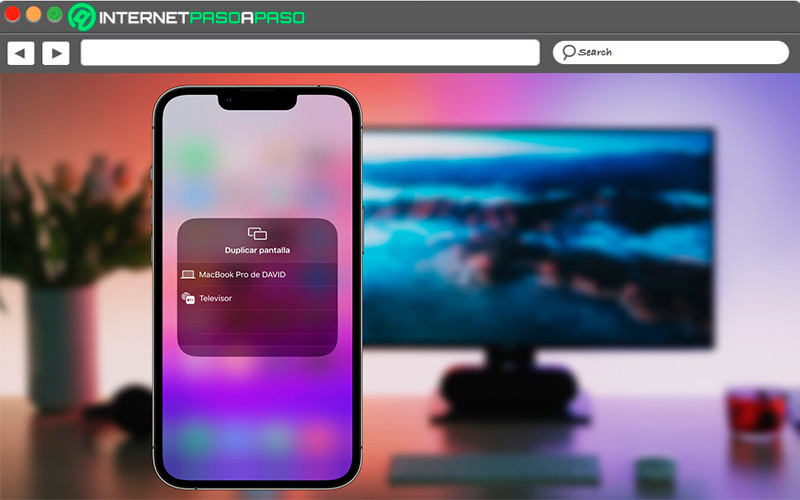
There are different ways of being able iPhone screen sharing on your TV or computer to watch series and films from the mobile in a more comfortable way.
However, for this you will need the following:
- have a Apple TV or Smart TV compatible with AirPlay.
- A Wi-Fi network.
- a device iPhone.
- The content to share.
As you can see there are very few requirements to be able to transmit everything that happens in your smartphone on another device.
Learn how to share iPhone screen
Currently there are several forms of share iPhone screen to another device. However, here we are going to explain two very effective methods that you can also do easily.
To do this, follow in detail everything that we will teach you below:
With AirPlay
The first method that we are going to explain to you is airplay, a function that you will always be able to use if the TV or computer is supported. If so, then in a few minutes you can start transmitting everything that happens on your mobile on a larger screen.
To do this, follow each of these steps:
- The first thing you should do is connect both the SmartTV either AppleTV to the same Wi-Fi network that the device iPhone.
- now you must look for the video What do you want to broadcast on the big screen?
- The next thing is to enter air play From the phone. You can do this by scrolling the screen down to open the iOS control center and select air play or in some cases it is inside another app such as the app “Photos”. In this case you must enter it and touch the button “Share” and then on “air play”.
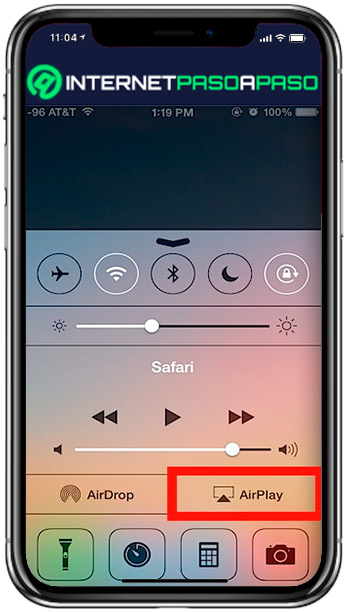
- Now in the window that appears you must select the device with which you want to share the content. In this way you will begin to transmit what happens on your mobile in the apple tv either SmartTV.
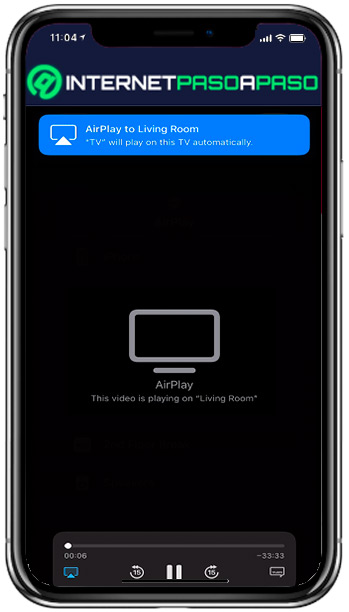
If you want stop screen sharingthen click again on air play from the application where you are transmitting and finally select your device in the list that appears on the screen.
With Apowersoft
Exists another method to transmit what happens on your smartphone on a bigger screen. In this case it is about using the software Apowersoftwhich you will be able to download and install for free on your computer.
To do this, follow each of these steps:
- Do the apowersoft download on your computer.
Download Apowersoft for Windows
- Once installed, the next thing will be to execute it and the steps you must follow will appear on the main screen for the program to work.
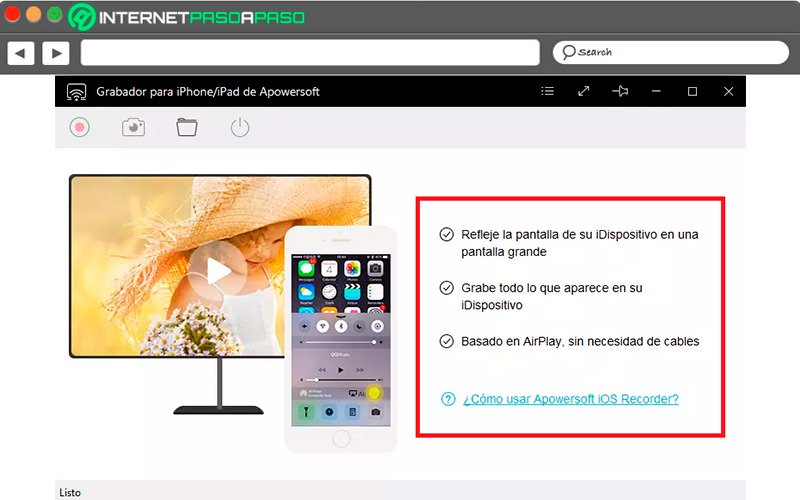
- The next step will be to go to iPhone device and activate the send screen by air play to be able to see what happens on the mobile screen on the computer.
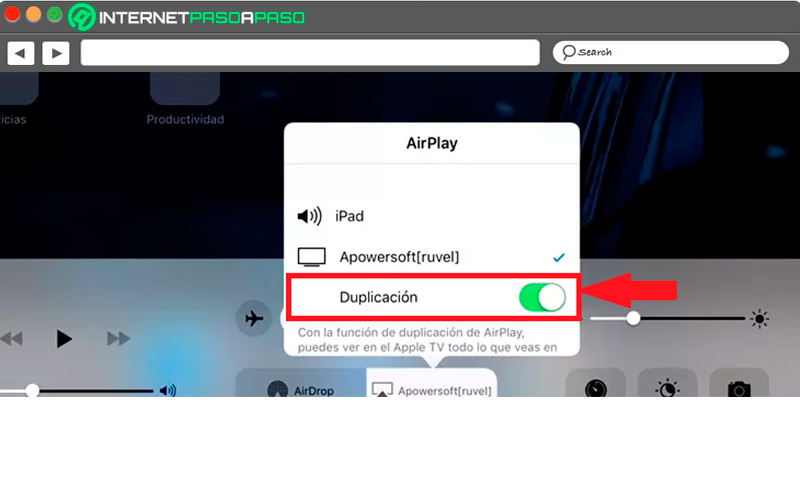
- When the connection is established, then you will be able to see the iPhone screen on the computer.
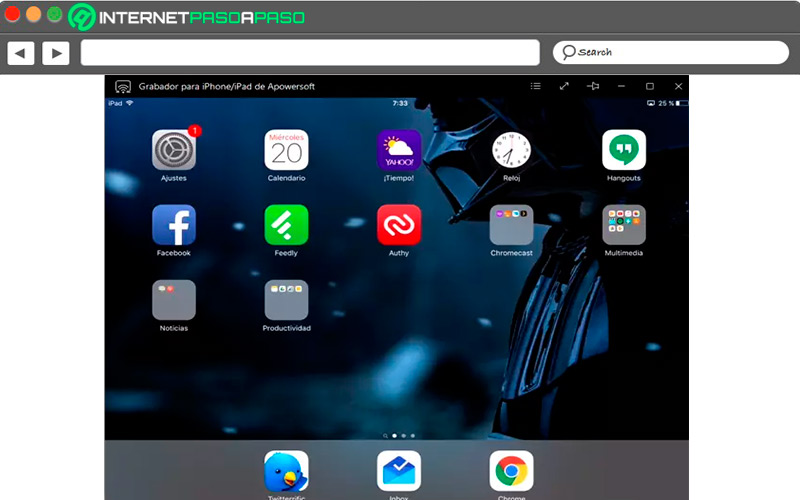
- Now at the top of the window you will find different buttons, in this case you will also see the “Record screen”, it will allow you to record everything that happens on your mobile on your computer.
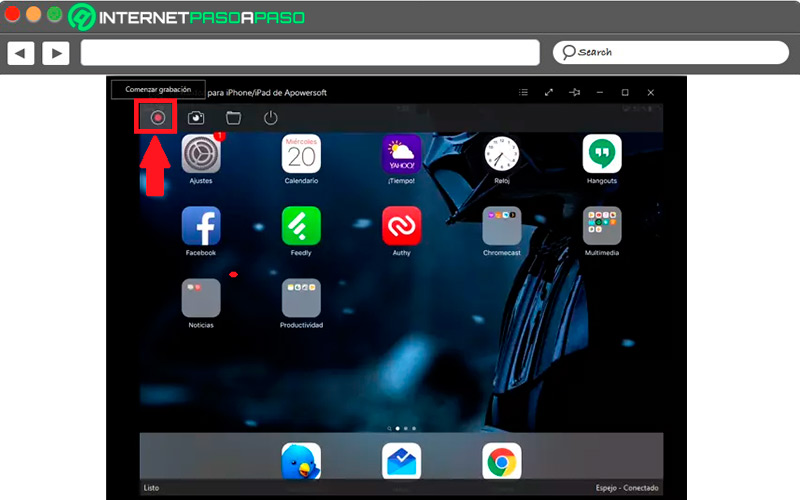
- Therefore, you must click on the button to immediately start recording everything that happens. Something very useful in case you want to record some programming, a video gameamong other.
- The recording will last as long as you leave it. The second button that appears there will allow you to perform screenshotswhile the button shaped like “Binder” will send you to the folder where store the catches and the last button is for disconnect the transmission from screen to computer.
Best iOS Screen Recording Apps
Currently you can find different applications available that will allow you to record the screen of your iPhone device easily and quickly.
Here is a list of the best apps to carry out this task:
EveryCord
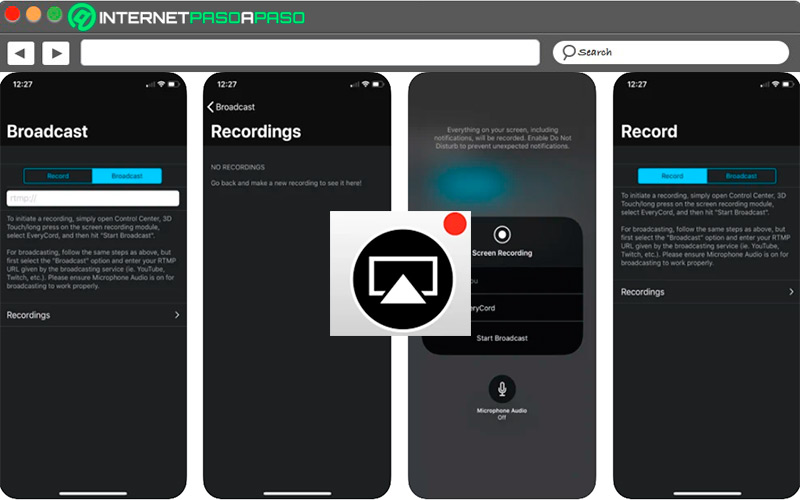
This app has become one of the most used by iOS users for record screen of their smartphones thanks to the ease of use it offers. Also, it is compatible for both screen recording and screenshots on the entire device, so it will allow you to record juices, videos and anything you do from your mobile.
vidyo
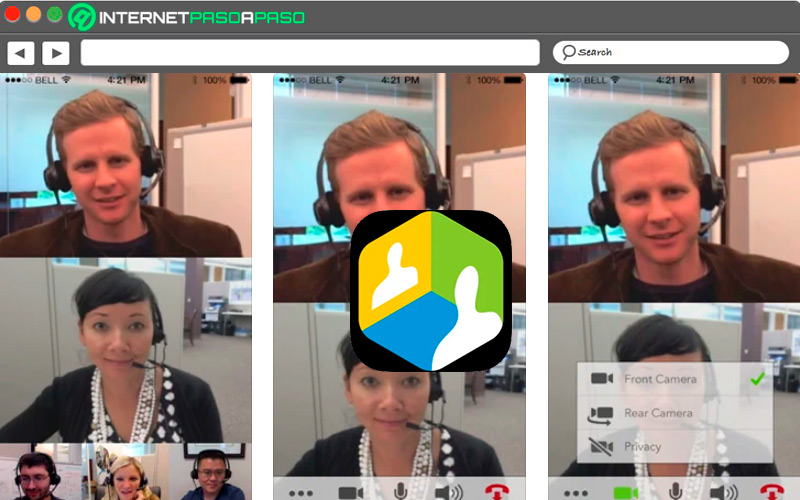
It is a very simple app to install and use, so users will be able to start record smartphone screen without any problem. It is ideal for realize recordings and screenshots for video conferencing as it gives you full control over its design. What has made it a very interesting option for everyone.
TechSmith Capture
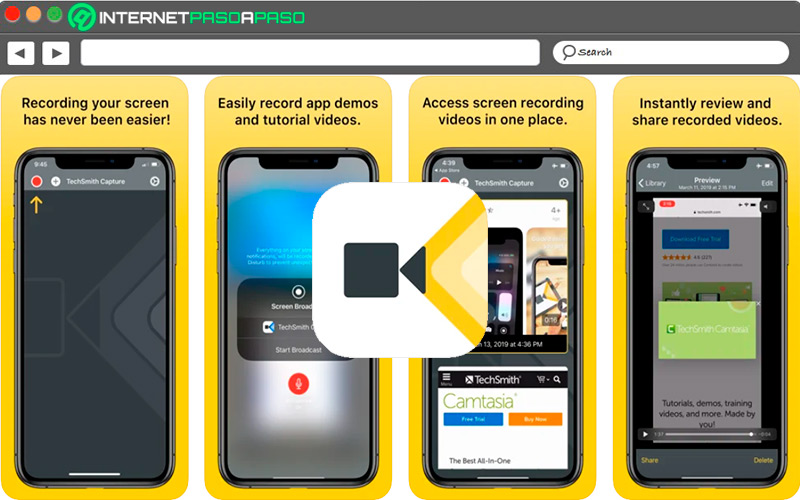
TechSmith allows you to make recordings on your mobile anytime, anywhere. For this, it offers you a great picture quality and the possibility of exporting each one of your recordings to the computer through a wireless connection. In this way it is considered a great application to carry out recordings and screenshots easily and quickly in iPhone.
Go Record: Screen Capture
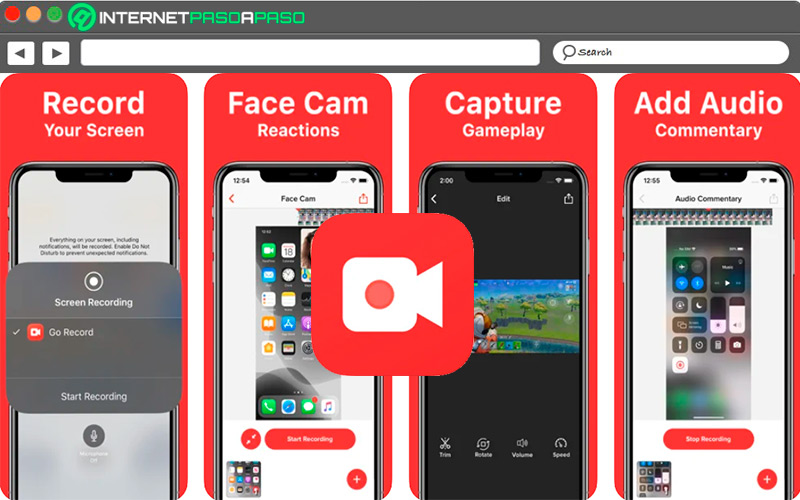
It is an app that is compatible with the iOS 11 devices or higher and that offers the possibility to record the screen in any application or game. Furthermore, it is characterized by record the audio on the recordings which makes it much more interesting, as well as the ability to export each of the recordings you make in it to later upload them to a social network.
Record it: Screen Recorde
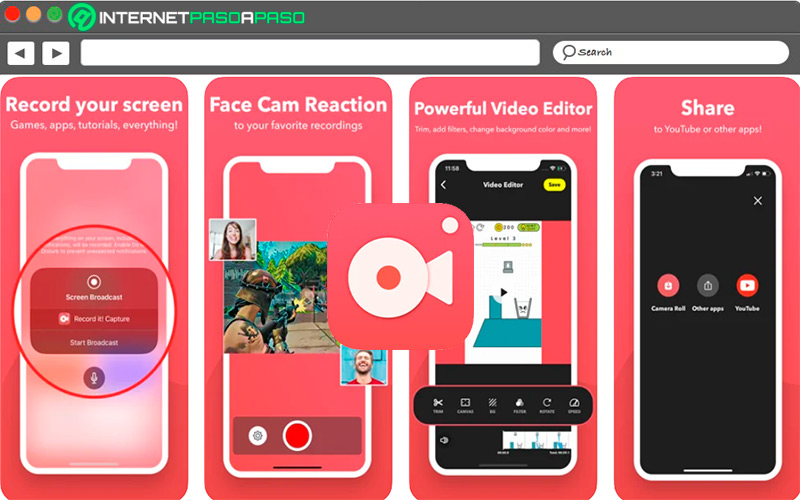
record it It has become an ideal app for all those people who are dedicated to making tutorials for the Internet. It gives you the possibility to record your favorite games as well as the applications that you have installed on the smartphone. The best thing is that it allows you add comments and reactions of Audio to each of the recordings to improve its quality, which is why it is considered a great alternative to carry out these tasks.
Applications