
Index:
UPDATED ✅ Do you want to have the latest version of the most famous Korean brand Software INSTALLED for your TV? ⭐ ENTER HERE ⭐ and download the Latest ✅ VERSION ✅ EASY and FAST ✅
Traditional TV has been left behind to make way for Smart TVs. Televisions that allow you to connect to the internet, use applications, play games, browse or reproduce all kinds of digital content without having to resort to other devices. The Samsung SmartTV They are one of the most famous for the versatility they offer and the simple interface they have.
With them, people can go from watching a traditional television channel to play a video on YouTube while recording a movie that is being broadcast on a different channel. Many different tasks can be done at the same time. Being a much more complex device than the old ones, requires some maintenance to avoid security flawsincompatibility problems or to simply improve the functions it has.
Necessary download and install new versions from the system every so often. If you have no idea of the method to follow, here we explain How to update the software of your Samsung brand Smart TV. This step-by-step guide explains the entire procedure to be carried out, one that can also be useful with other television brands due to the similarity there is.
Steps to install the new firmware version of my Samsung Smart TV
To keep your TV updated and allow it to play content in more different formats, as well as maintain better performance, we are going to explain the steps to install the new firmware version of your Samsung Smart TV.
There are two methods:
- One that is carried out from the television itself through the internet
- Another manual that requires a USB drive
Via Internet
The Samsung TV system update process it is fully automatic, requiring only the acceptance by the user when there is a new version. For this to be possible, however, it is necessary to have an active and configured internet connection on the Smart TV. How? In the following way:
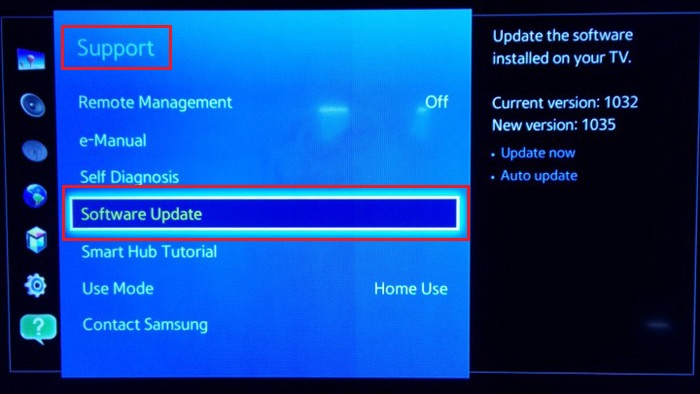
- With the TV on, press the button “Home” either “Menu” of your command
- After this, use the arrows to move through the menus and scroll down until you mark the section “Net”. Click on “Okay” to enter.
- Now go to the section “Network Configuration” and press the button again to advance.
- Choose the type of connection that you are going to use (wired or Wi-Fi). Should you use wireless, and keep going.
- Choose your home network or the one you are going to use by clicking on it.
- Enter the access password established.
- Wait for the connection test to be carried out and the television to connect to the internet.
- You have now finished the setup.
From this moment, your Smart TV will automatically check for any new firmware updates when it is turned on, if you have not disabled the option in the settings. If it detects it, it will inform you of its existence and it will ask you if you want to download it to install it. Press the button “Okay” at that moment to accept and wait for the automatic process to be carried out.
by USB
The process of update by USB It is somewhat more manual than the previous one. This is what you should do if you opt for this alternative:
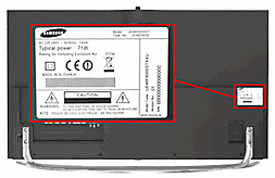
- Open the web browser on your PC and enter the following URL: www.samsung.com/en
- Once inside the main page of Samsung, go to the search engineclick on it and type the exact model of your TV (you must see it first on the sticker on the back of this). Enter the result that corresponds to it.
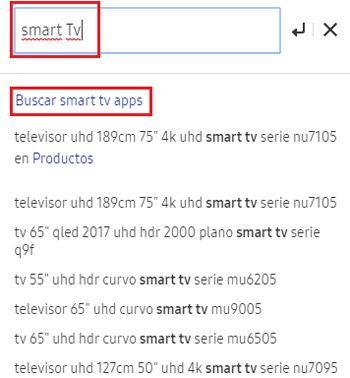
- Go down until you find the section “User Manual and Downloads”. In it, click the button “See more content”.
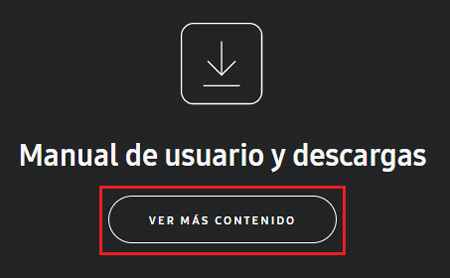
- Look in the section “downloads” and click the download button next to the option “Upgrade file (USB type)”. It is important that you choose the one with the most recent date.

- When it finishes downloading to your computer, connect a USB drive with more than 1GB free if possible and copy the file to it.
- When the copying is finished, Take out the unit and connect it now to the Smart TV which you want to update. In case it is a compressed file, you must have uncompressed it before.
- turn on the tv and enter the menu with the corresponding button on the remote.
- Scroll down the menu to the section “Technical support” either “Attendance” and enter it by pressing your controller.
- Now check the option “Software update” and access it.
- Check the box to use USB.
- Finally, click on “Update now”. The process will begin.
- Wait for it to finish and for the TV to reboot. Your Samsung TV firmware already has the newest version.
How to know the firmware version that I have installed on my Smart TV?
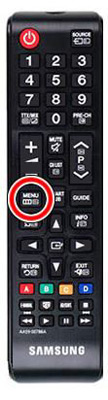
To do this, what you must do is follow these steps:
- Turn on your TV and press the menu button on your remote.
- Now, scroll down until you reach the section of “Technical support” either “Attendance” and enter it.
- Inside this, go down again to go to the section “Contact Samsung”. Click on it.
- On the screen that appears, look for the field “Software Version” or “Firmware Version”. What appears in this is the version you currently have installed on your smart tv.
Once you know this information, you can now choose the most suitable firmware revision for your TV. Downloading previous versions of the system and installing them is not possible, since the system rejects them, so performing these steps before updating anything is necessary.
Hardware