
UPDATED ✅ Need to install the latest version of your computer’s drivers? ⭐️ ENTER HERE ⭐️ And see this step-by-step and well-explained guide
Before we start talking about how to update drivers or controllers in Windows operating systems you need to know the meaning of that word. Not everyone really knows what is a driver and the needs they have within a team. For this reason, the first thing will be to define what a controller is and what it is used for on a computer.
A driver is nothing more than a file that is responsible for telling the operating system of our computer, how it should use the components, devices and peripherals that we have connected to it. That is to say, it is about link between a component or hardware and the kernel of the operating system.
Without the specific drivers, the operating system could not detect the peripherals that we have connected to the computer and there will be no interface that allows us to use them, since no type of action will be issued to make them work. Hence drivers should always be at their latest version so that there are no recognition problems of the elements in the system.
How to update drivers in Windows 7?

When we have a driver or controller in bad condition installed on our computer, a situation of instability can occur in the system itself and even, occur one of the so feared blue screens of Windows 😱. Do not despair, because in principle these controllers are updated automatically, but you should suspect that they are not in their most current version, when these bugs appear for no reason. Be that as it may, it is essential that you know how to install the latest driver update on your computer.
The easiest way to keep all drivers up to date in windows 7 is through the “Device administrator“, which is a list of all the hardware that is installed on that computer. Next, I will give you a few simple steps to be able to update the drivers automatically using this tool:
- First, you must click on the menu “Start”
 to go to this section. Since you probably won’t find it, I recommend that you type in the search bar, which is at the bottom: “Device administrator” to access directly.
to go to this section. Since you probably won’t find it, I recommend that you type in the search bar, which is at the bottom: “Device administrator” to access directly.
The computer hardware is displayed as a list of different categories: screen adapters, image devices, sound… - If you click on the arrow from each category you can see the devices associated with it.
- Enter the category that fits the driver you want to update and double click on the one you need to update.
- A configuration window will appear. In it you must click on the tab “Controller” and click on the button where it says “update driver”.
- Now you have to click on the option “Automatically search for updated driver software“. This will locate and download the most current drivers for that controller, if it is not already on the latest version.
How to update drivers in Windows 10?
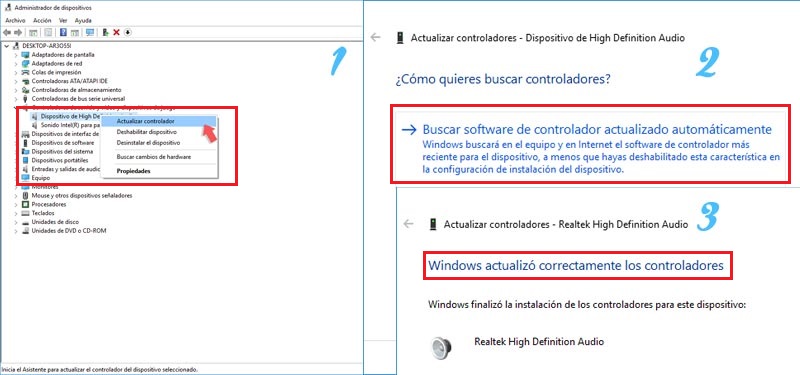
In Windows 10, the driver or controller update system is very simplesince everything is done from the “Control Panel“. There are programs that can do this update in a simple way, but we would lose the feature that Windows gives us to do it directly. The steps that we must follow are the ones indicated below:
- First of all, as we indicated before, you have to go to the menu “Start” and click on the option “Control Panel”
 or as we have shown above, typing “Control Panel” in the search bar.
or as we have shown above, typing “Control Panel” in the search bar. - Next, look for the “Device administrator”
 .
. - A list of devices will appear which corresponds to all the hardware that is connected to our computer.
- Double click on the device that we want to update.
- Now you have to do right click on the device whose driver you want to update.
- A dropdown of options will open; Choose “Update driver software”.
- In order for the search to always be done automatically, you must click on the option “Automatically search for updated driver software”. This way you won’t have to worry about doing this on future occasions.
- From that moment on, Windows will take care of the rest and it will finish doing the full update.
Download and install drivers for my Windows computer for free
If you want to get rid of worries, then I’m going to show you a list of programs that allow you to better maintain the drivers installed on your computer. These are the following:
- Driver Talent: In its PRO version it allows you to recover old device drivers. In addition, it allows you to repair drivers that are corrupted or misconfigured or installed.
- DeviceDoctor: This is the ideal program. It allows to search and update drivers automatically. Perform an analysis of the components and peripherals of your computer and check that they are all in the latest version available. Come on, a couple of clicks and you’re done.
- Driver Pack Solution: It contains all the drivers that your computer may need and installs them without you needing to have an internet connection available at that moment. This program is also used to update other software contained in your computer.
- Driver Identifier: It is a very simple program to use that has a portable version so that you can run it on different computers without having to install it. It can be included in a computer repair tool kit.
- Snappy Driver Installer: The advantage of this program is that it can update the drivers offline. After carrying out an exhaustive analysis of your computer to check the status of the drivers, it allows you to select on a screen all the updates you want to carry out at a stroke.
With any of these softwares you will have under control and continuously analyzed and updated all the drivers or controllers of your computer.
Operating systems