
Index:
UPDATED ✅ Do you want to have the latest version of the most famous Android APP store? ⭐️ ENTER HERE ⭐️ And discover all the news from Google Play
Good, I bring you a very precise guide to have the latest update of the official Google app on our smartphone, yes, yes, the famous Play Store! And it is that Google Play Store ![]()
The largest application store designed for phones with Android systems is one of those apps that are part of the basic and essential services that our devices include, because without it, it would be more complicated to be able to download hundreds and hundreds of mobile applications that so much we love.
An interesting fact that you can tell your friends to give them to you as a “true geek” is that the applications that come pre-installed from the factory on phones and tablets are called bloatwarewhether designed by the device manufacturer itself or manufactured by third parties, such as Google Appsincluding YouTube, Gmail, Maps, Google Plus, Hangouts, Google Play Books, or your own Google Play Store ![]()
How to update Play Store manually and also for free?
Data aside, to give you an answer to the question that has made you arrive here from “How to update the Google Play Store app?” tell you that it is much more important to have the latest update than you might think a priori, since when this happens, our phone is much safer and offers us more elements and functionalities than those that do not have their apps correctly updated.
we can meet before 4 possible circumstances in which we need to install and update it manually:
- That the phone manufacturer has not installed it by default on the mobile (it only happens in very specific cases).
- In certain cases, the so-called synchronization failure with our Gmail account associated with the Google Play Store occurs.
- That the automatic update system takes longer than desired.
- And finally, that we want to anticipate the new scheduled updates and be the first to enjoy the new features.
Update Google Store manually with APK
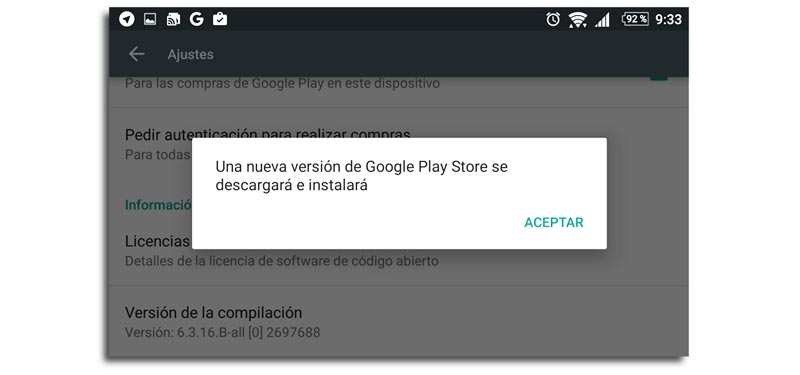
We follow the following steps:
Download APK Google Play Last Version
- Step 1: Go to Settings> Security> Unknown sources / Unknown sources and activate this option.
- Step 2: We proceed to download the APK file from the Play Store from the links that we provided above, they are 100% safe.
- Step 3: If we do this process from the computer, all we have to do is connect the cell phone through the USB cable to the PC, open the folder where all the apps on our mobile are located and copy the APK file directly there.
- Step 4: If we click twice on the apk-filethe installation of the Google Play update that we have previously downloaded will automatically begin.
- Step 5: After finishing this process, don’t forget to turn permissions off again installation of apps of unknown origin, that is, we do the same as in step 1 but in reverse.
Complete! to enjoy with the new version!
Update the Play Store from within the same app
An alternative and lesser known method to force the update manually and no APK needed is the next:
- Step 1: Open the Google Play Store app and go to Settings, which is located at the bottom right when you click on the drop-down menu that appears at the top left.
- Step 2: Scroll down and tap where it says “Play Store Version“, if there is a new update we can install it, if it tells us with the following message that “Google Play Store is up to date” we will have to try with the previous method.
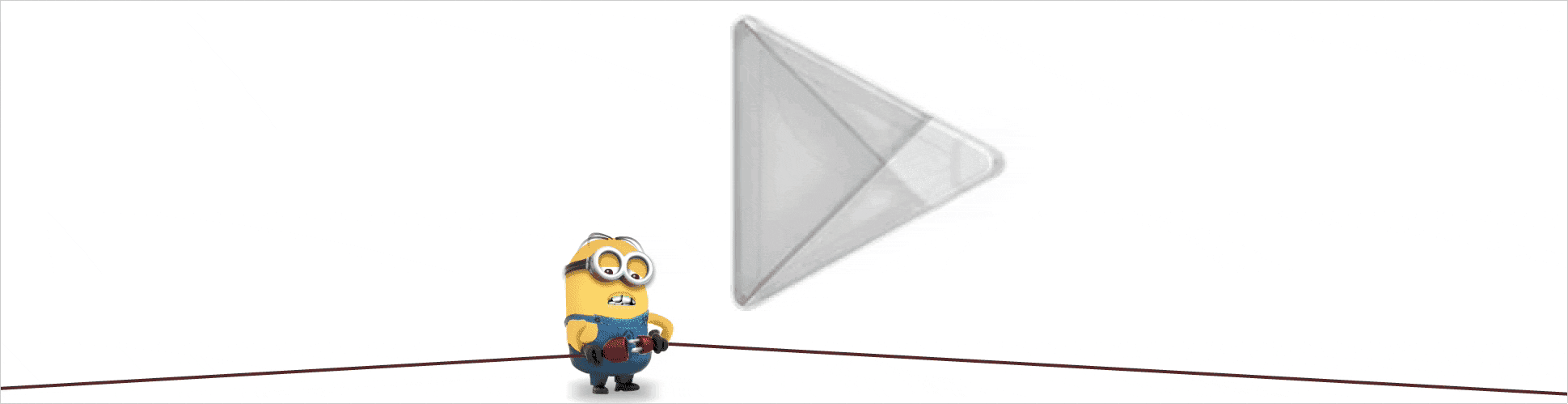
FAQ: Frequently asked questions about the Google Play Store
Questions and answers about problems, failures or errors that we may have when using the Android app store. Troubleshooting and typical questions that we all do, if after reading them you still have any kind of doubt, you can leave it in the comments, surely your questions or advice will help many more compañer@s.
What is the Google Play Store for?
Without a doubt, this is the largest application store and with largest number of apps for Android mobile devices that we can find With it we can search for countless new applications of all kinds, in addition to games, movies, books, music or the kiosk option. All of them are categorized by the most popular, families or categories.
the vast majority they are free but some are paid, although their prices are very affordable and they will give us more features and functionalities. The great play store advantageis that all the apps and other files that you can download to your cell phone are totally safe since they have gone through a series of filters to verify their security for the end user.
How to know the version that I have installed from the Google Play Store on my cell phone?
A simple and quick step-by-step list here:
- Step 1: go to Settings within the Play Store application, for this you will have to display the menu that is in the upper left part of your screen with this symbol and when the side menu is displayed, scroll down to the bottom.
- Step 2: once inside Settings, we go to the bottom where it reads “Play Store Version“, it is there where we will be able to know the version that we have installed and thus know if we have it updated or not.
How can I activate my Google Play account on my phone or tablet?
If your mobile device works with Android system, follow these steps:
- Step 1: If you don’t have a Google account you can create one here.
- Step 2: We go to Settings of our smartphone or tablet
- Step 3: We go into Accounts> My accounts> Add account
- Step 4: We access where the Google logo appears
 and we follow the instructions that they indicate, it is very simple and intuitive
and we follow the instructions that they indicate, it is very simple and intuitive
How can I uninstall the Play Store app from my smartphone?
The google storebeing in most cases a native and pre-installed application on smartphones, the way to uninstall it is not done in the same way as an app installed by ourselves, in fact, we can only disable it, to do so follow these simple steps :
- Step 1: We go to Settings> More> Application manager
- Step 2: Once inside, we look for the Google Play Store
 and we agree
and we agree - Step 3: Several options will appear, the one that interests us is “To disable“
- Step 4: The following message will be displayed “Delete all data and disable the app?“if we agree we give To accept and ready!
Sometimes due to update errors or simply because we do not use this app, we will be interested in uninstalling and disabling it.
How to unlock the Play Store content control pin?
This problem occurs when we have blocked some content available in the Play Store by means of a pin or secret number and for some reason we forgot the pin or gives us an error when entering it. The solution is simple, just enter Google Play, display the menu, enter Settingsand we search User Controls and Parental Controlswhen entering we can activate or deactivate this option through a tab.
Are there alternatives to the Google Play Store to download applications?
Of course, in fact for some users there are other better options to be able to download and install the apps. Google Play is undoubtedly the most famous and used, since it is installed as standard on most Android mobile devices, but not the only one. We review other application markets that we can use:
- uptodown
- MoboMarket
- Aptoid
- amazon-appstore
- f-droid
- SlideMe
- APKMirror
What does it mean that the Play Store receives silent updates?
Well yes, they are silent because most of the time developers include a new update to download from Google Play and we don’t even know about it, that is, installs automaticallythat is why they go unnoticed and we believe that android app store not updating.
{
“@context”: “https://schema.org”,
“@type”: “FAQPage”,
“mainEntity”: [{
“@type”: “Question”,
“name”: “¿Para que sirve la Play Store de Google?”,
“acceptedAnswer”: {
“@type”: “Answer”,
“text”: “Sin duda alguna esta es la tienda de aplicaciones más grande y con mayor número de apps para dispositivos móviles Android que podamos encontrar. Con ella podremos buscar infinidad de nuevas aplicaciones de todo tipo, además de juegos, películas, libros, música o la opción de kiosko. Todas ellas se encuentra categorizadas por las más populares, familias o categorías.
La gran mayoría son gratuitas pero algunas son de pago, aunque sus precios son muy asequibles y nos darán más prestaciones y funcionalidades. La gran ventaja de Play Store, es que todas las apps y demás archivos que puedas descargarte en tu celular son totalmente seguras ya que han pasado por una serie de filtros para corroborar su seguridad para el usuario final.”
}
}, {
“@type”: “Question”,
“name”: “¿Como saber la versión que tengo instala de Google Play Store en mi celular?”,
“acceptedAnswer”: {
“@type”: “Answer”,
“text”: “Un alista paso a paso sencilla y rápida aquí:
Paso 1: Dirígete a Ajustes dentro de la aplicación de Play Store, para ello tendrás que desplegar el menú que se encuentra en la parte superior izquierda de tu pantalla con este símbolo y al desplegarse el menú lateral, baja hasta la parte inferior.
Paso 2: Una ves dentro de Ajustes, nos vamos hacia la parte inferior donde se lee Versión de Play Store, es allí donde podremos conocer la versión que tenemos instalada y así saber si la tenemos actualizada o no.”
}
}, {
“@type”: “Question”,
“name”: “¿Como puedo activar mi cuenta de Google Play en mi teléfono o tablet?”,
“acceptedAnswer”: {
“@type”: “Answer”,
“text”: “Si tu dispositivo móvil trabaja con sistema Android sigue estos pasos:
Paso 1: Si no dispones de una cuenta de Google puedes crearla aquí.
Paso 2: Vamos a Ajustes de nuestro smartphone o tablet
Paso 3: Entramos en Cuentas > Mis cuentas > Añadir cuenta
Paso 4: Accedemos donde nos aparece el logo de Google Logo de Google y seguimos las instrucciones que nos indican, es muy sencillo e intuitivo”
}
}, {
“@type”: “Question”,
“name”: “¿Como puedo desinstalar la app de Play Store de mi smartphone?”,
“acceptedAnswer”: {
“@type”: “Answer”,
“text”: “La tienda de Google, al ser en la mayoría de los casos una aplicación nativa y pre instalada en los smartphones, la forma de desinstalarla no se realiza de igual modo que una app instalada por nosotros mismos, de hecho, solo podremos deshabilitarla, para ello sigue estos sencillos pasos:
Paso 1: Vamos a Ajustes > Más > Administrador de aplicaciones
Paso 2: Una vez dentro, buscamos la Google Play Store logo Google Play Store y accedemos
Paso 3: Nos aparecerán varias opciones, la que a nosotros nos interesa es Deshabilitar
Paso 4: Se mostrará el siguiente mensaje ¿Eliminar todos los datos y desactivar la aplicación? si estamos de acuerdo le damos a Aceptar y listo!
En ocasiones debido a errores de actualizaciones o simplemente porque no usamos esta app, estaremos interesados en desintalar y deshabilitarla.”
}
}, {
“@type”: “Question”,
“name”: “¿Como desbloquear el pin de control de contenidos de la Play Store?”,
“acceptedAnswer”: {
“@type”: “Answer”,
“text”:”Este problema ocurre cuando hemos bloqueado mediante un pin o número secreto algunos contenidos disponibles en Play Store y por algún motivo hemos olvidado el pin o nos da algún error al introducirlo. La solución es sencilla, basta con entrar en Google Play, desplegamos el menú, entramos en Ajustes, y buscamos Controles de usuario y Control parental, al entrar podremos activar o desactivar mediante una pestaña esta opción.”
}
}, {
“@type”: “Question”,
“name”: “¿Existen alternativas a Google Play Store para descargar aplicaciones?”,
“acceptedAnswer”: {
“@type”: “Answer”,
“text”:”Por supuesto, de hecho para algunos usuarios existen otras opciones mejores para poder descargar e instalar las apps. Google Play es sin duda la más famosa y utilizada, ya que en la mayoría de dispositivos móviles Android viene instalada de serie, pero no la única. Repasamos otros market de aplicaciones que podemos utilizar:
Uptodown
MoboMarket
Aptoide
Amazon Appstore
F-Droid
SlideMe
APK Mirror”
}
}, {
“@type”: “Question”,
“name”: “¿Que significa que Play Store recibe actualizaciones silenciosas?”,
“acceptedAnswer”: {
“@type”: “Answer”,
“text”:”Pues sí, son silenciosas porque la mayoría de las veces que los desarrolladores incluyen una nueva actualización para descargar de Google Play ni nos enteramos, es decir, se instala automáticamente, por eso pasan desapercibidas y creemos que la tienda de apps de Android no se actualiza.”
}
}]
}
Applications