
Index:
UPDATED ✅ Do you want to have the latest verified version of iOS and install it on your Apple iPhone device? ⭐️ ENTER HERE ⭐️ and discover how to do it!
The operating system used by Apple phones and cell phones is called iOS . This must always be kept in its latest version so that there are no failures at the security level that may cause problems with the device. But, How can I update my iPhone phone to the latest version of iOS available?
In the case of these types of phones, Manzana allows updates to two equally simple ways. On the one hand, you can do update wirelesslywhich is also the default option or, on the other hand, we can resort to using iTunes ![]() . When you have an update available, a message will appear on the screen indicating that a new version of the operating system has been released and that you must install it to avoid problems in the security of your phone.
. When you have an update available, a message will appear on the screen indicating that a new version of the operating system has been released and that you must install it to avoid problems in the security of your phone.
Also, in the settings section, you will see a red circle with a number that will indicate the number of system updates that you have pending so that you understand the importance of performing them as soon as possible. Whichever way you determine to do it, it is highly recommended that before starting you do not forget a series of steps. The most important thing is that you have a security copy of your device.
How to update iOS software from iPhone phone over Wi-Fi?
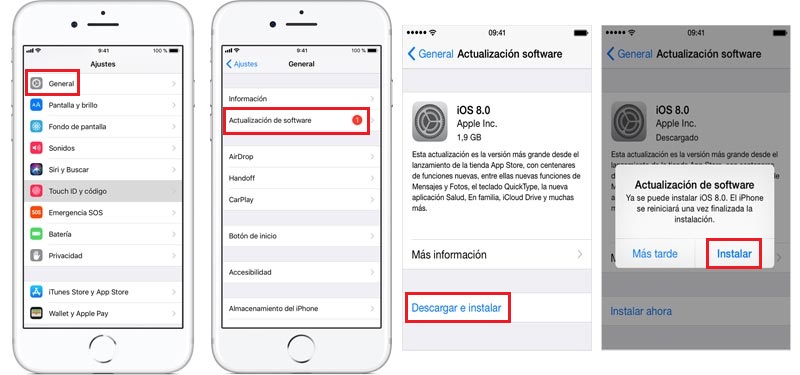
If you don’t do this step and some kind of error occurs at the time of installation, it is very likely that lose most of the data that you had before starting this process. I suppose you already know that the loss of this information is irreparable and irreversible; so I recommend that you avoid headaches, since it is a very simple procedure to carry out on devices of this brand.
Generally, we know that there is a new version of the iOS operating system of our phone when, as we mentioned, a message appears on our screen indicating that there is an update available for our system. However, it is not necessary for this to happen if you want to check for yourself if there is a new update or not, to do so, follow this simple tutorial that I present to you to know how you should proceed to do it without any problem.
- First of all, you must select the message that has appeared on your screen indicating “Install Now“.
- I recommend that you plug in the device and open the Internet connection through a network Wifi .
- Go to the menu “Settings” and within it look for the option “General“, press it.
- Now look for the option “Software update“. Click on the option “Download and Install“. You may see a message asking you to free up space to install the software completely if you have full internal memory. Click on the button “Continue” if you want to start downloading and installing the new content.
- If you press “Continue” without clearing the space, the device will perform a sweep of apps that you have installed.
- If you prefer to delete certain files, it will be time to do it manually before continuing. When you’re ready, go back to the menu where we were to “Continue“.
- At the end of the download, the system itself will try to reinstall the applications you have deleted to free up space (if you chose the option to let the system take care of it).
- Once this is done, click on the button “Install“. If you want to postpone it to another time, you can choose the option “install tonight” or the option “remind me later“. For the installation option at night, a time slot will appear and it will remind you to leave your phone connected to the Wifi and to the outlet so as not to run out of battery.
How to update the software of my iPad, iPhone or iPod from iTunes?
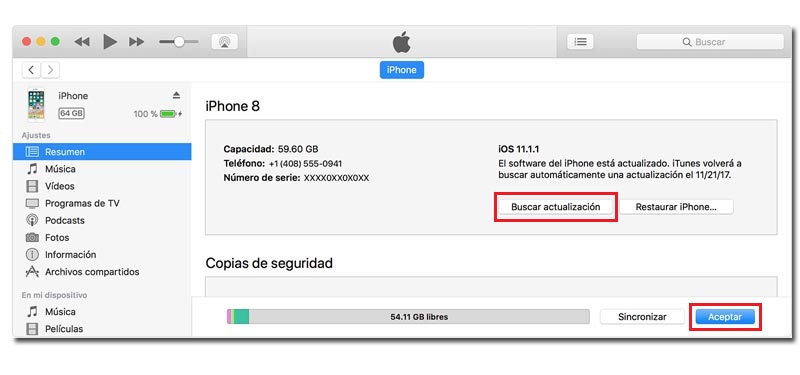
If, on the other hand, you prefer perform the updates yourself and choose the exact moment in which you do it, you can update both your iPhone and iPad or iPod using the iTunes program ![]() from a trusted computer. Don’t forget to connect your phone to a Wi-Fi network before starting.
from a trusted computer. Don’t forget to connect your phone to a Wi-Fi network before starting.
iTunes Download Link
- First of all, you must turn on your personal computer and check that you have the most current version of the iTunes program ready in it. If this is not the case, we will tell you how to update itunes here.
- Next, you must connect the phone to the computer itself using a USB cable.
- Open the iTunes program on your computer and select the device you want to update.
- Click on the button “Summary” and then click on the button “Check for Update“.
- Click on the option “Download and Update“. Clever!
Download and install the latest version of iOS for Apple devices
Other devices on which you can apply the downloading this iOS update are iPod, iPad or Mac. It is always done the same way, since Manzana is a company that wants to make the procedures similar for all the brand’s devices.
Thus, In all cases, it is best to try to always do it automatically. (setting up automatic updates helps improve your security) and if the idea doesn’t work for any reason, attack the problem using iTunes to help update the iPhone and other devices of the firm, which we have already seen is simple and practical. Which update method do you prefer?
Operating systems