
Before you start talking about how to update the drivers or drivers on Windows operating systems you need to know the meaning of that word. Not everyone really knows what a driver is and the needs they have within a team. Therefore, the first thing will be to define what a controller is and what it is used for on a computer.
A driver is nothing more than a file that tells the operating system of our computer, how to use the components, devices and peripherals that we have connected to it. In other words, it is the union link between a component or hardware and the core of the operating system.
Without the specific drivers, the operating system could not detect the peripherals that we have connected to the computer and there will be no interface that allows them to be used, since no action will be issued to make them work. Hence, the drivers must always be in their latest version so that there are no problems recognizing the elements in the system.
Index:
How to update the drivers in Windows 7?

When we have a driver or driver in poor condition installed on our computer, there may be a situation of instability in the system itself and even one of the dreaded blue screens of Windows . Do not despair, because in principle these drivers are automatically updated , but you should suspect that they are not in their most current version, when these failures appear for no reason. Be that as it may, it is essential that you know how to install the latest driver or driver update on your device.
The easiest way to have all drivers updated in Windows 7 is through the “ Device Manager “, which corresponds to a list of all the hardware that It is installed on that computer. Then, I will give you a few simple steps to be able to update the drivers automatically using this tool:
How to update the drivers in Windows 10?
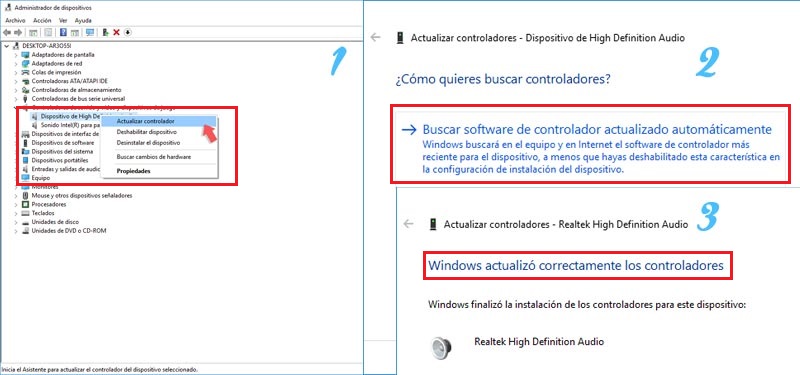
In Windows 10 the driver or driver update system is very simple , since everything is done from the « Control Panel «. There are programs that can do this update easily, but we would lose the feature that Windows brings us to do it directly. The steps we must follow are as follows:
Download and install the drivers for my free Windows computer
If you want to get rid of worries, then I will show you a list of programs that allow you to perform better maintenance of the drivers installed on your computer. These are the following:
- Driver Talent: In its PRO version it allows you to recover drivers from old devices. In addition, it allows you to repair drivers that are corrupted or misconfigured or installed.
- Device Doctor: This is the ideal program. It allows to search and update the drivers automatically. Make an analysis of the components and peripherals of your computer and check that they are all in the latest available version. Come on, a couple of clicks and that’s it.
- Driver Pack Solution: It contains all the drivers that your computer may need and installs them without you needing to have a connection to that moment. Internet. This program also serves to update other software contained in your computer.
- Driver Identifier: It is a very simple program to use that has a portable version so you can run on different computers without having the need to install it. It can be included in a computer repair toolkit.
- Snappy Driver Installer: This program has the advantage that it can update the drivers offline. After an exhaustive analysis of your computer to check the status of the controllers, it allows you to select on a screen all the updates you want to perform at a stroke.
With any of these softwares you will have under control and continuously analyzed and updated all the drivers or controllers of your computer.