
UPDATED ✅ Do you need to install the new Firmware update for your Router and you don’t know how? ⭐ ENTER HERE ⭐ And discover how to do it step by step with this guide
Firmware is the integrated software that modems and routers have., which together with the hardware provides network services, be it access to email or any internet service. The providers of modem, router’s are constantly releasing new versions with updates to the systems they use. For a router to work optimally it is necessary to keep it updated.
When the firmware does not work properly, the problem in many cases can be caused by a lack of updating. The constant updates to these are made with the aim of repairing system failures, providing better service, increasing navigation security and other problems in the operation that could be found in a certain version, for this reason it is necessary to have the latest version available.
Updating the Firmware has its difficulties, but it is not impossible to learn. Therefore, in this article we will teach you how to do this step by step, so that you can update this component of your router whenever necessary, without having to spend money paying a technician to do it for you.
Steps to install and update the firmware of my router to improve the internet connection
Each router according to the manufacturer brand is different in several aspectssometimes to download a software update it is necessary to use a mobile or desktop App, in any case, most allow it to be done from a Web access interface on computers.
The process that we will explain below is used to identify and update any firmware of the router or modem, when you want to repair a bug or add support, especially if you have already tried a router reconfiguration without results.
How to know the router address on MacOS computers?
We can do this in two ways, the first is observing the wifi router to find the address that is usually printed on a label attached to the bottom of the computer. In many cases, over time this label cannot be read or for some reason it is not there, if this is your case you can search for the address using your PC connected to the router or modem, be it Apple or any other brand, we will explain how to do it below:
In the system interface you should click on the menu “Manzana” and when the options open choose “System preferences”.
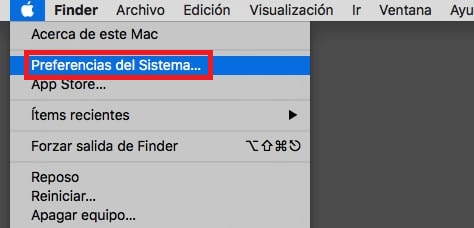
Once there, search “Net” and select it. In the left side, look for active device connection and select it. (You must make sure you are connected to the network, one way to do it is to verify that it has a green circle next to it and that below it it says “Connected“)
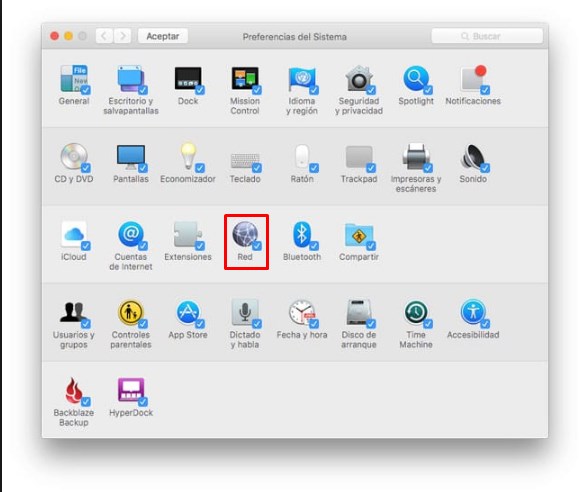
When selecting the network, some options will appear. You must choose “Advanced”. A new window will open. Once there, click on the tab “TCP/IP” and look for a section that says IP Address, that is the address of the router, you must copy it and save it.
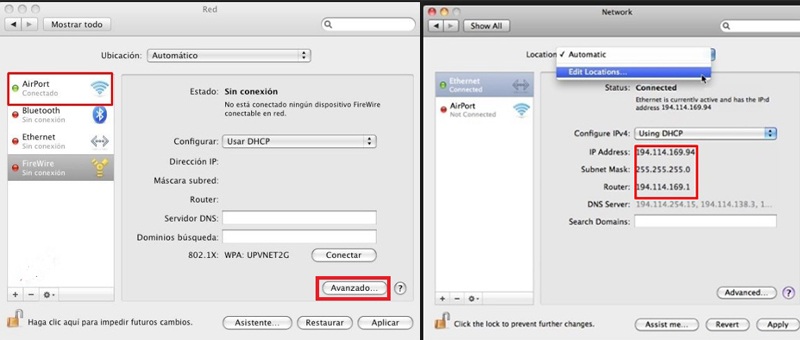
How to find out the IP address of the router on Windows computers?
Open the menu or screen “Start“, write “Net” and open the app. In the folder that opens, choose “Center network and sharing” and find your connection to the router and select it by clicking.
This should be in the upper right corner, next to an icon with the type of connection (Wi-Fi or Ethernet). When you click on the network, a box will open, you must click on the “Details”.
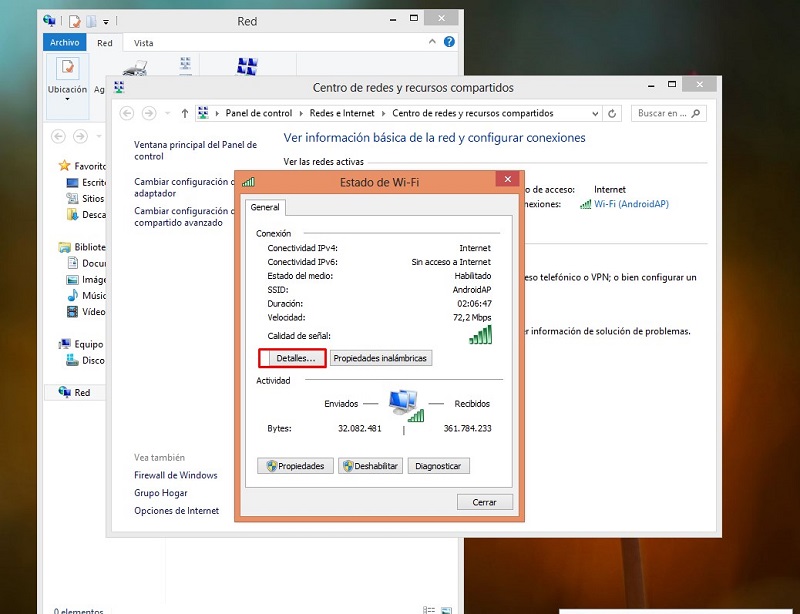
A new window will open with a list of options, among which you should search “IPv4 Default Gateway”. This is the IP address, copy it and save it.
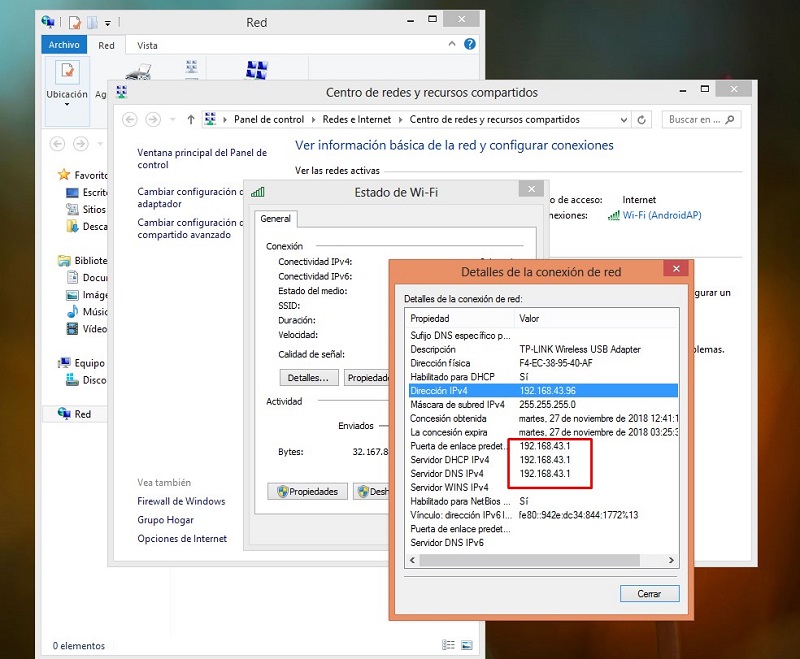
How to locate and install the new firmware versions for our router?
These steps are performed to ensure that the system allows you to enter the router configuration, because many brands do not allow access under wireless connection. Copy the IP address in the browser bar and access it by pressing the “Enter“, when copying the address it will look like the following image.
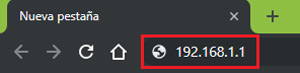
1 – Enter the configuration panel
Now we need to access the configuration panel, for this we need the Admin and Passwordit is most likely that this data is saved on the device or maybe you have it saved from when you bought the router, if not, try with leave the fields blank, put the username “admin” and the password blankif none of this works try looking at routerpasswords.com using the make and model of the router.
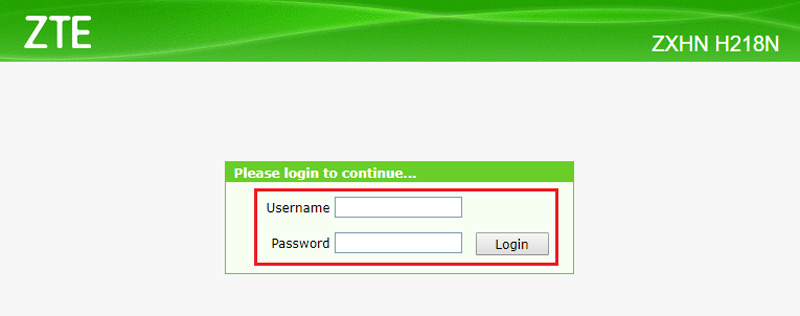
In the last stay you will have to make a reset the router to return to the default settings and access data by the brand.
2 – Look for the option “Firmware” or “Router upgrade” or “Update”
The name will vary depending on the brand, once inside look for a check button that says “Check” or “Check” and click on it to see if there are any new updates right now.
3 – List of available updates
Depending on the hardware model, next to the version of the update there may be a link that will redirect to a download link for the new version, otherwise we must look for it by another means to install it.
4 – Install the latest
You can do this from the router manufacturer’s site or from an official download page. Normally these files are downloaded and must be unzipped, after unzipping it, go back to the router configuration page, in the firmware update section there should be the option to select and upload the file you have downloaded, now you just have to wait for it to install and restart the pc.
List of official firmware download pages
Within the configuration of the router, in the administrator interface, as we told you in the previous steps, in many cases a link is offered to be able to download the latest version of the firmware in a simple way, but if not, you must browse the internet looking for it Y Many of the websites you will come across are not very secure.
The common thing when doing this for the first time is to end up frustrated, with the computer full of viruses and unable to install the update. The only way to fix it is to resort to official sites that offer safe downloading of the file, but it is easier said than found these websites. We make it easy for you, below you can enjoy a list of several official and risk-free pages.
Jazztel
It is a brand of telecommunications services, which operates together with Orange Spain. It offers fixed telephony, mobile telephony, subscription television and internet in the regions of Spain. On their website they have an interface for users who have purchased their routers and there it is possible to find the official and risk-free updates.
Visit this url to identify your Jazztel router
Movistar
Is another telecommunications services brand, which works in many countries. In the community within its official website it is possible to access a lot of information on internet connections and other aspects of the routers and modems they offer, the Movistar site is very complete, regarding advice and firmware and modem resources, we will find tutorials and links to download the available versions.
Visit this url to identify your Movistar router
Orange
It is a community that provides Fixed, Mobile, Internet and Television services in Spain. It is a family of the French company Orange. They have a site full of resources, attention and support for users, where tips, help, tutorials and links to safe downloads are shared.
Visit this url to identify your Orange router
Vodafone
It is an operator of mobile telephony, fixed telephony, broadband and digital television. They provide a multinational service, but their headquarters are in the United Kingdom. They have a forum, in which it is possible to get all kinds of firmware to download. Just look for what we require at the bar and we will get it.
networks