
In addition to the iOS and Android operating systems , there is a third company that also enjoys a significant presence in the field of mobile telephony. Microsoft, the parents of the famous Windows that inhabits the vast majority of computers, also launched an OS for smartphones called Windows Phone . Initially linked to Nokia terminals, it gradually extended to more brands as new revisions arrived.
What started with the old Windows Mobile 2003 or even version 5.0 , gradually evolved to follow the steps the company was taking in the field of computing. The big jump came with Windows Phone 7 and its development towards version 8.1 , one that looked directly at the Windows 8.1 that landed on PCs back in October 2013 .
With so many reviews and updates, it is common for many users to have doubts about how to update Windows Phone for free . Today, the proposal of this company has already focused on Windows 10 Mobile , which has the same formula as the one launched on computers, but reduced to work properly and take advantage of the characteristics of those mobile terminals compatible.
Index:
Update the Windows Phone to version 8.1
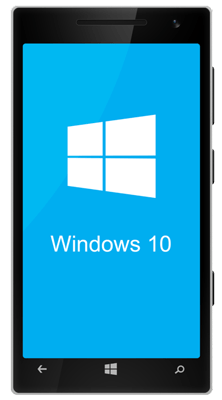
In this little guide that we bring you, we will explain the possibilities you have to renew your Windows Phone terminal to take it to version 8.1, as well as all the steps to take to make the jump to the latest update of all of W10 .
Microsoft decided to take a step forward to renew all its devices both inside and outside the mobile sector. Because of this, decided to give up official support for Windows Phone 8.1 a long time ago. Since last July 11, 2017, the company decided to cease the service of this version of the operating system to bet completely on the subsequent ones.
Thus, today there is no way to update the Windows Phone smartphone to version 8.1 by official and legal means. Trying to do so requires the use of third-party software and measures that can be quite harmful to both the user experience and the security of your user profile. The best option is, therefore, to bet on the official proposals of Microsoft and opt for the support it does offer for other versions of its Windows mobile operating system. Therefore, read on and get the best answer!
Update the Windows Phone to the new Windows 10 Mobile

En el caso de querer actualizar el celular con Windows Phone al nuevo Windows 10 Mobile, tienes a tu disposición una aplicación pensado por y para ello. Aunque cabe la posibilidad de que dispongas de la opción de actualizaciones automáticas activada, y que el propio sistema operativo te notifique de que puedes renovar por completo el smartphone con este gran cambio; hay otra vía que requiere la descarga de un software que te ayude en el proceso.
Here, we will explain all the steps you must take not only to download it, but also to renew the version of Windows Mobile on your mobile phone . Next, all the steps you must follow to carry out the upgrade:
- Open the application store Microsoft Store
 from your mobile phone. Find your icon and press it to enter.
from your mobile phone. Find your icon and press it to enter. - Once you have done so, the next step is to find the “Update Advisor” and download it. Instead of writing it in Spanish, you should do the search using the English terms. Therefore, what you should type in the search bar is “ Upgrade Advisor ”. * Another option is access the direct download links that we provide above.
- When you find the application, click on its name and press the “Install” button for the mobile to download all its files and install it in its internal memory.
- When you have finished this process, what you should do now is to open the app “Upgrade Advisor ” from your phone. Enter the list of installed apps and press on its name to start working.
- The advisor will start by sending you a message saying that he will explore if your phone can count on the newest version Windows 10 Mobile . Press the “ Next ” button to advance.
- At that moment, your device will be scanned to see if you can effectively upgrade to W10 for mobile It’s an automatic process in which you don’t have to do anything more than wait.
- When it’s finished, if you can renew your operating system, a message will appear in which the app explains that is possible to update . After reading it, close the application and go to the main menu of your smartphone .
- Enter the “ Update Advisor ” again by clicking on its icon . You will see that, this time, the main screen has changed.
- It is time to activate the installation of the update to Windows 10 . To do this, you just have to check the box accompanied by the text “ Enable the update to Windows 10 “. Click on it and do the same with the “ Next ” button.
- After a brief load, you will be asked to have free space (in case there is not enough) To be able to follow. Choose any of the three available options:
- “Use the SD card” is the traditional method
- “Use OneDrive” to save it in the cloud
- “Advanced options” requires a more expert user level
- When you choose one of them, press “ Next ” .
- When all this is finished, you will return to the main screen of the advisor. Tap “ Done ” to exit it.
- Make sure your phone is connected to the internet (better Wi-Fi ) and also connect it to the current using your charger . If the battery is about to run out, you will not be able to perform the update you want.
- Now, go to the “ Settings ” section of your Windows Phone and, inside it, you must click on “Phone update” , which is available in the “ System ” section.
- On the screen that appears now, just click on “Update” to start downloading the necessary files.
- Then, click on “ Install ” to, this once yes, start the installation of the new Windows 10 for your mobile.
- You must accept the Microsoft service agreement by clicking on “ Accept ” when they are on the screen and let the process proceed automatically. It usually takes between 5 or 10 minutes.
Ready! . This will have completed the entire update and you will have been able to install the newest version of Windows 10 Mobile on your mobile phone .