
UPDATED ✅ Do you need to change or insert new RAM memory cards in your computer and don’t know where to start? ⭐ ENTER HERE ⭐ Look what tricks!
RAM memory is one of the most important components of any computer.. These small plates full of black chips are responsible for storing all the information and instructions that the computer needs, but with a curious limitation, and that is that when the computer is turned off, everything that has been stored on them disappears completely .
They do not work as a storage systembut rather as a component designed to allow having a greater number of programs open at the same time, or to speed up certain calculations and functions. Its lack is something that usually considerably affects the performance of a computer, whether it is a desktop or a laptop. therefore know how to upgrade ram memory to improve your computer it’s crucial.
In this guide we are going to explain what you should do to detect if, indeed, the performance problems of your PC are due to a lack of these memory modules and, if so, the steps to follow to renew and install it on your team.
Steps to follow to improve the RAM of my computer
Also, so that you do not get lost with so many parameters, we will teach you all types of RAM memory that currently exist and the characteristics that you should observe when making your purchase in any store, both online and specialized.
If your computer is not working as it should and you see a lot of “crashes” when you have several applications open, it is likely that you need to update certain part of its components to improve its performance. In fact, everything indicates that you have a problem with the RAM.
To check if, indeed, it is this and you need to update it, we are going to dictate the steps to follow to improve the RAM memory of your computerfocusing on the case of desktop computers, since not all laptops are compatible with this possibility.
Check if you need more RAM
Before you jump into buying or trying to upgrade anything, The first thing to see is if the lack of performance on your computer is due to other problems.. To see if you need more RAM, if you are using Windows 10press the keys “ctrl”, “Alt” Y “delete” at the same time. On the screen that appears, click “Task Manager”.
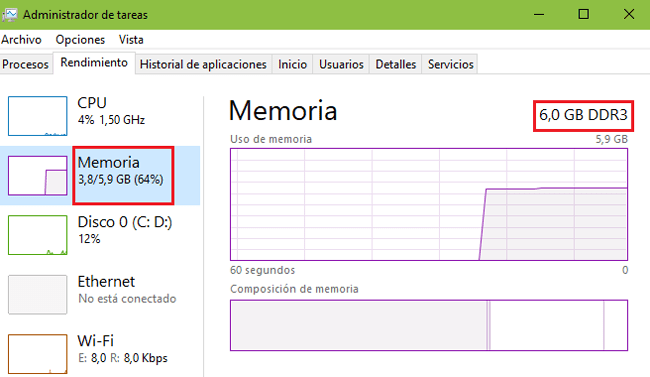
Once in this window, go directly to the “Performance” and, from there, go to “Memory”. There, you should see the percentage that is being used if you have no applications open. In case it is higher than 60%, you need to upgrade your PC’s RAM.
Observe the characteristics of your memory
To improve your RAM memory, before you should know which one your computer uses. Check the characteristics of your motherboard by searching for its model on the internet or, if you want to take advantage of the one you already have, look at its characteristics. Although we are not going to go into the characteristics section in depth right now, we are going to explain how see them.
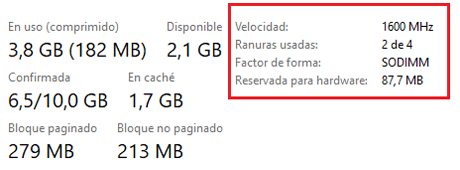
Go back to “Task Manager” as explained before and go to the section of “Memory”. There, you must first observe the top rightwhich indicates the amount and type of memory (for example: 8 GB DDR4), in addition to the fields “Speed”, “Used slots” Y “form factor” found under the graphs. The first and third are used to see the type of memory you need, the second, to see if you have space in your PC to insert more RAM modules or if you need to replace any of the existing ones.
Buy new modules
After observing all the previous section, you should go to any specialized computer store and buy the new RAM memory for your PC. Remember the characteristics that we have mentioned before and pay special attention to this: you must install the memories in pairs.
Computers take better advantage of the possibilities of these components if they are installed two at a time, so having 1 or 3 modules installed does nothing more than limit the performance of your computer. It also tries that the resulting minimum memory is 16 GBso you will have plenty to enjoy new programs or games.
Mount them on your PC
The final step may be the most complicated, you must open your computer to install your new RAM. To do this, the usual thing is to extract the left side of the tower in the first instance, for a laptop the thing is complicated and it is always better to go to an expert for this action.

If we have a desktop PC and we have decided to change it ourselves, we will have to look for the memories section, They are usually four elongated slots with tabs on the sides. in which the small RAM memory plates are located.
Once you locate them, place the modules you have bought in the available slots or replace the ones you want to get rid of with the renewed ones. It’s as simple as opening the tabs and Place each plate until you hear a “click” without forcing.
Types of RAM, what are the most important characteristics?

In computing there are countless parameters and values to assess in order to determine the performance of a computer. Therefore, when talking about one of the hardware components, there are also many things to consider.
exist various types of RAM in the market, in addition to some very important specifications to take into account before making any purchase. We are going to explain everything you need to know to know what you are reading when you are faced with so many strange numbers and words when searching for a new memory to update and improve your PC.
Form factor (DIMMs)
This is what determines if the memory module belongs to a desktop or a laptop. In the latter it is also possible to upgrade the RAM, although not all models allow or facilitate disassembly without compromising the manufacturer’s warranty.

Thus, we find two major aspects related to the form factor:
- SO DIMM: RAM used in laptops is about half the size of large computers and tends to have a lower voltage, as well as generating less heat and being more expensive.
- DIMMs: memory used in desktop computers, its size is considerably larger than the previous one and its price is much more affordable. It is the one that predominates in the market.
Main Types (DDRx)
One of the most important features to determine the compatibility of your computer with a type of RAM. The DDR system indicates both the maximum amount of memory supported and the type of slot supported with the module in question. exist several types, although the most widespread today is DDR4:
- RDD
- DDR2
- DDR3
- DDR4
The latter moves between 2133 and 4266 MHz frequencysomething that we will detail below, in addition to operating easily with large amounts of memory.
Frequency / speed (MHz)
The frequency is the speed with which the RAM module works. It is used to indicate how many operations can be performed per second for all those processes that are stored in this memory. Evidently, the higher the value, the better; however, there is an important aspect to assess here.
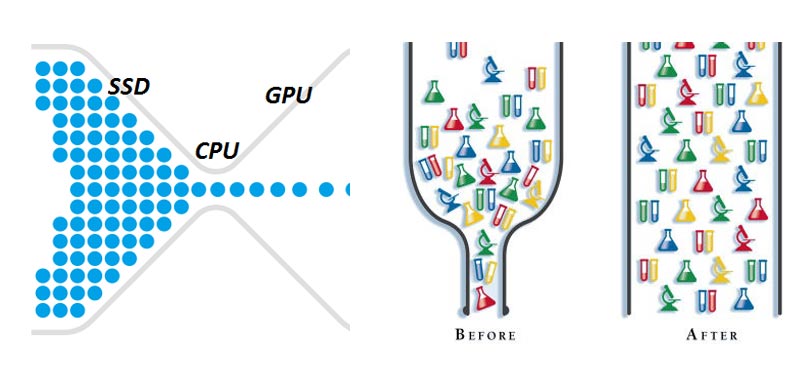
In case of installing modules with different frequencies, all will be reduced to the smallestwhich causes a phenomenon known as “bottleneck” (when performance is limited by one component not keeping up with the others). Therefore, it is important that all those that are mounted on the computer have the same frequency.
Latency (LC)
Latency is the last value to consider when we talk about RAM. Its about delayed memory when carrying out its tasks, so the lower the number, the better its performance. So, if we run into two memories with the same frequency, but, for example, with values like CL4 and CL7, we should keep the one with the lowest number. Although its price will probably be higher.
Hardware