
Index:
UPDATED ✅ Do you want to know more about the LibreELEC system for Raspberry Pi? ⭐ ENTER HERE ⭐ Learn Everything FROM ZERO! ⭐
If you still don’t know what it is LibreELEC for Raspberry Pi, then you should know that It is developed as a distribution that will allow you to create your own multimedia center at home.
This is how it is mostly used for create local movie theaters, where the user interface is based on the kodi media center. Best of all, it has a system of automatic update.
This means that LibreELEC downloads and will install its latest version automatically as long as you have a Internet connection. This is how here we are going to explain a little more about what it is about and what its best alternatives are currently.
What is LibreELEC and what is it for in a Raspberry Pi mini computer?
FreeELEC was released for this plate with its version 9.0, but it didn’t take long to launch her new version this time LibreELEC 9.2, which was released exactly 10 months after the release of the first version. Clearly LibreELEC 9.2 It is characterized by including new novelties and improvements for the plate, one of them is that it already has a official support for the Raspberry Pi 4. This is how this Linux distribution is developed as a means for creating multimedia centers.
Likewise, it should be mentioned that it is a OpenELEC fork where the user interface is based on the Kodi media center. This is how this distribution has been created thinking mainly of being able to take advantage of all the resources of the machine where it is running. What will allow you to get the most out of all the media content that you have there
The best thing about all this is that you will be able to extend the functionality of this distribution through the add-ons that are installed from a separate repository and developed by the project developers. It can be said that there are currently many addons that will allow you to expand all your possibilities in FreeELEC. This is how this distribution is characterized by not using the base package of other distributions, rather it is based on its own developments.
As well as all or almost all the common characteristics of Kody, Meanwhile he timing kit they provide you with additional functions that will allow you to simplify the work to a great extent. Some of the functions of this kit are those of support the use of remote control, file sharing, automatic search, local and external drive connections and the BitTorrent client.
Top 10 Best Selling Raspberry Pi Kits
We know that when buy a raspberry pi it is difficult to choose one, that is why we will show you below a list with the 10 best-selling Raspberry Pi Kits of the moment so you can set up your multimedia center with LibreELEC.
Best Sellers No. 1
Bestseller No. 2
Bestseller No. 5
Bestseller No. 6
Bestseller No. 8
Bestseller No. 9
Features and functions of LibreELEC What can we do with this operating system on a Raspberry Pi?

It must be borne in mind that the latest version of LibreELEC It has introduced new features and functions that have undoubtedly helped improve the entire operation of this distribution. This is how there are several aspects that can be highlighted, although at the software level there is little to mention. This distribution uses kodi 18.5 as the main base to function under JeOS, so you can count on all the news and changes of this kodi version ready to use.
Some of the most important functions that are present there are the corrections in playing files such as managing items queue, UPnP file playback, corrections when using the screensaver, corrections in the management of the PVR, among some other changes that are present there.
Undoubtedly, one of the most important and perhaps expected characteristics is that it will finally be possible to install LibreELEC on the Raspberry Pi 4. This will basically give you the possibility of having your own home theater where you can enjoy movies and series in 4k taking advantage Micro HDMI 4k output of the plate.
However, keep in mind that even though these files can be played using hardware decoding, it is very likely that there will be some errors or problems that simply will not allow this to work. This means that if you have a movie with HDR, 3D, or high bitrate audioit is very possible that you will have some problems at the moment that everything has to work correctly.
As an attempt to solve thisIt can find an implementation in the Linux kernel that will allow what is the display of content with HDR, but it’s in version 5.2 of this In the case of the Raspberry Pi there is version 4.19 so it does not have this implementation, so you have to wait for it to be updated to be able to enjoy this content.
Lastly, it should be mentioned that the new LibreELEC version 9.2 for Raspberry Pi has added some other important things such as a bootloader, EEPROM memory and the possibility of updating the firmwareand one aspect to note is that it heats up much less and this SBC has generally improved.
Learn step by step how to install LibreELEC on your Raspberry Pi and turn it into a multimedia center
This time we are going to show you how install LicreELEC on your Raspberry Pi 4, considering that this version of the board is much more robust and that it has a lot of more RAM, USB 3.0 port and a faster CPU. For this reason it is considered that Raspberry Pi 4 It is perfect to be used with an operating system of Media player as it is LibreELEC on Linux.
According to all this, here we show you how to carry out this process easily and quickly:
Download LibreELEC for Raspberry Pi 4
In order to carry out this procedure, it will be necessary to the linux distribution download as image from the developer’s official website.
To do this you will have to follow each of the steps that are going to be indicated below:
- To start the download process you will have to access this address
https://libreelec.tv/. When you are inside the website, you will have to click on the button “Download” which is located at the top of the page. In this way you will be able access the download section of the site.
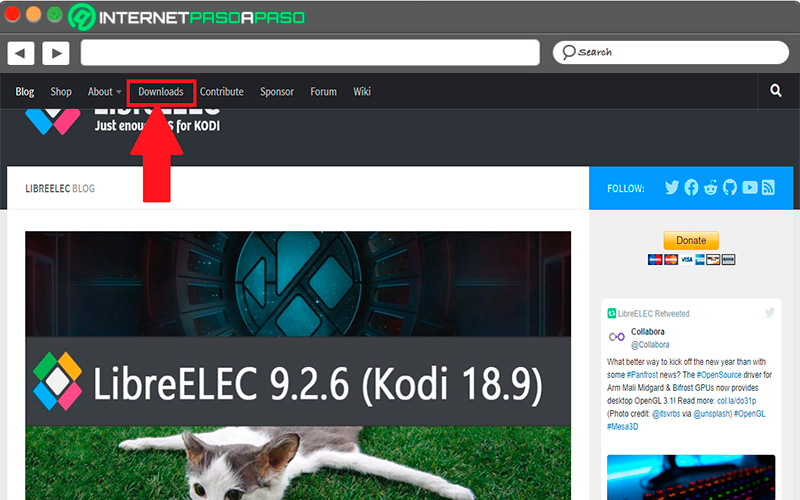
- When you are in this section you will find all the download options for the tool image LibreELECas well as the different download options available for the operating systems of Windows, Linux and MacOS. However, here you should not pay attention to any of this and move the window to the bottom of it and there you are located where the section of “Direct downloads”.
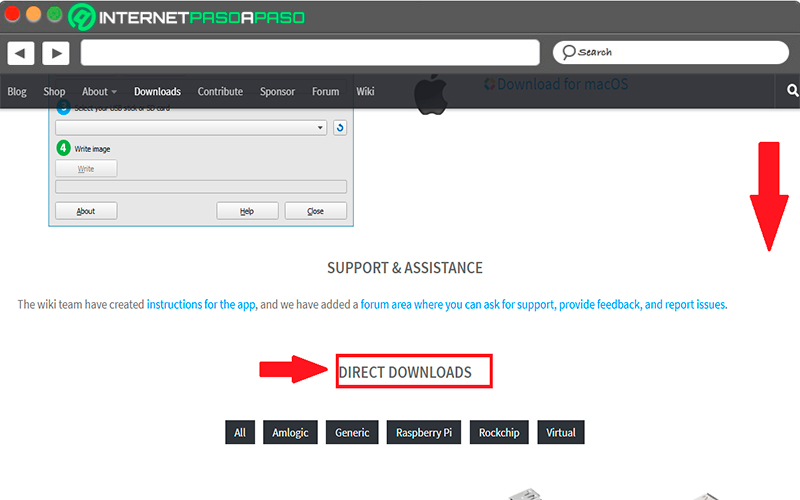
- In the direct download area you’re going to see images of many different devices that are available. In this case you will have to locate the button the Raspberry Pi and click on it to hide all other devices minus the Raspberry Pi.
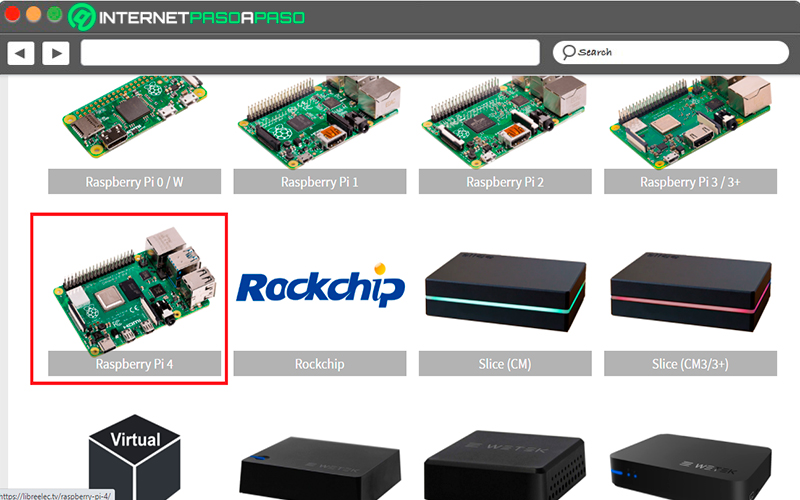
- Here you will be able to see the different Pi options for the image “Raspberry Pi 4” click on it to be able to access LibreELEC downloads for Pi 4.
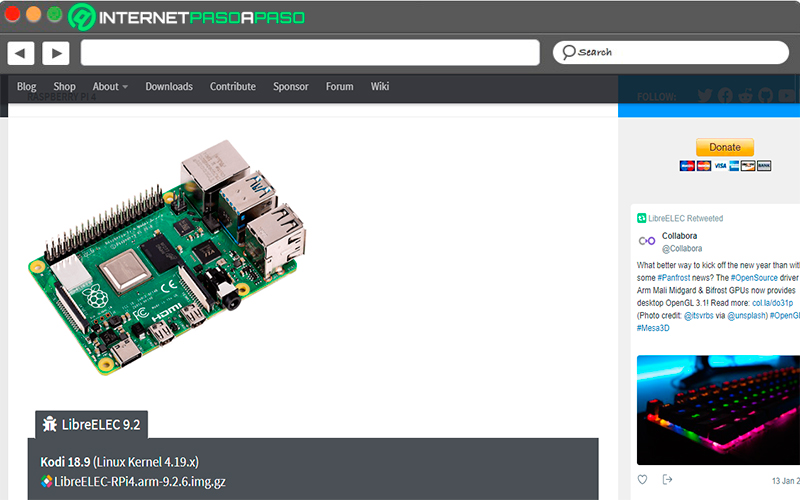
- When you are on the download page of Raspberry Pi 4 for LibreELEC you’ll have to click the button LibreELEC-RPi4.arm-9.2.1.img located at the bottom of the window. In case you are working with Linux and you like to do it through the command line, then you should open a terminal window by pressing “Ctrl + ALt + T” or “Ctrl + Shift + T” and there you will have to execute the download command
wget. Then the following code will appear to obtain it: wget http://releases.libreelec.tv/LibreELEC-RPi4.arm-9.2.1.img.gz%20-O%20~%20/%20Downloads%20/%20LibreELEC-RPi4.arm-9.2.1.img.gz
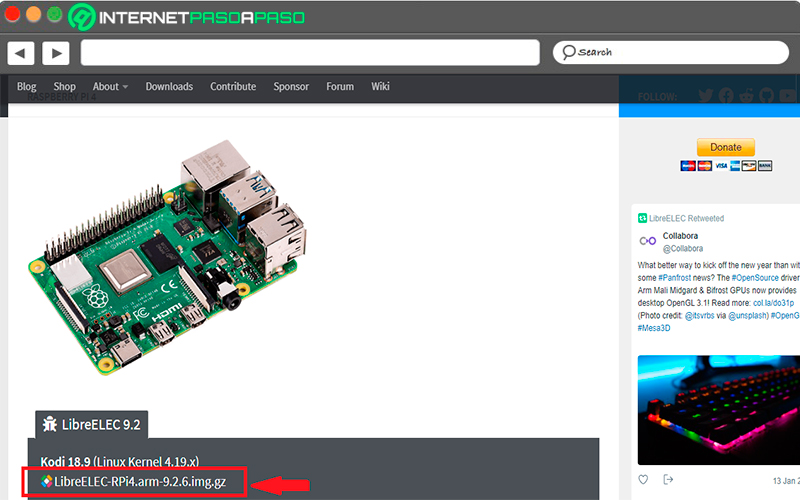
- After a few minutes when the distribution file finishes downloading to your computer, you will need to start create image for sd card.
LibreELEC Images to Micro SD Card
After having made the first step which was download LibreELEC to your computerr, the next thing you should do is create an image on the SD card so that the Raspberry Pi 4 can read and use it. How to add these distribution images to SD card you will be able to do it through different programs, but this time you will work with Etcher, since it is compatible with Windows, Linux and Mac and has a single user interface.
Therefore, before starting with the creation of the distribution image you will have to download Etcher, this can be done from the following link:
Download Etcher for Windows
Download Etcher for macOS
Download Etcher for Linux
Once downloaded you must install and run it on your computer.
When you have all this done, then follow each of the steps that we will indicate below:
- When you are inside the application Etcher You must search and click on the button “Select image”, there you will see an open file dialog window on the screen, here you must look for the previously downloaded file LibreELEC-RPi4.arm-9.2.1.img.gz.
- The next thing will be to select the option of “Select unit”, after this you will be shown a UI on the screen. Within this user interface you will be able to see all the removable drives that are connected to your system, whether they are memories USB, hard drives or micro SD cards. Here you will have to select the device you used to mount the SD card on your computer.
- Now you have to locate the “Flash” and click on it. Selecting this option will start the process of image creation Please note that this process could take a few minutes, it will also depend on how fast your computer is.
- At the time of completing the image generation process you will have to unplug sd card of your computer and later you will have to insert it in the Raspberry Pi 4 and then connect the Pi 4 to a TV via the HDMI cable. It is important that both the mouse and keyboard are also connected via the USB port or a web-based remote control USB to Raspberry Pi 4, since all this you will need to finish the process.
Configure LibreELEC
It is important to be able to configure the LibreELEC system to ensure its proper functioning.
To do this, you will need to perform the following steps:
- The first thing you will have to do is connect the board to a feed stream for it to turn on. Keep in mind that the first boot of this system usually takes a few minutes, so the screen may go blank.
- After what FreeELEC turns on a screen will appear “Welcome to LibreELEC” on that screen you will have to select your language, to do this click on the language menu and then on “Following” to continue with the procedure.
- After selecting the language of your preference, FreeELEC It will ask you to set a hostname for your device. To do this you will need to click below the option “Hostname” so you can assign a name to your device Raspberry Pi 4 Media Once this is done, you will need to click on “Following” to continue.
- Once you have both the language and the host name created, the next thing you are going to do is connect the board to the internet. To do this you must access the list of networks on the screen to connect to the Wi-Fi connection from your home. When you are already connected to your Internet network successfully, then again click on the button “Following”.
- After this you will have to set up remote access for your new Pi 4 media device. Most users prefer to leave this setting as it is by default, but if you are an advanced user then you will want to enable “SSH”. So when you’re done configuring remote access, click “Following” to move forward in the process.
- In the new window that appears on the screen you will see the word “Thank you”, this is because this is already the last step of the setup process. To do this, click on “Following” to end. After this you will be ready to start adding your favorite media to your Raspberry Pi 4 and thus begin to enjoy them.
LibreELEC vs Kodi Which one is better and how are these media centers different?
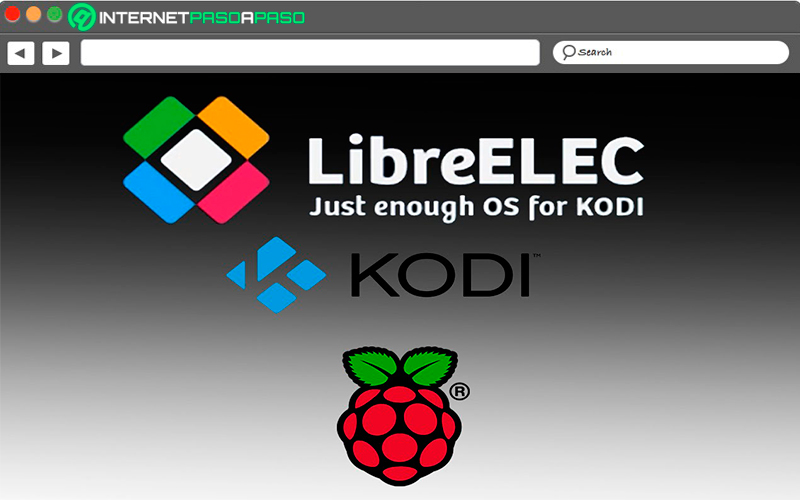
This point is quite important to clarify, since in general many of the users do not know why to lean, especially the beginners in the media centers. What most people wonder is whether a performance improvement can be achieved by using LibreELEC / OpenELEC instead of just using Kody, considering that the first is based on Kodi and offers its features and functions.
Keep in mind that these operating systems based on Kodi they work great on raspberrypi, so in laptops maybe they are not the best, while in desktop PCs all this could work much better since they are more designed for it. It’s important to put attention on watching movies, listening to audio and other multimedia activities will consume energy.
Therefore, it can be said that the main difference between the two is power consumptionso when run as an application inside Debian in the case of Kodi the consumption will be higher so everything can work a little slower, but if you use FreeELEC You will clearly notice a difference.
It should be noted that when using Kodi It is not that the system is slow, but it is possible that it hangs when upload 1080p streams or when opening some of the program add-ons. while with FreeELEC will have the opportunity play higher resolution videos with a slower system. In this way it can be said that LibreELEC is better as media center since it will guarantee a better performance and will be much faster in your Raspberry Pi.
List of the best alternatives to LibreELEC for Raspberry Pi that you should know right now
It is possible that for some reason you don’t want to use FreeELEC on your board and you want to start testing other alternatives that allow you create your own media center. In this case, there are some other options that will offer you a very similar experience and that you can try for free.
This is how here we show you a list with the best alternatives to LibreELEC:
OSMC.tv
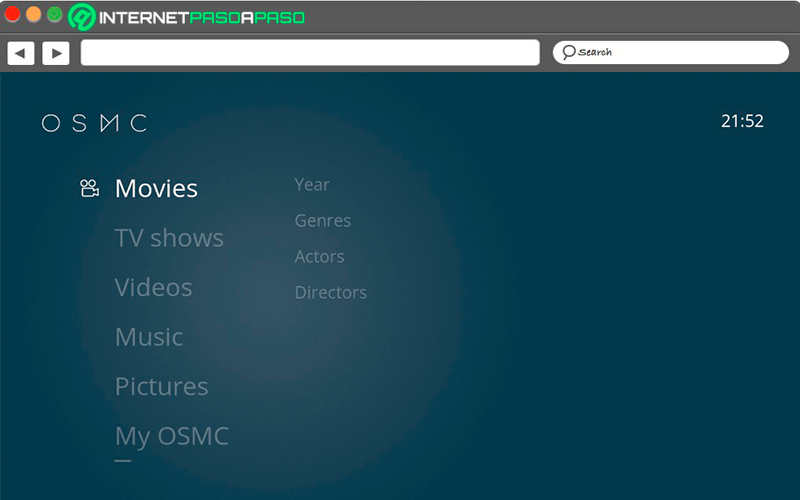
OSMC comes from Kody, but despite this it has been modified so that it currently looks a lot like what it is Android TV, Amazon Fire TV, Apple TV, among some others. While he has been losing a little the essence of his own Kodi. Therefore, the interface is quite different, but it has the same plugins, codecs, among others.
Some of the main features of OSMC are as follows:
- Offers a elegant platform and very easy to use.
- It has many adjustments to Kodi that are not in the original system.
- are marketed exclusive peripherals for OSMC.
xbian.org
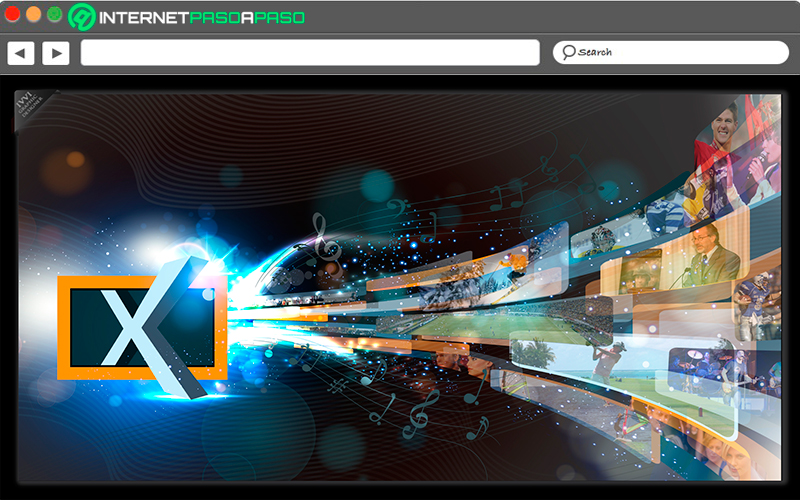
On this occasion it should be mentioned that xbian It is not very easy to configure, but with a little effort and help, you will surely be able to create a kodi pc media center of great quality and very simple to use, so you can get a very good experience. It is not only available for linux operating systembut also supports raspberry pi and you can run it on Mac and Windows.
The main features of this system include the following:
- Xbian uses Debian, it also allows you to upload other packages to the system if you want.
- It includes its own backup function, so it will allow you to restore a previously configured installation.
OpenELEC.tv
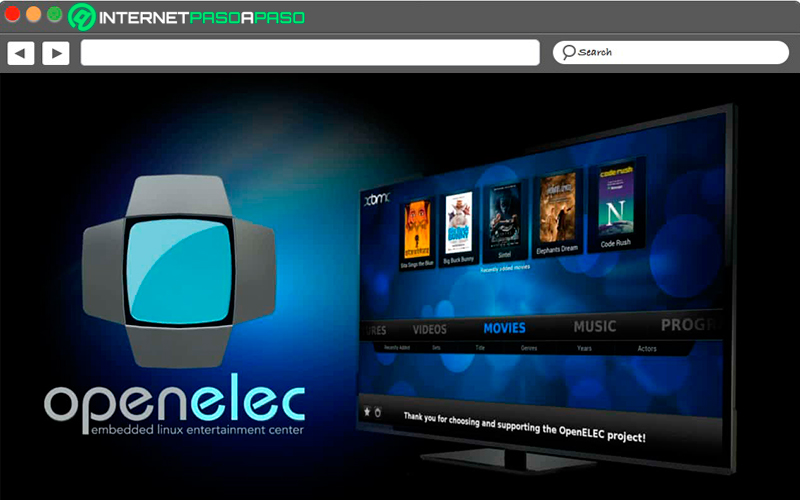
It’s about the basis of LibreELECso it can be said that these two distributions are quite similar, but in this case FreeELEC continues to develop while OpenELEC no and it is unknown if it will be reactivated in the future. Despite this, it is still a very good option, especially if what you want is to install a media center to enjoy all its functions.
Some of the most important features of OpenELEC are the following:
- Count with one support for old computers and for Raspberry Pi.
- Activation immediate of the users.
- It’s compatible with SSH and Samba.
Hardware









