
Index:
UPDATED ✅ Do you want to know more about the NOOBS OS installer for Raspberry Pi? ⭐ ENTER HERE ⭐ Learn Everything FROM ZERO! ⭐
Can working on a Raspberry Pi for the first time may not be as easy as you imagine, That is why the Foundation of this plate has developed a project known as NOOBS.
This is how all this tries to offer a simplicity of use when carrying out some of your projects with Raspberry Pifor this it offers you the possibility of trying several operating systems without having to remove one to install another.
This way the tool will take care of all the additional tasks, as it is formatting and system preparation for OS changes. This is how we are going to teach you here What is NOOBS and what is it used for? Raspberry P?
What is NOOBS and what is it for on Raspberry Pi mini PCs?
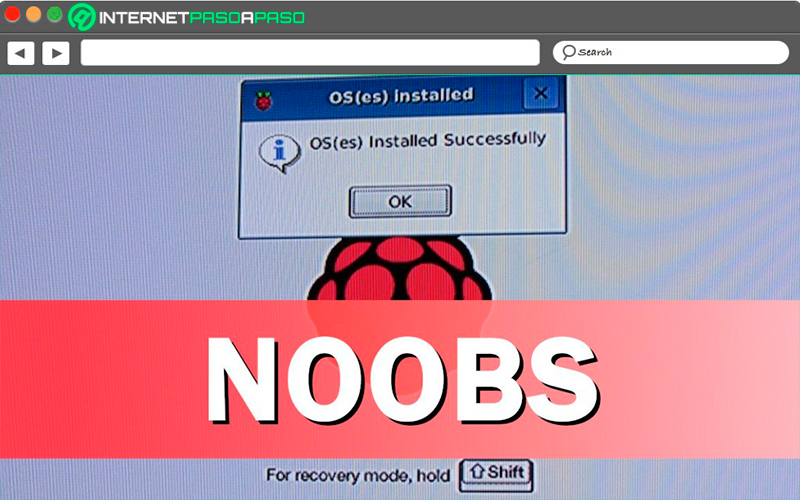
It is a tool that allows you to install the operating system of your microcomputer in a very easy way and that is also compatible with all operating systems for raspberrypi, so you will be able to use any of them from a single micro SD card. His name is “New Out Of Box Software” and refers to the denomination of beginners or novices in English.
Also keep in mind that with NOOBS It is not necessary to have access to the Internet for the installation of the OS, so you only have to download this tool and unzip it in a SD card with a minimum capacity of 4 GB. By doing this you will have the opportunity to install different solutions such as Pidora, OpenELEC, Raspbian, RaspBMC, Arch linux, among some others without inconveniences.
With these facilities users will be able to start later the Raspberry Pi normally using your new distribution, but NOOBS it will remain in memory so you can access it at any time and thus switch to another operating system, which makes it ideal if you want to try several of them to find out which one is the best.
It will also offer you access to quick editing of the file config.txt for the distribution you are using, so you will be able to configure several parameters such as the screen resolution, the borders of the interface, screen or television, among some other details. In the same way you will have a emergency navigatorwhich will allow you to consult information on that edition or any other section through a recovery menu.
Finally, when you access the NOOBS section from the official Raspberry Pi site, you will realize that there are two available versions of it that you can download for free and which are the following:
- NOOBS – Offline and network install: This version usually takes about 2GBwhich includes in the image itself the files necessary to install LibreELEC or Raspbian. For all the other options it will be necessary to have an internet connection, since their files will be downloaded when they are selected and then they will be installed.
- NOOBS Lite – Network install only: It can be said that the previous one is the full version and this one is the reduced version, so you will have to download the files for any of the systems it offers to install them. But the advantage of all this is that said version will only occupy you 38MB.
According to everything mentioned, it can be said that the most interesting aspect of this tool is its way of command line recovery from a rescue partition, which is created automatically during installation. Thus NOOBS it will remain resident in memory so users can run it again just by pressing the key Shift to access its options and from there use another available operating system.
Advantages and disadvantages of using NOOBS on Raspberry Pi Is it the best option to install operating systems?
In this case it could be said that NOOBS offers are advantages and not so much disadvantages, since basically the only thing that it provides to users is ease of use, this being the main reason why it is considered a tool for beginners in the raspberry pi.
This is how here we are going to show you some of the main advantages that all this offers you when using this plate:
- It can be said that the main benefit it provides is that it is a multi-boot tool on the Raspberry Pi, so it is compatible with all available versions. In this way all the official operating systems will be executed in a single package that can be used in the same micro SD, so you can easily switch from one to the other.
- We can say that NOOBS is one of the easiest ways to install an operating system on the microorderr, the main reason why it is considered as a tool for beginners or novices.
- It is characterized by offering customization options, so you can make several file modifications from the memory card.
- By making use of NOOBS you no longer have to be formatting the sd card to mount a new system on it, nor by carrying out all that procedure, since NOOBS will take care of doing all this for you.
- Offers two versionswhich allows you to choose which of them is the best for you, perhaps one of the most notable differences between the two is the space it occupies, being the lite version much lighter. But in the Lite version it is not found LibreELEC or Raspbian so they have to be installed locally, while in the normal version of NOOBS they are included by default.
These are some of the main advantages that can be achieved when using NOOBS on your Raspberry Pi, where clearly we must highlight the ease of use offered to users. If any are to be mentioned disadvantage about this would be that it is a considered tool for beginners, which means that if you have been working with these boards for years and you know how they work very well, perhaps make use of NOOBS I do not Know maybe.
Since by continuing to use this tool you are going to make other users think that you are still a novice with these mini pc, so basically you can choose which is the best operating system for you and install it and start working on it, allowing yourself to work in a much more professional way without using beginner tools.
Berryboot vs NOOBS Which one is better to install any OS on a Raspberry mini PC?
Most users who purchase one of these boards do so for the purpose of mounting a media center or carry out other types of projects where it is not necessary to spend a lot of money, so they clearly want to find the easiest ways to do so. In this case you can have two tools such as Berryboot and NOOBS, both offering ease of use at all times. This is how here we are going to explain a little more about what each of them is about.
Before starting with each one of them, it is important to clarify that both are operating system installers and in turn boot managers for the Raspberry Pi, but each one with differences with respect to the other:
BerryBoot
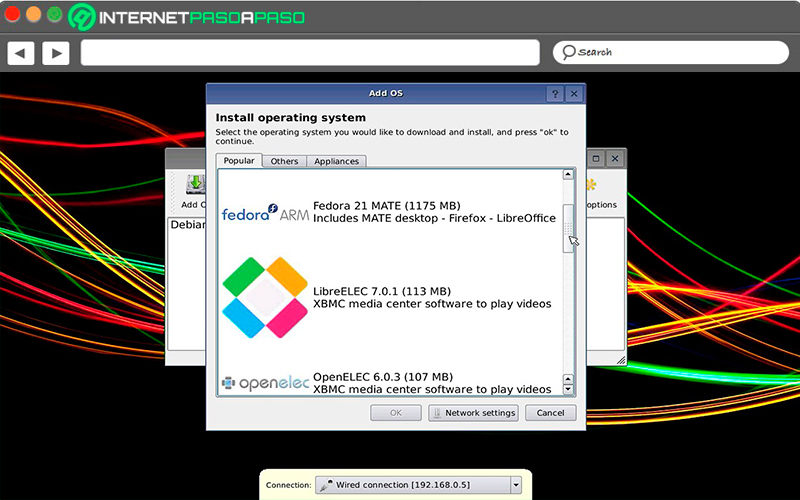
In the case of BerryBoot It will give you a very good selection of operating systems for your motherboard, and it will also give you the opportunity to install them on any of the USB storage devices connected to the computer, which allows you to increase the life of your micro SD card by reducing the use of it. This program was released some time before NOOBS so it has much more experience in this regard.
That is how BerryBoot offers several surprises such as connectivity to Wi-Fi networksallows you to specify your time zone and keyboard layout, has a HDMI-CEC supportthis means that you can enter the menu with your TV remote.
As for the negative that this program can offer, it can be mentioned that it does not immediately show how to install the operating systems that you want to use. Also, BerryBoot makes use of sourceforge to download OSes, this means you don’t host them on your own website. This means that if Sourceforge for some reason is not working, then BerryBoot will not be able to install your choice.
Some of the most outstanding features that can be found in BerryBoot are the following:
- It has a remote installation through a VNC client. Here you just have to add a new line in the cmdline.txt file indicating the local IP for your Raspberrynetmask and gateway.
- It allows you to install operating systems on both the SD card as in an external drive either hard drive or USB.
- It will not only allow you to install those operating systems which includes by default, but also gives you the possibility to install any other distribution.
- If your TV has the CEC protocolthen you can use the remote control to move through the installation menus.
- You may clone partitions and run backups of installed systems.
- As a disadvantage, it can be said that it does not install operating systems in its latest version.
NOOBS
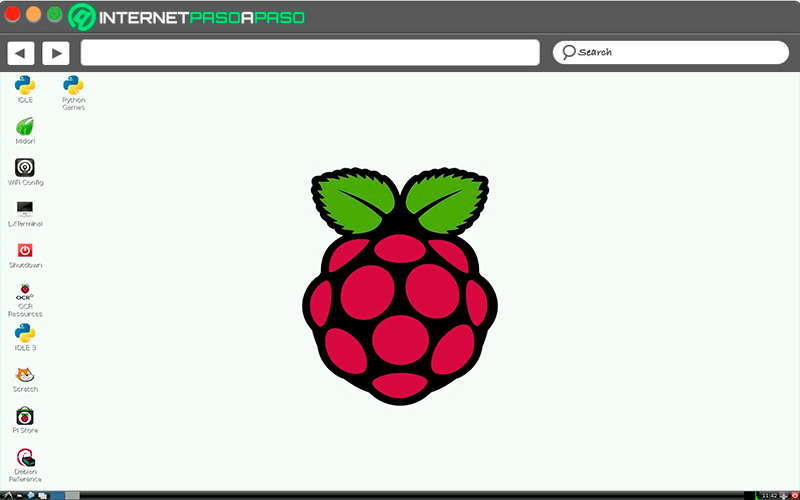
NOOBS came some time after BerryBoot, but it can be said that today it is much more popular and that it has also become the solution of the Raspberry Pi Foundationso much so that currently you can get cards micro SD with NOOBS preloaded allowing you to save time. As mentioned earlier in the post, one of the advantages of this tool is that it has two versions, one of them complete that includes Raspbian and the Lite version which does not include it.
Any of them will take care of downloading and installing the OS you want to use, so once the selected system is unzipped, it can be easily copied to the micro SD card. It has a fairly clear menu so you only need to select the operating system you want to install. Note that this may be limited by the size of the micro SD card that you are using. As for the installation, it is a simple process where you will only have to click on “Install”
NOOBS is currently considered a reliable tool with a good selection of operating systems, so below we are going to show you the main features of this system:
- It is much more recent than BerryBoot, most popular and has also become the official installer of operating systems of RaspberryPi.
- It is available in two versions such as the Lite version to perform installations through a internet connection and normal version that allows you to carry out offline installations only with the operating systems already included there.
- The remote installation in this case it’s not possible.
- The installation of the systems that you want to test you will have to do it at the same time, which means that you cannot install one system first and then another and so on. So every time the list of installed systems is modified, NOOBS will format the card and perform a clean install.
- Fortunately, and unlike BerryBoot, here if the latest official version of the operating systems is installed, but it will not allow you to install a custom distribution as it happens in BerryBoot.
Learn step by step how to install NOOBS on any Raspberry Pi mini computer from scratch
The procedure for download and install NOOBS in a raspberry pi is very simple to do. In addition, it is a process that you can do from Windows, Linux and MacOS. This is how here we are going to teach you how to perform this procedure from each of these systems in an easy and fast way.
To do this, follow in detail each of the methods that we will teach you below:
Download NOOBS
Below we leave you the two versions of NOOBS so that you can download the one that suits you best:
Download NOOBS
Download NOOBS LITE
Installation Requirements
Before starting with installing NOOBS It is important that you take into account what are the requirements or materials that you must have to carry out this procedure.
To do this, follow this list in detail:
- you will need one 8 Gb or higher micro SD card with NOOBS pre-installed or empty. In case you decide for download LITE, then all the installation must be done with the Internet. While the version of noobs offline It will allow you to only have Raspbian offline, while all other versions have been removed from the new version and are only available when downloaded from the web.
- You must have a computer with Windows, Linux or Mac OS X.
- The Raspberry Pi in any of its versions.
Installation from Mac OS X
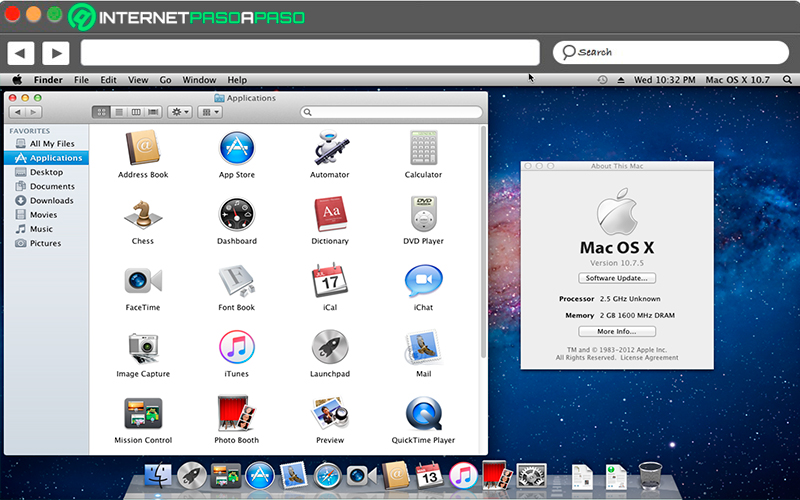
If your computer has the operating system of Mac OSX installed, then you can opt for the SD Association Formatting Tool available for Mac.
To carry out this process or you can do it from the system in the following way:
- The first thing you will have to do is insert the SD into your MAC.
- To format the SD you must click on the item “Applications” inside the hard drive of your computer and then access “Utilities”. There you must select “Disk Utilities”.
- Later you will have to select the icon of the SD card and then click on “Erase”, If you want, you can give it a name. It is important that you choose the option FAT-format in the drop-down menu and finally click on “Erase” in the popup window.
- It is important that you wait for the process to be completed so that it is ready for unzip the ZIP content and save it in it. After this you will only have to remove the micro SD from your Mac and then insert it into the Raspberry Pi to run it.
Installation from Windows
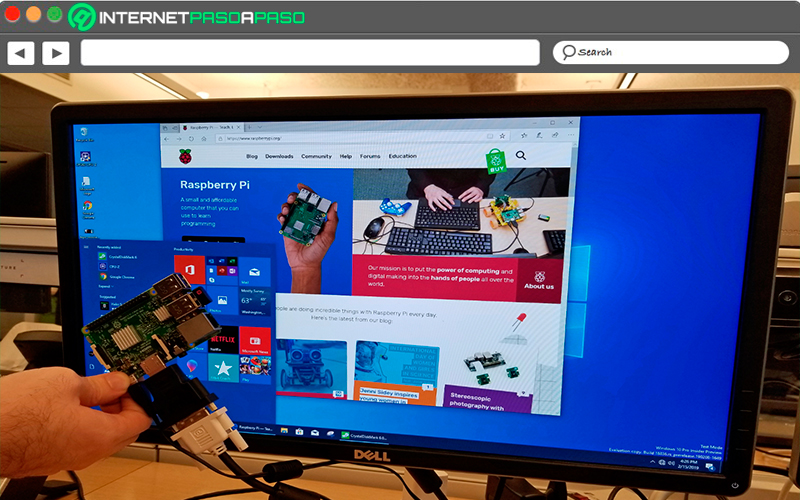
After downloading the NOOBS ZIP from the official website, you will have to do the following Steps:
- The first thing will be to format the SD card using the options of windows formatting. For this you need to go to “Equipment” either “My PC” with the micro SD already inserted in the slot of your computer and there you are going to right click on the corresponding unit of the card. In the drop-down menu that appears there you must select the option of “Format” and leave all defaults as they are, the format should be FAT. Only if you want you can set a name to the volume label.
- After this you will have to unzip the ZIP, to do this you must open it and dragging the content to the SD card. In case you make use of compression/decompression software, then you have the opportunity to select the extract option when you open the zip file and select the SD as destination.
- When you have done all this, then you will have installed NOOBS, the next thing you can do is remove the SD from the PC and then insert it into the Raspberry Pi to run it.
Installation from GNU/Linux
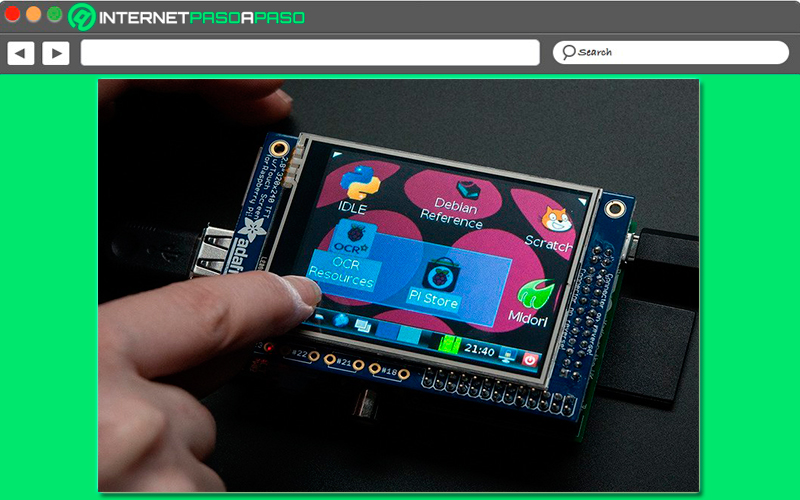
Finally if your computer has the linux Operating System, then you will be able to do this from different programs and methods. One of the most common ways to do this is to do it using the split command from the terminal, another more graphic way is from the program GParted.
Which we will explain below:
- The first thing you should do is start GParted with Lto SD card already inserted in the equipment. There you will have to place root password what will be asked of you
- Now from the top left menu you are going to select the SD card, here all the partitions of your system will appear, so you must select the correct one.
- The next thing will be to unmount the SD, this you will be able to do from the menu of GParted by right clicking on it and in the menu that appears, choose the item of “Disassemble” or you also have to use the traditional method from the terminal to unmount a device.
- From the main window you must go to the partition or partitions of the SD that will appear and there select the button “Remove” so you can delete them. If it is a new card, then only a new partition should appear.
- You can also click on an unallocated space that has been generated, and then select “New” in order to create a new partition.
- A pop-up window will appear where you will have to select the “FAT file system” and all other options leave them as they appear by default. Only if you want you can put a name to the label.
- Here you will have to confirm all this by clicking on the green icon located at the top. There you will be notified that will erase all data and wait for this step to complete.
- After this you will only have to unzip the NOOBS ZIP and save your content on the SD. Once this is done, you just have to remove it from the computer and insert it into the Raspberry Pi.
Discover how to install an operating system on Raspberry Pi using the classic NOOBS without errors
When you have installed NOOBS with some of the above methods, the next thing you need to do is install an operating system.
Luckily, it is a fairly simple process to carry out and which you can achieve by following each of these steps:
- To start you must insert the memory card into the Raspberry Pi and then you are going to connect it to the current.
- When you access it, a menu will appear with the different operating systems available there. Here you will have to choose the system and then you will press the key “YO” to install it.
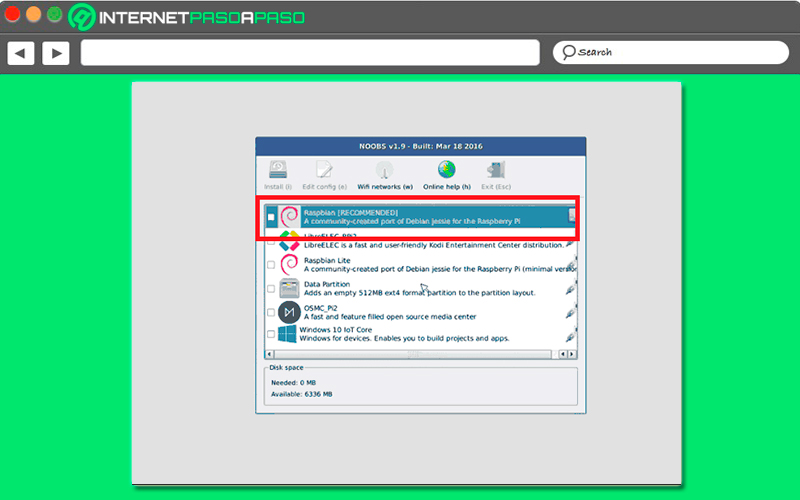
- Here you will have to wait a few minutes while NOOBS installs the operating system that has been selected in the micro SD card.
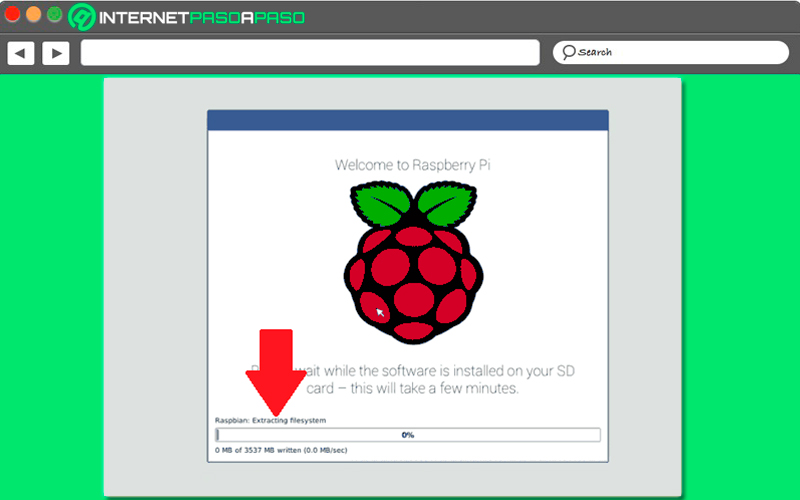
- Once the process has finished completely, the next thing will be to click on the button “Restart” the RaspberryPi.
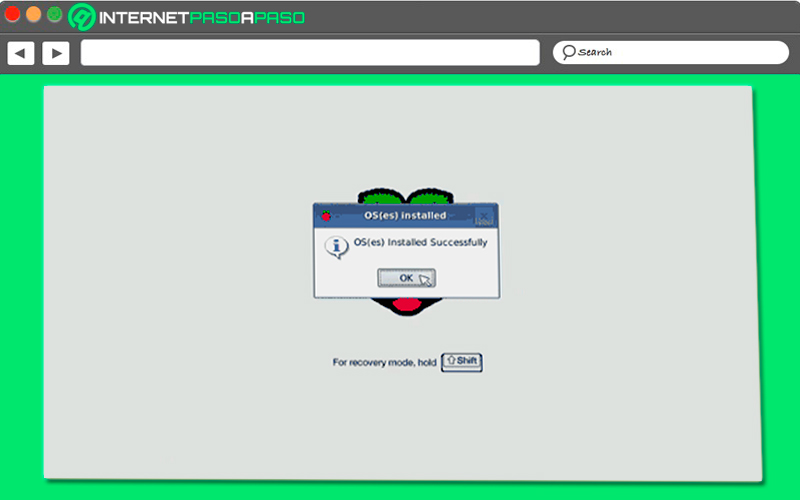
- In this case the Raspberry Pi it will reboot and run the operating system that has been installed. After this you can start interact with your microcomputer.
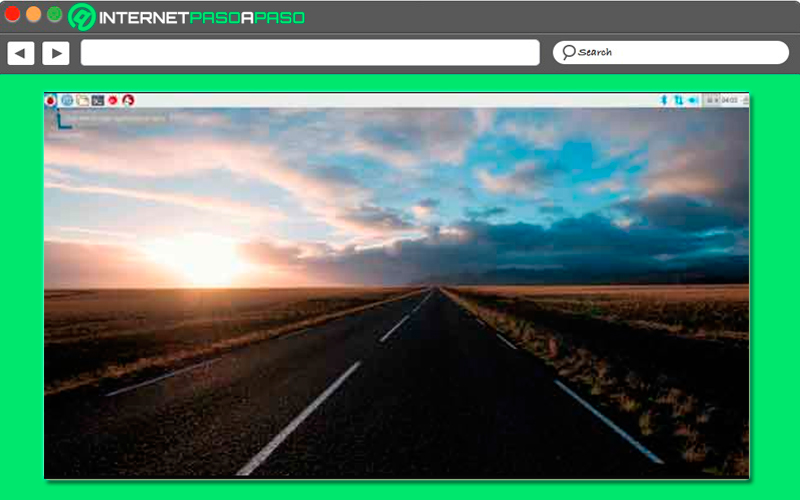
If for any reason later you want to return to access NOOBS, either because you want to try another of the operating systems available there, then you will have to press the key “Shift” during startup of raspberry pi and repeat the aforementioned process.
Computing