
It is very common that your input method is unconfigured, does not work properly or has simply been damaged. This may be because the input language has been changed, the way the keys are distributed, or that the keyboard is presenting a critical flaw that affect its functionality.
In this tutorial we will explain step by step, how you can solve these problems when it is unconfigured, giving you different alternatives that you can use to achieve it.
This no matter what operating system you use, either from Windows 7 to Windows 10, or even MacOS. Keep in mind that performing a review involves risks, more if you don’t know about the subject, so We recommend that you do a professional in the area, although here we will help you.
Index:
Do you have the keyboard of your computer unconfigured? Follow these simple tips to fix it

There are deconfigurations that are caused by frequent errors that are made involuntarily such as pressing the (Alt + Shift) keys, this setting changes the language of entry. On the other hand, the key combination (Control + Shift) modifies the layout of the keyboard, that is, that a letter or symbol will not be in the same location that is observed in this if not in a indicated by the operating system.
There are other errors, but they can be the product of a bad joke of a friend and because you are very busy you do not notice the detail. This consists of changing some location keys, they can be keys such as the accent symbol (´), the most (+) or any other. Keep in mind that removing the vast majority of the keys from a conventional one is very simple.
Next we will explain different solutions that you can do to configure your keyboard in any operating system from Windows 7 to Windows 10.
First Solution (Alt + Shift)
This is done by pressing the (Alt + Shift) keys at the same time. This combination will modify your language writing settings on your computer, according to the default ones in the taskbar on the right. Here you can see an abbreviation for the chosen language, for example, ESP LAA for Spanish in Latin America . You can press this key combination until you find the one used in your region.
Second Solution
If you want to transform the keyboard language faster, you just have to click on the icon in the taskbar, with the abbreviation (ESP or ESPLAA) and choose one of the ones you have available.

It is important to know for this procedure and others the type of keyboard you are using , that is, a keyboard with Spanish, Latin American or American Spanish nomenclature.
For this it is relevant to observe the following features on your keyboard:
- See if your symbol @ ”is on your keypad on the number key 2 . If so, the configuration you have to choose is accoun Spanish – Spain ”(or“ Spanish ”).
- If your keyboard has the symbol “@” on the “Q” key , the configuration you must choose in your operating system is permittedLatinoamericananial.
- If the keyboard you are using does not have the letter obvious Ñ ”is an American keyboard , for this you have to choose the username United States – International” configuration
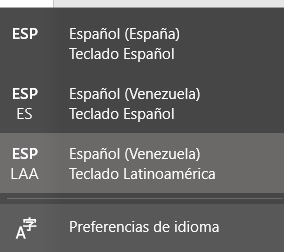
Is the language needed not available?
This error may be due to the fact that the operating system has not downloaded other languages and therefore are not available to choose them. If you want to change the one that comes as default, you just have to perform a few simple steps.
- Click on the permittedI diomas “ options found in the taskbar.

- Now you are going to choose the “Language preferences” option.
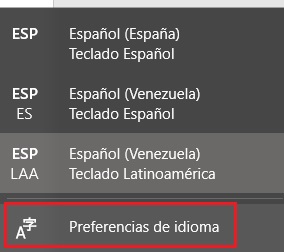
- This will take you to the assertR egion and language ”menu, in this you will do the following. Look for the option that says “Add language”, This will open a tab where you have to choose the language you are interested in adding. Once chosen, you click on “Next” and wait for the installation to complete.
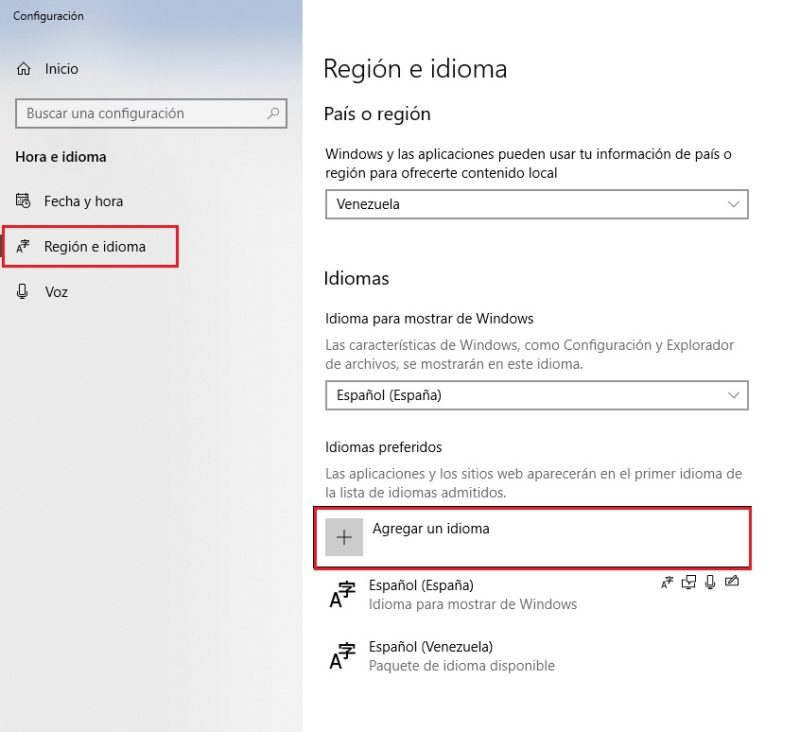
- Now you will see in the language options the new language, you just have to choose it and your keyboard will be configured. Of course, as long as it corresponds to the type of input you are using on your computer.
How to configure your keyboard in MacOS?
In case for some reason the keyboard of your Apple computer has been deconfigured, we will offer you a series of different solutions that you can apply to try to solve your problem so you can enjoy your computer totally.
Configuring this input peripheral can be a difficult job for those few experienced users, but in this tutorial we will explain it in the easiest way for you to do it.
What you have to do is the following:
- Enter accoun System Preferences ”, this can be found on the home screen by clicking on the drop-down menu at the top left.

- Access in the options of assertTecubited.

- Now you will have to choose the options you want to modify, you will see on the main screen some options that you can configure according to your preferences, these are: Turn off the backlight after X seconds of inactivity, show Viewers and emojis in the menu bar, use function keys (F1, F2 etc) as standard function keys.

What are the most common causes in keyboard deconfiguration? Solutions
There are different reasons for this tool to fail or be unconfigured, below we will name some of them, the possible causes and what solutions you can try to fix the problem.
The multimedia keys do not work h3>
Are those keys that provide an extra function to the keyboard, such as adjusting the sound, changing the music or advancing it a few seconds, entering the mail or the default browser, etc. The cause of this failure may surely be due to inconvenience with the drivers.
How to solve the failure of multimedia keys?
To solve this problem you just have to download the drivers, corresponding to the brand of your keyboard, it can be Microsoft, Genius, Lenovo or others. You just have to enter the provider page, find the model and download the driver that corresponds to it.
A key was damaged or does not work
This is a fault that can already be considered serious and that requires prior knowledge about how they work. Therefore it is advisable to make the evaluation a competent technician in the area.
How to fix a key failure?
For this as previously indicated it is required to have knowledge in the area, because a bad manipulation can totally damage the keyboard. But if you consider yourself a person fit for the job, you will need a series of tools before you start.
- A cross screwdriver (groove) or a flathead screwdriver (shovel), this to remove the screws that secure it.
- Cleaning liquid for electronic contacts . If you cannot achieve it, there are different options such as: acetone (nail paint cleanser), pure alcohol or failing grade 70 alcohol. (in this case, the surface must be dried completely and make sure that it is not wet).
- A piece of clean cloth or cotton to clean the surface of the membrane.
- Open the keyboard using one of the screwdrivers.
- Remove the membrane from the keyboard very carefully. Place it in a clean and damp-free place.
- Spray the clean contact until moistened cotton or cloth, (if you don’t use it, use any of the alternatives previously mentioned). Clean the electronic circuit until the dirt in it is removed and wait for the area to dry completely before closing it again.
Procedures for performing keyboard maintenance:
If at the end of the cleaning you still have the same faults, this is due to the damaged electronic circuit, whether it is a product to oxidation or sulphation, so it is advisable to purchase a new keyboard . But if you want to clarify doubts, you can take it to a technician to carry out a thorough evaluation.