
Index:
UPDATED ✅ Do you want to know all the Discord commands and keyboard shortcuts? ⭐ ENTER HERE ⭐ and Learn Everything FROM ZERO!
For be more efficient on Discord and take full advantage of the benefits of the platform It is important that you take into account the commands. These tools will allow you access shortcuts and customize your conversations giving them a unique style.
Its use is quite simple, you just have to enter a bar to the message panel and choose the one you like the most. But for you to become an expert in Discord, it will be convenient for you to continue reading until the end.
We will show you all the commands you can use and give you some examples of them. We will also tell you how to control a bot on Discord easily.
What are Discord commands and what are they for in the app?
The commands are tools that you can use within Discord so that the program can perform certain tasks. These commands will help you save time and integrate the platform with the bots. that you installed on the servers. To access the command line, you will only have to press the key “/” to activate the different options.
It is important that you know that all commands can be tried from your browser or using Discord with the desktop app. While /shrug /tableplip /unflip /me y /spoiler they will be the only ones that will be enabled in the app for mobile devices. Don’t worry if you don’t know what these Discord instructions are about, we’ll explain it below.
List of all Discord commands you should know to use the app easier
See below all the commands that you can use in Discord to save time when communicating with your work team or friends:
/giphy
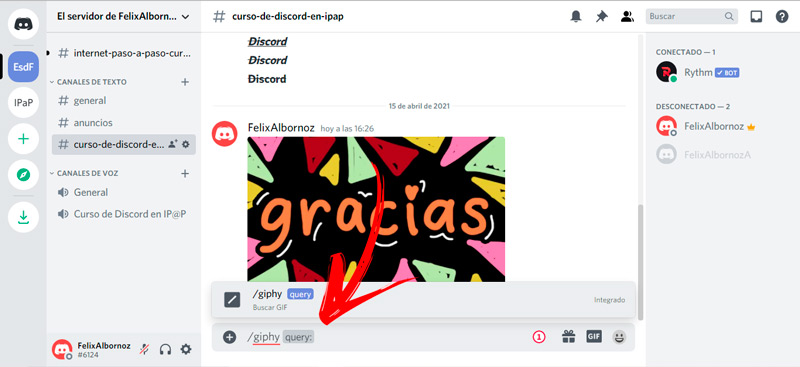
This order on Discord It will help you to search for GIFs In Internet.
Its use is very simple, you just have to follow this step by step:
- Sign in to Discord and go to the channel or direct message in which you want add the animation.
- Next, click on the writing field so that enable.
- start with write a backslash to the right. This will activate the menu with all the available options.
- Choose /giphy. The message will appear /giphy query, so you can enter the subject related to the GIF. For example, “Thank you”. If you see /giphy TABYou will have to press on the tab key so you can see the full message.
- After this you will find a list with the best animations of “Thank you”click on the one you like the most and then click on Send.
/tenor
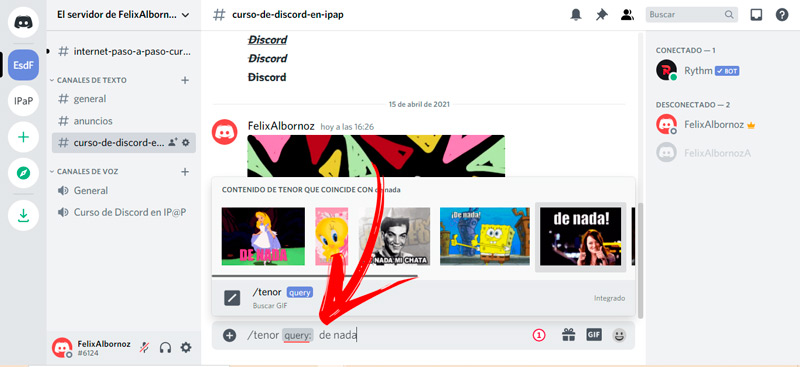
It’s another command you can use to find images with animations on the web. Its use is similar to the order that we mentioned before; you will have to activate the message field and write /tenor; then you’re going to have to enter the text that you want to represent and wait for the results to appear. You will automatically send the message once you click on the GIF you chose.
/shrug
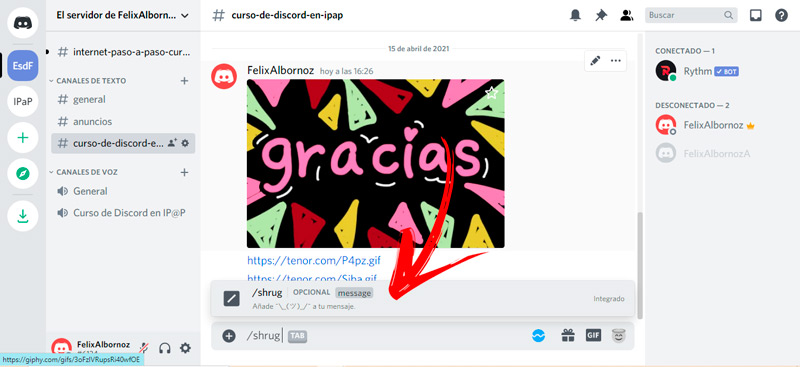
When enter this order to Discord you will show the typical ¯_(ツ)_/¯ to which you can add a text. If you choose to send the shrug or shruggie or smugshrug just, you’re going to have to type the command and press Enter. But if you want to accompany it with a text, you will have to press the key Tab so that the alternative appears message. Then type what you want and press Send.
/tableflip
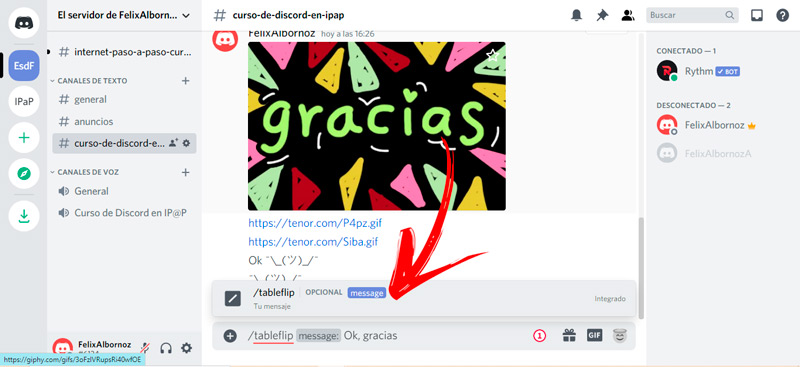
With this command you will be able to add another emoticon to your conversations, in this case it is (╯°□°)╯︵ ┻━┻. To do this, you will have to access the message panel and press the right backslash “/”then you will have to give the following instruction to Discord /tableflip. This will allow you to send the sticker alone or add words to it, the latter being possible when you press on Tab for the option to activate table. Once you have finished your writing, click on Send.
/unflip
This is the last command in the list that is related to emoticons. if you want to use /unflip will be executed in the message you want to send, directly or to a channel, the expression ┬─┬ ノ( ゜-゜ノ). Like the other commands mentioned above, you will be able to add words to accompany the emoticon. For this last case you will have to choose the tab key so that the option is activated before sending.
/tts
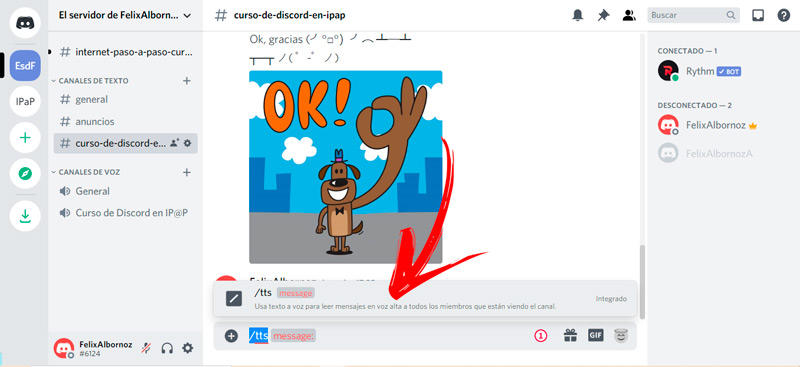
This Discord tool will allow you listen to text messages through an automatic reading of the platform. You will only have to write the backslash in the writing pad and then choose the command /tts. Next, you’ll need to enter the message you’d like everyone to members who are active In the channel listen. Press the enter key to finish converting a text into a voice message.
/I
When want to highlight a text by emphasizingyou will have to choose the command /me. For To use this tool you will have to enter the writing panel and select the instruction pointed to Discord. Then, you will have to write the message and press Send. This will make the text appear in italics, standing out from the rest of the message.
/spoilers
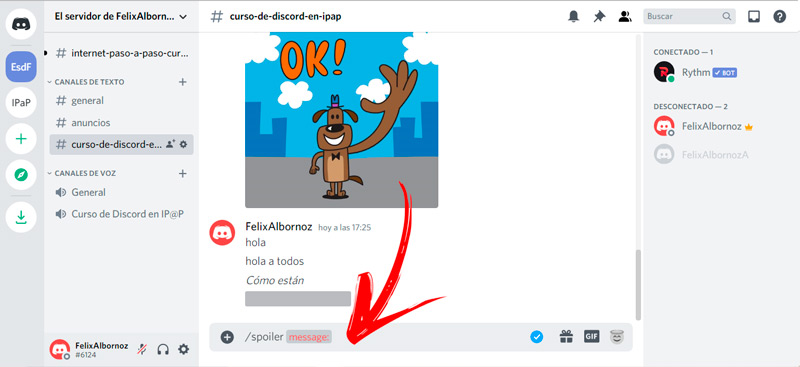
This interesting tool Discord it will permit you hide the message just by choosing the command. You’ll need to select it from the list that appears after noting the backslash, and then you can start typing your text. When you are ready you will have to press the key to send it. It will appear with a gray stripe hiding the informationbut if you want to know what it says you will have to click on it.
/nick
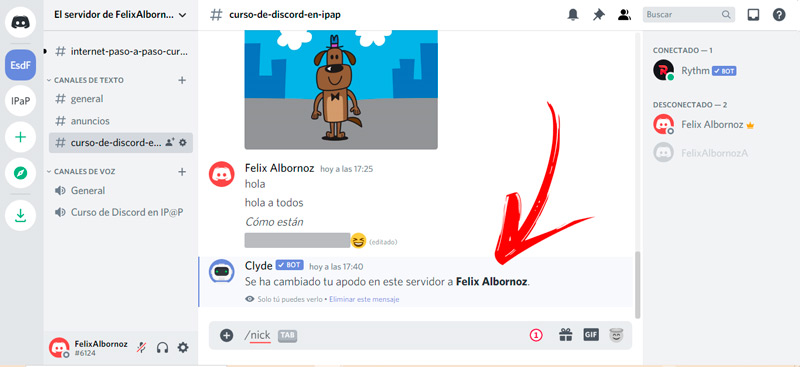
When you use this command you are going to change the nickname you use inside the server, so you must be careful because your username will be affected in all the channels that the server contains.
If you are willing to do so you will have to enter the options menu and choose /nick. Next, type your new name and press enter. A message will appear that can only be seen by you informing you that you have changed your nickname. You must keep in mind that if you choose only the command and press Send you will be restored Discord ID from the beginning.
write commands
These instructions will help you emphasize message text before sending. You can use simple instructions to highlight each of the words or the entire sentence.
The commands are:
**: The double asterisk It will serve for you to include a word, or several, in bold in your message. You will have to start and end the text, without leaving a space, with this command.*: Yes prepend and end a word with this instructionit will become italic.~~: The double tilde will help you to cross out a text through the middle of the word. This will allow you to highlight errors because the content can still be read. Like the rest of the commands, you will have to start and end what you want to highlight with this prompt to Discord.__: Two underscores in a row at the beginning and end a sentence will make it appear underlined in the conversation.- Combination Styles: One of the most important benefits Discord has is that you will be able to mix the instructions mentioned above to create a unique style in your message. For example, if you want to highlight a word in bold and then underline it, you will have to use **__ at the beginning of the sentence and after __** at the end.
Exclusive commands of installed bots
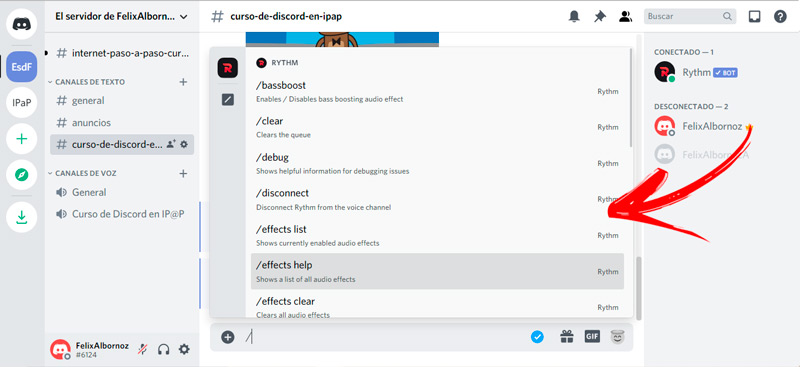
The orders What have we mentioned so far? are integrated into the platform. That is, any user (regardless of their configuration) can access them. But these commands are not the only ones you can use in disagree, there are also the instructions that you can do to the bots you installed. every robot has its own command to run a given taskso we will mention below some of the Rhythm music bot as an example.
These are:
/clear: You can use this command in Rhythm to clear play queue./effects help: If you want to know all effects available what you can do the bot, you will have to enter this command./loop: With this tool you will be able to toggle song loop what are you listening./disconnect: Whenever you want disconnect from the bot you will have to use this command./playsotd: The music bot will let you see the songs you listened to in the day and play them automatically.
Shortcuts for Windows
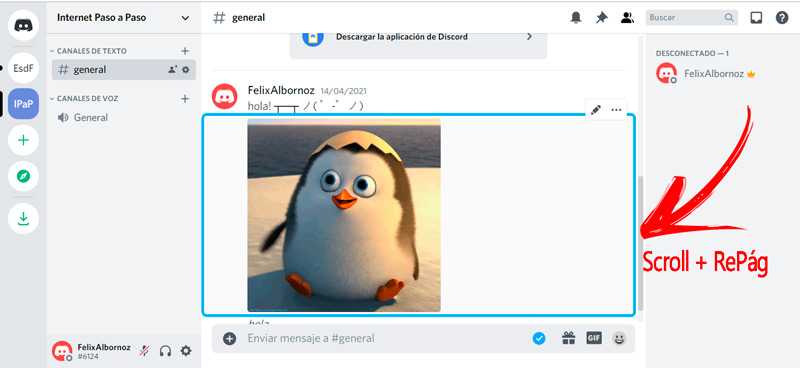
In Discord you can also use a series of combinations of keys that will help you go faster when you navigate the platform.
These are:
- Ctrl + Alt + up arrow: It will help you navigate between servers.
- Ctrl + Alt + down arrow: You can use this shortcut to go in the list to the servers that are located below the one you are currently on.
- Alt + up or down arrows: This combination will help you move between the different channels of the same server.
- Alt + Shift + up or down arrows: You will have to use these commands to navigate the channels in which you have not yet read the messages you received.
- Ctrl + Alt + Shift + Page Up or Page Down: You will be able to use this shortcut to browse the channels where you were mentioned.
- Exhaust: This command will serve to mark a channel as having read all the messages. You can also use this key when you want to reject an incoming call.
- Shift + Esc: You will use this combination when you want to mark the servers where you have received messages as read.
- Ctrl + /: It will serve to toggle keys that work as shortcuts.
- Ctrl + B: You will use this combination to return to the previous channel you are on.
- Ctrl + Alt + A: You will have to use this command to activate the audio of the channel.
- Ctrl + P: This combination will come in handy when you want to know the pinned messages.
- Ctrl + @: Pressing these keys at the same time will allow you to know the mentions that are fixed in a channel.
- Ctrl + U: Activate the sidebar to see the list of all the members of a channel.
- Ctrl + E: A pop-up menu will be activated so you can choose the emojis.
- Press the mouse scroll next to Page Up or Page Down: This will allow you to browse the texts of a channel.
- Hold down the mouse wheel next to Page Up: You will be able to advance to unread messages.
- Ctrl + I: It will help you to know the pinned messages in which you were mentioned.
- Shift + Page Up: When you want to know the oldest unread message you will have to use this option.
- Ctrl + Shift + N: This command will allow you to create a new server or join an existing one.
- Ctrl+Enter: Use this combination to answer Discord calls.
- Ctrl + K: It will serve to start a direct message to a member of the server.
- Ctrl + Shift + T: If you want to create a private group you will have to use this combination of keys.
- Ctrl +[:[: You should not use this command when you want to start a call within a group or private chat.
- Tab: You can use this key whenever you want and center the text on the screen.
- Alt + Home (or left key): You will have to choose this option when you need to return to an audio channel.
- Alt + End: These keys will take you to a previous text channel.
- Ctrl+Shift+M: If you wish mute a channel or server you should apply this combination.
- Ctrl+Shift+D: You will have to use this Discord command to maximize the volume.
- Ctrl+Shift+H: The platform will send you to
https://support.discord.com/for help on features and topics of interest. - Ctrl + Shift + U: Every time you want to upload a file within a message you can press the “+” sign located in the writing bar or use this command.
Keyboard commands for MacOS
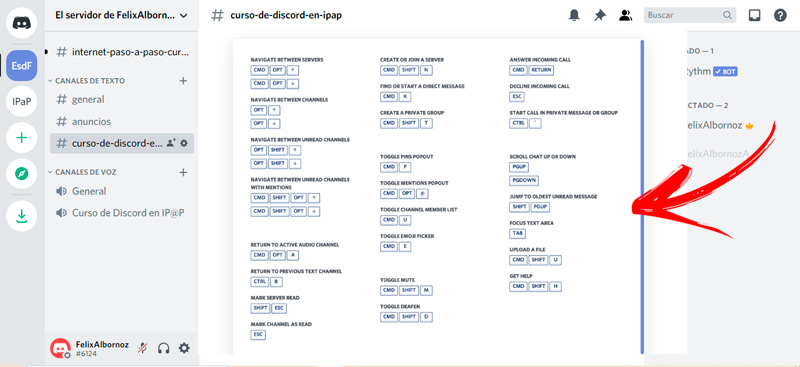
On your Mac computer you can perform these keyboard shortcuts to work on Discord:
- Command + Option + up arrow: This command will take you to the server above.
- Command + Option + down arrow: You will be able to use this command when you need to navigate between servers located below the one you are currently on.
- Command + Shift + N: The indicated key combination will help you to create a new server.
- Command + Return: If you want to answer an incoming call you will have to use this command.
- Option + up or down arrow: You will be able to navigate between channels using this combination of keys.
- Command + K: When you want to go to the beginning of the received messages you will have to select this tool.
- Command + Shift + T: To create a new group within a server you can save time using this combination.
- esc: This key will allow you to reject incoming calls. You can also use this option to mark all messages in a channel as read.
- Ctrl + °: If what you are looking for is to start a call within a private message or group, you will have to choose this command.
- Option + Shift + directional arrows: You will be able to navigate between the channels in which you have unread messages.
- Command + P: With this command you will be able to know the messages posted within a server group.
- Mouse scroll + up and down arrow keys: It will allow you to navigate through each of the messages.
- Command + Option + Shift + Page Up or Page Down: You will have the possibility to navigate between the channels in which you were mentioned or you haven’t read them yet.
- Command + Option + @: With this combination of keys you will know the mentions that are fixed.
- Command + U: You will have to use this combination of keys to display the right sidebar with the list of all the members of the channel.
- Shift + Page Up: With this combination you can go to the first unread message.
- Tab: You can enter text messages through this key.
- Command + E: You will be able to activate the window so you can choose the emojis within a message.
- Command + Option + A: This command will serve to return to an audio channel.
- Command + Shift + U: When you want to upload a file you will have to choose this combination of keys.
- Command + Shift + H: It will help you enter
https://support.discord.com/to all your doubts in the handling of Discord. - Command + Shift + M: Use this command to mute channels.
- Command + Shift + D: To maximize the volume of the channels choose this combination.
- Ctrl + B: It will serve to return to the previous text channel.
- Shift + Esc: You’ll need to use this combination to mark all messages on a server as read.
Software