
UPDATED ✅ Do you need to ENABLE the “Night” Mode of your MacOS computer and don’t know how to do it? ⭐ ENTER HERE ⭐ and discover how to do it step by step with this TUTORIAL ✅ EASY and FAST ✅
The dark interface is a modality of the MacOS Mojave, which allows the user to completely change the tone or color of all programs, it is also known as the way to invert the shades or colors of the system. This is widely used by users who are night readers (this does not mean that it is your case).
This function became very famous with the new version of macOS 10.14 Mojave which was released on September 24, 2018. Although it is a tool that seems new, it is not, since this can be done (but in a different way) also in a MacOS Sierra. So if you are here it is because you are interested in activating this function in your system..
The process is very simple, besides that it is located in the system preferences and it is not necessary to scrutinize the system much. Today you will learn with us to activate this function, so we recommend that you keep reading, until you achieve your goal. And do not forget to recommend us to your colleagues or friends.
Steps to enable and put dark mode on your MacOS
Activating the dark mode in your MacOS is really a very simple processthat’s why we are going to explain step by step with details what you have to do and don’t stay without enjoying this modality.
- To start you need to open the menu “System preferences”. To do so, click on the apple icon (Apple) that is on the desktop located to the left of the menu bar.
- Immediately will open a list of options and you will click on “System preferences”in this way you will enter the configuration of the operating system.
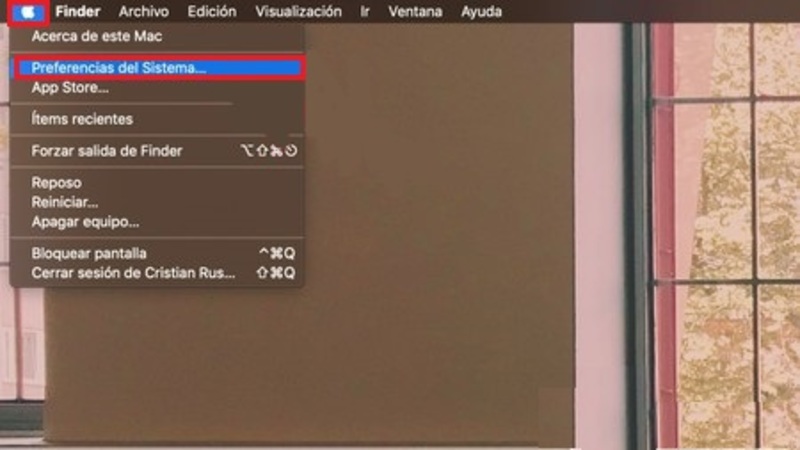
- in the window of “System preferences” It shows several options that can configure your Mac. Among those options you select where it says “General”, since this option contains functions and tools to configure the general design aspects of MacOS.
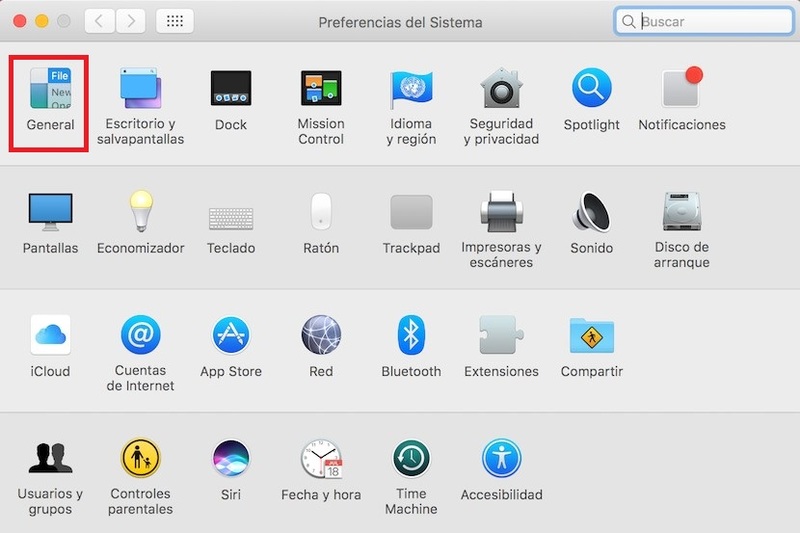
- Once this option is open, you will see within it two interface modes available, one of “Of course” and the other of “Dark”, located next to “Appearance”. When you see this, click on the second option and automatically all your MacOS will change the colors of its interface.
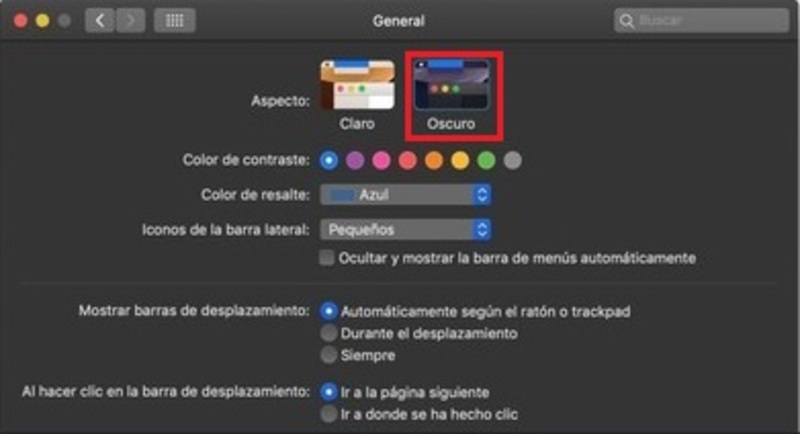
If you see that you do not like this aspect you can reverse the process with the same procedure, but this time clicking on the Claro option.
How to activate the “Night Shift” function on a Mac without macOS Mojave?
Apple introduced the Night Shift function in MacOS, which allows you to change the System interface. Although many think that they can only activate it for MacOS Mojave, we tell you that you can also activate it on your MacOS Sierra. Follow the steps that we leave below so that you know more about how to activate this modality.
- Select the apple icon located in the menu bar, in its list select the option “System preferences”.
- To continue, click on the option “Screen”.
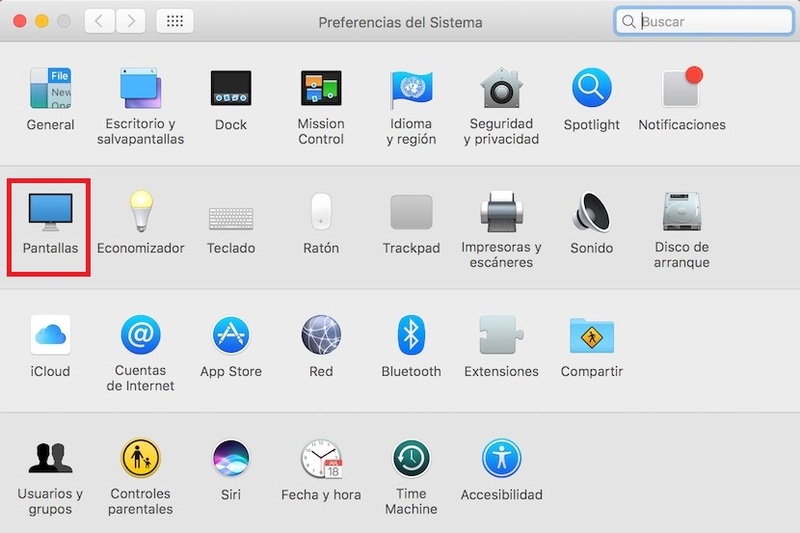
- At the top select the tab “Night Shift”, being there, look in the drop-down list located next to the schedule, the option of setting to the “Departure from Sun” and also check the box “Activate until dawn.”
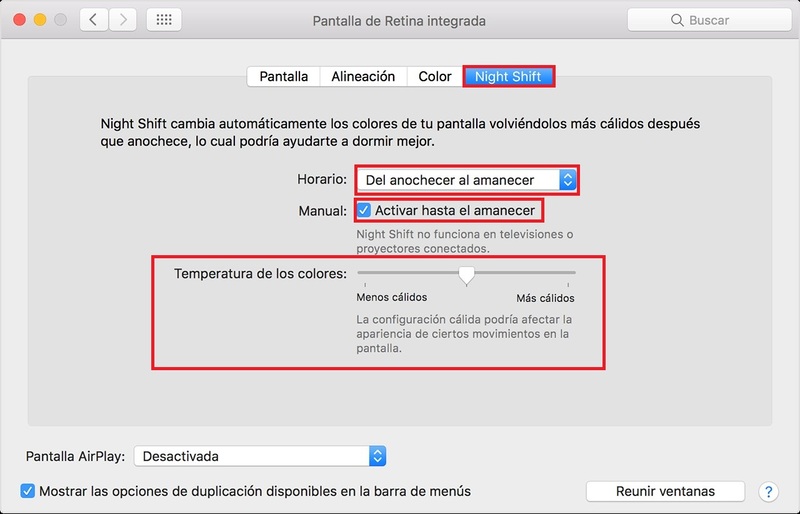
- if you want too you can program the hoursto order the time you want it to be activated.
- Right there you will see an option to adjust the “color temperature” and so you can choose the warmest tones, or the most adaptable to you.
How to darken the menu bar and Dock on a Mac without macOS Mojave?
Other functions that you are allowed is to be able to darken the menu and the Dock of your MacOS Sierra, this is a novelty first seen in the OS X El Capitan release. Certainly the changes only apply to the toolbar, where the drop-down lists (drop-down menus) will be dark and the Dock will remain translucent but slightly darker.
If you want to activate it, you must follow all the steps that we leave below:
- Like the other steps, you need to open the menu of “Preferences of System”.
- Once opened, look for the option that says General and select the option “Use menu bar Y Docs. Dark”. In our case it is in English and the option says “Use menu bar and dark Dock”.
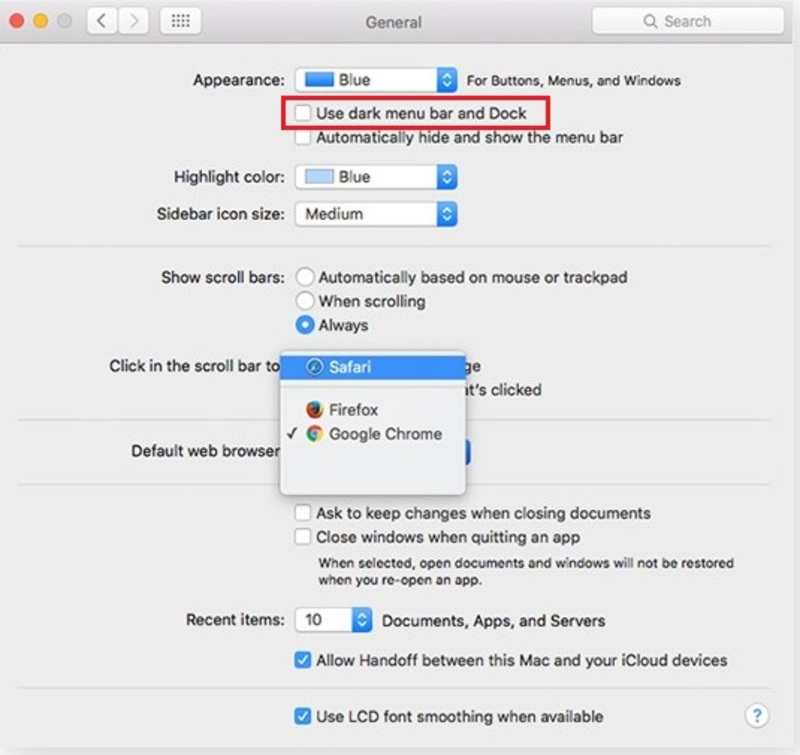
If you want to go back to how it was before, you just have to repeat the process but in this case unchecking this box. This way you can enable or disable the dark mode of your macOS Mojave and Sierra in a simple way. We hope this information has been very useful to you.
Operating systems