
UPDATED ✅ Do you want to not allow a contact to call you or send you SMS on your iPhone and you don’t know how? ⭐ ENTER HERE ⭐ and discover how to do it ✅ EASY and FAST ✅
It is very likely that you have ever received an annoying call from one of your contacts or an unknown number advertising some product or service that does not interest you, or for some reason you ended badly with a friend or your partner and you do not want to have any kind of relationship again. of communication with that person, either by message, phone call or video call.
On many occasions it happens that you have given your phone number to someone and later you regret this and the only way to repair everything is to get rid of them and you can do this blocking the phone number.
The objective of all this is to be able to organize your contact agenda only with a list of numbers which will be authorized to make calls or send SMS texts. However, you should keep in mind that if you are constantly receiving calls from unknown phone numbers, we recommend that you do not do any of the methods that we will explain below so that you can get rid of those contacts that you do not want to have.
Steps to block a contact on iPhone or iPad and not receive calls or messages
If you have already made the decision to block someone from your smartphone, this means that that person will no longer be able to contact you through your iPhone or iPad. The mobile operating system is responsible for restricting the entry of any message, call or video call belonging to that number automatically.
On the other hand, if that person tries to contact you, it will always appear that your number is busy. Thanks to today’s technology and if you are an iPhone user you will have the opportunity to carry out this process, for this there are different methods which we will teach you step by step.
From the phone book
If you have made the decision not to allow someone you already have added to your Smartphone and in this way cut off any type of relationship with that person, you can do so through your phone book. If you already have the registered number, you just have to follow the following steps:
- To start we must open the application of “Settings” of your mobile and we are going to press on the option of “Telephone”.
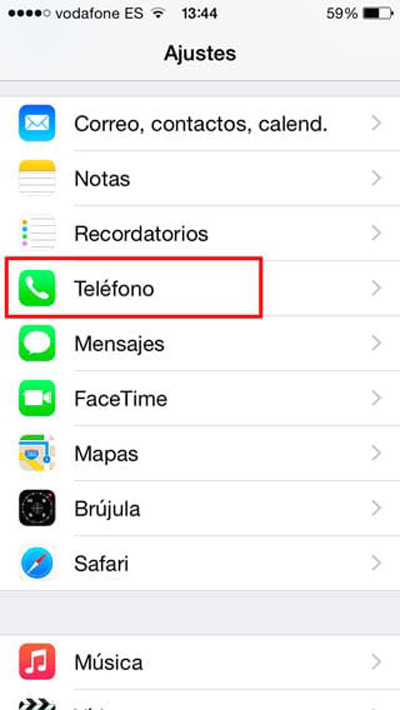
- Then a series of options will appear where we are going to choose the “Blocked Contacts”.
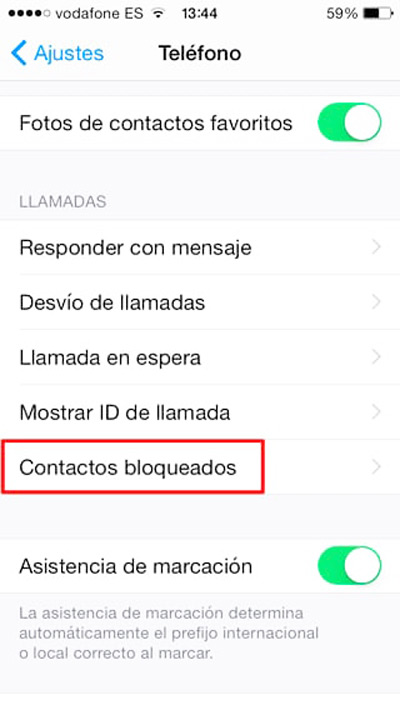
- Now we are going to click on the “Add new…”.
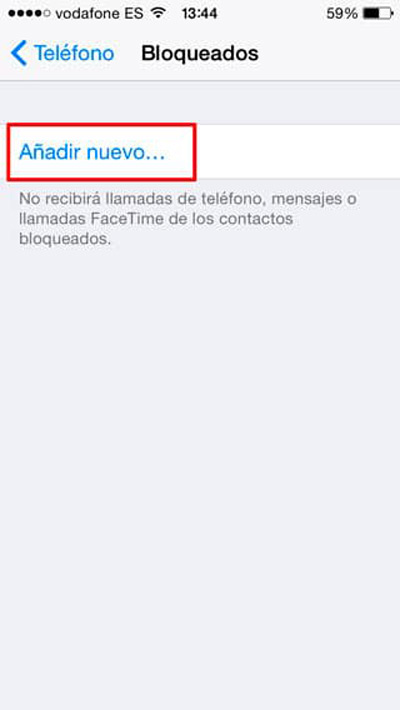
- Now the list of our contacts will appear, you must search for the person you want to block and select it, keep in mind that you can select multiple contacts at once.
This way you can block that person you don’t want to have on your device, the contact will automatically go to the blocked list and when you receive a message or call from that number, your phone will just automatically ignore it.
From an incoming call
In the event that you do not have the number registered in your phonebook and you do not want to save it, but you are constantly receiving calls and messages that annoy you, you can block it directly from one of the incoming calls. This option can be more effective and easier than the previous one, the only difference is that now that contact number is not registered in the device.
To carry out this method you just have to follow these steps:
- To start we must start the application “Telephone” and we’re going to click on “Recents or Recent calls” found at the bottom of the screen.
- Next we are going to look for the phone number that we are going to ignore from our iPhone. For this we will click on the icon that has the letter i in blue to the right of the number.
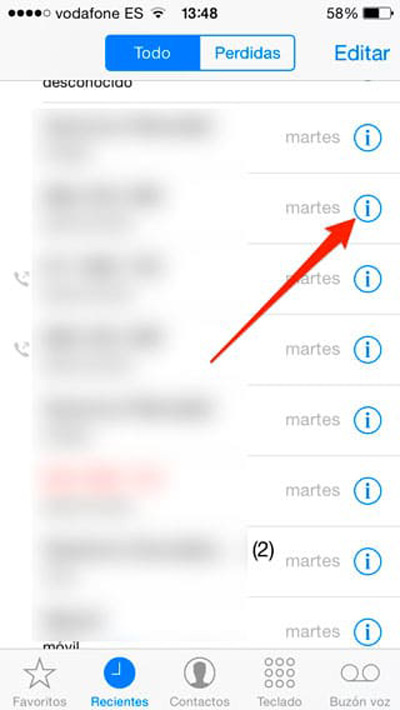
- Now a new menu will appear, there we will select the one that says “Block this contact.”
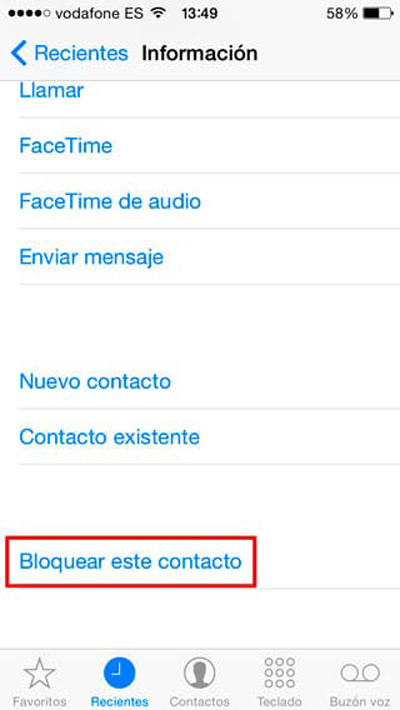
- Then a confirmation notice will appear in which we will press again on the button “Block contact”, this time it will appear in a red color.
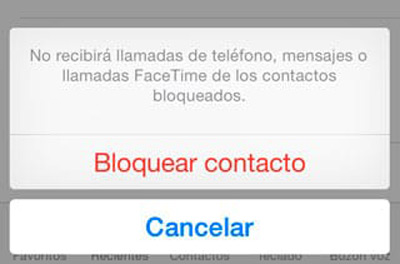
Once all this has been confirmed, that person’s number will already be blocked and they will not be able to contact you again.
With call blocking apps
Keep in mind that not everyone has the opportunity to update your iPhone to iOS 7because there are some hardware limitations that these devices can present, in this way they will not be able to update their Smartphone and they will not be able to enjoy these methods mentioned above, which will appear for the iOS versions 7,8,9,10 and later.
However, for them there is an application called iBlacklist which does a very good job of rejecting calls and text messages to specific contacts. If you want to block someone from your contacts through this application, here we show you how, keep in mind that it is a somewhat long process and can be difficult.
- To start you must browse the iBlacklist appyou must do this when you have already jailbroken your mobile.
- Next you must access the Cydia application, the third-party app software available on the iOS platform, that is, the alternative to the Apple Store.
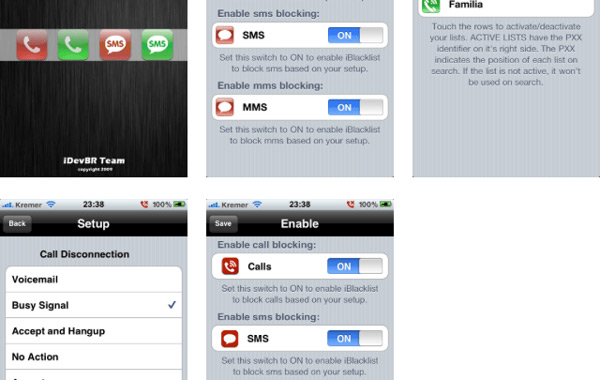
- You have to download and install itcarefully follow all the instructions and when it is already operational on your Smartphone press on the window close. You may have to restart your device for the changes to be saved and take effect.
- Once you have restarted your phone you will open the application, there you can add a new contact using the option Add New Blacklist and then select “Import From Address Book” in case we want to block the entire list. To do it with a specific contact, we are going to select “General BL” and another list of contacts, messages and recent calls will appear in the menu where you can search for the phone number we want.
- Once this is done you can make sure that everything has turned out well, for this the call icon should appear red. This app also gives you the alternative to not allow MMS, enable and disable Facetime with digital switches and SMS.
You can set some options to block callsthis application gives you the possibility that you decide what you can do when a call to your phone. You can accept, answer, hang up, send a busy signal or block before the call comes in, when you decide you can close the contact and all changes will be saved automatically.
How to block hidden calls from strangers on my iPhone?
This method is not very common when you want to block a contact, but it is also an alternative to carry it out. Also known as the method of “Do not disturb” in this way you can avoid any incoming call from an unknown number.
If you want to carry out this other alternative and that in this way no unknown number bothers you, you just have to follow the following instructions:
- To start you must go to “Settings” and click on “Do not disturb“.
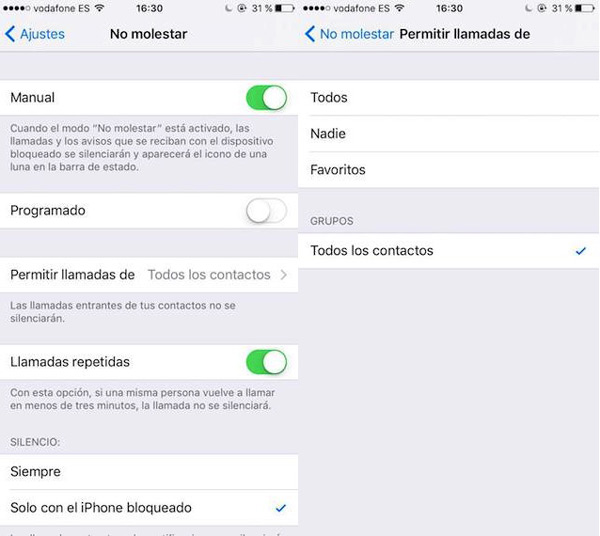
- Then you must mark “Manual“, it will activate the mode of “Do not disturb” thus silencing your Smartphone and this being will see reflected through a moon that will appear at the top of the screen.
- Now to customize it you must press activate “Allow calls from” and select the contacts you want to communicate with you, if you want to select all of them, you just have to press the “all contacts”, which would be your entire agenda list. This way, only your contacts could call or text you, thus blocking incoming calls from any unknown number.
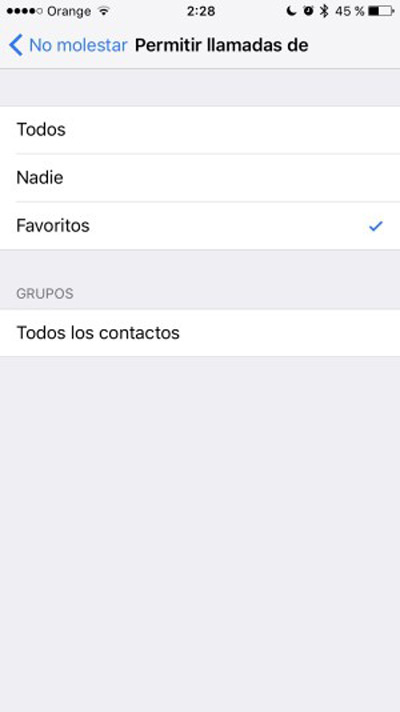
Keep in mind that this method completely silences your iPhoneTherefore, you must configure it so that it is only silent when the device is locked, that is, when you are not using it.
Operating systems
