
Index:
UPDATED ✅ Do you think your Apple ID password is not secure and want to change it for more privacy? ⭐ ENTER HERE ⭐ and learn how to do it
On a global level, Apple has been classified as one of the software and electronic equipment developer companies that more security provides its users. being that, one of the strongest points that reveal their operating systems, that is, both MacOS and iOS. Reason why, it has so much recognition around the world.
Thus, the AppleID is characterized by being an authentication method created by this company, in order to Increase security on your iPhone, iPad, Mac, and other devices owned by you. Taking into account that said mechanism is based on the user’s personal information and the settings made by the user.
In this way, it is extremely important to know how to manage, in a very easy way, the password of an Apple ID account. Therefore, we want to show you the steps to be carried out to modify said password, either from your mobile, through the web or even, on those occasions where you have forgotten it.
Steps to change my Apple ID account password
As we indicated, from this post, we will detail each of the steps that must be carried out in order to change the password of your Apple ID account without any complications and very quickly. With which, you will have a better administration of it and it will help you to increase the security of your device, whenever you want.
Thus, we proceed to point out the processes to complete to make said modification directly from your iPhone or, if you prefer, through the web:
From the phone
Before specifying the necessary steps to change the password of any Apple ID account, it is essential to highlight that the procedure that is executed from the iPhone, it is the same that will have to be done using an iPad or iPod Touch with iOS 10.3 or a higher version of it.
Here we indicate the indicated step by step:
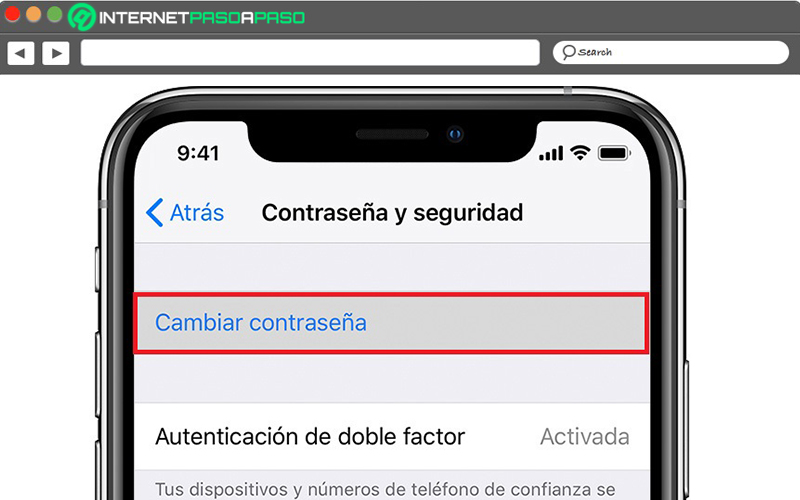
- To start, you will have to access Settings and, after that, press on “[Tu Nombre]”.
- Next, enter the section that indicates “Password and security” and there, among all the available options, tap on the “Change password” selection.
- Now it’s time to enter the current code or password of the deviceto then place the new password and well, you will have to write it correctly again to confirm it in the indicated box.
- Finally, the changes will have been saved and it’s time to log in to your Apple ID account using the new key. With which, you will be able to access all Apple functions and services, from now on.
from the website
Despite the fact that, for many users, the most comfortable solution is based on changing the password through their Apple mobile, iPad or iPod Touch; the truth is that, for others it is much simpler to carry it out directly from the website.
Therefore, if you prefer to use this method, here we indicate each step to follow:
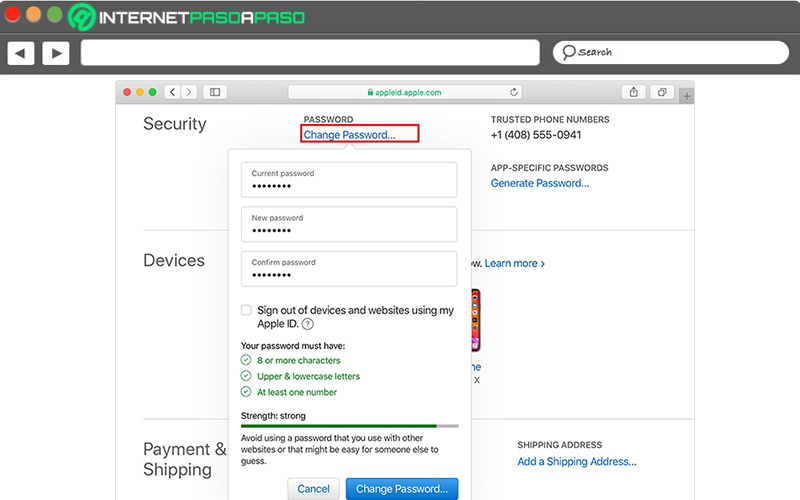
- start with sign in to your Apple ID account from the following website: “https://appleid.apple.com/#!&page=signin.”
- After that, you will have to Go to the Security section that they provide you within your account and, once you enter it, click on the option that says “Change password” or, failing that, “Change Password…”.
- Once the above is done, it is time to write the current password of your Apple ID and, as in the previous case, you must also enter the new password to write it again and confirm it like this.
- In conclusion, click on the bottom button “Change password” (or “Change Password) and proceed to log in to your account with the new key installed in order to access all the services and functions that Apple offers.
If I have forgotten the old password
It is common for a user to forget their password for any service on the network and, of course, it also happens with Apple ID accounts. Therefore, if this is your case, it is crucial to know the steps to follow to reset said password and once you can do it, You’ll need to update your Apple ID and key on all company services you’re enrolled in.
On the other hand, it should be noted that There are two ways to perform such a reset.because you can manage it from your iPhone, iPad or iPod Touch and from a Mac.
Using an iPhone, iPad, or iPod Touch
Compared to the process to run from a Mac to change an Apple ID account password if you’ve forgotten your current one, this is the simplest and fastest method you can resort to.
So, here we show you how to do it:
- On any of the Apple devices mentioned here, start with go to the Settings section.
- Now it’s time to press “[Tu Nombre]” and there, you have to enter the option that indicates “Password and security”.
- In third place, click on “Change password” and, finally, all you have to do is follow each of the steps provided on the screen to update the password in question.
Using a Mac
Given that, for many users, it is more practical to manage this type of procedure from their computer, it is worth narrowing down what is the procedure to carry out from a Mac to change the password of an Apple ID account when the current one has been forgotten.
Here, we present the steps to follow from MacOS Catalina:
- First of all, click on the apple menu and go into the selection that says “System preferences”.
- Next, Click on “Password and security”. When prompted to enter your Apple ID key, Click “Forgot your Apple ID or password?” for now, proceed to follow the instructions that are displayed on the screen.
- Once you do the above, Click on “Change password” and you have to type the key you use to unlock your Mac, before recovering the Apple ID password.
On the other hand, if your Apple computer If you have MacOS Mojave, Sierra or High Sierra, these are each of the necessary steps to carry out in these circumstances:
- You should also start the process by selecting the Apple menu and accessing “System Preferences”.
- In second place, select iCloud and click “Account Details”.
- When prompted to enter your Apple ID password, Click on “Forgot your Apple ID or password?” and you also have to follow each of the instructions that they indicate. It is even possible to ignore the final steps.
- Next, click on “Security”now proceed to press on “Restore password” and there, choose “Change Password”.
- Finally, enter the password you use to unlock your computer and Proceed to reset Apple ID password.
Tips to set a good password for your Apple ID and avoid hacks
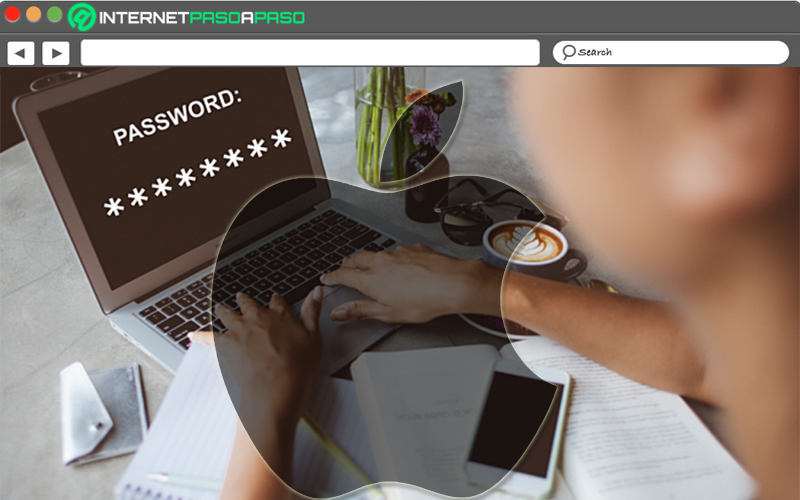
For security and privacy reasons, as well as to avoid blocking; It is very important to take into account certain recommendations when create a password for your Apple ID account.
It is important to point out some of the most optimal tips to practice to have a good password in Apple ID and thus not be a victim of any cybercriminal:
Make sure you enter the recommended number of characters
According to Apple policies, to use a strong password in this service, it is important that the same contains eight characters (at least) and you also have to add both uppercase and lowercase letters, as well as numbers.
Even if you choose include punctuation marks and/or additional characters, it will be much better for the security of said password. This will make it much more difficult for any malicious person to crack.
Do not associate personal information with the password
While it is true, the easiest passwords to guess are those that contain some of your personal data, such as names, surnames, date of birth, address, etc. Therefore, it is best to create a key for your Apple ID that is not associated with such information.
In addition to that, we also advise you to avoid placing your children’s birthdays, the name of your dog or certain common words/numbers that cybercriminals often rely on to break such a password.
Use reliable programs or applications that manage passwords
Today, fortunately, there are different applications and software that have the ability to generate, save and manage your passwords in a truly optimal way. Taking into account that, thanks to the mechanisms they use, they manage to establish passwords almost “uncrackable”.
Therefore, to ensure that you avoid any hack, one of the best recommendations is based on resorting to one of these tools. Which, in general, work on multiple devices, they are easy to handleexhibit total security, many of them are free and even have the ability to store sensitive information beyond passwords.
You better not use real words
In addition to avoiding including any personal data, it is also highly recommended to choose to create a password that contain no real words. This means that you can make use of a password with a word written backwards and adapting numbers that are similar to certain letters.
Like, invent words that are truly unique to you and with it, you will also make sure to remember it without complication. In such a way, nobody will be able to find out your password so easily.
Protect your password always
At the time of establishing any password and, of course, that of your Apple ID account; it is very important that be careful with it. In other words, once you create it and choose to write it on paper so you don’t forget it soon, the most appropriate thing will be to hide it in a safe place and even, under lock and key. Whereas, your desktop is not the most recommended place for that.
Besides, it is also valuable that, in these cases, make use of a trusted password manager. Since, these tools promise to increase their security, in any case.
Informatic security