
With everything that moves and there is on the internet, wanting to contribute a little more to this immense digital mountain of data , content, information and even people is something that motivates more than an user. Start looking from the other side, from the one where web designers, programmers live, all those who decide to open a web page to carry out a specific task, give visibility to your business or even share with the world something they are passionate about or consider interesting to tell.
Currently, there are several companies that are responsible for making it very easy for anyone who wants to. Wix is one of the most prominent not only for the ability to provide great support for free, but also for having design tools and facilities that, before, would be impossible to acquire, let alone without paying anything, as offered here.
The free factor, along with the large number of tools and the powerful editor offered to the user, is what makes more and more people want to know how to create a free Wix account. Best of all, is such a simple process that it seems like a lie . In this step-by-step guide we will explain everything you have to do from the moment you open your web browser to the one where you end up publishing your online portal.
Index:
Steps to create an account on Wix and have your own website
We will accompany you through all phases of the procedure so you don’t miss out and, in addition, we will also explain both the numerous benefits of this service and its disadvantages . Wix offers an absolutely interesting solution for the creation of personal and company web pages and especially loaded with facilities, but it also has certain defects that should be noted so that you can be well informed.
The best of all the user registration process in Wix is that, automatically, also takes you through the process of creating a web page , point that It becomes the top priority of anyone who approaches this company.
Next, we explain all the steps to create a Wix account and have your own website . It is a process that requires some time, especially the part related to the choice of design and construction of your page; but far from being somewhat complex and away from anyone with minimal computer knowledge.
1 – Enter the Wix website
If you want to have your own website with Wix , you have to start with the scaffolding. To do this, first enter the main page of this company . Open the web browser that you usually use the most and, in the address bar (it usually appears at the top of it), enter the URL indicated below: https://es.wix.com/. You are already inside Wix, in your welcome portal to users.
2 – Access the registry
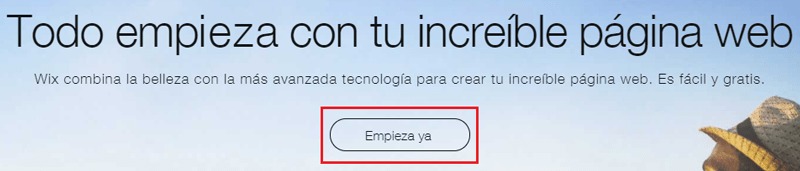
Now, you need to start the registration process to create your user profile and then do the same with the page you want to start building. To do this, once on the main website, click on the central button, which has the text “ Start now ”.
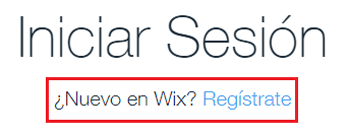
Wix will redirect you to the login section . We, as we are going to create an account from scratch, should look for the option in the central area at the top, we must look at the phrase “ New to Wix? “. Next to it is the word “Register” . Click on it.
3 – Fill in your user data
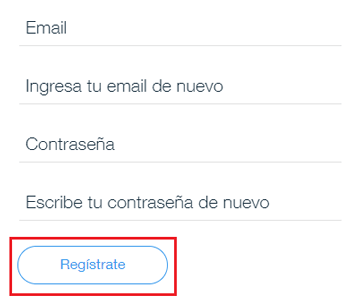
You will see that, now, the login field has completely changed to have four fields that ask for various data with which to create your user profile . First, you must write the e-mail account you want to associate with your profile and repeat it (it cannot have been used before on this platform).
After this, do the same with the access password . We must emphasize the importance of not only personal and non-transferable, but also that it is complex. It is the key that will prevent access to your user in Wix to any outsider. If someone sneaks in here you can, with total ease, completely knock down the web page you make, so don’t cut yourself in mixing letters, numbers, uppercase, lowercase and even symbols to reinforce security. When you’re done, click “Sign up” to continue.
4 – Start configuring your new website
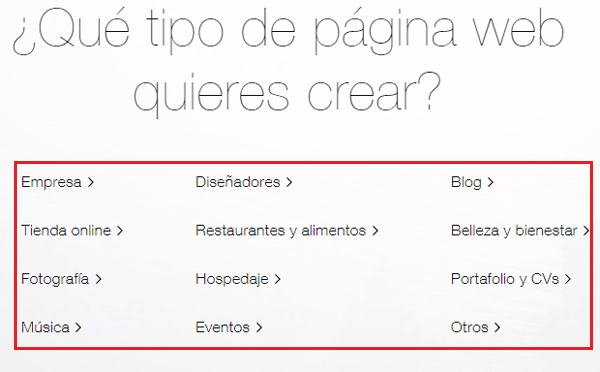
After completing the brief registration process, Wix will ask you what kind of web page you want to create . Choose any of the options that appear on the screen, the one you consider most appropriate for what you want to do. We can choose between:
- Company
- Online store
- Photography
- Music
- Designers
- Restaurants and food
- Hospedaje
- Events
- Blog
- Beauty and well-being
- Portfolio and CVs
- Other
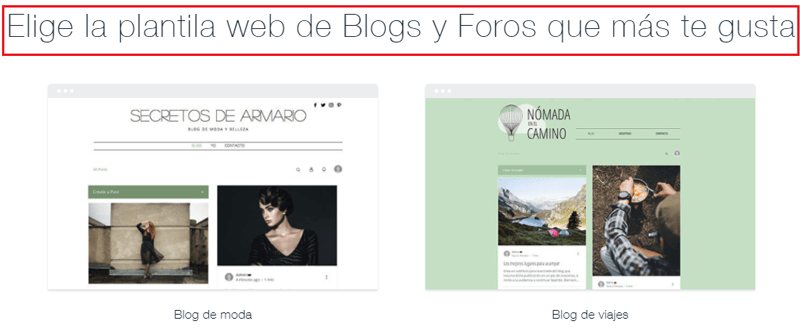
After this, the portal will send you to a section full of templates with pre-established designs from which you can choose . In this section, if you want, you can change the category for your website or even take a look at the newest, most popular and beloved designs by users or even search for something more concrete through the search engine or filters found in the left part of the screen.
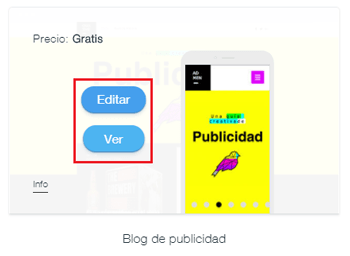
You can preview any of them by hovering over the mouse and clicking on “ View “. When you are clear which one you want (without hurry, it is better to look calmly at all that is available), hover over it and click on “Edit”.
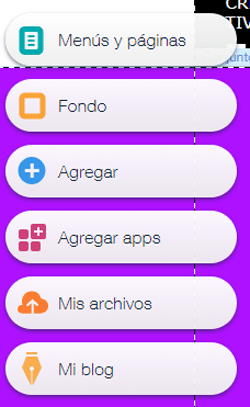
Now, you will go directly to the full editor of your website, if we access for the first time, Wix will provide us with an explanatory video so that we know all its tools and how to use them, we can skip the video by clicking on « Start now « . Here you have all the tools you want to edit, move, retouch what you want from your page ; In fact, you can even toggle between the PC and smartphone version, to see how the result is also on these other mobile devices. You can give “Save” the progress you make little by little and, when you finish, click on “ Publish ”.
5 – Publish your website
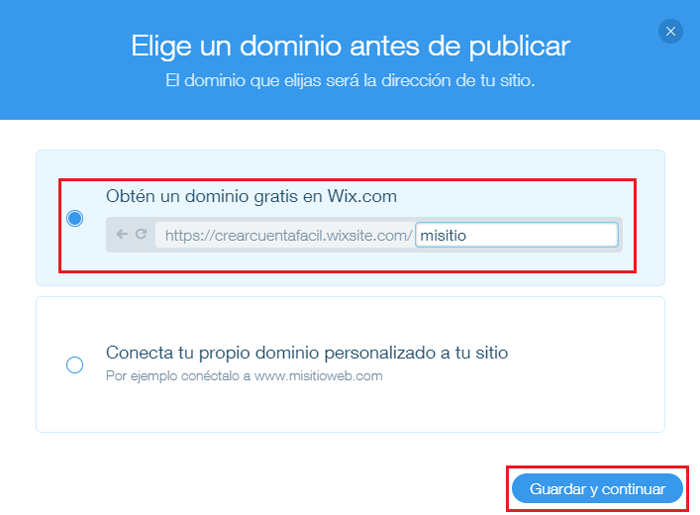
After doing all of the above, both edit, configure and build your website, we click on the button that appears just above on the right in « Publish «, a pop-up window will automatically appear in which they will give you the option to use a free domain from Wix.com or, conversely, connect one that you have previously hired. Choose the option you want (taking into account that the free one extends the URL considerably) and click on “ Save and continue ”. If you are starting and do not have your own domain, it is advised by the first option, later we can change this option.
6 – Web created!
Your web portal has already been created and is running . If you opted for the option of including wix.com to the domain, you will have an online page without paying a penny, a good way to start and grow little by little while you learn more about how networks work and how to attract users.
Advantages and disadvantages of having a website with Wix
At first glance, it is true that Wix’s proposal seems to do nothing but provide facilities to anyone who decides to go to their services; but it is interesting to know how to highlight its negative side. Therefore, we will explain what are the advantages and disadvantages of having a website in Wix , which are there.
Advantages
- Free: Wix’s biggest claim is that it doesn’t require you to pay anything to open a website with them. You can have a page completely free of charge and make it work in a matter of minutes, in addition, without having to complicate with hiring domains or hosting. Although, obviously, it implies certain limitations.
- Your editor: The Wix editor for web pages is a tremendously capable tool and, at the same time, very easy to use and understand. In a matter of seconds you already know where you have to press to do what you need, and of course you do it absurdly fast. It is one of the best editors you can find. And yes, free.
- Simultaneous design for PCs and smartphones: With the amount of different devices on the market, responsive design is something that your website must meet yes or yes. The Wix editor includes a button to switch between the PC version and the mobile version to see how your work looks on both platforms.
Disadvantages
- Wix Advertising: Even if they provide you with a free service, Wix must take some kind of profit for everything it gives you. This translates into the appearance of advertising banners on the pages you create using the free side. If advertising doesn’t bother you, it’s not an inconvenience; but if you want something clean, yes.
- Their services do not always accompany you: It is true that this company puts at your disposal everything you need and more, but at the moment you decide to make the leap to a platform like Blogger or WordPress , you will automatically lose your assistance and you will have to look for an expert who can help you or, failing that, learn on your own account and launch yourself fully to the task to migrate and do everything necessary to return to work.
The advantages are more numerous , but the disadvantages may weigh more, especially for those looking to do something big and very professional. If you are one of them, it is better that you opt directly for another option. If you are starting, this is a good place to take your first steps, learn more and experiment.