
There are many ways to communicate on the internet . From instant messaging services to social networks, the range of possibilities is so wide that it is overwhelming. One of the proposals that has taken more weight, especially for those who consider themselves passionate about a particular topic or who simply want to tell the world their vision on certain aspects, is the blog format.
Something old, with many years behind it, but that remains an interesting way to communicate, as well as to get informed about any matter. Its utility has led to its extension, and its extension has led to the most and least ever interested in knowing how to create a WordPress account to open your first blog . It is not necessary to be a professional to do it, or have great notions about writing, positioning or all those mechanisms that move the publications that cross the network of networks.
You just need to have something that becomes a passion, a little patience and a great desire to write . Although, before all that, there is the opening of the web itself, and that is what we will explain in this simple guide with hairs and details. We will explain all the steps you must follow to open an account on WordPress.com and start experimenting with this platform while shaping your new blog. Even so, you should know that there are also other blog creation platforms such as Blogger .
Index:
How to create a new WordPress.com account from your computer?
We will help you to know what it takes to do both from a computer and from a mobile phone , and that is, with the arrival and evolution of the terminals, WordPress has also offered Support these with a dedicated app. The creators and editors no longer have excuses , no limitations, no borders, they can write how, where and when they want.
The purpose of going to WordPress is to create a web page, more concisely a blog , but before that you have to perform a series of steps to sign up for WordPress.com > and, at the same time, start building this portal where you want to start sticking your head to enter the world of cyberworld and blogs.
It is an easy process , but it requires you to carry out a procedure divided into several parts that involve from entering a name for your domain to hiring payment plans or entering your email account. Next, we explain everything you need to do step by step through two different systems: PC and smartphones .
1 – Enter the WordPress.com website
First and more than necessary step. Open the web browser on your PC , use the one you are most familiar with, and type the following URL in the address bar: https://es.wordpress.com. This way, you will enter the WordPress.com homepage and you will be able to access the section dedicated to the registration of new users.
2 – Account creation begins

Once you’re on the cover of this page, go to the top right and click on “ Start ” to go to the account creation screen. You can also click on the button that also says « Start » in the center of the screen, and we will go to the first step to register as users on the platform.
3 – First, your website
The first form shown is fully oriented to the website you want to make. Therefore, you will have to start by entering the name of this, explain what it is, check the boxes indicating what is your main objective and choose the level that corresponds to your knowledge in website creation. You must answer different questions like:
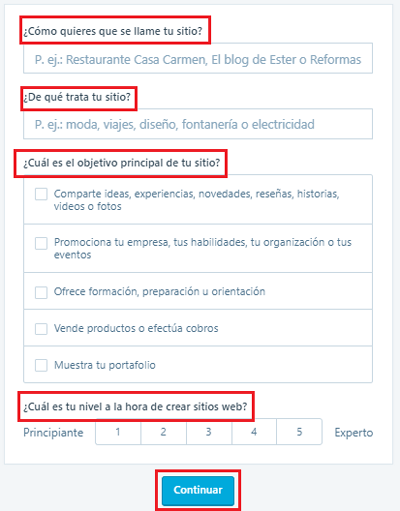
- What do you want your site to be called? The name of the blog
- What is your site about? The theme you will mainly talk about, health, beauty, business etc
- What is the main objective of your site? If it’s writing for entertainment, earning money etc
- What is your level when creating websites? If you have previous experience with creating websites
Fill in all the fields and mark the necessary options to indicate all these aspects correctly and truthfully and, when finished, click on “ Continue ”.
4 – Choose your domain name
Specifying a little more, in the first field you can enter a name for the address of your page . You can use a keyword (main word of what the theme of the blog is going to be) or, otherwise, opt for something that marks the identity of your site. It is important, in case you want people to visit you, that you choose something easy to memorize and with a certain loudness, in addition to not being excessively long.
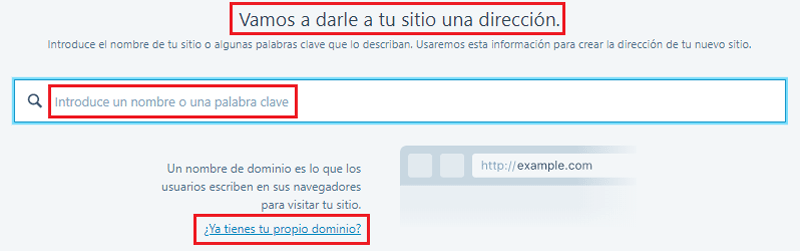
When writing, different domain options will automatically appear . You can opt for the first one, completely free and recommended , or the other alternatives among which WordPress recommendations appear. In our case, we will take the free option, although you can continue as you prefer. Click “ Choose ” where applicable. If you already have your own domain, click on “ Do you already have your own domain? ” to manage it using the WP.com platform.
5 – Select a payment plan
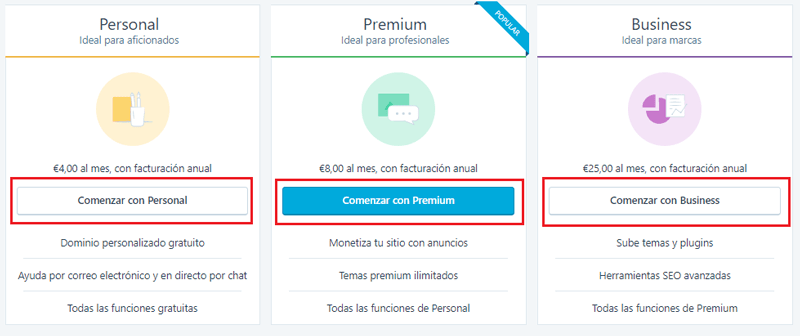
In this step, you must choose which plan you want to improve your user experience, each of the options allows us more or less advantages, and depending on our objectives it will be more suitable to choose one or the other, although if we are looking for is to try how this platform works the best option is the free plan.
You have three payment options :
- Personal (4 euros)
- Premium (8 euros)
- Business (25 euros)
As well as a fourth that is somewhat lower and not so at first sight. As we are looking for a way to do it for free, we go to it and click on the “ Start with Free ” button.
6 – Now, your user profile
You are about to finish creating your account and your WordPress website , but first you must go one step further. Enter your email, choose a username with which to identify yourself and, finally, enter an alphanumeric password. In case this is too simple, the page will warn you and invite you to combine upper and lower case letters , so it is convenient that you do it first to avoid having to repeat. When you have filled in these three fields, click on “ Continue ” to advance.
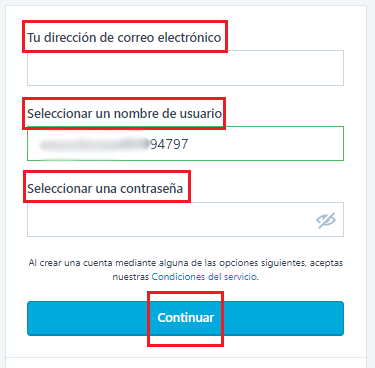
At this point, too, there is an alternative option that can be useful to lighten the process. Below, if we have signed in to the Google account , a button will appear where you can click on “ Continue with Google ” to have WordPress synchronize the information of this profile automatically and you don’t have to fill in any more fields, and everything is much more direct, you choose.
7 – Page created!
Congratulations, your WordPress webpage has already been created and is running. After completing the previous section, the portal will send you to another section where you can see the initial and complete URL of your page and, in addition, will allow you to improve the service plan, in addition to getting a domain name , with the button “ Improve your plan and get a domain name ”.
As what we want is to start editing our account profile, just click on “See my site” for it. Thus, you will automatically go to your newly created “ piece of internet ” and have access to a complete toolbar where you can start exploring the options, functions and everything that this platform makes available to any user who Want to have your own online portal, This is just the beginning! .
Register WP from the smartphone app

The other option, that of cell phones or mobile phones, shares certain similarities with the procedure just explained. However, it handles the possibility of carrying out the entire process through an app.
1 – Download the WordPress.com app
If you use Android, go to Google Play Store ; in case of being iPhone, to the App Store. Search for “ WordPress ” in the search enabled bar and go to the first option that comes out. Once on its tab, click on the button to download and it will be automatically installed on your phone.
2 – Open the official WP application
Go to the section where you have all the apps of your terminal grouped and look for WordPress (blue circle with a double inside). Click on its icon to execute it and start.
3 – Registration begins
When you open it, a welcome screen will appear where you will be given the option to log in or create a new account . Click on “ Register in WordPress.com ” to start the creation from your terminal.
Next, two options will appear: “ Registration with email ” or “ Registration with Google ”. On this occasion, we will choose the first one by clicking on it.
If you are on a phone with Android operating system, it is much better to use the registration with the Google account since, being already linked to the phone, it will speed up the process suddenly.
4 – Start entering data
First, and unlike the procedure on computers, the app will ask you to enter an email to link to your user account . Choose one that has not been previously registered and write it down.
To confirm your identity, WordPress will send an email to this email address . Go to the inbox of this and look for the message sent by them, open it and press the button “ Register in WordPress.com “.
Although you will be redirected to a website, you must open the app again . Now, a screen will appear showing your name to display, the user name and a field to enter the password. Write it down and, when you have done so, click on “ Follow ”.
From this point, you can go back to section 3 and follow all the steps indicated . In this way, you can create your website in WordPress from your smartphone without complications and, best of all, wherever you are.