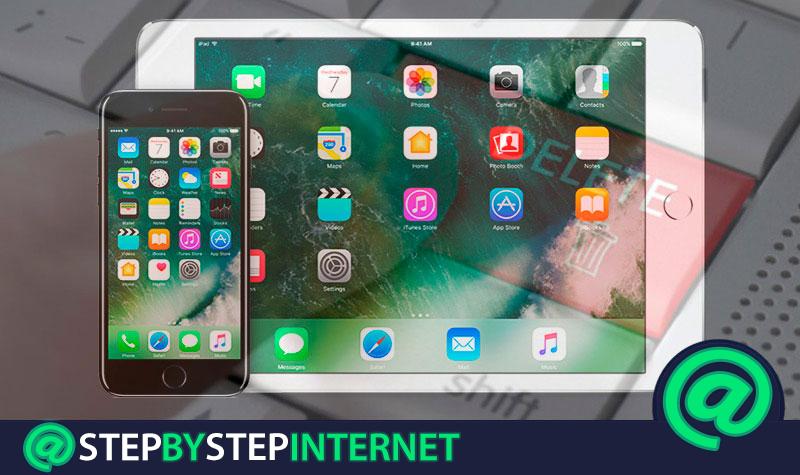
While it is true, a mobile phone or Tablet stores more information and data than you can imagine and therefore, it is estimated that these types of devices know much more about you than what you think . Taking into account that, being teams so managed today and around any action, you keep all kinds of information there , which may or may not be important. Now, when you want to get rid of your iPhone or iPad, specifically, whether to sell it, give it away or even lend it to someone you know, one of the most valuable things is delete all the documents and data you have stored on your device and that over the months and years of use, they can be almost immeasurable amounts.
Therefore, it is essential to know how to delete files and data on an iPhone or iPad before selling or giving it away . However, it is not only important to erase information when any of these actions are to be carried out, since in many cases, Smartphones and Tablets are usually saturated with so many megabytes stored and consequently, reveal a notable deterioration in its operation over time . Thus, completely relevant and necessary to perform a good “ cleaning “, erasing all its content so that later, it can work as well as possible.
In that case, whatever the reason you prefer to delete content and files on an iPhone or iPad, then we will indicate the procedures you can follow to eliminate any type of information on your device and without no complication or degree of difficulty . Referring also to the types of data and documents that can be stored on these phones and Tablets, which can then be easily deleted.
Index:
What kind of documents and data can we store on the iPhone? then delete?

Before learning the most effective methods to delete documents and data on an iPhone or iPad, it is appropriate to know for sure, what does this type of information stored on these devices refer to .
Well, is considered to be data linked to the cache that, unfortunately, cannot be deleted by simply clearing the cache and cookies from the cell phone or Tablet.
In addition to this, it also refers to the large amount of application data you have installed , the specific information of each of them and everything that is related to the iCloud service .
In this way, these are contents that occupy a large amount of free space . Which, you can verify by simply accessing “ Settings “, go to the “ General ” section and then “ Use “, there by observing the option “ Documents and data ”, you will see that they appropriate and consume a lot of storage space.
However, this choice is highlighted in gray and it is impossible to eliminate them directly from there. Therefore, other options that are truly effective for this are required and then we indicate the most used and simple to execute .
Steps to delete any type of data on your iPhone phone
On the Internet, you can find endless tactics that suggest you to be able to delete any type of data on an iPhone. However, many of them may be ineffective or complicated .
Therefore, we now advise you to use one of these three methods that we present to you right away, since they generate good results and can be matched to the preferences of each of the users.
Delete applications manually

People usually use this method because Apple, so far, does not offer any kind of support to eliminate this type of information almost automatically . Then, it is necessary to remove the app from your mobile or Tablet and after that, download it again and install.
The process is very simple and we detail it, step by step, below:
- To make sure you delete the data saved in each of the applications on your device and leave it completely clean, you need to proceed to uninstall them . This means that everything will be deleted on that platform , such as the login. Therefore, it is recommended to make a backup , first of all. To do this, connect the mobile or Tablet to a computer with a USB cable and follow the path: “ Settings ”> “ iCloud ”; then go to “ Backup ” and only activate the selection “ Copy of iCloud ” and then click on “ Backup now ” That’s it.
- When the backup has already been completed through iCloud, you can start the procedure to remove the apps that have the most weight on the device . First, go to “ Settings ” and then go to “ General ” and “ Storage and iCloud ”.
- At this point, a new screen will open in which you can see two options; one that indicates iPhone or iPad apps and another that is aimed at iCloud. You have to be in the first one , that is, in “ Storage ” and then click on “ Manage storage ”.
- Subsequently, you will enter a new section where you can see a list of all downloaded applications and also observe in detail the amount of data and documents they store.
- In this way , you can know which ones occupy the most storage space and start deleting them . As a help, we indicate that WhatsApp and Facebook are apps that usually carry a large space on mobile phones or Tablets.
- Thus, only select each application to remove (separately ) and when you enter the information of each of them, there is a button that says “ Delete application ” that you must press. Then, a warning will appear where you must press the “ Delete application ” option again and wait for the process to complete.
- Once the app is completely deleted, you can enter the App Store , search and download it as you usually do with anyone . In this way, you can verify that now the storage it occupies on your device is much smaller than it used to be, given that over time, more data and documents are accumulating.
Delete documents and data from iCloud

Through the iCloud service, it is not necessary to manually delete applications or have to do this with contacts, documents, multimedia content, reminders, calendars, etc.
Thanks to the fact that, once you have logged in to that service with your Apple ID , you can delete all the content at the same time. Of course, it refers to content only saved on iCloud servers.
The procedure to be performed is as follows:
- To start, it is necessary to make a backup of the device (as we indicated at the beginning of the previous method, with “ Backup of iCloud ”) And it should also be noted that if you have an Apple Watch and it is linked to your iPhone, it is completely mandatory to unlink the smartwatch to carry out this process .
- Once you ensure the above mentioned aspects, you must log out of iCloud, the App Store and the iTunes Store .
- To log out of these services, the procedure depends on the iOS version you use :
- If you use iOS 10.2 or an earlier version , follow “ Settings ”> “ iCloud ”and then click on“ Sign out ”. A warning will appear where you must press “ Close later ” again and then the option “ Remove from device ”. Then, enter the Apple ID password and now, go to “ Settings ”, the option “ iTunes and App Store ” to finally press “ Log out †.
- Next, returns to the “Settings” menu and in the option “ General ” you must press for later, access the option “ Reset ”and“ Clear content and settings ”.
- Now, if you have activated the“ Search my iPhone ”option, you must enter your Apple ID and password .
- Later, you may be asked to provide the code for the iPhone or Tablet, or the restrictions code . Therefore, copy it and so, click on “ Delete device ”. In case you are going to switch to a non-Apple device, unregister iMessage . With this, the documents and data will already be completely deleted .
Reset the factory iPhone h3>
For all types of devices, one of the most commonly used alternatives to erase all types of content and thereby free up a large storage space is to reset the iPhone to factory settings . Which, allows the elimination of all the information of the iPhone, the configurations and personalizations.
To start, you need to make a backup of the iPhone before performing the process , in order to preserve your multimedia content, various types of files and even documents stored in the cloud .
To carry out this backup, follow the same steps that we advise you to do through iCloud , that is, going through the path “Settings”> “Your name ”>“ ICloud ”>“ iCloud Backup ”.
Now, to restore the factory mobile phone there are two methods . Let’s start by specifying the one that takes place with the help of a computer :
- Located on your Mac or any computer, open iTunes and connect via a USB cable, your iPhone (can also be done with an iPad or iPod touch).
- Subsequently, the PC will show you a warning that says “Trust this computer? “, and you must accept or even, may ask you for the code (Apple ID) to continue with the process . This is done, to achieve sync iPhone with iTunes .
- After iTunes sync with the device is complete, click “ Restore your device strong>. ” This will show you a new window where you must click on “ Restore ” again to confirm.
- Thus, you just have to wait for the process to end . It’s good to distinguish that iTunes itself will erase your device and will install the latest iOS software .
- Finally, the phone will restart and you just have to set it up again, like when you bought it. Therefore, there will be no documents or data stored .
On the other hand, there is an alternative that you can do directly from your iPhone to erase information and restore it to the default values , and for sure, it is much simpler.
The steps are:
- Enter the “ Settings ” section and then “ General ”.
- Now, press the “ Reset ”and there, in the second position is“ Clear contents and settings ”, which is where you must enter.
- To continue, enter Apple ID password or code , if requested.
- To finish, you just have to wait for the same device to be deleted and the time to complete the process only it will depend on the device you own (this could take a few minutes).