
This activation lock system provided by Apple is based on a method dedicated to protect your device in case this you get lost or fall into the hands of the wrong person. Therefore, this function can help you recover it or in this case prevent it from continuing being functional for other people.
This is how “Search my iPhone” includes an option called “Activation lock” and which is available for Apple Watch , a tool created mainly for those cases where the device is lost or stolen. This function requires devices with watchOS 2 or later versions .
To activate it, you only do it through the “Search my iPhone” configuration, but in many cases the users after activating it and eventually decide to want to deactivate this type of blocking for some reason . Therefore, here we are going to teach you the main steps to disable this function.
Index:
How does the activation lock for «Search my iPhone» work? on the smartwatch?
If, by bad luck, your Apple Watch has been stolen or you have simply lost it and you don’t know how to recover it, you can start using your lock function to be able to restrict access to the computer and try to find its location to recover it .
Please note that to use this function you must have the device with this function activated previously. Therefore, if it was deactivated you will not be able to perform this procedure.
This tool is used through the “Search my iPhone” app or through iCloud, in it you have the opportunity to perform several actions, either search through the map, use lost mode to lock automatically, erase all your data from the device to prevent information theft or play a sound to find it in case it is in your home or office.
This tool has been designed with the aim of helping its users to locate their Apple Watch if they lose it and in turn protect all the information contained there . To use this lock you will only need your Apple ID and password, preventing anyone from accessing it and modifying your information.
Steps to disable the activation lock of your Apple Smartwatch

It is possible that you have made the decision to send your smartwatch to the technical system service, give it away or simply put it on sale. Therefore, it is necessary to deactivate this function to prevent your phone may become blocked and cause future inconvenience . With this in mind, the Apple system also offers the option to disable this type of blocking.
In order to perform this procedure it can be done through two methods, one of them is from the iPhone and the second from iCloud on your computer. Therefore , you just have to unlink your Apple Watch in the following ways:
From iPhone
The first method we find is to perform this deactivation from your iPhone smartphone, you can say that this is the easiest and you can do it in a few steps.
To do this follow these instructions:
- Have both your iPhone and your smart watch on hand to perform this procedure.
- Now go to your iPhone and open the “Search my iPhone” app and then select the Apple Watch option and click on the “My clock” tab.
- At the top of the screen, touch the name of “Clock” and then the “Information” button.
- Choose the “Unlink Apple Watch” option, if you have a smart watch with mobile data you must select “Delete operator plan”.
- The following will be to type your Apple ID along with your access password.
- Finally click on “Confirm” to perform this action.
This way you can disable this tool from your iPhone in just a few steps.
From iCloud.com
The other method we can perform is from iCloud , this is done through the computer in case you do not have access to your iPhone for any reason.
>
Therefore, to carry out this you need to follow these steps:
- Enter your preferred browser from your PC and access the official iCloud page.
- Now enter your login details to login as is Apple ID and password.
- Then select the “Find my iPhone” option.
- Here you will have to click on the “All devices” option and then select the Apple Watch.
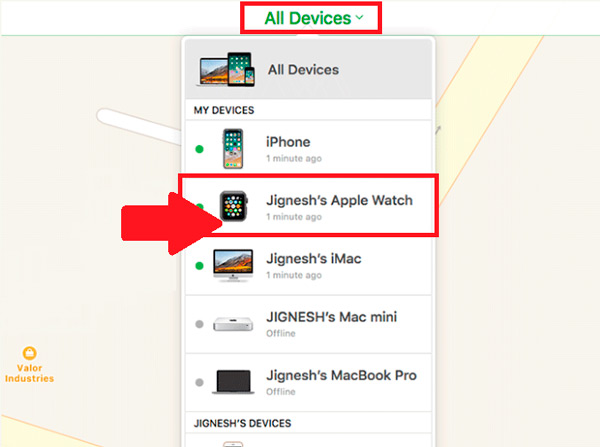
- Now click on the “Delete Apple Watch” option.
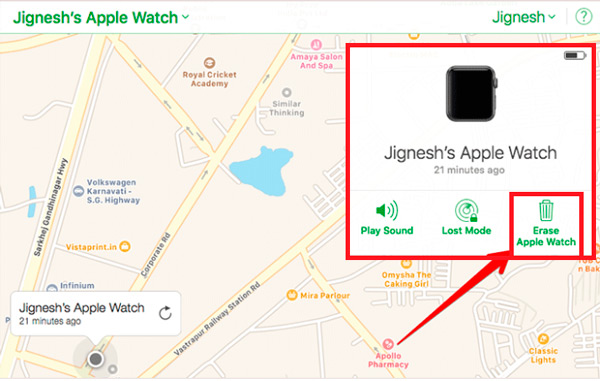
- The following will confirm the option, to do this click on “Delete Apple Watch” If other options appear you can close it on the “X”.
- You will see a iCloud window where you must enter with your data.

Once this is done, you can confirm your identity and automatically the lock on your smartwatch will have been completely deactivated .
What are the benefits of why the blocking lock Should you disable it on any Apple device?
As we mentioned earlier, this tool gives you the possibility to find your device after it has been lost or stolen, which makes an excellent option for everyone the users . However, many users choose to remove this type of blocking for some reasons or simply do not decide to activate it .
This is because many of Apple users do not give the necessary attention to this type of tool offered by the company, ignoring all the benefits that this offers strong>. And it is that as we know, Apple is characterized by being one of the companies that offer greater security and protection to its customers at all times.
Therefore, some of the benefits that the lock offers and why you should not disable it on any Apple device are the following:
- It lets you know the location of your Apple device in real time if you have lost or stolen it, giving you the possibility to recover it.
- You can activate the option to play sound so that it generates a noise and allows you to listen to it and find it . This in case you have lost it in your home or office .
- You can also activate the lost mode , this will make all the information contained in the device is automatically deleted , ideal for when your device is stolen and you want to protect all your information from third parties.
- Easy configuration .
It is easy to access, simply with your Apple ID and password you can access it.