
Index:
UPDATED ✅ Do you want to install the best applications on your MacOS computer? ⭐ ENTER HERE ⭐ and Learn Everything From Scratch ⭐
Yes you are new to the macOS operating system very surely you will not know how download and install applications on the computerespecially if you have migrated from Windows since, the procedure would be changing.
Therefore, if you have never used a computer with this OS before It is very likely that you are lost and have no idea of the steps to follow, but luckily use macOS It is easier than it seems to be.
If you do not know how to download and install applications on your new computer from scratch, then follow in detail each of the steps that we will indicate throughout the post.
Learn how to download and install any app on MacOS
There are several methods available to download and install any application on this operating system, it should be noted that all these methods are equally easy to run.
To do this, follow each of the steps that we will indicate below in detail:
Dragging the icon to the applications folder
The most common way to install a program on macOS is by dragging the program icon to the apps folder. To do this you will only have to drag the application package to that folder so that it is run the installation.
Therefore, here we show you how to download and install the following program:
- Tutorial Default we will download and install the lvc program. The first thing to do is download it from its official website.
- When it has been downloaded you will see the program file on your computer where the video player is contained.
![]()
- This file is from .dmg extension, which are a kind of virtual units so when doing Double click in it the OS will load it immediately on the desktop so that you can access its content.
- Next you will see the lcv icon so you just have to drag it to the “Applications” from the window Finder.
![]()
- This way you will be installing a program on MacOs.
Using the installer
Another way to carry out this process is through the installer and that is macOS as in Windows some applications have an installer. On this occasion, when going installing the program the installer He will ask you some questions such as the location for save the filethe license key if required, among others.
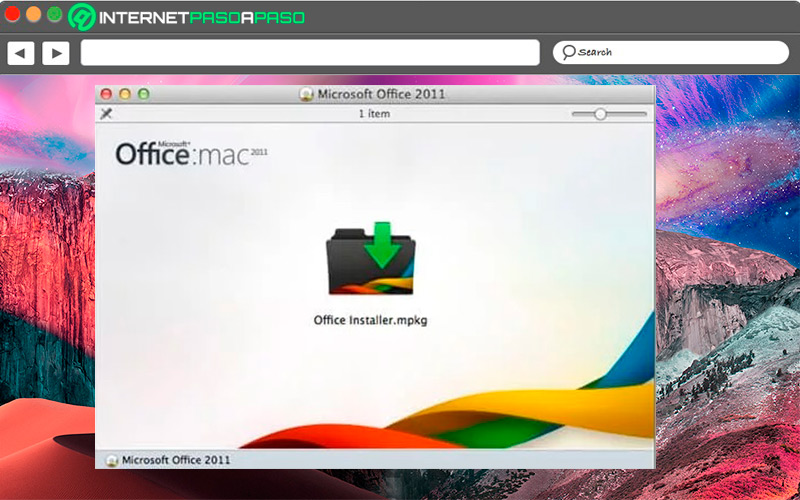
It should be noted that the questions will depend on the type of application or program you want install. Therefore, the first thing you should do is load the .dmg file and inside it will be the installer. Therefore, you have to double-click it to open it and you can start with the installation process, in this case you must follow the instructions shown on the screen.
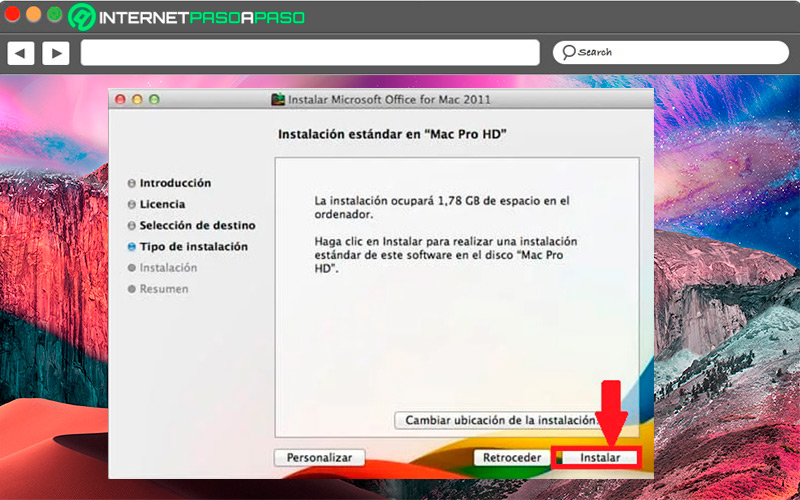
When the installation is finished, then you will have the program installed in the folder of “Applications” or in the location that you have chosen at the time of installation. The download process is the same as the previous method.
From the App Store
Finally, we offer you this method where you can download and install applications on macOS from the AppStore. This is how users can download different types of applications from the apple official store.
For this it will be necessary to perform the following steps:
- The first thing you should do is enter the app store and from there search for the app you want download and install.
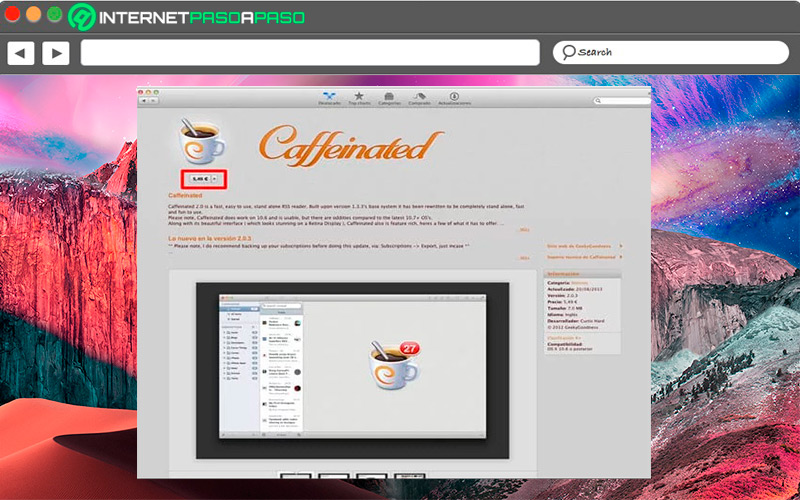
- Once the download option is selected, you will be asked for the your Apple ID password so that you can confirm your identity and be able to download the application.
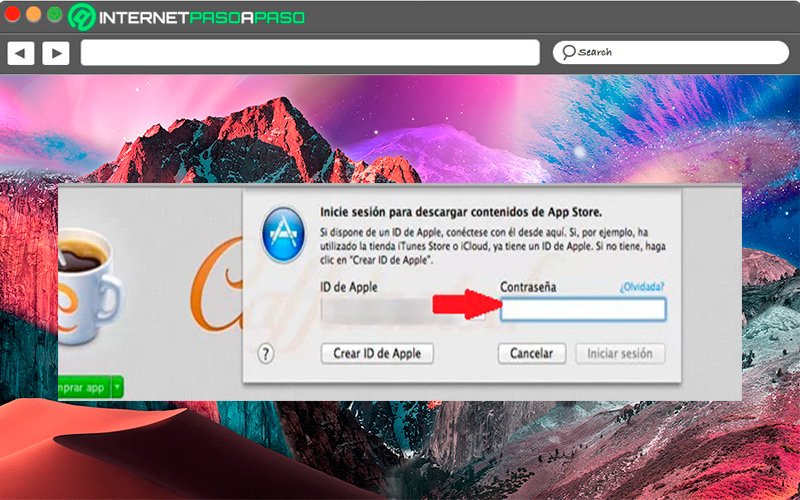
- The process of download and installation It usually lasts a few minutes, although this will depend on the size of the app to download. Keep in mind that this entire process is automatic.
- After a few seconds or minutes the application will have been installed on your ormacOS computerit should appear available in the folder of “Applications” so you can start using it right away.
Find out how to install Windows programs on MacOS
If you have migrated from Windows to macOS it is very possible that you want to install some of the applications that you used in your old operating system on your new computer. That is why we explain below how to install windows programs on mac easily and quickly.
It should be noted that to carry out this process it will be necessary to use the Winebottler program, for this follow each of these steps:
- The first thing you should do is download the program. winebottler since
https://winebottler.kronenberg.organd then run the installer.
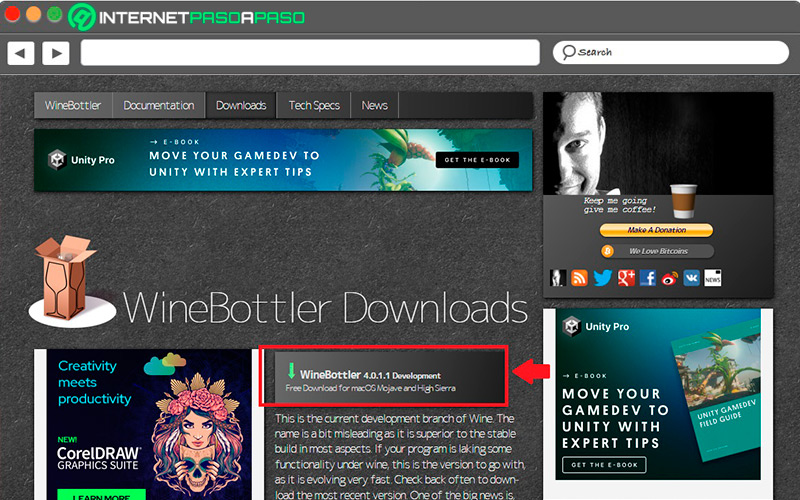
- When the file has been downloaded you must move both the Wine Y WineBottler to the folder “Applications”.
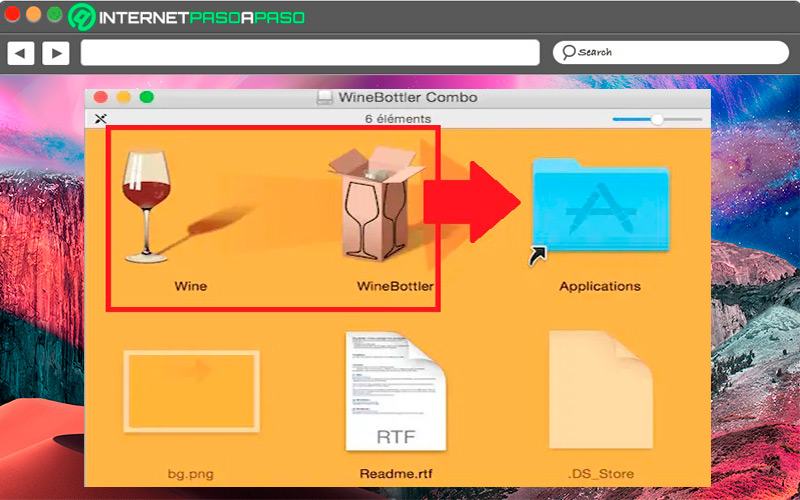
- Once they are in that folder, then the next thing will be to double click on “Wine”.
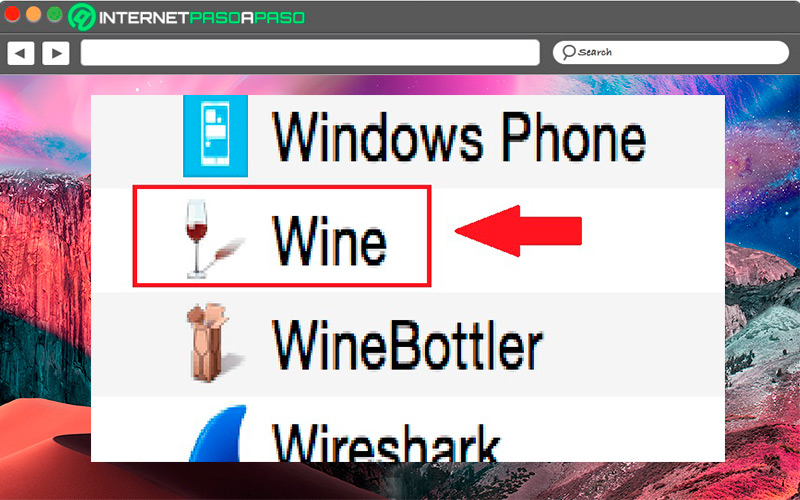
- Now two windows will appear, one of them contains a program list, which you will have to close and keep the other one open. In the one you have left open you will have to select the option “Add”.
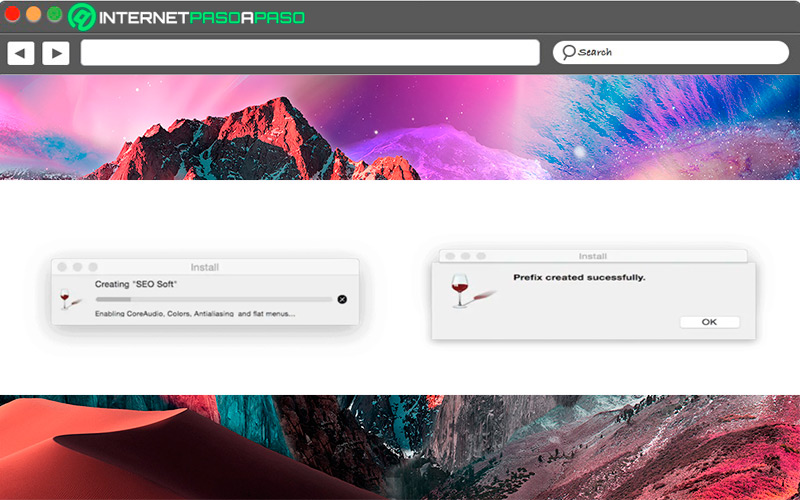
- Later you will have to enter the name of the program you want to install in “Save as” and then choose the folder to install the files to be executed. Once the route is selected, click on “Save”.
- The next thing will be to click on the “To accept”.
- In this way you will be creating a profile where you can execute the windows program with the operating system macOS.
- After this you will have to do the program installation just like how you do it in Windows. Therefore, you must follow each of the instructions that appear on the screen until the installation is complete.
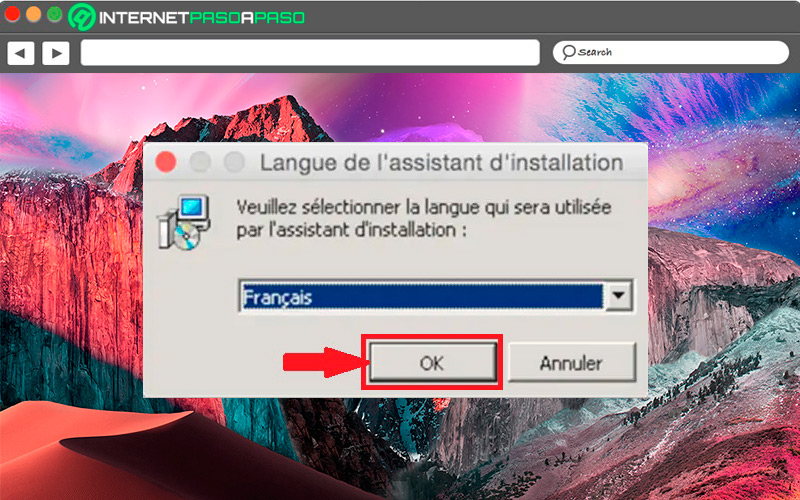
This way you can start to install each of the Windows programs that you want to continue using on your new operating system.
Best Apps to Install on MacOS
If you still don’t know what applications install on your MacOS computer and begin to remove the maximum advantage possible to your computer, then here we leave you a list with the best apps to install on Mac.
Go for it:
App Cleaner
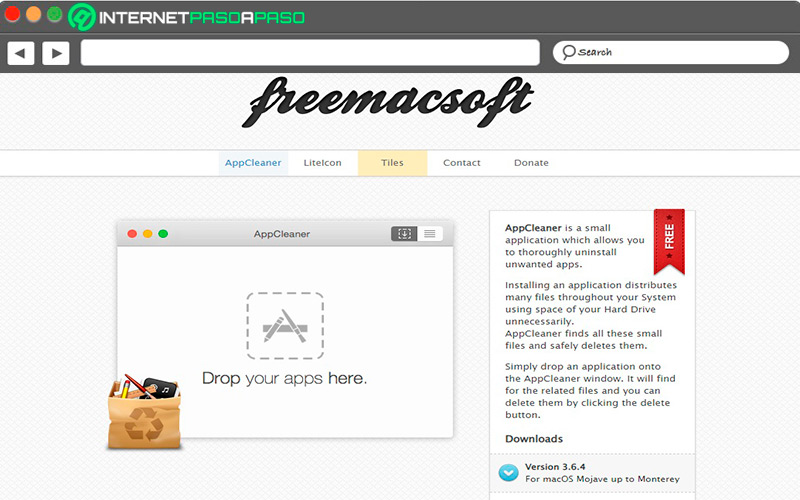
The main function of this program is to help you remove apps on macOS in a very simple way. For this, it is in charge of search the files from each app and remove them from the HDD through a very simple procedure where you will have to drag the app icon to the program window for its elimination. Access your website from https://freemacsoft.net/appcleaner/.
caliber-ebook.com
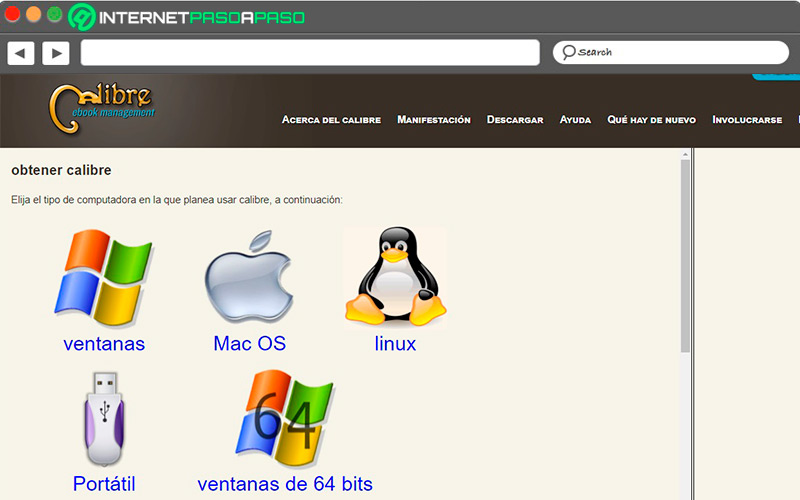
If you like read e-booksthen you will need to install this e-book manager considered one of the best today. This way you will be able to have your own virtual library from your computer macOS. Also, Caliber It allows you to download your favorite websites, download newspapers or do dictionary searches.
DailyWallApp.com
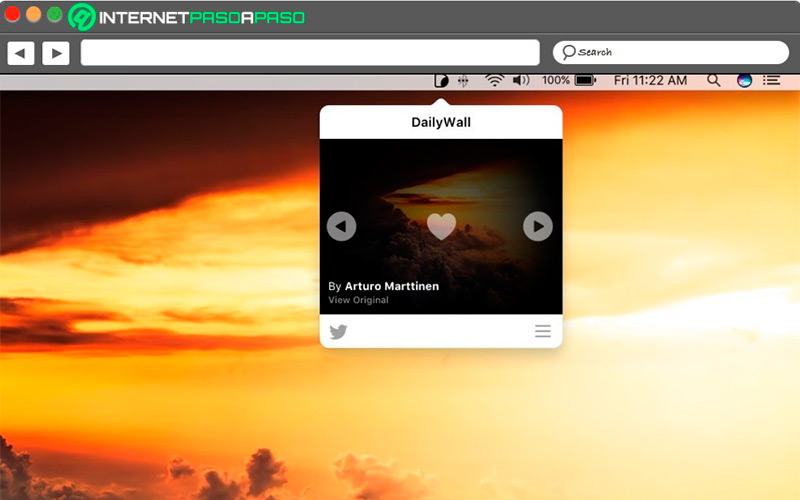
This application is intended to help you change your computer wallpaper automatically. It is a very simple app to use and that will allow you to have a further customization on your team. This is how every day I will show you a new wallpaperfor this it has a very extensive library of images.
VLC Player
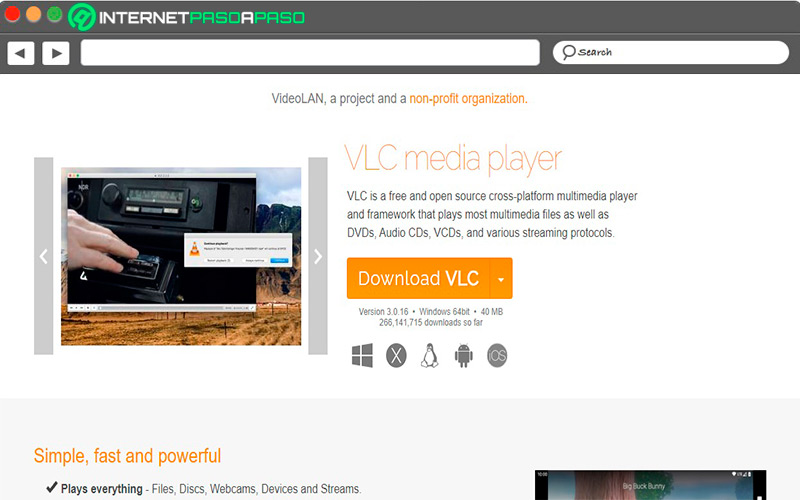
Without a doubt, this is one of the best. media players available for computers and that may not be needed on your computer. mainly in Mac since, the player that it offers by default is very limited compared to VLC. In addition, this program is available at the macOS App Store and can be downloaded for free or through its official website http://www.videolan.org.
DaVinci Resolve
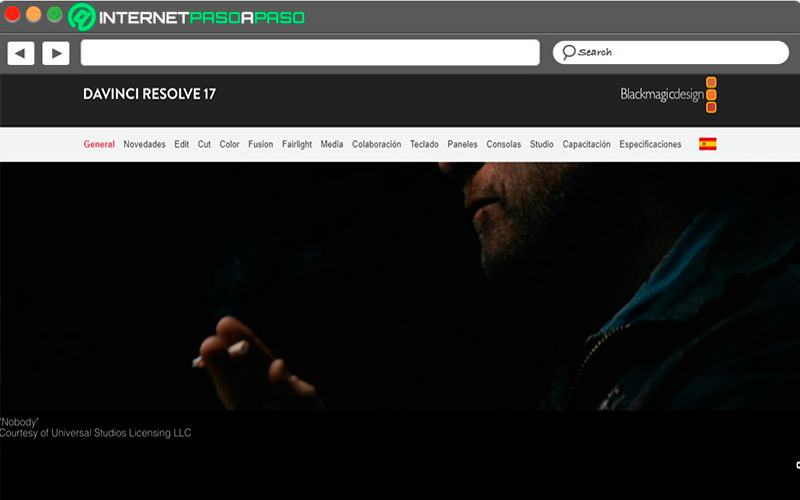
It’s about a professional level video editor so it is a very good alternative to take into account macOS. Notably, it offers a free version a bit limited compared to its paid versionwhich gives you a very complete operation at the time of edit videos. Among some of the functions it offers you can find visual effects, animations, audio enhancements, among many others. Access your website https://www.blackmagicdesign.com/es/products/davinciresolve/.
dropbox.com
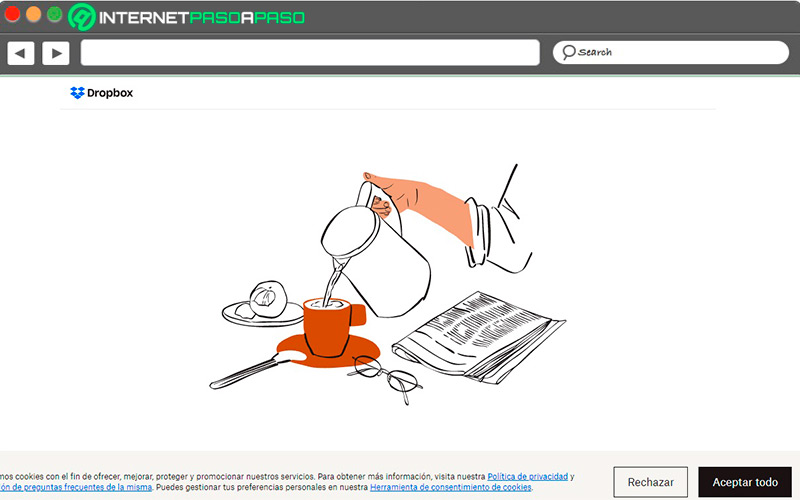
An application that can never be missing from a computer and that will offer you a cloud storage very complete and that works in a very simple way. This is how it allows you to transfer any type of file to the cloud very quickly and also offers you 5 GB of space in its free version while, in its paid version offers 3 TB.
Discord.com
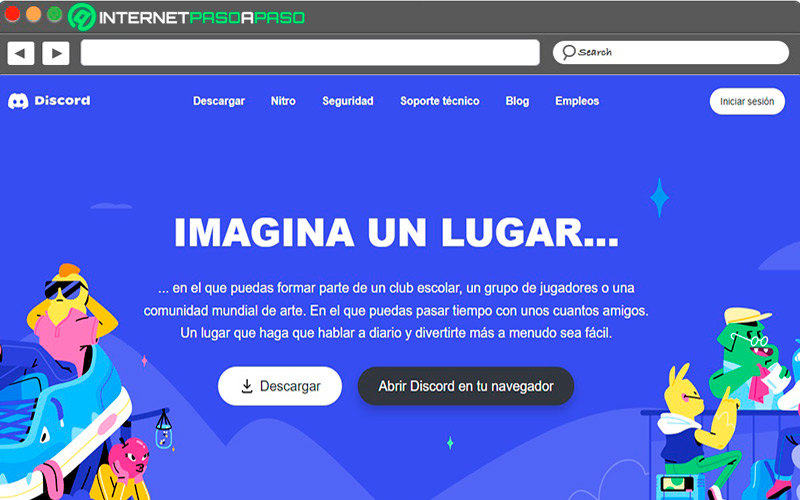
Discord has become one of the most popular applications today, all thanks to its excellent communication services that it offers, mainly when making video calls. This is how you can download it for free and start enjoying chat servers with different channels.
kodi.tv
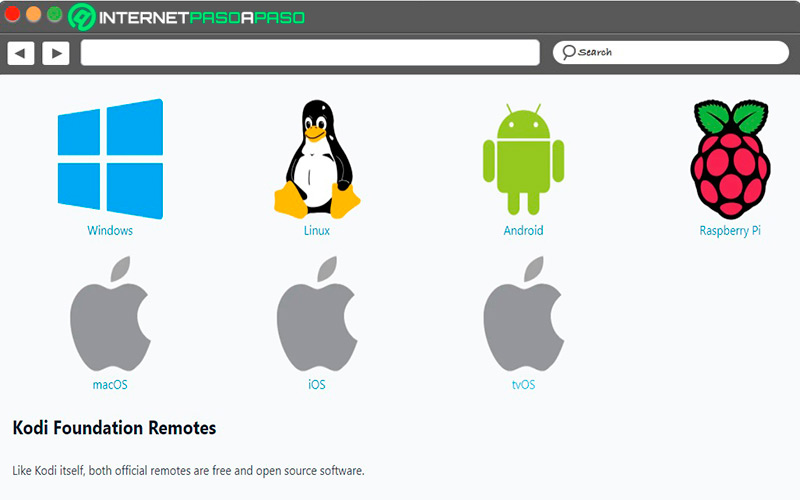
If you want to convert your macOS computer in a media centerthen Kodi You can not miss. It is an open source program that is available for almost all operating systems and that it offers you a very well-crafted interface and, above all, very simple to use. This is how through Kodi you can enjoy television channels, connect to platforms such as YouTube, SoundCloud, among many others.
zoom.us

Another application that cannot be missing in a Mac computer is Zooma platform dedicated to video calls from where you can communicate with many other people regardless of distance. Also, zoom has become one of the most sought-after tools today by both companies and independent individuals to carry out Work meetings or with friends and family and enjoy all its features.
Cleaner App
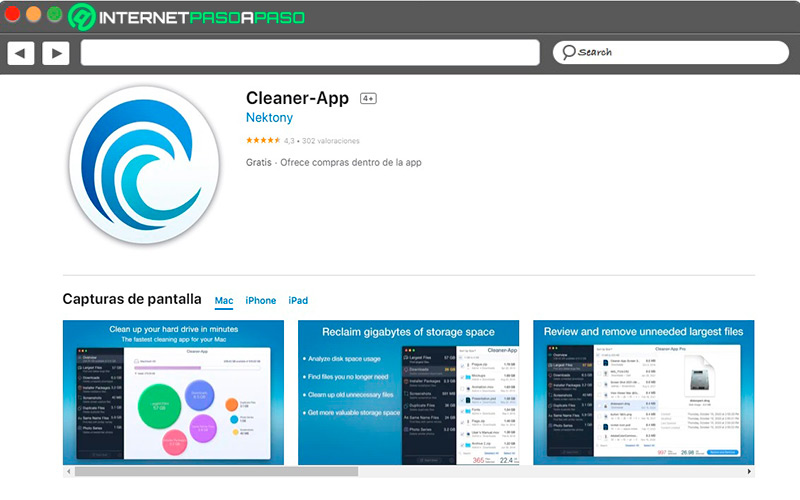
Finally, we show you this program which is dedicated to the cleaning of operating system in order to guarantee optimum performance at all times. It will also help you free memory to make sure your team can work quickly. Currently Cleaner App is one of the best cleaning tools you can find for macOS.
Software