
One of the best ways to maintain the privacy of our mobile devices is to leave the least evidence of everything we do on them.
But leaving the smallest trace can be a bit tedious and more because of the fact that there are several applications that we must monitor, in addition to deleting the history.
Therefore, in this article we have prepared a simple guide for you to do a thorough cleaning on your iPhone mobile.
Index:
What applications on my iPhone device leave data history?
Now we will see what are the different types of tools that leave a record of our actions on our iOS mobile:
Browsers
Most browsers and browsers of mobile devices leave a record of the sites we have visited, and the content that we are having in our daily lives.
These applications can be Google Chrome, Mozilla Firefox, or the native iOS Safari search engine. But also includes more specific search applications such as YouTube.
Location system
These types of apps handle data of greater importance, since they directly affect our privacy and security, these are tools such as Apple Maps, Google Maps, or any other third party that includes a GPS.
They usually keep the records of our daily movements to different places in the city or town in which we live, therefore it is important to have good control over this and prevent it from falling into the hands unwanted.
Call log
The call book is another clear example of an application on our iPhone that leaves an exact record of all our calls a day, indicating what contact was called and how long the call lasted.
Messaging applications
Messaging apps go far beyond a simple SMS, and there are a lot of them that can be downloaded from the App Store, and as we can intuit the chats equally leave a record of the conversations.
The best known are WhatsApp and Telegram, but surely with a small search many others appear.
Social networks
The last example we will use are the well-known and addictive social networks, and even if you don’t believe it all the hours you spend there they also leave a big mark of your searches and conversations with other users.
Browsers always leave a history of all the websites you visit, of course as long as you don’t do it incognito.
Next we will see with steps how to delete the navigation data of some of the most used browsers on iPhone:
In Google Chrome
Chrome is the best known browser, in it you can delete all the record you own. If you do it, you should keep in mind that will also delete all that you have in different devices associated with this account, and with which you have made a previous synchronization.
Discover how to do it by following these simple steps:
- Access your search engine.
- Search for the «More» option and enter the «History».

- When you enter the history you will be shown all the sites you have entered, either recently or long ago, at the bottom you will get the option of «Clear browsing data».

- When you select it, verify that the «Navigation history» option is selected, if you only want to delete some things, you must demarcate them in order to keep them.
- Select “Clear browsing data” and confirm the option you selected, at the top you will see the option of “Done” press it and so you have deleted all your history.
In Safari
Safari is the default browser of Apple devices, therefore it is the most convenient when knowing how to delete the search history from here:
- To delete cookies from your browser, go to the “Settings” of your smartphone and look for the “Safari” option.
- At the moment you enter you will be shown several options, at the bottom you will see the option of «Clear history and data from websites».

- When you do this step you are deleting your history, but you should know that your keys or users are stored.
- If you want to delete everything , after doing the above steps, in the same window go to the “Advanced”> “Website data” section, done this you just have to select “Delete all data”.
In Mozilla Firefox
This, like the previous one, is one of the most user-managed browsers, and to delete the browsing history you just have to follow these simple steps:
- In the upper right corner you will find a button with 3 horizontal stripes, click there and locate the “Settings” button to enter.

- Next in the drop-down menu we choose the option « Delete private data», successively check the box of «Search history». It should be noted that from here you can also delete the Cookies and the Cache.
- Then select the option «Clean private data».

- In case we want to delete only the search for a specific site, it is only enough that in the “History” section, we will pan until we find the one we want to delete, we select it and we slide it to the right.
- You will immediately notify us of whether we want to delete that site from our searches and we give you in acceptedAccessfully.
- If we want get rid of all the data, then after entering the drop-down menu we click on the button in the upper right corner in permittedAdjustments.
- Successively in the menu «Privacy» go to data management and activate the «Clean private data» button.
How to delete your location history on your iPhone so that nobody know where have you been?
Even if you don’t believe it, this app is one of the ones that keeps a great history, because it not only saves the information of the places you look for in your GPS, but also when some websites ask you for a location, of this You are already creating a history. The same happens when you send a location report.
Taking into account that the location program is deactivated, as well as the history, they are activated at the same time you authorize it.
Clear History of frequent locations
You have to keep in mind that in addition to having a history there is also a history of frequently visited places, is something that is created automatically.
Taking into account that from iOS 11 the option of accoun Frequent location » change to « Important places »:
- Go to the “Settings” of your smartphone and look for the “Privacy”> “Location” tab.
- In the tab that was displayed will show you a list of all the apps that require the location system, at the bottom you will see a section that says «System services».
- This tab will show you several options to activate or deactivate the function, you will select where it says «Important places» or «Frequent location».

- The tab that will open will show your history of frequent places, you just have to select the one of «Clear history».

- Ready, this way there is no trace of your frequent places.
Delete a part of your location history
You must also enter your Maps to erase all your routes:
- Go to your «Maps», at the top is the «Menu» look in the «Your routes» > highlightedMore under.
- You will select the “Settings” option, look for the “Settings of the location » and press « Delete a period from location history ».
Delete a day from your location history
To remove only one day from the location history, we just have to follow the above process and just when we get to the “Clear a period of location history” part, we select only the searches and visits from the last 24 hours.
How to remove a stop from location history
It is possible that sometimes we just want to delete a destination or location we went to and we don’t want anyone else to know, for this we just have to open «Apple Maps» and in the search bar located at the top, click there to show us all the destinations consulted.

Successively select the location we want to remove and slide to the left to remove it.
How to delete the call log from your mobile iOS easy and fast?
There are 3 very simple ways to delete call logs from our iPhone.
The first one allows us to delete call logs individually:
- We open the “Phone” application.
- Then we go to the “Recent”, section and once the record that we want to delete it, we slide it to the right
- Immediately we will see the option of «Delete» and just press it so that the record disappears.

The second way allows us to delete several records in a single action:
- In the “Phone” application we go to the recentlyReceived section .
- Then click on the button « Edit » located at the top of the screen.
- Then we must mark all the records we want to delete, and in doing so they will be marked with a symbol of «-« in red, then we must click on clearlyRemove accordingly.
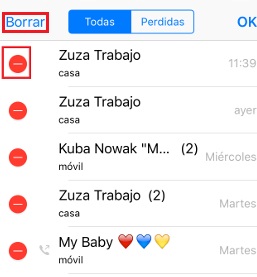
- Finally we must click on the «Done» button located at the top of the screen.
The third way allows us to delete the entire record without distinction completely to save time: