
One of the main problems of mobile devices is storage , which almost always ends up being insufficient for most users , especially because it is stored on them a lot of videos and photographs that take up a lot of memory.
While the Apple company has tried to increase the capacity of space inside the devices, it should also be noted that every time the applications that are installed on the computer, images, music and videos also take up more space.
All this ends up causing some inconvenience, especially when we want to add more content and a warning appears like the following “There is no memory space”, taking this into account , here we will show you how to free up space on your iPhone in an easy and fast way.
Why is it important to free my iPhone’s storage?
Being able to manage the use of the internal memory of smartphones is extremely important for most users, and this will help you have better control of all the information found stored on the device . This is how this will allow to delete all those unnecessary files that are installed in the terminal.
By deleting all other files found on the device, this will help increase storage space , which also results in better device performance . Taking into account that, if the memory is very full it will work in a much slower way , presenting inconvenient to access the applications .
What files can I delete without compromising the iOS system?
If your iPhone already has full storage memory and is causing problems when using your smartphone, it is best to start delete some files that allow you get better terminal performance. However, it is important that when deleting files do not end up deleting those that can affect the performance of the computer.
With this in mind, here we are going to show you that file types can be deleted to improve smartphone performance and at the same time free up space in order to install new apps or add new photos or videos.
Unused applications
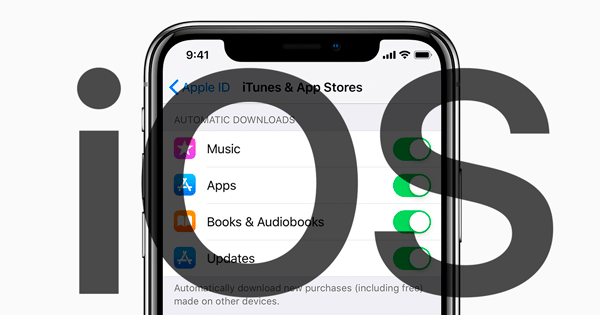
One of the main reasons why mobile devices fills their memory quickly is the use of applications. In many cases these devices usually bring some apps already installed and that we never use for various reasons. It also happens that on some occasions programs are downloaded and we will never use it again, but if they remain stored in the terminal occupying a space there .
Therefore, one of the measures we must take to improve performance and free up space in the terminal, is to start remove all these apps , for this you must Enter the “Settings”, and there look for the “Applications” section, start seeing one by one and see those you don’t use or don’t think are important.
Repeated photos and videos
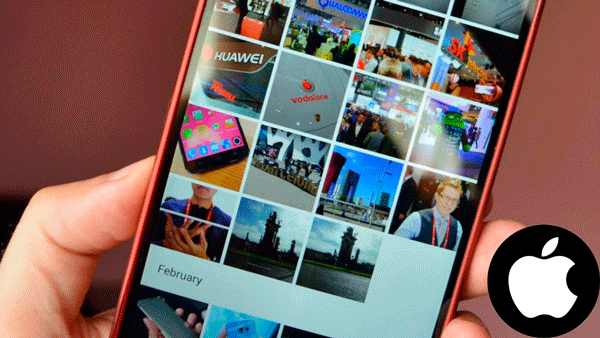
Another reason why the smartphone’s memory is full is due to the amount of photos and videos we store in them . In addition, it is very common for to register photos or videos in duplicates and save them to the computer. This happens especially when using HDR photo mode or Instagram camera or another social network, where these multimedia files are usually stored in the folder of the camera and in the Instagram folder .
To prevent images taken with the Instagram social network from being saved in duplicate, you must enter the social network and access the “Settings”, there look for the “Story settings” option and uncheck the box for “Save shared photos” .
You must also enter your gallery and start see which photos or videos you have duplicates and execute the removal of them . This will help you free up space greatly and at the same time improve the performance of your iPhone .
Temporary files
Temporary files have become other elements that usually take up a lot of space inside smartphones , and that is that every operating system usually creates by itself these temporary folders where information is stored for the different programs that are used, this in order to recover data in case some of them start to fail.
>
In general, all this information is usually deleted automatically when we close the programs, but sometimes this does not happen, but end up accumulating and with time becomes a problem for the user.
On these occasions it is necessary to perform the deletion manually, for this you must enter the “Settings” and look for the browsers we use frequently and in this we select the option of “Delete navigation data. ”
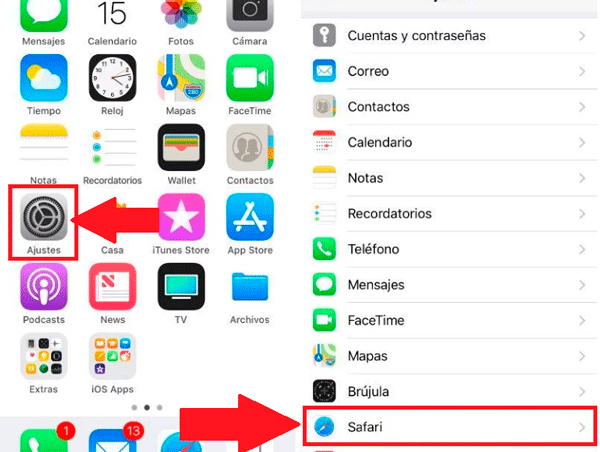
We can also do it with each of the installed apps , where we will have to enter each one through the “Settings” and there we select ” Clear history and data. ”
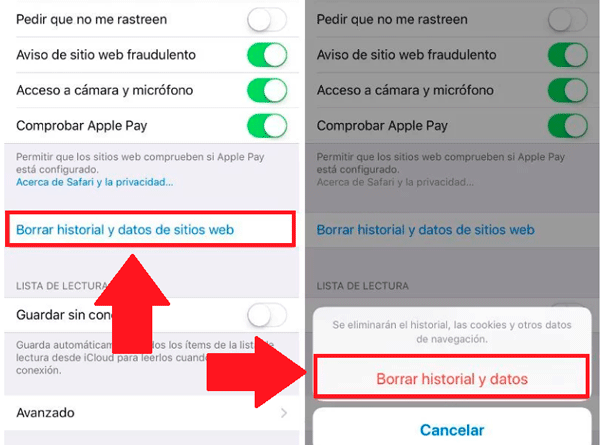
Methods to free memory storage from your iPhone easy and fast
Free storage space on the smartphone is very important, mainly because this will help make the operation of the equipment as as optimal as possible . Preventing it from sticking or presenting problems when you want to install new apps, take new photos, videos or add music.
With this in mind, here we are going to teach you some methods so you can start to carry out this process in a simple and fast way.
To do this, follow each of the steps that we will teach you below :
Uninstall unused applications
As mentioned earlier in the post, apps usually take up a lot of terminal space, therefore it is essential to eliminate all those apps we don’t use > and that they are simply occupying memory on the device . This can be done in two ways, the first one is by manually removing them one by one and the second one is activating a function for the system to automatically delete those programs that we use .
With this in mind, here we explain how you can perform each of these processes:
Selectively delete apps
- Enter the “Settings” section of your iPhone.
- Go to the “General” tab.
- Then select “Storage and use of iCloud”.
- Click on again Storage _.
- Finally click on “Manage storage.”
- Here you will see a list with each of the programs you have installed, just check which of them do not you have been using it for a long time and proceed to remove them .
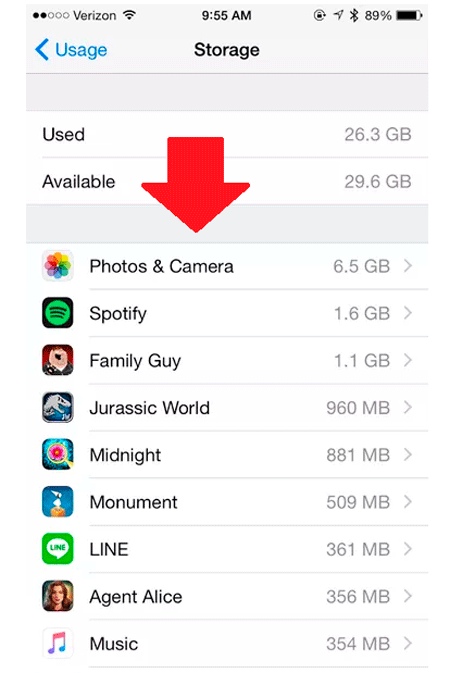
Activate the function to delete unused apps automatically
In case you want this process to be performed automatically , then it is necessary that previously configure the system for it.
In this case follow these instructions:
- Go to the “Settings” of the system.
- There, select the tab GeneralGeneralth.
- In the options that appear on the screen, look for “Uninstall unused apps” and activate it.
Then go to the “iPhone storage” section.
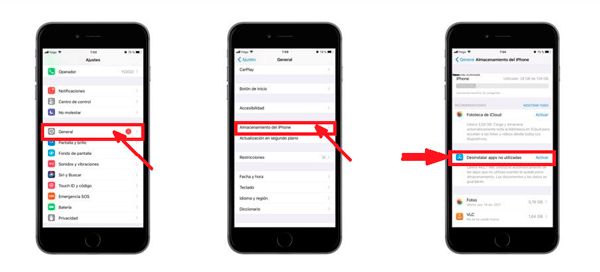
Delete data from cache
Another reason why the mobile device starts to work slower and decrease its performance is because of the cache that is stored in each of the applications, including web browsers which is where these items are most stored.
And it is that all these elements can eventually take up a lot of space in the team . Therefore, it is best to do cache removal every so often to ensure proper operation of the terminal.
For this it is necessary to perform these steps:
- Go to the accounGeneral•.
- section. Click on the sectionUseleb.
- Here you will see all the programs you have installed on your iPhone . Enter each one of them and select the “Empty cache” option. This way you will eliminate all these elements.
Then select clearlyAplicaciones†.
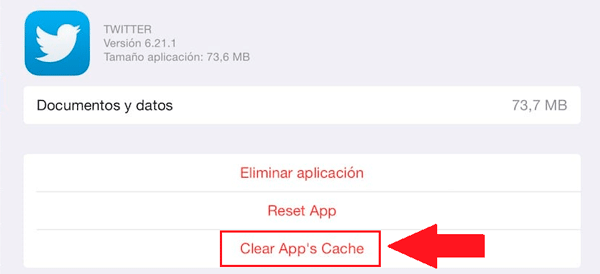
Delete repeated multimedia content
Multimedia files usually take up too much space on smartphones , especially videos if they are long-lasting . In addition, it is very common that in the Photos app or gallery a lot of repeated content is achieved, and these are usually saved like this automatically and on many occasions we do not notice it.
In these cases the most advisable thing is to eliminate all the content that is repeated and in this way to free some memory . It is important to mention that, if you use the Instagram app to take a photo constantly or the HDR photo mode, it is very possible that you have enough repeated content .
To eliminate all this, perform the following steps:
- Enter the “Settings” of the system.
- Go to the “Photos and camera” option.
- Now scroll down the screen until you uncheck the “Keep still photo” box.
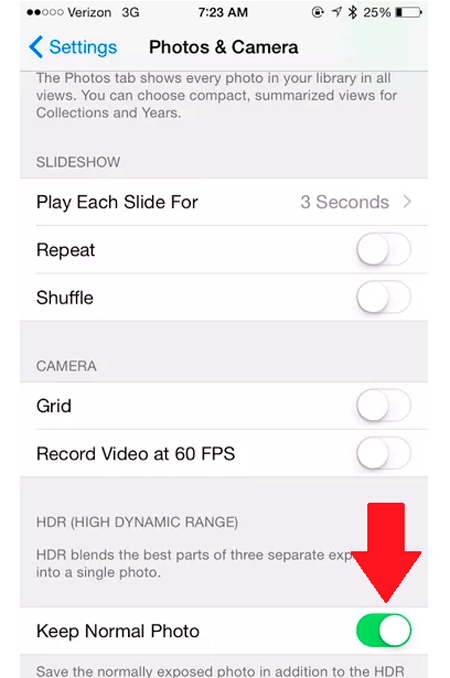
- To avoid being saved from the IG app, go to the “Settings” of the social network, there look for the “History settings” section, and uncheck the “Save shared photos” box.
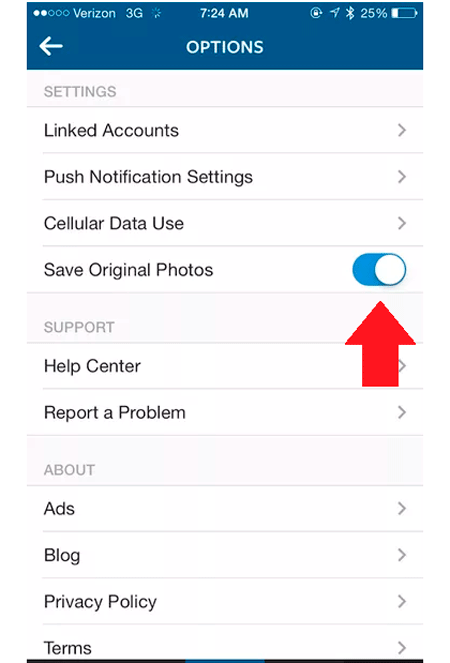
Empty download folder
The download folder also greatly influences the performance of the device. In addition, in many cases this folder is left forgotten and it is where it is stored largely all the content that we download to the device, either from the web or from the Mac.
In order to empty all the content that is stored in it, the following must be done:
- Enter the “My files” folder, “Settings” or “Settings” , this will depend on the iPhone model.
- Once you have entered it you will find all the files that are stored there, select those you do not need and select the option permittedDeshacer†.
There you will find a folder called permittedDescargand.
Use the cloud to save files
One of the best alternatives to free memory in the terminal is to save a lot of information in the cloud . It is important to keep in mind that there are many multimedia files that we should not necessarily have on the device, but that we can store in the cloud and access them when we need them.
Saving information in the cloud is a very good option to not affect the device performance with so many unnecessary files. To do this you can take advantage of the free storage services offered by iCloud, as well as Google Drive, Dropbox, One Drive , among many others.
Jailbreak on iPhone
Usually, the system’s native applications tend to use very little , and just what they do is take up memory . For this there is the possibility of removing these factory installed programs. In the case of users with beta versions of iOS 9.3 they have an option for developers > that will allow them to get rid of all these native programs.
However, in order to obtain this benefit it is necessary for the user to pay the developer fee, or the easiest and most economical way is to make a jailbreak with which you can access your iPhone permissions .
To execute this it is necessary to follow these instructions:
- With the jailbreak installed and with Cydia in the middle , we go to the “File Application” folder and install it .
- When we have entered File , we go to the memory of the iPhone and select the folder “Applications”.
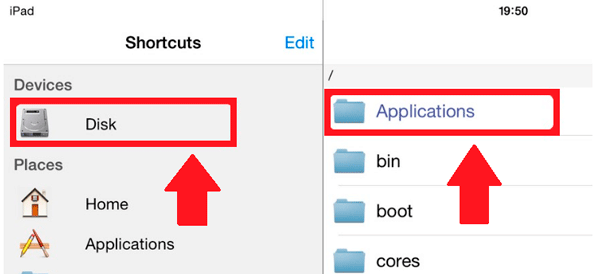
- Here you will see a list with all the apps in the system . You should be very careful with which programs you delete, taking into account that some of them are essential for the operation of the program .
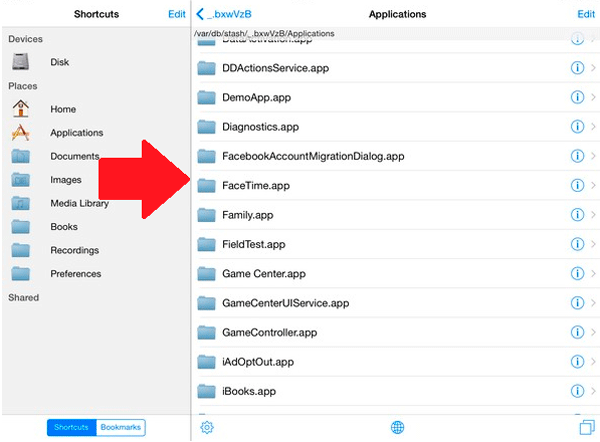
- When you have finished deleting the programs , the device will reboot, in case you have a problem, just paste the copy again of the deleted application in the directory.