
Index:
UPDATED ✅ Do you need to force restart your Apple device to return to the initial factory settings? ⭐ ENTER HERE ⭐ And discover how to make it easy
More than 6 months with the same mobile and it is still useful for work or to do what you have to do. The only problem when you have a lot of time with one is the amount of information that is stored. All the data or files that you saved since you started using it are no longer used, but they are still there. That’s why your computer is slow, takes time to load or doesn’t work properly.
The iPhone 6 is a model of the Apple brand that is relatively modern and of a good range. In many cases, to avoid expenses, people buy them second-hand and it turns out that they come with all the files of the previous owner. Some of the problems caused by a device loaded with useless files are fallos when loading the system, loading applications, slowing down all processes and very commonly they get hung up and leave the user not knowing what to do.
Knowing this, we realize how essential it can be to clean the mobile, be it to sell it, when you just bought one, when it stops responding or when you feel that it is not performing well enough. The good thing is that there are several ways to reset an iPhone to its factory state and we will explain them all to you.
Steps to restart your iPhone 6 and return to the initial values
No matter how serious the condition of the equipment, chances are there is a way to fix it at home easily without resorting to a technical service. A hard reset is like a remedy for almost everythingsince it deletes all the data on the computer and They leave it like it just came out of the box.. That is why we will show you all the ways you have to do it below.
From iTunes
The first method that we will explain to you is about doing a hard reset using iTunes. This is one of the easiest and it is ideal for iPhone 6 or iPhone 6s no matter if you don’t have the Apple ID.
- To get started, open itunes on your pc and connect the device via original USB cable.
- You will most likely get a message saying “trust this computer” on the screen, to which we owe say yes and continue with the steps according as indicated.
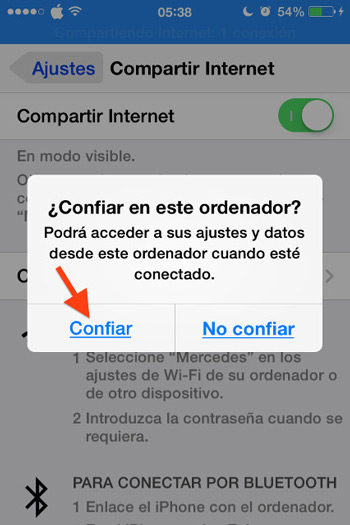
- Open iTunes and in the panel Summary you must click on “Restore iPhone“.
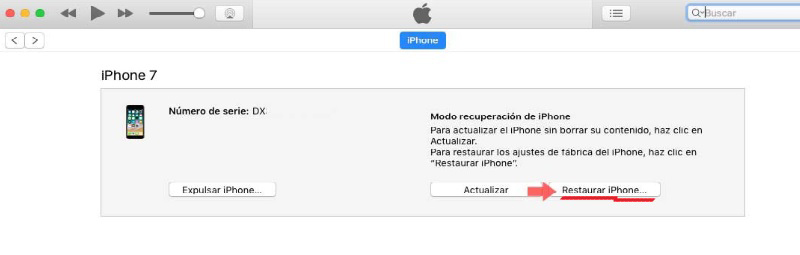
- It will ask you for a confirmation to which you must select yes so that the iPhone can be restored
- After confirming the mobile it will restart automatically and it will look like new.
From iCloud
Want to restore your iPhone to factory settings, but don’t want to lose important data? This is the right option for you.
iCloud is integrated by default in all Apple mobiles. This system allows all types of data and files that the user wants to store and save in the cloud, although many do not know how to use it, the way to activate iCloud so that it makes a backup in which we can have information saved and access whenever we want is very simple.
Before performing the reset, we will explain how to activate this iCloud option:
- On the computer screen go to “Settings” and look for the option “iCloud”.
- Inside there will be a menu with many options that can confuse you, but don’t get carried away, look only for the one that says “Backup”, this one is located almost at the end of all, you must activate the switch.
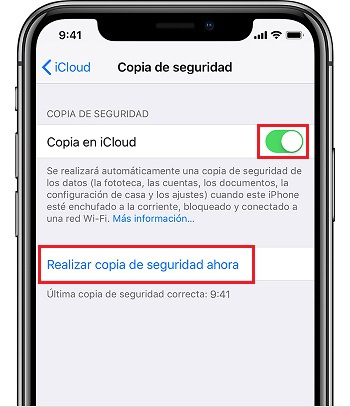
- By having it active, all you have to do is put the equipment on charge and connect to a Wi-Fi network for the backup to take place automatically.
Now that you have a backup done, you can proceed to perform the factory reset without any consequences by following the steps below.
- Go to “Settings” on mobile.
- Look for the option “General” and touch it.
- Choose “Restore”.
- A menu will open with a few options, look for the “Delete contents and settings”.
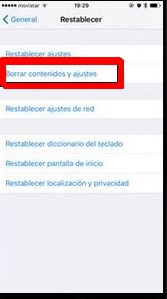
- There, choose “Erase iPhone”.
- Then it will ask you for the password and the data of iCloud and of “Search my Iphone”if you have it activated.
- When they provide the information, the Apple logo will appear on the screen and the computer will start to bootThis process takes no more than 5 minutes.
Making use of the basic buttons
When a computer hangs and there is no way to restart it, turn it off or download it to make it work normally, it is common for you to panic and want to take it directly to the technician and spend money on the repair, but before doing this, try to repair it yourself. at home or wherever you are, it’s very easy.
Almost all computers have built-in specific systems to enter the configuration menu and force the restart or power on in cases like this and it is not necessary to have computer knowledge or technological tools.
Just follow the steps below.
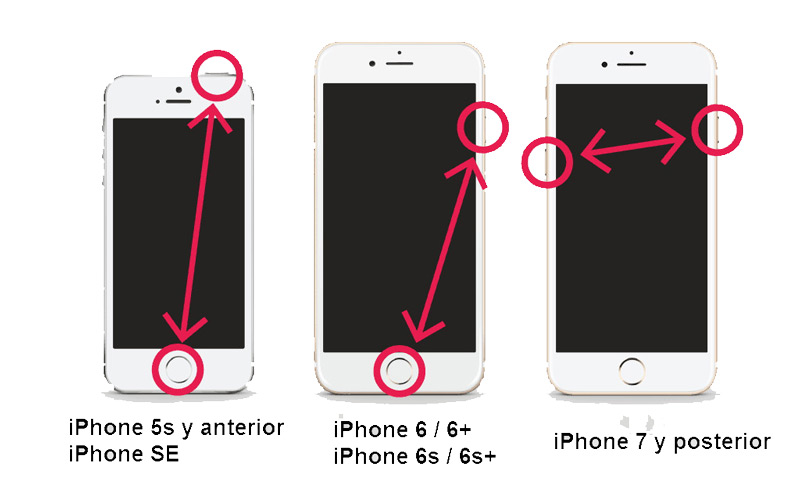
If the computer has been discharged after hours of being with a fixed image in which nothing could be done or if it is still laggy it is possible to use this method.
- First hold it with one hand and make sure the other is free
- You should quickly squeeze and release the button volume up for about 10 seconds.
- Repeat the previous step, but with the volume down button for 10 more seconds.
- Lastly, you must hold down the power button until you see the Apple logo on the screen.
From recovery mode
The Recovery mode or system included in the iOS operating system is a mode that allows recover an iPhone or iPad accessing the system again after serious errors that have caused it to stop working, making it impossible even to boot.
It is ideal especially when iTunes does not recognize the computer, when it enters bootloop mode or for any reason you want to restore factory settings. It should be noted that this method will erase all information and install the latest version of iOS.
- To enter Recovery or Emergency Recovery mode, you must connect the device to the Mac and open iTunes. It does not matter that it is not recognized, you must still follow the steps.
- now you must force restart iPhoneto do so press the home button and the power button simultaneously until the connection to iTunes appears on the screen, as in the following image.
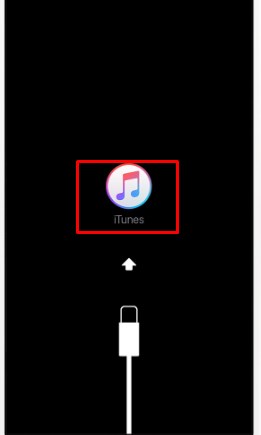
- The computer will recognize the forced restart and a message will appear on the screen with the option to update or restore, click restore and you can enjoy your mobile as new after a few minutes of the process.
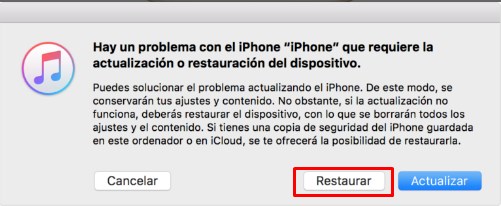
From the phone
In cases of prevention to prevent the mobile from being damaged, we can do a format when it still works and the whole process can be carried out within the same interface. To do so follow the steps below
- Hold down the iPhone power button until a slider appears on the screen and slide it to the right.
- let it go out.
- turn it on again and you will have made a soft reset which frees the RAM, to restore the operating system.
Hardware