
Account systems have become the usual tonic both in the network of networks and in computer environments. The large companies, given the increase in users who come to their services, have seen the introduction of these systems necessary to be able to take better control of their audience, as well as to be able to offer them something unified and that they allow you to take your information from one device to another.
Everyone who has used a smartphone knows that, if it’s Android , they have to create a Google account and, if it’s Apple, You must do the same with the ID of this system . But we are not going to talk about any of these two environments, but the one that most computers on the planet have: Windows . This operating system also has its user system, thanks to Microsoft accounts , one of the most widespread currently.
In this guide we will help you to know how to log in to Microsoft from your computer and in two different ways . A process not too complicated, but that we will explain step by step so that you can do it without having any problems and so that there is no confusion. Following our instructions, you will be able to log in and understand each part and step by step without getting lost .
Index:
Steps to log in to my Microsoft account
On the other hand, for those who have been using this system for some time, we also include a section dedicated to explaining how to solve the inconvenience of forgetting the access password . If, for whatever reason, you don’t remember what the password was to access, the last section of this guide explains everything you have to do to establish a new one and recover the login to Microsoft . Something quite useful and that comes down to simple guidelines.
Login to the Microsoft account is something that can be carried out on different platforms that currently exist. On this occasion, we will focus on logging in both through the web from the PC and in Windows 10 , the operating system in which these accounts have been fully integrated.
>
In both cases, the procedure to follow is quite different, although it is still simple . You can do it in just a matter of seconds if there is no problem, as you will see in the following sections .
Enter the web from your computer or PC
To enter the Microsoft website to enter the account from your computer or PC, you have to follow these steps that we indicate below:
- Open your usual web browser . Inside it, go to the top and type the following URL in the address bar there: https://www.microsoft.com/.
- You are Within the Microsoft homepage , from which you access all the services you currently have, look at the “Sign in” option in the corner upper right and click on it.

- Now, in this new screen, start by writing the phone number, Skype account or email from your Microsoft account . Then, click on “ Next ”.

- On the next page, you must repeat the process, only this time entering your password . You can check the box “ Keep the session started ” so you don’t have to do all this every time you want to access. When you finish typing, press “ Sign in ”.

- You are finished with the login in your user profile within the Microsoft website from PC.
Log in to Windows 10
If you want to connect to your Windows 10 account , the process is quite different. You will still need a Live or Outlook account created previously, but the procedure, as you will see now, separates quite a bit from the previous one:
- Within the operating system, press the Start button located in the lower left corner and, when the corresponding menu opens, click on the “Settings” (gear icon on the left).

- In the new window, go to the “Accounts” section by clicking on it.
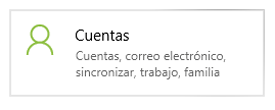
- Now, in the menu on the left, go to the “Mail and application accounts” section.

- Since you will have logged in with a local account, in the section with your username, look for the option “ Instead, log in with a Microsoft account ” or “Add a Microsoft account” and click on it.

- Enter now the email , phone or Skype account of your Microsoft profile and click on “ Next ”.
- Then, repeat by entering your password and click on “ Login ”.
- You are finished, your Microsoft account has started in Windows 10 and it will sync with the system automatically.
I forgot my password How to recover my Microsoft account password?
Among users it is common for problems with the login to have forgotten the password . By mistake, or by a change that is not remembered, not knowing what the access code is is a situation that usually happens much more than we think, and that makes it impossible to connect to the user profile.
If you want to recover your Microsoft account password , you should know that there is no way to recover it; but to establish a completely new one instead. We will explain what steps to follow to make this change and be able to re-enter this account system for Windows parents.
- Open your PC web browser and go to the Microsoft online portal . You just have to enter the following URL in the address bar to get it: https://www.microsoft.com/.
- When you are inside, go to the “Login” section and click on it as if you were going to log in as usual.

- Start by write your email , Skype or your profile phone and click on “ Next ”.

- Now, click on the option below, under “I forgot my password”.

- Check the first box : “ I forgot my password “. Click on “ Next ”.

- Check that the mail that appears is correct and write in the field below what appears in the image .
- Request the sending of a message on the phone You will have to enter your last four digits before proceeding and click on “ Send code ”.

- Your mobile will now receive an SMS with a 7-digit password that you have to enter in the corresponding field that has appeared on your PC. Do it to move forward .

- Now, it’s time to enter the new password . Remember that the case is case sensitive and that the minimum extension is 8 characters .
- At the end, you will be told that you have recovered the account and the password has changed. Press the “ Next ” button.
- You are done . You can log in again using that password you just entered and continue using your Microsoft account normally.